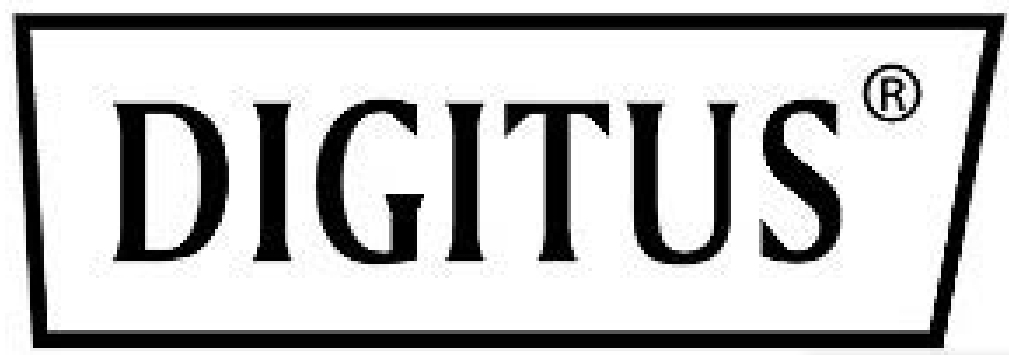
Inline Metered PDU, 1HE, 1 Phase, 16A, 4 x C20, 4 x C19

Quick Installation GuideDN-95637
Dear Customer, this quick start guide will enable you to start up your device. More detailed information on operating it can be found in the corresponding user manual. It is available at Digitus.info.
1. Security Advice
- The device must be installed only by qualified personnel according to the following installation and operating instructions.
- The manufacturer does not accept responsibility In case of Improper use of the device and particularly any use of equipment that may cause personal injury or material damage.
- The device contains no user-maintainable parts. All maintenance has to be performed by factory-trained service personnel.
- This device contains potentially hazardous voltages and should not be opened or disassembled.
- The device can be connected only to 230V AC (SO Hz or 60 Hz) power supply sockets.
- The power cords, plugs, and sockets have to be in good condition. Always connect the device to properly grounded power sockets.
- The device is intended for indoor use only. Do NOT install them in an area where excessive moisture or heat is present.
- Because of safety and approval issues, it is not allowed to modify the device without our permission.
- The device is NOT a toy. tt has to be used or stored out of range of children.
- Care about packaging material. Plastics have to be stored out of range of children. Please recycle the packaging materials.
- In case of further questions, about installation, operation or usage of the device, which are not clear after reading the manual, please do not hesitate to ask our support team.
- Please, never leave connected equipment unattended, that can cause damage.
- Connect only electrical devices that do not have limited on-time. I.e., in case of failure, all connected appliances have to cope with a continuous on-time without causing damage.
2. Installation
Front of the device
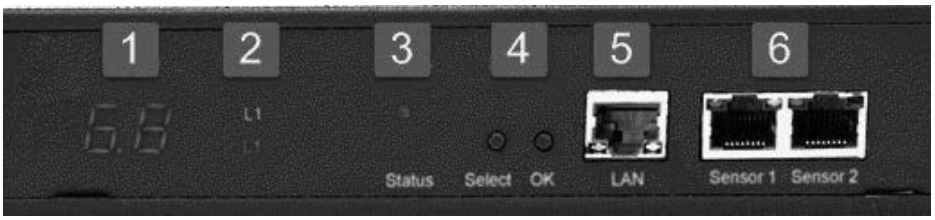
- Current power consumption of Phase (7-segment LED)
- 8 plain text displays L1 to L4 as voltage indicator (green symbol) and which phase is shown in the display (red symbol)
- Status LEDThe Status LED shows the different states of the device:• red: The device is not connected to the Ethernet.• orange: The device is connected to the Ethernet and waits for data from the DHCP server.• green: The device is connected to the Ethernet and the TCP/IP settings are allocated. periodic blinking: The device is in Bootloader mode.
- Buttons “Select” and “OK”
- Ethernet connector (11.145)
- External sensor connectors (11.145)

1) —4) Load outputs for phases Ll to L4 (IEC C19, max. 16 A)Rear of the device

1) —4) Load inputs for phases Ll to L4 (IEC C20, max. 16 A)5) Mains supply (IEC C14, max. 10 A)
3. Start-up the device
- Connect the power cord (IEC C14, max. 10 A) to the mains supply.
- Plug the network cable into the Ethernet socket (11145).
- Insert optional external sensors into the sensor connectors.
- Connect the mains supply with the load inputs (IEC C20, max. 16 A), and the consumers with the load outputs (IEC C19, max. 16 A). The cable connectors are secured as regards their type against unintentional loosening. They must be inserted up to the stop, otherwise, there is no secure connection. The plug must not wobble in the socket, or there is no tight connection.
Hotswap DrawerThis PDU is “hot-swap” capable. The device has a removable drawer, on which all of the active electronics, including the power supply, is located. In case of a fault, you can order replacement electronics from the manufacturer. The devices connected to the ports are not disturbed in the exchange. Specific instructions for the replacement of the electronics drawer will be delivered with the exchange electronics. Do not open the drawer without a compelling reason, this can lead to loss of warranty.
4. Connect to the TCP/IP networkConnect your device to the network by plugging in the connector cable to the Ethernet connector. The device searches for a DHCP server and requests an available IP address. Check-in the DHCP server settings, which IP address has been allocated. If necessary, make sure that the same IP address will be assigned at every re-start. The status LED shines shortly orange before it turns constantly green. Your device is now connected to the TCP/IP network and ready for operation.
5. Set-up and using featuresThe web interface is the central control panel of your device (see Fig. 1). You can access it from any PC in the same TCP/IP network.
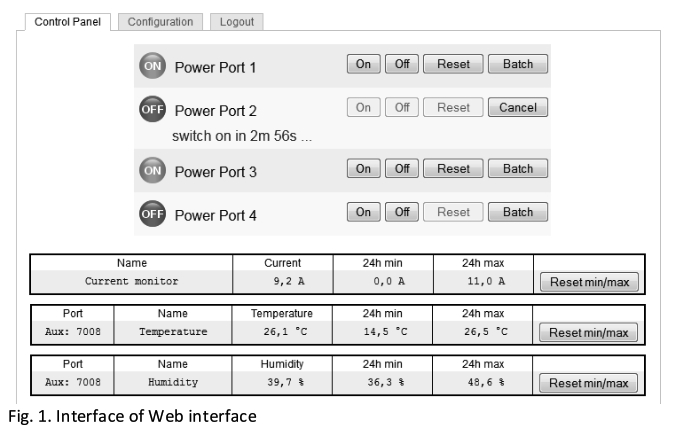
By accessing the web interface, you canconfigure all device settings anduse all features of your device (e.g., switching power outlets or retrieving sensor values).
You can access the web interface of your device as follows:1. Open the web browser of a PC being in the same network.2. Enter the following into the address bar of your web browser: http://”device IP address”/ (default: 192.168.0.2)3. Log in. In case that your device can not be found at the address entered, use our configuration program GBL_Conf. By using GBL_Conf you can• configure all network and security settings and• restore to default settings.
6. Set-up by using the configuration program The most current version of GBL_Conf can be found at Digitus.info. Download and open the provided file and follow the onscreen instructions. After successful installation, please follow these steps:
1. Open GBL_Conf. All found devices in the network will now appear in the left window as shown in Fig.2. 0 Double-click on the device name. You will be forwarded automatically to the device’s web interface in your web browser.
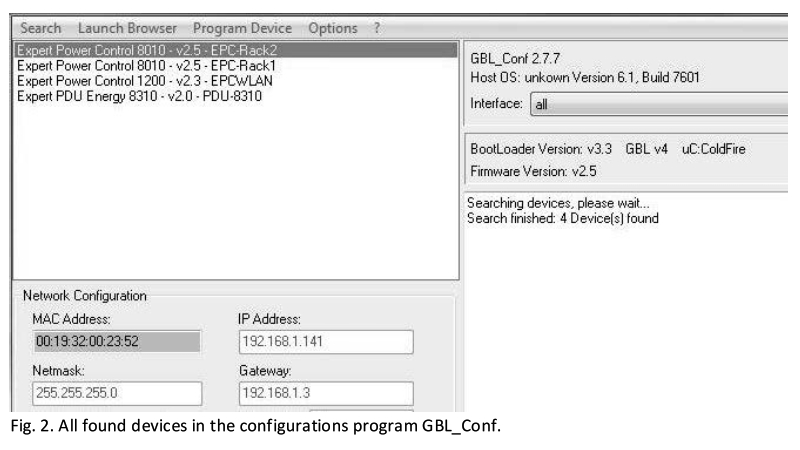
This is a Class A product. In home environment, this product may cause radio interference. In this case, the user may be required to take appropriate measures.Hereby Assmann Electronic GmbH declares that the Declaration of Conformity is part of the shipping content. If the Declaration of Conformity is missing, you can request it by post under the below-mentioned manufacturer address.
www.assmann.comAssmann Electronic GmbH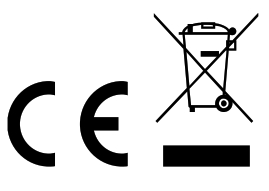 Auf dem Schiiffel 358513 LiidenscheidGermany
Auf dem Schiiffel 358513 LiidenscheidGermany
[xyz-ips snippet=”download-snippet”]

