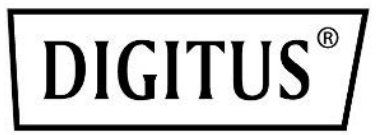
Smart PDU, Input Monitored,OU, 1-phase, 16A, 16 x C13, 4 x C19

Quick Installation Guide DN-95626 DN-95627
Dear Customer,
this quick start guide will enable you to start up your device. More detailed information on operating it can be found in the corresponding user manual. It is available at Digitus.info.
Security Advice
- The device must be installed only by qualified personnel according to the following installation and operating instructions.
- The manufacturer does not accept responsibility in case of improper use of the device and particularly any use of equipment that may cause personal injury or material damage. The device contains no user-maintainable parts. All maintenance has to be performed by factory-trained service personnel.
- This device contains potentially hazardous voltages and should not be opened or disassembled.
- The device can be connected only to 230V AC (50 Hz or 60 Hz) power supply sockets.
- The power cords, plugs, and sockets have to be in good condition. Always connect the device to properly grounded power sockets.
- The device is intended for indoor use only. Do NOT install them in an area where excessive moisture or heat is present.
- Because of safety and approval issues, it is not allowed to modify the device without our permission.
- The device is NOT a toy. It has to be used or stored out of range of children.
- Care about packaging material. Plastics have to be stored out of range of children. Please recycle the packaging materials.
- In case of further questions, about installation, operation, or usage of the device, which are not clear after reading the manual, please do not hesitate to ask our support team.
- Please, never leave connected equipment unattended, that can cause damage.
- Connect only electrical devices that do not have limited on-time. I.e., in case of failure, all connected appliances have to cope with a continuous on-time without causing damage.
Installation
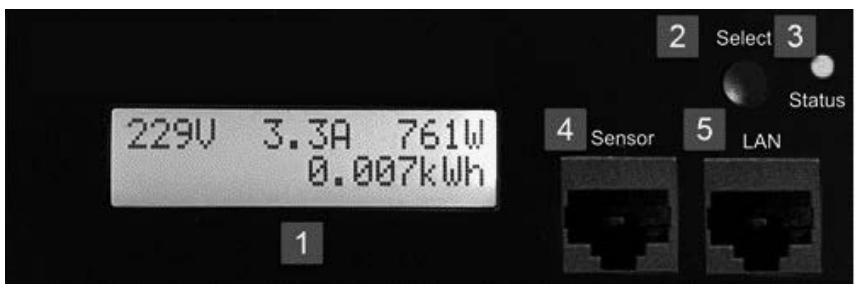
- Illuminated two-line LCD display (16 x 2)
- Button “Select”
- Status LEDThe Status LED shows the different states of the device: red: The device is not connected to the Ethernet. • orange: The device is connected to the Ethernet and waits for data from the DHCP server.• green: The device is connected to the Ethernet and the TCP/IP settings are allocated.• periodic blinking: The device is in Bootloader mode.
- Status LED
- External sensor connector (11.145)
- Ethernet connector (RJ45)
Start–up the device
• Connect the power cord (CEE 7/4, max. 16 A) to the mains supply.• Plug the network cable into the Ethernet connector (12145).• Insert the optional external sensor into the sensor connector.• Connect the consumers to the protective sockets (C13, C19, max. 16 A).
Connect to the TCP/IP network
Connect your device to the network by plugging in the connector cable to the Ethernet connector. The device searches for a DHCP server and requests an available IP address. Check in the DHCP server settings, which IP address has been allocated. If necessary, make sure that the same IP address will be assigned at every re-start. The status LED shines shortly orange before it turns constantly green. Your device is now connected to the TCP/IP network and ready for operation.
Set-up and using features
The web interface is the central control panel of your device (see Fig. 1). You can access it from any PC in the same TCP/IP network.

Fig. 1. The interface of Web interfaceBy accessing the web interface, you can• configure all device settings and• use all features of your device (e.g., switching power outlets or retrieving sensor values).You can access the web interface of your device as follows:
- Open the web browser of a PC being in the same network.
- Enter the following into the address bar of your web browser: HTTP://”device IP address”! (default: 192.168.0.2)
- Log in.
In case that your device can not be found at the address entered, use our configuration program GBL_Conf.By using GBL_Conf you can• configure all network and security settings and• restore to default settings.
Set-up by using the configuration program
The most current version of GBL_Conf can be found at Digitus.info. Download and open the provided file and follow the onscreen instructions. After successful installation, please follow these steps:
- Open GBL_Conf. All found devices in the network will now appear in the left window as shown in Fig. 2.
- Double-click on the device name. You will be forwarded automatically to the device’s web interface in your web browser.
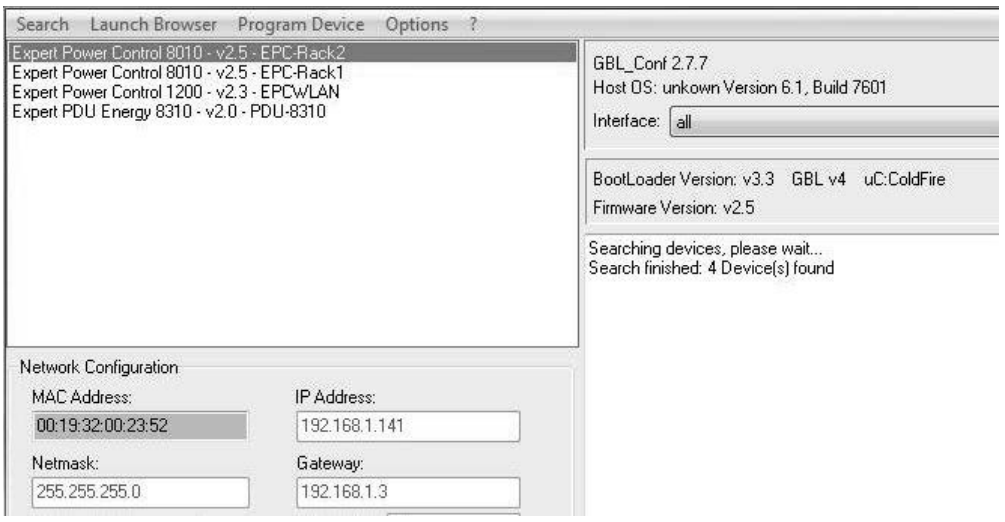
Fig. 2. All found devices in the configurations program GBL_Conf.
This is a Class A product. In-home environment, this product may cause radio interference. In this case, the user may be required to take appropriate measures.Hereby Assmann Electronic GmbH declares that the Declaration of Conformity is part of the shipping content. If the Declaration of Conformity is missing, you can request it by post under the below-mentioned manufacturer address.www.assmann.com Assmann Electronic GmbH Auf dem Schuffel 3 58513 Ludenscheid Germany![]()
[xyz-ips snippet=”download-snippet”]

