DIRECTV Genie 2 Product Manual

Introduction
Product Manuals are intended to help customers understand the workings of the hardware devices. This Product Manual is posted online at att.com and at directv.com/manuals for customer access.The purpose of this document is to communicate information associated with the Genie 2™ and to provide an overview addressing specific functions of the device.
Safety information can be found in the appendix
Before using the equipment, read the Important Safety Instructions on page 16. This manual outlines safeguards information. The safety information contained in this manual was developed and provided solelyby the manufacturer.
| Terminology | |
| Term | Description |
| Client | DIRECTV Mini Set Top Boxes |
| Genie 2™ | DIRECTV Server providing TV programming into the house that connects wired or wirelessly to DIRECTV Mini Set Top Boxes |
| MoCA | Multimedia over Coax Alliance |
| STB | Set-top box or receive |
| SWM | Single Wire Multiswitch |
| WVB | Wireless Video Bridge |
| RF4CE | RF Remote Control technology based on the ZigBee standard for consumer electronic devices |
OVERVIEW
Welcome to DIRECTV video service from AT&T.The Genie 2™ is the next-generation Genie Server satellite receiver. It provides breakthrough features, sophisticated integration and enhanced customer experience.Genie 2 is considered a “Headless Server.” A Headless Server is a satellite receiver that has no connection or output to a TV (local display) on its own and is dedicated to providing services to its Genie clients (Genie Mini set-top boxes) and RVU TV clients.The Genie 2 provides:
- Integrated Wireless Video Bridge (Gen 2) and transcoding (Mobile DVR) capabilities.
- Support for up to seven video streams simultaneously (two of which can be 4K streams).
- 2TB of DVR storage. It is compatible with all Genie clients and Wireless Video Bridge.
HARDWARE INFORMATION
A. FRONT PANEL
- ”Status” Light: Multi-Color Status Indicator LED light
- ”Wireless” Light: Multi-Color Wi-Fi Status Indicator LED light (Internal WVB Sta
 FIGURE 1: Genie 2 FRONT PANEL
FIGURE 1: Genie 2 FRONT PANEL
B. TOP PANEL
- ”Add Client” Button: Add Client button with Green LED light (at the top)
 FIGURE 2: Genie 2 TOP PANEL
FIGURE 2: Genie 2 TOP PANEL
C. REAR PANEL
- “POWER INPUT”: 25.2V DC power connector with power indicator LED
- “SAT IN—SWM”: One satellite input coax connector (SWiM)
- “MoCA”: One MoCA status indicator LED
- “USB”: One USB 3.0 port
- “ETHERNET”: One Ethernet port
- “eSATA”: One eSATA port
- “Access Card (SIM CARD)”: with instruction to “PUSH TO EJECT”: One Conditional Access Card slot
Do not access unless instructed by AT&T agent
 FIGURE 3: Genie 2 REAR PANEL
FIGURE 3: Genie 2 REAR PANEL
D. SIDE PANEL
• “RESET” Button: One red reset button
To be used only when instructed by AT&T agent during troubleshooting
 FIGURE 4: Genie 2 SIDE PANEL
FIGURE 4: Genie 2 SIDE PANEL
E. POWER SUPPLY
• The Genie 2 requires the EPS17 (DC 25.2V) External Power Supply.
 FIGURE 5: EPS17 POWER SUPPLY
FIGURE 5: EPS17 POWER SUPPLY
F. ACCESS CARD AND ACCESS CARD INTERFACE
Genie 2 has an Access Card in the Rear Panel (ref: Figure 3). The Access Card will be pre-installed in the Genie 2. The Access Card is paired to the Genie 2 (with a Receiver ID) and can be swapped out with a new Access Card if necessary. The Card Number is located on the back side of the card. The way to insert the card is explained with an illustration near the card slot.
G. SPECIFICATIONS
- Storage : 2TB SATA HDD
- Dimensions:
- Height: 266mm (10.47 inches)
- Width: 154mm (6.06 inches)
- Depth: 142mm (5.59 inches)
- Mechanical housing design
- Genie 2 needs to be placed in a vertical position. Sensors will detect when the orientation is not vertical. The Wireless LED will display Flashing Yellow, and the clients will display an On-Screen Tilt Error Display
HIGHLIGHTED FEATURES
Genie 2:
- Is a Headless Server satellite receiver that has no output to a TV
- Supports wired, wireless, 4K and RVU clients
- Has built-in capability to connect to an Internet Wi-Fi access point
- Has built-in Wireless Video Bridge Gen 2
- Has built-in Mobile DVR functionality
- Supports up to seven (7) streams of content simultaneously (two of which can be 4K streams)
- Has internal storage of 2TB with expansion capability
TROUBLESHOOTING
A. New On-Screen Displays1. Tilt Error On-Screen DisplayText: “Help! Your Genie 2 has fallen down …”
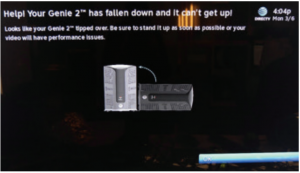 FIGURE 6: TILT ERROR ON-SCREEN DISPLAY
FIGURE 6: TILT ERROR ON-SCREEN DISPLAY
2. Thermal Warning On-Screen Display
Cause: If the Genie 2 has tilted or fallen over, this On-Screen Display will be displayed.Troubleshooting: Set the Genie 2 upright vertically. The graphic in the On Screen Display will inform you of the appropriate position the Genie 2 should be in. Set the Genie 2 straight and select OK to dismiss the On-Screen Display
LED SUMMARY
A. FRONT PANEL LEDS1. Status LED
| Color | What it means |
| Off/No Color | No power. Make sure the power cord is plugged in correctly and that electricity is working. |
| Flashing Green | Powering up. (Booting.) |
| Solid Blue | Genie 2 is ready for activation or to add Genie Clients. |
| Solid Yellow | Troubleshoot error displayed on the Genie Client. |
| Solid Green | Normal operating state. |
| Solid Red | System error. Restart the Genie 2 |
| Flashing Red | Software update download failed. Restart Genie 2 if the light remains flashing red. |
| Flashing White | Downloading software updates |
| Solid White | Power on, booting up. |
2. Wireless LED (Internal WVB Status)
| Color | What it means |
| Off | Wi-Fi not transmitting. If the LED remains off after 5 minutes, restart Genie 2. |
| Solid Green | Normal operating state |
| Flashing Yellow | Degraded wireless video connection. Make sure the Genie 2 is in a vertical upright position |
B. TOP PANEL LED—ADD CLIENT
| Color | What it means |
| Off | Normal operating state |
| Flashing Green | The Genie 2 is ready to add clients. |
C. BACK PANEL LEDS
1. Power LED
| Color | What it means |
| Off/No Color | No power. Make sure the power cord is plugged in correctly on the Genie 2 and that electricity is working |
| Green | Genie 2 is powered oN |
2. MoCA (Coax) LED
| Color | What it means |
| Off/No Color | Normal operating state with homes having only wireless clients. Homes with wired clients should check cable connections at all wired locations. |
| Solid Green | Normal operating state |
| Solid Yellow | Check cable connections at all wired locations. |
APPENDIX
A. FEDERAL COMMUNICATIONS COMMISSION INTERFERENCE STATEMENT
This equipment has been tested and found to comply with the limits for a Class B digital device, pursuant to Part 15 of the FCC Rules. These limits are designed to provide reasonable protection against harmful interference in a residential installation. This equipment generates, uses and can radiate radio frequency energy and, if not installed and used in accordance with the instructions, may cause harmful interference to radio communications. However, there is no guarantee that interference will not occur in a particular installation. If this equipment does cause harmful interference to radio or television reception, which can be determined by turning the equipment off and on, the user is encouraged to try to correct the interference by one of the following measures:
- Reorient or relocate the receiving antenna.
- Increase the separation between the equipment and receiver.
- Connect the equipment into an outlet on a circuit different from that to which the receiver is connected.
- Consult the dealer or an experienced radio/TV technician for help.
FCC Caution: Any changes or modifications not expressly approved by the party responsible for compliance could void the user’s authority to operate this equipment.
This device complies with Part 15 of the FCC Rules. Operation is subject to the following two conditions: (1) This device may not cause harmful interference, and (2) this device must accept any interference received, including interference that may cause undesired operation.
This device is restricted for indoor use.IMPORTANT NOTE:FCC Radiation Exposure Statement:This equipment complies with FCC radiation exposure limits set forth for an uncontrolled environment. This equipment should be installed and operated with minimum distance of 20cm between the radiator and your body
B. SAFETY & CARE
As part of our ongoing commitment to help conserve energy and reduce waste, we have made user manuals available online where you can conveniently access them at any time. Please go to att.com or directv.com/manuals
Your DIRECTV® Receiver has been designed and manufactured to stringent quality and safety standards. You should, however, be aware of the following important precautions for safe and optimal use of the equipment. Meaning of symbols printed on the rear panel of the product:
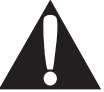 This symbol indicates that there are important operating and maintenance instructions in the literature accompanying this unit.
This symbol indicates that there are important operating and maintenance instructions in the literature accompanying this unit.
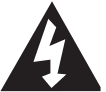
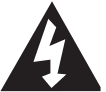
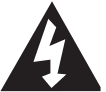
Important Safety Instructions
- Read these instructions.
- Keep these instructions.
- Heed all warnings.
- Follow all instructions.
- Do not use this apparatus near water.
- Clean only with dry cloth.
- Do not block any ventilation openings. Install in accordance with the manufacturer’s instructions.
- Do not install near any heat sources such as radiators, heat registers, stoves or other apparatus (including amplifi ers) that produce heat.
- Do not defeat the safety purpose of the polarized or grounding-type plug. A polarized plug has two blades with one wider than the other. A grounding-type plug has two blades and a third grounding prong. The wide blade or the third prong are provided for your safety. If the provided plug does not fi t into your outlet, consult an electrician for replacement of the obsolete outlet.
- Protect the power cord from being walked on or pinched, particularly at plugs, convenience receptacles and the point where they exit the apparatus.
- Use only attachments/accessories specifi ed by the manufacturer.

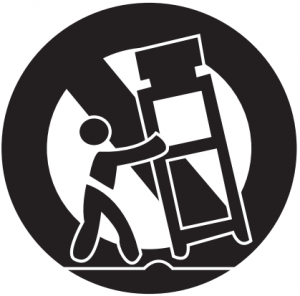
- Use only with the cart, stand, tripod, bracket or table specifi ed by the manufacturer, or sold with the apparatus. When a cart is used, use caution when moving the cart/apparatus combination to avoid injury from tip-over.
- Unplug this apparatus during lightning storms or when unused for long periods of time.
- Refer all servicing to qualifi ed service personnel. Servicing is required when the apparatus has been damaged in any way, such as power-supply cord or plug is damaged, liquid has been spilled or objects have fallen into the apparatus, the apparatus has been exposed to rain or moisture, does not operate normally, or has been dropped.
- Use only the power supply (power cord) that came with your DIRECTV® Receiver. Failure to use the authorized power supply (power cord) may cause electric shock, fi re, bodily injury and/or property damage. If the power supply (power cord) becomes damaged or needs to be replaced, please contact DIRECTV Customer Service to obtain an authorized replacement.
WARNING: To reduce the risk of fire or electronic shock, do not expose this product to rain or moisture. The apparatus shall not be exposed to dripping or splashing and no objects filled with liquids, such as vases, shall be placed on the receiver
CAUTION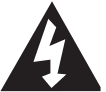
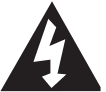
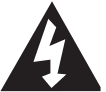
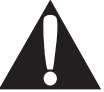
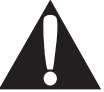
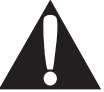
CAUTION: To reduce the risk of electric shock, do not remove cover (or back). No user serviceable parts inside. Refer servicing to qualified service personnel.
IMPORTANT: Be sure not to place your DIRECTV® Receiver near anything WET or HOT. If this product is rated at 240VAC, a suitable attachment plug should be used.
CAUTION: Avoid moisture to reduce the risk of fire or electric shock. The DIRECTV® Receiver should not be used near water (for example, kitchen sink, bathtub, pool, damp basement). Also, never spill liquid on the receiver, and do not place vases or other vessels containing liquid on top of it.
TIP: We highly recommend plugging the DIRECTV® Receiver into a surge protector to prevent damage from fluctuations in your power supply
Note to Satellite Dish Installer: This reminder is provided to call your attention to articles 810 and 820 of the 2011 National Electrical Code. Refer to article 810, in particular 810-1 and 810-15, for required grounding of the metal structure of the dish antenna. Refer also to the 810-2 which, by reference to article 820, requires that the satellite dish coaxial cable shield be connected to the grounding system of the building as close to the point of cable entry as practical
- Ensure proper ventilation—the vent slots on the DIRECTV® Receiver must be left uncovered to allow proper airflow to the unit. Blocking the airflow to the unit could impair performance or damage your receiver and other components.
- Do not stack electronic components or other objects on top of the DIRECTV® Receiver. Also, do not stack the receiver on top of a hot component such as an audio power amplifier.
- Protect your components from power surges by connecting all the components before plugging any power cords into the wall outlet. Use of a surge protector is also recommended.
- Don’t overload power outlets or extension cords, which can result in the risk of fire or shock. It’s also important to use only the type of power source indicated on the marking label or in this manual.
- Avoid audio hum or interference by inserting all cable plugs firmly into their jacks. Also, place Audio/Video (A/V) cables to the sides of the TV back panel rather than down the middle once connected. Try not to coil any twin-lead cables and keep them away from A/V cables as much as possible.
- Never insert objects of any kind into any openings in the DIRECTV® Receiver (other than the DIRECTV® Access Card as detailed in this manual).
- Place it on a flat, hard surface—do not operate the DIRECTV® Receiver on a carpet or other padded surface.
- Always unplug your DIRECTV® Receiver before moving it.
- Always unplug the DIRECTV® Receiver, TV and other equipment before you connect or disconnect any cables.
- The only way to disconnect the DIRECTV® Receiver from the power supply is to remove the power cord. The DIRECTV® Receiver unit must therefore be installed next to the power point, which must be easily accessible.
- CAUTION: Electric Shock—never attempt to disassemble the DIRECTV® Receiver yourself; always take it to a qualified service person when repair is required. Opening or removing covers may expose dangerous voltage or other risks, and incorrect reassembly can cause shock when receiver is subsequently used. Attempted self-repair may also void your warranty. Changes or modifications not expressly approved by the party responsible for compliance (by the warranty or by the manufacturer) could void the user’s authority to operate the equipment.
- Do not drop your DIRECTV® Receiver and always move it with care.
- Have your DIRECTV® Receiver professionally serviced (do not attempt to service it yourself).
- Any changes or modifications in the construction of this device which are not expressly approved by the party responsible for compliance could void the user’s authority to operate the equipment.
- If you move your DIRECTV® Receiver between locations at different temperatures, allow it to reach room temperature before you apply power to it.
- Do not pick up or otherwise move your DIRECTV® Receiver while it is connected to the AC power supply. If you want to move your DIRECTV® Receiver, first disconnect it, then wait at least 30 seconds before continuing.
- CAUTION: To reduce the risk of fire, use only No. 26 AWG or better telecommunications line cord.
- CAUTION: Replace remote control batteries with same or equivalent type. There is danger of explosion if batteries are incorrectly replaced.
- For your information: The identification sticker can be located behind the small door on the front panel of your receiver.
- The telecommunication network voltage used is the category number 3.
- See product bottom for important safety information.
C. CAUTION—ADDITIONAL SAFETY INSTRUCTIONSThe Genie 2 requires the UL Listed EPS17R0-15 or EPS17R0-36 External Power Supply having the following rating: Input rating 120Vac, 60Hz, 1.8A, output rating 25.2Vdc, 2.86A, 72W.
D. LIMITED 90-DAY WARRANTYDIRECTV warrants your DIRECTV® Receiver and any included accessories against defects in material or workmanship for a period of ninety (90) days after the date of acquisition.
Who Is Covered?You must have proof of acquisition to receive warranty service. A receipt or other document showing that you acquired the product is considered proof of acquisition.THIS LIMITED WARRANTY EXTENDS ONLY TO THE ORIGINAL CONSUMER ACQUIRER OR ANY PERSON RECEIVING THE DIRECTV® RECEIVER AS A GIFT FROM THE ORIGINAL CONSUMER ACQUIRER AND TO NO OTHER ACQUIRER OR TRANSFEREE. THIS WARRANTY DOES NOT EXTEND TO COMMERCIAL USERS. THIS PRODUCT IS NOT AUTHORIZED FOR USE OUTSIDE THE UNITED STATES AND ANY SUCH USE VOIDS THIS WARRANTY.
What Is Covered?Warranty coverage begins the day you acquire the product. For ninety (90) days from the acquisition date, at the option of DIRECTV, the DIRECTV® Receiver will be repaired or replaced with a new, repaired, refurbished or comparable product (whichever is deemed necessary) if it becomes defective or inoperative. This exchange is done without charge to you for parts and labor. You will be responsible for the cost of shipping to and from the location designated by DIRECTV. If DIRECTV cannot reasonably repair or replace the Receiver then DIRECTV may, at its sole discretion, refund the price you paid for the product or the current retail price of the product.All products, including replacement products, are covered only for the original warranty period. When the warranty on the original product expires, the warranty on the replacement product also expires. After ninety (90) days from the date of acquisition, you pay for the replacement of all parts, and for all labor charges.SOME STATES DO NOT ALLOW LIMITATIONS ON HOW LONG AN IMPLIED WARRANTY LASTS, SO THE ABOVE LIMITATION MAY NOT APPLY TO YOU.
What Is Excluded?Your warranty does NOT cover:Labor charges for installation or setup of the product.Installation, performance of, or repair of: audio/video cabling, telephone line, or accessory attachments used with the product.
Product replacement because of misuse, accident, lightning damage, unauthorized repair, or other cause not within the control of DIRECTV. Incidental or consequential damages resulting from the product. SOME STATES DO NOT ALLOW THE EXCLUSION OF INCIDENTAL OR CONSEQUENTIAL DAMAGES, SO THE ABOVE EXCLUSION MAY NOT APPLY TO YOU. Any modifications or other changes to the product, including but not limited to software or hardware modification in any way other than as expressly authorized by DIRECTV, will void this limited warranty.
Except in the case of hardware or software provided by DIRECTV, installing software modifications, “hacks” or utilizing service access or “back doors” will void this limited warranty
Reception transmission problems caused by signal conditions, telephone line, or cable or antenna systems outside the unit. A product that has been modified or adapted to enable it to operate in any country other than the country for which it was designed, manufactured, approved and/or authorized, or repair of products damaged by these modifications. A product used for commercial or institutional purposes.
DIRECTV makes no warranty that the access connection will be a local (not long distance) phone call.
The continued provisioning of any of the programming and other services delivered through the Receiver including but not limited to television programming, show information, program guide data, and scheduling information.
Make Sure You Keep…Please keep your receipt or other document showing proof of acquisition. Attach it to this User Guide and keep both nearby. Also keep the original box and packing material in case you need to return your product.
Before Requesting Repair Service…Please check the troubleshooting section of this guide. This may save you a call to DIRECTV Customer Care.
To Get Warranty ServiceWarranty service will be provided by DIRECTV. If you believe you need service for your Receiver, contact DIRECTV at 1-800-DIRECTV. A representative will go through a diagnostic checklist with you. If it is determined that the product needs to be returned for service or exchanged, you will receive a return authorization number. The representative will give you complete shipping details.
To Get Out-of-Warranty ServiceTo obtain out-of-warranty service, contact DIRECTV at 1-800-DIRECTV for information on the possibility of and any costs for repair or replacement of out-of-warranty products.
ALL WARRANTIES IMPLIED BY LAW, INCLUDING ANY IMPLIED WARRANTIES OF MERCHANT ABILITY AND FITNESS FOR A PARTICULAR PURPOSE ARE EXPRESSLY LIMITED TO THE DURATION OF THIS EXPRESS LIMITED WARRANTY.
WITH THE EXCEPTION OF ANY WARRANTIES IMPLIED BY THE LAW OF ANY STATE OF THE U.S.A., THIS EXPRESS LIMITED WARRANTY IS EXCLUSIVE AND IN LIEU OF ALL OTHER WARRANTIES, GUARANTEES, AGREEMENTS AND SIMILAR OBLIGATIONS OF DIRECTV. REPAIR OR REPLACEMENT AS PROVIDED IN THIS LIMITED WARRANTY IS THE EXCLUSIVE REMEDY UNDER THIS LIMITED WARRANTY. IN NO EVENT WILL DIRECTV BE LIABLE FOR ANY AMOUNT GREATER THAN THE RETAIL PRICE OF THE DIRECTV® Receiver. DIRECTV SHALL NOT BE LIABLE FOR ANY INCIDENTAL OR CONSEQUENTIAL DAMAGES FOR BREACH OF ANY EXPRESS OR IMPLIED WARRANTY ON THE DIRECTV® Receiver.
SOME STATES DO NOT ALLOW LIMITATIONS ON WARRANTIES, SO THE ABOVE LIMITATIONS MAY NOT APPLY TO YOU. THIS WARRANTY GIVES YOU SPECIFIC LEGAL RIGHTS. YOU MAY HAVE OTHER RIGHTS WHICH VARY FROM STATE TO STATE
DIRECTV2230 E. Imperial HwyEl Segundo, CA 902451-800-DIRECT
© 2017 AT&T Intellectual Property. All Rights Reserved. AT&T, Globe logo, DIRECTV, and all other DIRECTV markscontained herein are trademarks of AT&T Intellectual Property and/or AT&T affiliated companies.
DIRECTV Genie 2 Product Manual – DIRECTV Genie 2 Product Manual –
[xyz-ips snippet=”download-snippet”]

