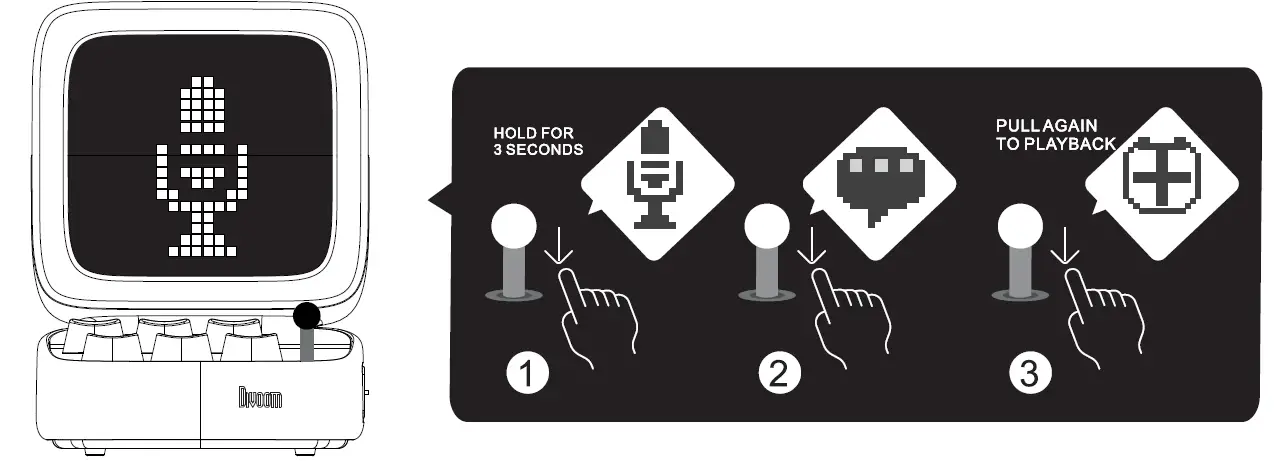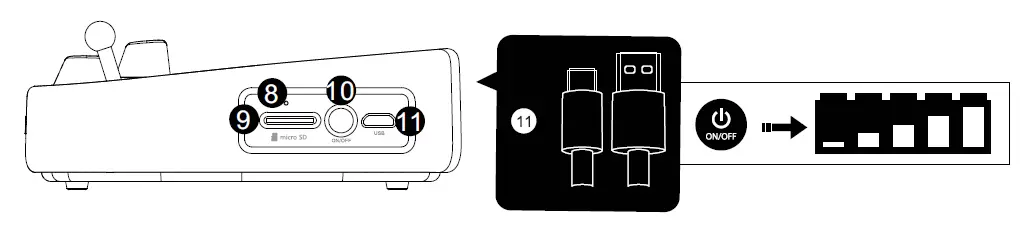Divoom ACDIVDITPNK Ditoo Retro Pixel Art Game Bluetooth Speaker
NICE TO MEET YOU!
Thank you for purchasing the Ditoo, your best desktop accessory from Divoom. With Ditoo, you can creel& pixel art design and interact with the largest pixel art community, as well as to enjoy the good tune from our speaker. Along with the companion application-Divoom Smart, Ditoo is capable of many daily functions, and learn more through software update.
WHAT’S INCLUDED
- Ditoo
- User manual
- USB Type-C charging cable
Thank you for purchasing a Divoom product! Please read this manual carefully. You can also visit www.divoom.com to learn mere about our ether products! Due IO 1he nature of the technology product, 1he information on tis manual is subject IO change without prior notice. If you haw any questions, contact the Divcom customer support.
PRODUCT DETAILS![]()
- ·m· buttonPress: Enter/Exit menu functions Hold: Turn ON/OFF keyboard backlight
- “+” ButtonPress/Hold: Increase volume
- “*’ buttonPress: Change lighting functionHold: Change lighting effects
- “+ ‘buttonPress: Previous trackHold: Decrease brightness
- “-‘ buttonPress/Hold: Decrease volume
- .”•’ buttonPress: Next trackHold: Increase brightness
- LeverPull: Play/Pause/Answer/End Cell Hold: Active voice memo/Reject Call
- Charging Indicator
- TF card slot
- Power buttonPress: Show battery statusPress twice: Disconnect Bluetooth connection Hold: Power ON/OFF
- USB type-C Charging port
- Press “Ill” button to activate menu system
- Press ·+ +· to switch between Audio/Gama/Alarm/ Tools/Draw
- Pull the lever to confirm selection, and press “Ill” button to exit currant menu.
In Audio, rotate between Bluetooth/SDPull the lever to confirm selection, than play audio with the control buttons In Game, choose between Tetris/Slot machine/Dice/Magic 8/Blocks/Flap bird/Snake/RacingUse ·+ +” to switch games, and pull the lever to confirm selection. Press * button to exit
In Alarm, press “+ -” to ch11nge time value, and pull the lever to confirm and activate alarmPress • m • button to delete & exit menu. For more Info, see below section on alarm setting
In Tools, choose between Scoreboard/stopwatch/Noise meter/ Timer alertUse ·+ +” to switch tools, and pull the lever to confirm selection. Press ‘M’ button !o exit.
In Draws, pull the lever activate the Draw function.
- Use -+ +· to switch designs, and pull the lever to confirm selection
- Use “+ -· ·+ +” to move the cursor, and pull the lever to fill in the color in the grids.
- Press lighting button to review the design hint, or press· m • button to exit.
HOW TO CONNECT THE SPEAKER?
Download mobile application.
Search ‘Divoom’ application for both iOS and Android systems. Please grant all privilege requests prompted by the APP.
For Apple ios System
Search and connect the ‘Ditoo-audio’ in Bluetooth settings, then search and connect the ‘Ditoo-light” in the Divoom start App.
For Android systemsearch and connect the ‘Ditoo Light or ‘Ditoo-audio’ In APP or Settings.
HOW TO RECORD A VOICE MEMO (UP TO 60 SECONDS)?
- Pull and hold the lever lo start recording a voice memo
- Pull the lever to end the recording, pull H again to play the voice memoThe message will be erased after being played.

HOW TO SETUP A MANUAL ALARM?
- Press the • m ” button and switch to the alarm setting menu
- Pull the lever to confirm and enter alarm settings
- Press•+ -” to change time value, pull the lever to confirm settings
- Pull the lever to confirm/activate alarm. To delete alarm pull and hold the lever.
Only one manual alarm is available. For more alarm options, please use the mobile APP.
How to Play The TF Card Audio?
- Insert the TF card, and the audio should start to play automatically.
- Press the “m” button, and pull the lever to select audio option.
- Switch to the “SD CARD”, and pull the lever to confirm selection.
- Play the audio via the control panels (play/pause/volumes/change songs).MP3 is the only supported file format. The maximum supported capacity is 64GB.

HOW TO CHARGE?
- Insert the USB-TYPE-C Cable into speaker.
- Press the power button if you want to check the battery percentage.
- When charging, the indicator light will lit. Upon 100% charged, the indicator will turn off.Please use a 5V-2A charger, and do not use higher voltage charger.

PRODUCT SPECIFICATIONS
- Dimension (mm): 90 x 113.98 x 121.2 MM
- Weight: 505g
- Speaker Size: 45mm
- Output Power: 10W
- Frequency response: 80-20 KHz
- Signal-to-noise ratio: 80dB
- Playback time : 8hrs
- Battery Capacity: 3000 mAh
- Battery Voltage: 3.7 V
- Battery Charge Time: 4hrs
- Charge: 5V-2A
- Wireless Range: 10M/ 33ft
- Bluetooth Compliant: 5.0
[xyz-ips snippet=”download-snippet”]