
MXD136BTINSTALLATION/OWNER’S MANUALAM/FM Marine Receiver with Bluetooth
USB MP3 AUX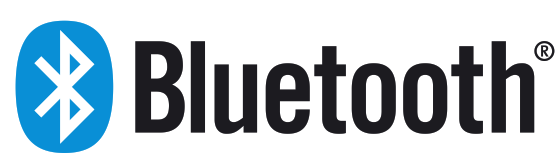 Dual
Dual
Preparation
Please read the entire manual before installation.Before You Start
- Disconnect negative battery terminal. Consult a qualified technician for instructions.
- Avoid installing the unit where it would be subject to high temperatures, such as from direct sunlight, or where it would be subject to dust, dirt, or excessive vibration. Getting Started
- Remove trim ring from the unit.
- Remove 2 transit screws located on top of the unit.
- Insert the supplied keys into the slots as shown, and slide the unit out of the mounting sleeve.
- Install mounting sleeve into the opening, bending tabs to secure.
- Connect wiring harness and antenna. Consult a qualified technician if you are unsure.
- Certain vehicles may require an installation kit and/or wiring harness adapter (sold separately).
- Test for correct operation and slide into the mounting sleeve to secure.
- Snap trim ring into place.
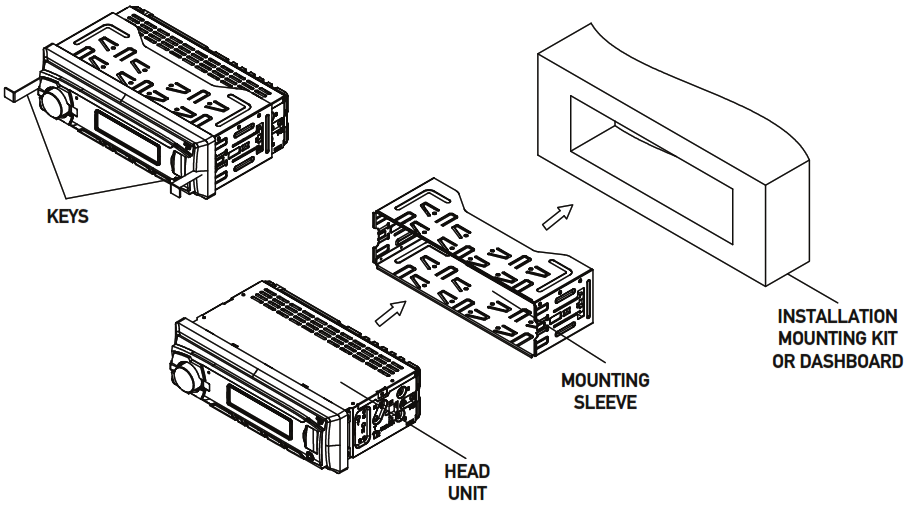
TYPICAL FRONT-LOAD DIN MOUNTING METHOD
Wiring Diagram
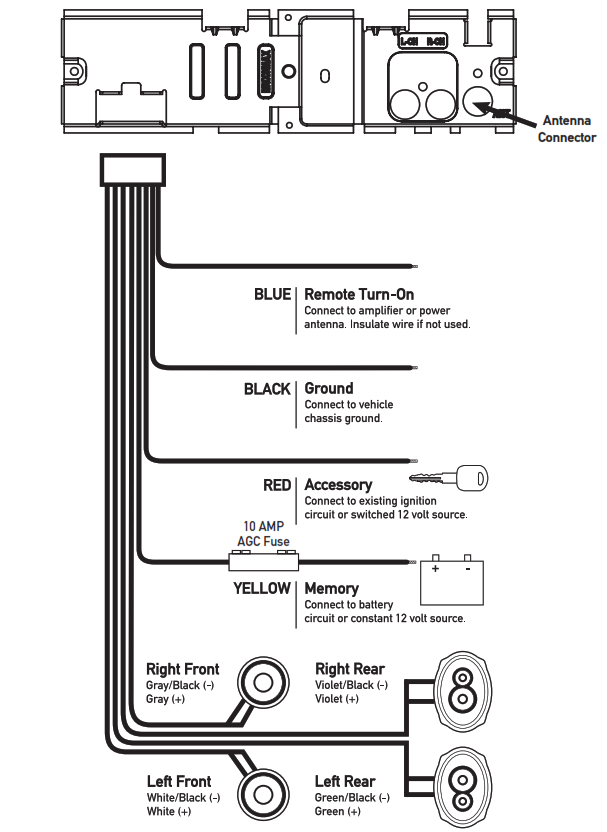
FUSEWhen replacing the fuse, make sure the new fuse is the correct type and amperage. Using an incorrect fuse could damage the radio. The unit uses one 10 amp AGC fuse located in-line.
Control Locations
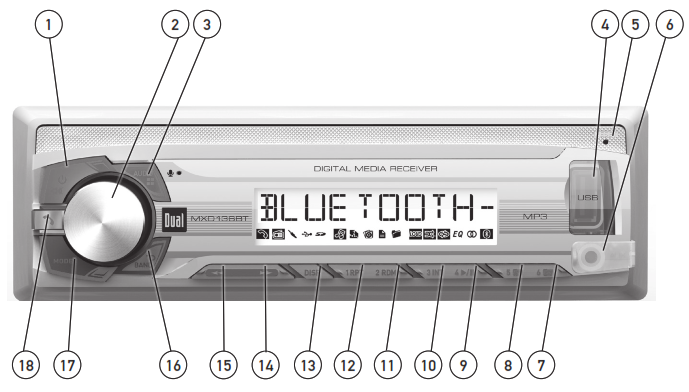
- Power / Mute
- Volume Knob
- Audio / Menu
- USB Port
- Reset
- Auxiliary Input
- Preset 6 / Folder Up
- Preset 5 / Folder Down
- Preset 4 / Play / Pause
- Preset 3 / Intro
- Preset 2 / Random
- Preset 1 / Repeat
- Display
- Tune-Up
- Tune Down
- Band / Go Back
- Mode
- Bluetooth Talk
General Operation
Power On/Off – Press![]() or any other button to turn the unit on. Press
or any other button to turn the unit on. Press ![]()
![]()
![]()
![]()
![]()
|
Menu Function |
Options |
Action |
| Auto Station Store | AUTO STORE | Press SELECT to seek and save 6 strong stations in the current band. (Tuner mode only) |
| Local/Distance Tuning | LOCAL OFF | Activates distance tuning (Tuner mode only). |
| LOCAL ON | Activates local tuning for strong station reception only (Tuner mode only). | |
| Tuner Frequency Spacing | FREQ USA | Programs the unit to USA tuner spacing.
(200kHz for FM and 10kHz for AM). (Tuner mode only) |
| FREQ EURO | Programs the unit to European tuner spacing.
(50kHz for FM and 9kHz for AM). (Tuner mode only) |
|
| Beep Confirmation | BEEP OFF | Disables the confirmation beep. |
| BEEP ON | Enables the confirmation beep. | |
| Auto Answer | ANSWER ON | Programs unit to automatically answer every incoming phone call after 2-3 rings. |
| ANSWER OFF | Programs unit to require the |
AM/FM Tuner Operation
Seek Tuning – Press TUNE![]()
![]()
![]()
![]()
![]()
![]()
![]()
![]()
![]()
![]()
![]()
![]()
![]()
![]()
![]()
![]()
![]()
![]()
![]()
![]()
![]()
![]()
![]()
![]()
![]()
![]()
![]()
![]()
![]()
![]()
![]()
![]()
![]()
![]()
![]()
![]()
![]()
![]()
![]()
![]()
![]()
![]()
![]()
![]()
![]()
USB Operation
Connecting a USB Device (sold separately) – To play MP3 files from most USB mass storage devices, line up the USB connector and insert the USB device into the unit’s USB port.Playing Music – When a USB device is first connected, “LOAD” will appear in the display and playback will begin momentarily. Depending on the number of files and folders, it may take several seconds for the device to begin playing. If no valid MP3 files are detected, “NO FILE” will be displayed and the last mode will be resumed.Track Select – Press TRACK ![]()
![]()
![]()
![]()
![]()
![]()
![]()
![]()
![]()
![]()
![]()
![]()
![]()
![]()
![]()
![]()
![]()
![]()
![]()
![]()
![]()
![]()
![]()
![]()
![]()
![]()
![]()
![]()
![]()
![]()
![]()
![]()
![]()
![]()
![]()
![]()
![]()
![]()
![]()
![]()
![]()
![]()
![]()
![]()
![]()
![]()
Bluetooth® Operation Pairing a Device
Preparation – Before you can use a Bluetooth device, it must be paired and connected. Make sure that Bluetooth is activated on your device before you begin the pairing process.Pairing a New Device – The unit broadcasts the pairing signal constantly when no devices are currently connected. Complete the pairing sequence from your Bluetooth device. Refer to the owner’s manual for your device for more details.The device name is ”DUAL BT” The Bluetooth passcode ”1234″ Note: The unit can be in any mode of operation when pairing is performed.Pairing Additional Devices – If a device is currently connected, press and hold ![]()
![]()
![]()
![]()
![]()
![]()
![]()
(Re)Connecting a Paired Device
Most Bluetooth devices support the auto-connect feature and will connect automatically if the device is in range when the unit is powered on. If your device was previously paired but does not connect, use these instructions below. Some devices require authorization to allow the auto connect feature.• If your most recently connected Bluetooth device becomes disconnected or does not reconnect, press![]()
![]()
![]()
![]()
![]()
![]()
![]()
![]()
![]()
![]()
![]()
![]()
![]()
![]()
![]()
![]()
![]()
![]()
![]()
![]()
![]()
![]()
![]()
![]()
![]()
![]()
![]()
![]()
![]()
![]()
![]()
Disconnecting a Device
Press and hold![]()
![]()
![]()
![]()
![]()
![]()
![]()
Bluetooth® Operation Receiving and Ending Phone Calls
Receiving a Phone Call – Incoming phone calls will automatically appear on the display and a ring tone will be heard.Note: The volume of the ring tone depends on the volume level of the unit. The incoming ring tone may not be heard if the volume is set to a low level or mute is activated.• Press![]()
![]()
![]()
![]()
![]()
![]()
![]()
![]()
![]()
![]()
![]()
![]()
![]()
![]()
![]()
![]()
![]()
![]()
![]()
![]()
![]()
![]()
During a Phone CallVolume- Turn the volume knob to adjust the volume level during a phone call. Bluetooth mode has a separate volume level from the main volume of other modes. The unit will remember the volume level in Bluetooth mode and always return to the last volume level for each phone call.Microphone Mute – Press MUTE during a phone call to turn the unit’s external microphone off. Press MUTE again to resume microphoneoperation.Audio Transfer – Press DISP during a phone call to transfer the call from the unit to the cell phone. Press DISP again to toggle the audio back to the unit.Call Hold – During a phone call, when there are no additional incoming calls, press ![]()
![]()
![]()
![]()
![]()
![]()
![]()
![]()
![]()
![]()
![]()
![]()
![]()
![]()
![]()
![]()
• The![]()
![]()
![]()
![]()
![]()
![]()
![]()
![]()
![]()
![]()
![]()
![]()
![]()
![]()
![]()
![]()
![]()
![]()
![]()
![]()
![]()
![]()
![]()
![]()
![]()
![]()
Troubleshooting
|
Problem |
Cause |
Action |
| The unit will not turn on (no power) | Yellow wire not connected or incorrect voltage Red wire not connected or incorrect voltage | Check connections for proper voltage (11~16VDC) |
| Black wire not connected | Check connection to ground | |
| Fuse blown | Replace fuse | |
| Unit has power (but no sound) | Speaker wires not connected | Check connections at speakers |
| One or more speaker wires touching each other or touching chassis ground | Insulate all bare speaker wires from each other and chassis ground | |
| Unit blows fuses | Yellow or red wire touching chassis Ground | Check for pinched wire |
| Speaker wires touching chassis ground | Check for pinched wire | |
| Incorrect fuse rating | Use fuse with correct rating | |
| NO FILE appears on display | No playable MP3 files found on the Device | Check the device for valid MP3 files |
| NO SUPPORT appears on the display | An invalid ID3 tag version is present | Version 1.0 to 2.0 ID3 tags are supported. |
Limited One Year Warranty
This warranty gives you specific legal rights. You may also have other rights which vary from state to state.
Dual Electronics Corp. warrants this product to the original purchaser to be free from defects in material and workmanship for a period of one year from the date of the original purchase.
Dual Electronics Corp. agrees, at our option, during the warranty period, to repair any defect in material or workmanship or to furnish an equally new, renewed, or comparable product (whichever is deemed necessary) in exchange without charges, subject to verification of the defect or malfunction and proof of the date of purchase. Subsequent replacement products are warranted for the balance of the original warranty period.
Who is covered? This warranty is extended to the original retail purchaser for products purchased from an authorized Dual dealer and used in the U.S.A.
What is covered? This warranty covers all defects in material and workmanship in this product. The following are not covered: software, installation/removal costs, damage resulting from accident, misuse, abuse, neglect, product modification, improper installation, incorrect line voltage, unauthorized repair or failure to follow instructions supplied with the product, or damage occurring during return shipment of the product. Specific license conditions and copyright notices for the software can be found via www.dualav. com.
What to do?1. Before you call for service, check the troubleshooting guide in your owner’s manual. A slight adjustment of any custom controls may save you a service call.
2. If you require service during the warranty period, you must carefully pack the product (preferably in the original package) and ship it by prepaid transportation with a copy of the original receipt from the retailer to an authorized service center.
3. Please describe your problem in writing and include your name, a return UPS shipping address (P.O. Box not acceptable), and a daytime phone number with your shipment.
4. For more information and for the location of the nearest authorized service center please contact us by one of the following methods:• Call us toll-free at 1-866-382-5476• E-mail us at [email protected]Exclusion of Certain Damages: This warranty is exclusive and in lieu of any and all other warranties, expressed or implied, including without limitation the implied warranties of merchantability and fitness for a particular purpose and any obligation, liability, right, claim or remedy in contract or tort, whether or not arising from the company’s negligence, actual or imputed. No person or representative is authorized to assume for the company any other liability in connection with the sale of this product. In no event shall the company be liable for indirect, incidental, or consequential damages.
FCC Compliance
This device complies with Part 15 of the FCC Rules. Operation is subject to the following two conditions:(1) this device may not cause harmful interference, and(2) this device must accept any interference received, including interference that may cause undesired operation.
Warning: Changes or modifications to this unit not expressly approved by the party responsible for compliance could void the user’s authority to operate the equipment.Note: This equipment has been tested and found to comply with the limits for a Class B digital device, pursuant to Part 15 of the FCC Rules. these limits are designed to provide reasonable protection against harmful interference in a residential installation. This equipment generates, uses, and can radiate radio frequency energy and, if not installed and used in accordance with the instructions, may cause harmful interference to radiocommunications. However, there is no guarantee that interference will not occur in a particular installation. If this equipment does cause harmful interference to radio or television reception, which can be determined by turning the equipment off and on, the user is encouraged to try to correct the interference by one or more of the following measures:• Reorient or relocate the receiving antenna.• Increase the separation between the equipment and receiver.• Connect the equipment into an outlet on a circuit different from that to which the receiver is connected.• Consult the dealer or an experienced radio/TV technician for help.
Specifications
FM TunerTuning range: 87.5MHz-107.9MHzUsable sensitivity: 10dBf50dB quieting sensitivity: 25dbuStereo separation @ 1kHz: >30dBFrequency response: 30Hz-13kHz
AM TunerTuning range: 530kHz-1710kHzUsable sensitivity: <42dBuFrequency response: 30Hz-2.2kHz
GeneralSpeaker output impedance: 4~8 ohmsLine output voltage: 2 Volts RMSDimensions: 7″ x 4.3 ” x 2 ” (17 8 x 11 0 x 5 0 mm)Design and specifications subject to change without notice.
CEA-2006 Power Standard Specifications (reference: 14.4VDC +/- 0.2V, 20Hz~20kHz)Power Output: 13 Watts RMS x 4 channels at 4 ohms and < 1% THD+N Signal to Noise Ratio: 70dBA (reference: 1 watt into 4 ohms)
![]()
![]()
Dual Electronics Corp.Toll-Free: 1-866-382-54769 AM-5 PM EST, Monday-Fridaywww.dualav.com©2016 Dual Electronics Corp. All rights reserved.The Bluetooth® word mark and logos are owned by Bluetooth SIG, Inc. and any use of such marks by Namsung is under license.Other trademarks and trade names are those of their respective owners.NSA0416-V01
Dual MXD136BT Digital Media Receiver Installation/ Owner’s Manual – Dual MXD136BT Digital Media Receiver Installation/ Owner’s Manual –
[xyz-ips snippet=”download-snippet”]

