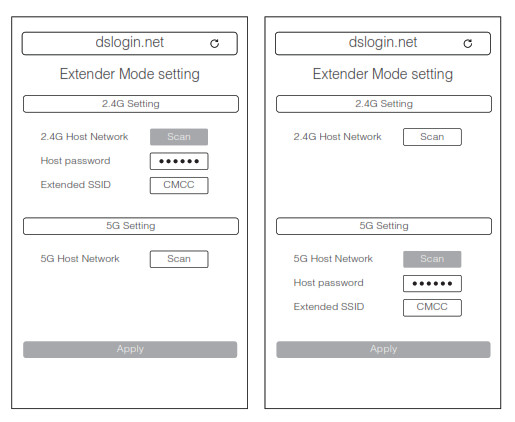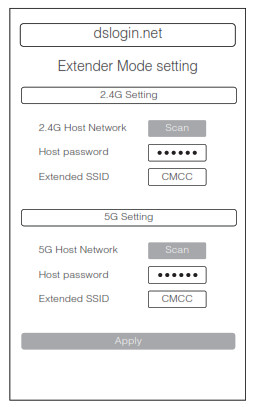Product List
 Introduce
Introduce
It’s a 1200Mbps Wi-Fi range extender. It can boosts yourexisting Wi-Fi coverage to deliver fast and reliable wired and wireless connectivity. It can work with any router. It also support AP mode which creates a new Wi-Fi access point.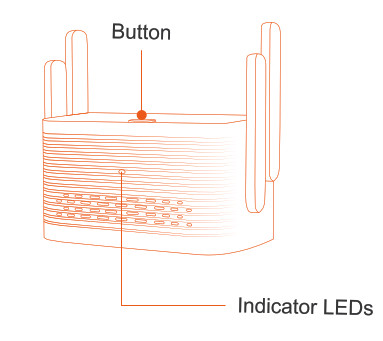
Indicator Description
| Red light is always on | Link being started or broken to higher level |
| Green light is always on | The uplink connection is normal |
| Green light flashing | Factory settings are being restored |
| Red light flashing | Firmware being upgraded |
| Red and green lights flashing together | WPS in progress |
Steps to use
- Power up the extender and the indicator light will always be red, wait a few moments and then the extender will be fully started.

- The mobile phone searches for the wireless Wi-Fi issued by the extender: Dusun-2G/5G-XXXX, XXXX is the last 4 digits of the Mac address, use your mobile phone to connect to this Wi-Fi.

- After connecting to Wi-Fi, open your mobile browser, output dslogin.net to enter the management page, output the default password 12345678 and click Login.

- Factory AP mode by default, in expander mode for scanning the surrounding 2.4G or 5G networks.

- Select the network to be extended, enter the password and set the extended wireless name, click Apply.

- If you need to extend both 2.4G and 5G Wi-Fi, you need to select both the extended 2.4G and 5G networks and apply them.

Work Mode
The extender supports 2 modes, AP mode and extender mode.AP ModeWhen DSGW-072 works in AP Mode,it turns Ethernet port your own personal Wi-Fi hotspot to create a new network.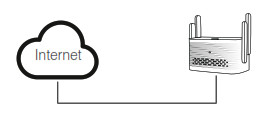 Extender Mode
Extender Mode
It connect to router, and extender the Wi-Fi.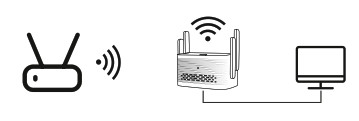

Press the WPS button of the superior AP, and then press the WPS button of this device. The LED light of this device starts flashing red and green together, when the red and green light starts flashing fast, it means it is connecting to 2.4G band Wi-Fi, when the red and green light flashes slowly, it means it is connecting to 5G band Wi-Fi, after the flashing is finished, the configuration is finished (after the WPS configuration is finished, the device is in extender mode).
Note
- Red light flashes during startup, red light is always on when startup is complete. When connected to an external network, the light turns green.
- The WPS or restore factory button is only valid after the system has finished booting (not when the red light is flashing). Also in AP mode, if the phone is connected to the device without a network cable, if dslogin.net does not work (some browsers will not try to connect with the domain name after detecting that the wifi cannot be connected to the external network), you can use 192.168.85.1 to log in.
Login
The factory default is AP mode, the 2.4G SSID is Dusun-2.4G-xxxx, 5G SSID is Dusun- 5G-xxxx, xxxx is the last four value of the device’s MAC address.The password is 12345678Using the PC and mobile phone connect to the extender via Wi-Fi. Launch a web browser and type http://dslogin.net into the URL field. Username is root and no password
ResetPress and hold the reset button for 10s, the device reset. Green LED flasing.
Basic Parameters
|
Project |
Specification Description |
| Model | DSGW-072 |
| Power supply | Input:100V~240V AC/50~60HZ |
| Plug Type | EU,UK,US,AU |
| Interface | 1x10x100M Ethernet Port(RJ45) |
| Indicator LEDs | Two-color LED |
| Button | WPS and Reset function |
| Power Consumption | 7.5W |
| Antenna | 4 x external |
| Dimension | 86mm(W)x57mm(D)x45mm(H) |
| Weight | About 126g |
FCC Warning
This device complies with Part 15 of the FCC Rules. Operation is subject to the following two conditions: (1) this device may not cause harmful interference, and (2) this device must accept any interference received, including interference that may cause undesired operation This device has been tested and found to comply with the limits for a Class B digital device, pursuant to Part 15 of the FCC Rules. These limits are designed to provide reasonable protection against harmful interference in a residential installation. This device generates, uses and can radiate radio frequency energy and, if not installed and used in accordance with the instructions, may cause harmful interference to radio communications.
However, there is no guarantee that interference will not occur in a particular installation. If this device does cause harmful interference to radio or television reception, which can be determined by turning the device off and on, the user is encouraged to try to correct the interference by one or more of the following measures:
- Reorient or relocate the receiving antenna.
- Increase the separation between the device and receiver.
- Connect the device into an outlet on a circuit different from that to which the receiver is connected.
- Consult the dealer or an experienced radio/TV technician for help
Changes or modifications not expressly approved by the party responsible for compliance could void the user’s authority to operate the equipment
FCC Radiation Exposure
StatementThe antennas used for this transmitter must be installed to provide a separation distance of at least 20 cm from all persons and must not be co-located for operating in conjunction with any other antenna or transmitter.
[xyz-ips snippet=”download-snippet”]


 Introduce
Introduce