| Specifications |
| Brand Name: Eachine |
| It em Name : Cinecan 85mm 4K Cine whoop |
| Whee lba se: 85mm |
| Size: l l Smm *ll Smm *SS mm |
| Weight: 63.Sg(without batt e ry ) |
| Weight:89g(with Original 3s 300mah Lipo battery ) |
 Package includes
Package includes
| Item Name | Qty |
| Cinecan 85mm Fr ame | |
| Optionl: Crazybee F4FR V3.0 PRO FC bui lt – in Frsky NON – EU RX | |
| Option2: Crazy bee F4FS V3.0 PRO FC built – in Flysky RX | |
| Option3: Crazy bee F4 V3.0 wit h extern al TBS Crossfire Nano RX | |
| Opt i on4: Crazy bee F4 V3.0 PRO FC no RX verion | |
| 1103 KV7000 motor | |
| 2″ propeller(4cw+4ccw) | |
| Caddx Tarsier | |
| 5.8G 40ch 25mw-200mw VTX | |
| 35 11.4v 300mah 30C/60C battery | |
| Propeller disassemble tool | |
| Screwdriver |
Flight controller connection diagram


Powering the Cinecan then the red LED at the bottom of the flight contro l ler wi ll blinking slowly. And then press and hold the bind button for 2 seconds , the red led will getting to be solid , this indicate the receiver is in bind mode.
 Another simple way to bind with the Frsky transmitter is: Plug the usb and go to the CLI command tab in the betaflight configurator, then type “bind_r x_spi” , the receiver will getting into bind mode, and then make your Frsky transmitter to bind mode.
Another simple way to bind with the Frsky transmitter is: Plug the usb and go to the CLI command tab in the betaflight configurator, then type “bind_r x_spi” , the receiver will getting into bind mode, and then make your Frsky transmitter to bind mode.

- Turn on your Frsky Taranis transmitter, and move to BIND OPTION from SETUP MENU, Choose receiver mode D16 or DB according to your Betaflight receiver configuration (Frs ky_X = D16 mode, Frs ky_D =D8 mode)

- ENT [Bind] to binding with the Cinecan ,the red LED at the bottom of the flight contro ll er will blinking slowly on the flight controller ,thi s indicat e binding successfu ll y, and then exist binding mode of your Frs ky tran smitt er, the red LED at the bottom of the flight controller will getting to be solid again, this indicate working
Receiver configuration
Please set Rec eiver mode to be SP! RX Support from the Configuration tab of the Betaflight Configurator , then select FRSKY _X Pro vider for FRSKY D16 MODE or Select FRSKY _D Pro vider for FRSKY DB MOD E, don ‘t enable Serial RX since the CRAZYBEE Flight controller is integrated SPI BUS Receiver
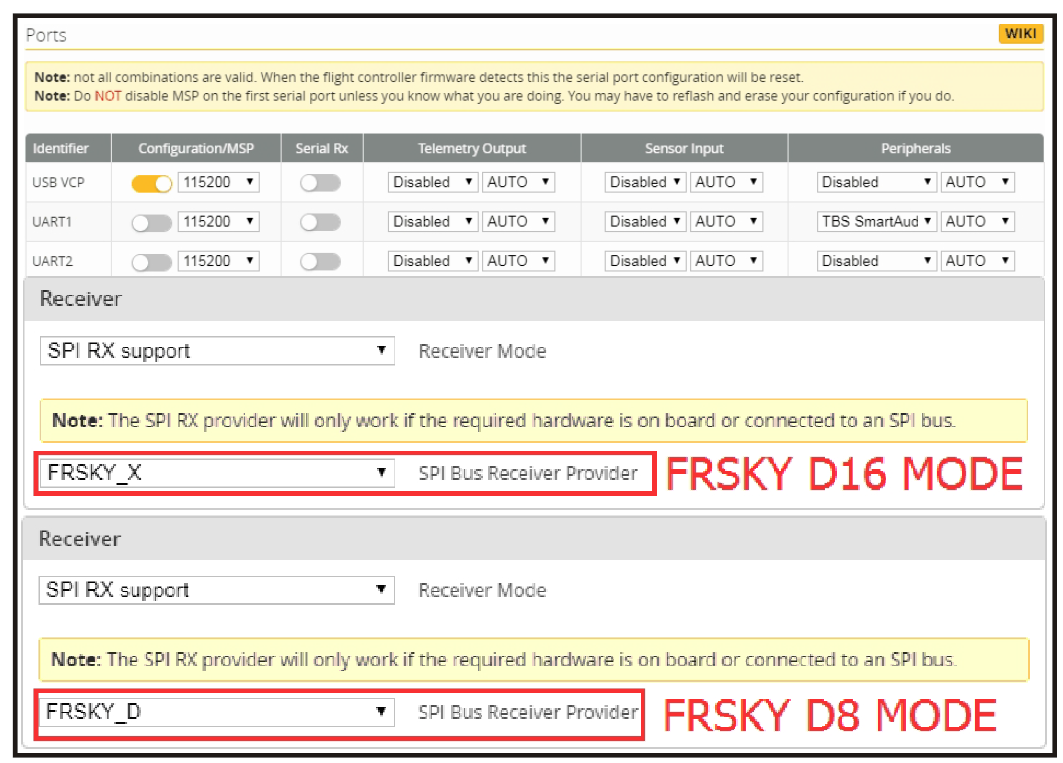
Arm/Disarm the Motor
- The Default Arm/Disarm switch for Cinecan is AUXl(Channel S),and you can also customize it with Beta flight Configurator .

- Turn on the Frsky transmitter (Use X9D+ as an example) and move to the MIXER interface, Set ” SA” or “SB” switch for ChS to ARM/DISARM the motor.

- The default channel map for Cinecan Frsky version is TAER1 234, please make sure your transmitter is matched , other wise it will can’t be Toggle the AUXl Switch ,the Green LED on the flight controller w ill getting to be solid, this indicates the motor was armed. And also you can found “Armed ” displayed on yo ur FPV Goggles or the FPV Monitor . Plea se make sure keep the Cinecan level before arming .Be careful and enjoy your flight now

VTX Bands and Channels set up

Frequency and channel frequency table
| FR CH | CHl | CH2 | CH3 | CH4 | CHS | CH 6 | CH7 | CH S |
| Bandl (A) | 5865M | 5845M | 5825M | 5805M | 5785M | 5765M | 5745M | 5725M |
| Band2(B) | 5733M | 5752M | 5771M | 5790M | 5809M | 5828M | 5847M | 5866M |
| Band3(E) | 5705M | 5685M | 5665M | 5665M | 5885M | 5905M | 5905M | 5905M |
| Band4(F) | 5740M | 5760M | 5780M | 5800M | 5820M | 5840M | 5860M | 5880M |
| BandS(R) | 5658M | 5695M | 5732M | 5769M | 5806M | 5843M | 5880M | 5917M |
There are 3 ways to switch the vtx channels:
- Long press the switch button to change the Band of the VTX, shorter press the switch button to change the channels of the VTX. (Can’t save ,it will lost the channel while re-power for the Cinecan since the Smartaudio function enabled)
- Go to Betaflight CLI ,type the command:
Set vtx_band=3 Set vtx_channe l=l Set vtx_fr eq=5705 save
Notes : The vtx_fr eq should match the vtx_b and and vtx_channel as the VTX Channel list shows. For example, if you set vtx_fr eq=5732,you should set vtx_b and = S and vtx_channe l=3
- Enable Smartaudio for UARTl, then move the sti ck of the transmitt er (THR MID+YAW LEFT + PITCH UP) to enter OSD Menu , Enter to Features, then enter to VTX SA to set VTX Band and channel

MIXER TYPE/ MOTOR PROTOCOL
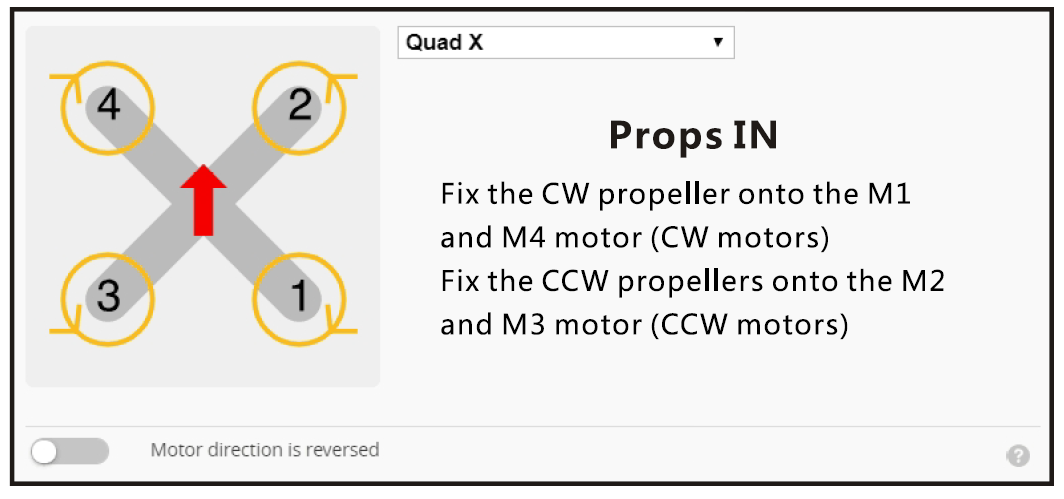

Default PID setting

ESC Check and Flash firmware
- Download New release BLHELISUITE from:https://www.mediafjre.com/folder/dx6kfaasyo24I/BLHeliSuite
- Plug the usb and connect the flight controller to computer

- Open the Device Manager of your computer, find the Ports, please make sure the Com port Serial Number is under 255, otherwise it will can’t connect to the BLHELISUITE. You can change the port serial number like the bellowing step :

- Open the BLHELISUITE, Select SI LABS BLHELISUITE Bootloader (Clean flight) from the third tab on the top side. Then Select the right Serial com port and Click connect. You can also Flash the new release BLHELISUITE firmware via the BLHEILISUITE, the firmware Target is “F-H-40”

Flight controller firmware update
- Install latest STM32 Virtual COM Port Driverhttp://www.st.com/web/en/catalog/tools/PF257938
- Install STM BOOTLOAD Driver (STM Device in DFU MODE)
- Open Betaflight configurator and choose firmware target “CrazybeeF4FR” ,then select the firmware version.
- 4.There are 2 ways to get in DFU Mode: 1). solder the boot pad and then plug USB to computer 2). loading betaflight firmware and hit “flash” , then it will getting into DFU Mode automatically.
- Open Zadig tools to replace the drivers from STM32 Bootloader to WINUSB Driver.
- Reconnect the flight controller to the computer after replace driver done , and open Betaflight Configurator, loading firmware and flash.

Flip over after crash” procedure
Set one channel of your radio transmitter to activate the Flip over function in the Mode tab of Betaflight configurator.

Notes:
- Add external Sbus RX, Disable SPI RX—Connect SBUS wire to the IRXl pad —Enable Serial RX for UARTl—Choose serial_based receiver and Sbus protocol
- Add external Crossfire rx , use TX2 RX2 port
Eachine Cinecan 85mm 3s 4K Cinewhoop FrSky Version Mini Drone User Manual – Eachine Cinecan 85mm 3s 4K Cinewhoop FrSky Version Mini Drone User Manual –
[xyz-ips snippet=”download-snippet”]


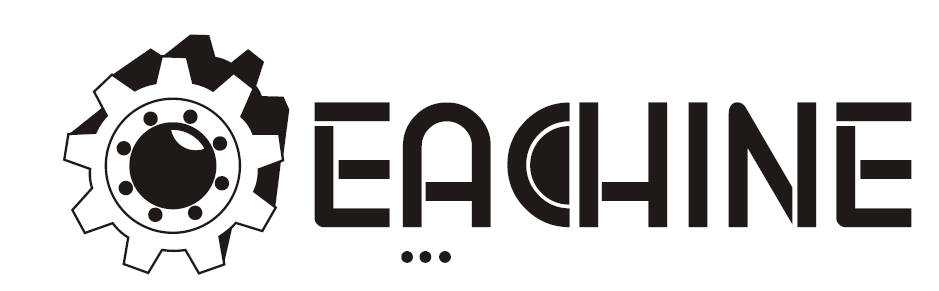

 Another simple way to bind with the Frsky transmitter is: Plug the usb and go to the CLI command tab in the betaflight configurator, then type “bind_r x_spi” , the receiver will getting into bind mode, and then make your Frsky transmitter to bind mode.
Another simple way to bind with the Frsky transmitter is: Plug the usb and go to the CLI command tab in the betaflight configurator, then type “bind_r x_spi” , the receiver will getting into bind mode, and then make your Frsky transmitter to bind mode.






