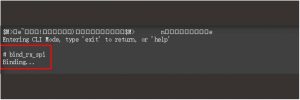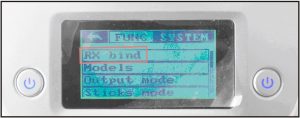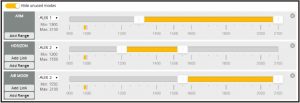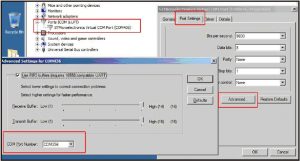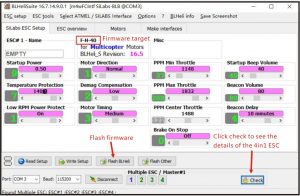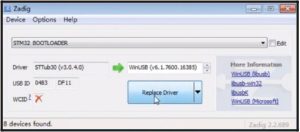Eachine Cinecan 85mm 4K Cinewhoop Flysky Version Mini Drone User Manual
Specifications
- Brand Name: Eachine
- Item Name: Cinecan 85mm 4K Cinewhoop
- Wheelbase: 85mm
- Size: 115mm*11Smm*55mm
- Weight: 63.Sg(without battery)
- Weight: 89g(with Original 3s 300mah Lipe battery)
Package includes
| Item Name |
| Cinecan 85mm Frame |
| Option 1: Crazybee F4FR V3.0 PRO FC built-in Frsky NON-EU RX |
| Option 2: Crazybee F4FS V3.0 PRO FC built-in Flysky RX |
| Option 3: Crazybee F4 V3.0 with external TBS Crossfire Nano RX |
| Option 4: Crazybee F4 V3.0 PRO FC no RX verion |
| 1103 KV7000 motor |
| 2″ propeller (4cw+4ccw) |
| Caddx Tarsier |
| 5.8G 40ch 25mw-200mw VTX |
| 3S 11.4v 300mah 30C/60C battery |
| Propeller disassemble tool |
| Screwdriver |
- ND Filter UV Lens not include
Flight controller connection diagram

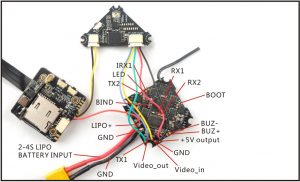
Binding procedure
- Powering the Cinecan then the red LED at the bottom of the flight controller will blinking slowly. And then press and hold the bind button for 2 seconds, the red led will blinking fast, this indicate the receiver is in bind mode.
 Another simple way to bind with the Flysky transmitter is: Plug the usb and go to the CLI command tab in the betaflight configurator, then type “bind_rx_spi” ,the receiver will getting into bind mode, and then make your Flysky transmitter to bind mode.
Another simple way to bind with the Flysky transmitter is: Plug the usb and go to the CLI command tab in the betaflight configurator, then type “bind_rx_spi” ,the receiver will getting into bind mode, and then make your Flysky transmitter to bind mode.
- Turn on your Flyskytransmitter, and Choose receiver mode AFHDS-2A or AFHDS according to your Betaflight receiver configuration(A7105_Flysky_2A=AFHDS 2A, A7105_Flysky=AFHDS)
- ENT RX [BIND] to binding with the Crazybee F4 PRO Flight controller, the LED Combo(2 red LED and 2 white LED) will getting to be solid on the flight controller ,this indicate binding successfully, the AFHDS-2A radio will auto exist the binding mode but the AFHDS radio should exist binding mode by yourself.

Receiver configuration
Please set Receiver mode to be SPI RX Support from the Configuration tab of the Betaflight Configurator, then select A7105_Flysky_2A Provider for AFHDS-2A Protocol Radio transmitter or Select A7105_Flysky Provider for AFHDS Protocol Radio transmitter, don’t enable Serial RX since the Crazybee F4 PRO Flight controller is integrated SPI BUS Receiver.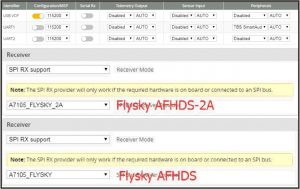
Arm/Disarm the Motor
- The Default Arm/Disarm switch for Cinecan is AUXl(Channel 5), and you can also customize it with Betaflight Configurator.

- Set Arm/Disarm switch for your Flysky Radio: Move to the Aux.channels interface, Set “SWA” or “SWB” or “SWC” switch etc. for ChS to ARM/DISARM the motor.

- The default channel map for Cinecan Flysky version is AETR1234, please make sure your transmitter is matched, otherwise it will can’t be armed. Toggle the AUXl Switch ,the Green LED on the flight controller will getting to be solid, this indicates the motor was armed. And also you can found “Armed” displayed on your FPV Goggles or the FPV Monitor. Please make sure keep the Cinecan level before arming .Be careful and enjoy your flight now!

VTX Bands and Channels setup
- Blue LEDS and Red LEDS light on,indicating frequency 5917MHZ( BANDS and CHS)
- Blue LEDl and Red LED2 light on,indicating frequency 5845MHZ(BAND1 and CH2)

|
FR/CH |
CH1 |
CH2 |
CH3 |
CH4 |
CH5 |
CH6 |
CH7 |
CH8 |
|
Band1(A) |
5865M |
5845M |
5825M |
5805M |
5785M |
5765M |
5745M |
5725M |
|
Band2(B) |
5733M |
5752M |
5771M |
5790M |
5809M |
5828M |
5847M |
5866M |
|
Band3(E) |
5705M |
5685M |
5665M |
5665M |
5885M |
5905M |
5905M |
5905M |
|
Band4(F) |
5740M |
5760M |
5780M |
5800M |
5820M |
5840M |
5860M |
5880M |
|
Band5(R) |
5658M |
5695M |
5732M |
5769M |
5806M |
5843M |
5880M |
5917M |
There are 3 ways to switch the vtx channels:
- Long press the switch button to change the Band of the VTX, shorter press the switch button to change the channels of the VTX.(Can’t save ,it will lost the channel while re-power for the Clnecan since the Smartaudio funciton enalbed).
- Go to Betaflight CU ,type the command:Set vtx_band = 3Set vtx_channel=lSetvtx_freq=5705saveNotes: The vtx_freq should match the vtx_band and vtx_channle as the VTX Channel list shows.For example, if you set vtx_freq=5732, you should set vtx_band=S and vtx_channel=3
- Enable Smartaudio for UARTl, then move the stick of the transmitter (THR MID+YAW LEFT + PITCH UP) to enter OSD Menu, Enter to Features, then enter to VTX SA to set VTX Band and channel.


Mixer type and ESC/motor protocol
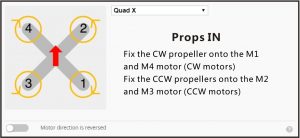
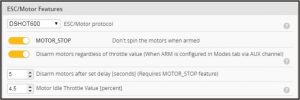
Default PID setting
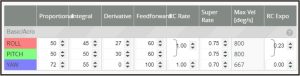
ESC Check and Flash firmware
- Download New release Blhelisuite from: https://www.mediafjre.com/folder/dx6kfaasyo24I/BLHeliSuite
- Plug the usb and connect the flight controller to computer.

- Open the Device Manager of your computer, find the Ports, please make sure the Com port Serial Number is under 255, otherwise it will can’t connect to the BLHELISUITE. You can change the port serial number like the bellowing step:

- Open the BLHELISUITE, Select SI LABS BLHeli Bootloader (Cleanflight) from the third tab on the top side. Then Select the right Serial com port and Click connect. You can also Flash the new release BLHeli_s firmware via the BLHEILISUITE, the firmware Target is “F-H-40”.

Flight controller firmware update
- Install latest STM32 Virtual COM Port Driverhttp://www.st.com/web/en/catalog/tools/PF257938
- Install STM BOOTLOAD Driver (STM Device in DFU MODE).
- Open Betaflight configurator and choose firmware target “CrazybeeF4FS” ,then select the firmware version.
- There are 2 ways to get in DFU Mode: 1). solder the boot pad and then plug USB to computer 2). loading betaflight firmware and hit “flash” , then it will getting into DFU Mode automatically.
- Open Zadig tools to replace the drivers from STM32 Bootloader to WINUSB Driver.
- Reconnect the flight controller to the computer after replace driver done, and open Betaflight Configurator, loading firmware and flash.

“Flip over after crash” procedure
Set one channel of your radio transmitter to activate the Flip over function in the Mode tab of Betaflight configurator.


Notes:
- Add external Sbus RX, Disable SPI RX—Connect SBUS wire to the IRXl pad —Enable Serial RX for UARTl—Choose serial_based receiver and Sbus protocol.
- Add external Crossfire rx, use TX2 RX2 port.
Technical Service
Visit: http://www.imperiielectronics.com/contactus

Eachine Cinecan 85mm 4K Cinewhoop Flysky Version Mini Drone User Manual – Eachine Cinecan 85mm 4K Cinewhoop Flysky Version Mini Drone User Manual – Eachine Cinecan 85mm 4K Cinewhoop Flysky Version Mini Drone User Manual –
[xyz-ips snippet=”download-snippet”]


 Another simple way to bind with the Flysky transmitter is: Plug the usb and go to the CLI command tab in the betaflight configurator, then type “bind_rx_spi” ,the receiver will getting into bind mode, and then make your Flysky transmitter to bind mode.
Another simple way to bind with the Flysky transmitter is: Plug the usb and go to the CLI command tab in the betaflight configurator, then type “bind_rx_spi” ,the receiver will getting into bind mode, and then make your Flysky transmitter to bind mode.