Novice-IV 3-4S 4inch LR drone and RTF
1 . Install antenna mount and Battery anti-slip matScrew the antenna fixing mount and put the antenna sleeve into the fixing mount . Then use some hot melt glue to fix the antenna sleeve. Position 1 2 3 need to use hot melt glue to f ixed
Position 1 2 3 need to use hot melt glue to f ixed
2. SpecificationBrand Name: EachineItem Name: Novice- IV 3- 4S 4inc h LR drone and RTFWheelbase: 170mm Size: 180 mm* 1 30mm* 40 mm(without propellers, batteries, antenna)Weight: 125g (wit hout bat tery)
3. FeaturesThe light est 4inch LR FPV droneNew AIO Flight cont roller wit h 25A ESCEfficiency 1404 KV2750 brushless motorLong flight time around 20minutes with stock battery Sub 250gramAround 31minutes flight time with 4s 18650 3000mahVery stable and easy t o controlWith M8 N GPS Rescue systemWith Buzzer and LED drone tracker finderDistance Range more than 1KM in an Open area without interference
4. Advanced function description
- DT- B90 Finder can power itself t o beep and LED light t o flash even the quad battery has been ejected.
- Press t he but t on f or 2 or 3 seconds to turn on it before flying
- You can use AUX4(SF Swit ch) channel t o activat e t he Buzzer
- You need to Press the butt on f or 2 or 3 seconds t o turn off it after disconnect the main battery.
Eachine M8N GPS rescue function how to work?
- Before Armed, GPS must search f or more than 6 satellites to lock the home position.
- Af t erarmed, observe t he OSD dat a during the flight , and the rescue f unct ion can work normally only if the dist ance exceeds 100 meters. Otherwise, the quad will crash. If the remote controller suddenly loses signal, t he GPS rescue f unction will work automatically and return to the home position, but the drone won’t land automatically. You need to slightly control the stick t o gain control of the drone when the remote control signal is restored and then control the drone to land.
- In order to avoid mistake operation , we didn’t enable Aux Channel t o activate the GPS rescue function by default . You can set it by yourself from t he mode tab of Betaflight configurator.
5. Start FPV FlightInstall the antenna to the radio and the goggle first. And then powering on your Radio and goggle. NOVICE- IV comes already bound to your radio and on the right video channel matched with your goggles. Power the battery is plugged in, set NOVICE- IV on a stable surface so it can calibrate. Calibration takes a few seconds then NOVICE- IV is ready t o fly. Please fly in open areas and away from the crowd and buildings.
 1. Install the battery to the radio(shows on picture A), and turn on the ” power switch”, Press any key to skip if any alarm(show on the Picture B) appear on t he screen
1. Install the battery to the radio(shows on picture A), and turn on the ” power switch”, Press any key to skip if any alarm(show on the Picture B) appear on t he screen
2. Connect the battery to the NOVICE- IV Dr one, and make sure to fixed the battery properly with the Lipo strap. 3. Turn on t he EV800DM Goggles, check the video and the status of the oSD info Make sure GPS must search for more than 6 satellites t o lock t he home position .
3. Turn on t he EV800DM Goggles, check the video and the status of the oSD info Make sure GPS must search for more than 6 satellites t o lock t he home position . 4. Keep the throttle stick lowest point and then toggle the SE Switch to Arm the NOVICE- IV drone , you will find ” ARMED” notice on the screen of the goggles. Happy flight and keep it safe.
4. Keep the throttle stick lowest point and then toggle the SE Switch to Arm the NOVICE- IV drone , you will find ” ARMED” notice on the screen of the goggles. Happy flight and keep it safe.
 5. Toggle the SB switch to change the flight mode(Def ault is Air mode).We highly recommend to use Angle mode f or t he beginners . The motors will auto spin when armed if the f light mode is AIR MODE.
5. Toggle the SB switch to change the flight mode(Def ault is Air mode).We highly recommend to use Angle mode f or t he beginners . The motors will auto spin when armed if the f light mode is AIR MODE.
6. Charger the Lipo Battery Charging Funct ion Af t er insert adapters, chargers “drop” sound, the display shows ; Insert t he battery charger ” drip – drip” twice to start charging. Display cycles through each section total battery voltage and the battery voltage; After the battery is fully charged, the charger automatically stops charging, t he display shows “FULL” And f lashing, buzzer once every f ive seconds. Volt age Display Funct ion Insert t he bat t ery (wit hout connect ing adapt er),
Charging Funct ion Af t er insert adapters, chargers “drop” sound, the display shows ; Insert t he battery charger ” drip – drip” twice to start charging. Display cycles through each section total battery voltage and the battery voltage; After the battery is fully charged, the charger automatically stops charging, t he display shows “FULL” And f lashing, buzzer once every f ive seconds. Volt age Display Funct ion Insert t he bat t ery (wit hout connect ing adapt er),
6. Flight and Radio Stick ControlsAlways use caution when flying and operate in an open and controllable area. Please learn the flight cont ols first before powering on t he aircraft to f ly. The left stick controls throttle and yaw direct ion of NOVICE- IV. The right st ick controls pitch and roll of the aircraft.
Left Stick Diagram

Right Stick Diagram
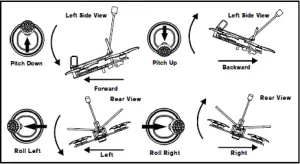
Important Notice:
The bellowing cont ent are regard t o advanced t ut orial. The Novice- IV drone comes out already finished all the settings and bound with the radio. Need these content after youre flashed the firmware or doing some troubleshoot .
7.Flight cont roller connect ion diagram
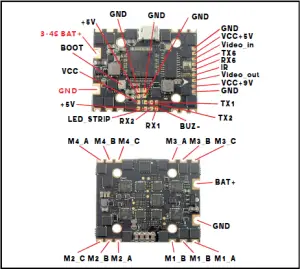
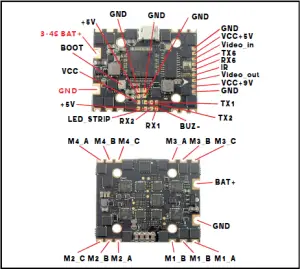
8.Binding procedure1. Press and hold t he BIND but t on on t he receiver t hen plug t he USB t o connect t he power. Af t er approximat ely 3 sec onds, t he Red LED on t he rec eiver would be solid ,t his indicate t he receiver is in bind mode. 2 . Select Frsky D8 prot ocol f ro m t he Mult i mode and t hen press [ BIND] opt ion, t he red LED on t he receiver should blinking f ast , t his indicat e bind is successf ul. Unplug t he USB and t hen plug again , the red LED is solid means the connect ion with the radio is established.LED St at us Meanings – Solid: Normal work or IN Bind mod e – BlinkingBind successf ul – Turned of f : No RC signal
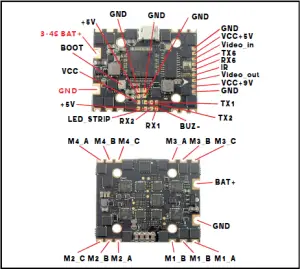
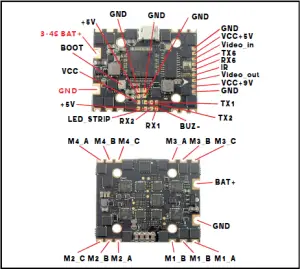
9 .Rec eiver c onf ig ur at ionPlease enable Serial RX f or UART6 f rom port t ab, t hen set Rec eiver mode t o be Serial- based receiver f rom t he Conf igurat ion t ab of t he Bet af light Conf igurat or, t hen select SBUS prot ocol f or t he Serial Receiver Provider.

10.VTX Bands and Channels set up

There are 3 ways to switch the vtx channels:
- Short press the switch button to choose the VTX channel, press and holdingthe button to Choose the VTX Band (Can’t save , it will lost the channel while power of f)
- Go to Betaflight CLI ,type the command:Set vtx_band=3 Set vtx_channel=1 saveNotes: The vtx_freq should match the vtx_band and vtx_channle as the VTX Channel list shows. For example, if you set vtx_f req=5732, you should set vtx_band=5 and VTX_channel=3
- Enable Smartaudio for UART1, then move the stick of the transmitter (THR MID+ YAW LEFT+ PITCH UP) to enter OSD Menu, Enter to Features, then enter to VTX SA to set VTX Band and channel

11 .Goggles and VTX Receiver channel setting
Buttons and ports

1)CH+/ Bamd+ Short press t his but t on selec t CH 1- 8 cycles2 ) POWER and RETURN Long press to boot/ shut down. short press during working as return3 )SRC/ M ENU Short press t o select f rom video sources V- in/ RF A/ RF B/ Diversit y Long press t o call out MENU4 ) SEARCH Press t o aut omat ically search f or t he signals;5)CHARGING PORT DC 5 – 1 8 V wide range r ec har ging po rt / pow er bac kup port ,t ypic V/ 2 A;6 ) RESET Reset hole.Shut down devic e when necessary;7)TF CARD SLOT Suppo rt up t o 3 2 G,t ypic 0 ;8 )VIDEO IN/ AUDIO OUT PORT Video input @AV in mode;Audio out put @RF mo de;9 )Pic / Rec Short press t o t ake a screen shoot and save pict ure Long Press t o st art recording a video,then a short press t o save video.In MENU operat ins,press 3 t o shif t down t o select set t ings;press 4 as+set t ings; press 1 as- settings.Charging indicat or LED:charging- red;f ull charged- green.
Band A B E F R
CH 1 5865 5733 5705 5740 5658CH 2 5845 5752 5685 5760 5695CH 3 5825 5771 5665 5780 5732CH 4 5805 5790 5645 5800 5769CH 5 5785 5809 5885 5820 5806CH 6 5765 5828 5905 5840 5843CH 7 5745 5847 5925 5860 5880CH 8 5725 5866 5945 5880 5917
12 .Mixer t ype,ESC/ MOTOR pr ot ocol and Sensor alignment

13 .GPS and GPS Rescue settings

14 .Radio channels/ Switch and Bet af light mode set t ing Handle

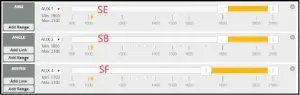
15 .ESC Check and Flash f irmw are1 .Do wnlo ad New r elease Blhelisuite from: https://www.mediaf ire.com/folder/dx6kf aasyo24 l/ BLHeliSuit e2 .Connect the NOVICE- IV flig ht controller to computer
 3 .Open t he Device Manager of your c omputer, f ind the Ports, please make sure t he Com port Serial Number is under 255, ot herwise it will can’t connect t o t he BL HELISUITE. You can change the port serial number like t he bellowing step :
3 .Open t he Device Manager of your c omputer, f ind the Ports, please make sure t he Com port Serial Number is under 255, ot herwise it will can’t connect t o t he BL HELISUITE. You can change the port serial number like t he bellowing step :
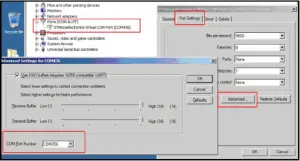
4 .Open t he BLHEL ISUITE, Selec t SILABS BL Heli Boot loader (Cleanf light ) f ro m t he t hird t ab on t he t op side. Then Select t he right Serial com port and Click connec t . You can also Flash t he new release BL Heli_s f irmware via t he BLHEIL ISUITE, t he f irmwar e Tar get is “F- H- 4 0 ”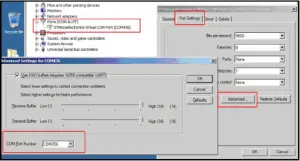
16.Flight cont roller f irmware updat e
- Install latest STM32 Virtual COM Port Driver http:// www.st .com/web/en/cat alog/ tools/PF257938
- Install STM BOOTLOAD Driver (STM Device in DFU MODE)
- Open Betaf light conf igurator and choose f irmware target “BETAFLIGHTF4”, then select the f irmware version.
- There are 2 ways to get in DFU Mode:1). Press and hold the boot button, then plug USB to computer2).loading bet af light f irmware and hit “f lash”, then it will getting into DFU Mode automatically.
- Open Zadig tools to replace the drivers from STM32 Bootloader to WINUSB Driver.
- Reconnect the f light controller to the computer after replace driver done, and open Bet af light Conf igurator, loading f irmware and f lash.

References
[xyz-ips snippet=”download-snippet”]

