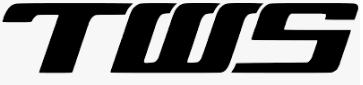
TWS Earphones User Manual
TWS Earphones User Manual
FCC ID:2AVC2-I12-PE
Specifications:
True wireless stereo (TWS), real no wires design, individual left and right channel, HIFI sound. both the left and right earbud are Bluetooth enabled, could be used separately, or used as one pair.
| Bluetooth version: | V5.0+EDR (both sides). ultra-low consumption |
| Bluetooth Mode: | A2DP1.3/HFP1.6/HSP1.2/AVRCP1.6/D11.3. |
| Bluetooth Frequency: | 2.4GHZ |
| Bluetooth Range: | 5-25m |
| Battery capacity: | Earbud: 35 mah rechargeable Li-ion battery Charging dock:400mah (optional) |
| Talk/Playtime: | Headphone playback time: 2-3 hours Headphone talk time approx.: 4 hours |
| Standby time: | Both ears can stand for 6 hours |
Headphone use steps and special instructions
- Turn on the charging box switch (blue or red light is on)
- Open the top cover of the charging box and take out the earphones. (Important note: Turn on the charging box switch before opening the charging box, which is the premise of the headset automatically turning on)
- Pair with other devices: Open the phone or other device Bluetooth settings, search for the Bluetooth name, click to connect to Bluetooth
- The headset is placed in the charging box to enter the charging mode, and the headset is automatically turned off.
- Tws wireless headphones can be connected separately and separately to other Bluetooth devices. 6.Tws wireless headset will automatically shut down if it is not connected to the Bluetooth device for 5 minutes.
Headphone touch function description
- Press and hold for 3 seconds to start the automatic pairing (you can also pick up the automatic pairing at boot).
- After booting, the left and right ears support the independent pop-up function for the Apple mobile phone.
- Press 2 seconds to reject the cal, short press to answer, short press to hang up.
- When the mobile phone is connected to standby, short press to play music, short press to pause playback.
- After the two headphones are paired, the primary and secondary headphones are automatically generated.
- When listening to the song, the main ear continuously touches 2 times to play the next song. and long press for 2 seconds will “click” for a volume. When added to the maximum, there will be an English broadcast prompt for the maximum volume.
- The double ear is the last song. Press and hold for 2 seconds to make a ‘beep’ sound to reduce the volume until there is no sound.
- Touch 3 times in a row to wake up the Apple SRI function (Android, wake up voice assistant).
- Press and hold for 3 seconds to turn off (automatically turn off when the charging and charging compartment is charged).
Warnings:

- Please do not overuse this earphone or put it under heavy pressure, keep away from wet and heat.
- Keep away from WIFI, router or other high frequency transmitting equipment to prevent interruption of signal receiving.
- Please use this earphone under its working range (10-25m), and the effect would be better if there is no obstacle between the connected devices.
- Use this Bluetooth earphone to connect any device with Bluetooth function
Summary
- Headphone dust screen
- Multi-function touch button
- MIC
- Charging port
- Charging box charging port
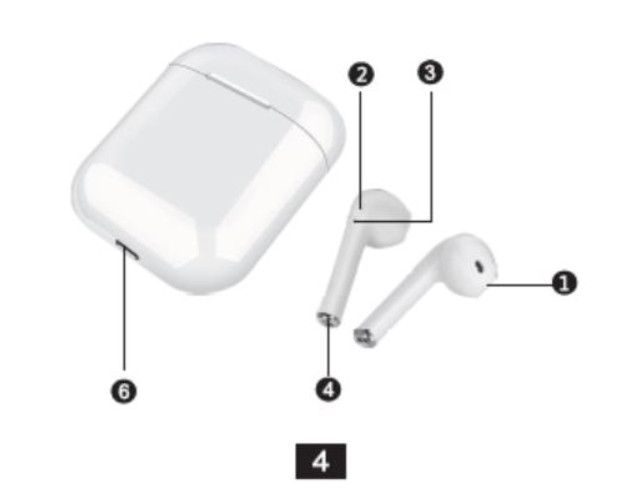
FCC Statement
This device complies with part 15 of the FCC Rules. Operation is subject to the following two conditions: (1) This device may not cause harmful interference, and (2) this device must accept any interference received, including interference that may cause undesired operation. Any changes or modifications not expressly approved by the party responsible for compliance could void the user’s authority to operate the equipment. Note: This equipment has been tested and found to comply with the limits for a Class B digital device, pursuant to part 15 of the FCC Rules. These limits are designed to provide reasonable protection against harmful interference in a residential installation. This equipment generates uses and can radiate radio frequency energy and, if not installed and used in accordance with the instructions, may cause harmful interference to radio communications. However, there is no guarantee that interference will not occur in a particular installation. If this equipment does cause harmful interference to radio or television reception, equipment generates, uses, and can radiate radio frequency energy and, if not installed and used in accordance with the instructions, may cause harmful interference to radio communications. However, there is no guarantee that interference will not occur in a particular installation. If this equipment does cause harmful interference to radio or television reception, —Reorient or relocate the receiving antenna. —Increase the separation between the equipment and receiver. —Connect the equipment into an outlet on a circuit different from that to which the receiver is connected. —Consult the dealer or an experienced radio/TV technician for help.
FCC RF Radiation Exposure Statement
The device has been evaluated to meet general RF exposure requirement. The device can be used in portable exposure condition without restriction.
FAQS
V5.0+EDR
5-25 meters.
The charging box has a 400mah battery, and it can be charged with a USB cable.
Open the phone or other device Bluetooth settings, search for the Bluetooth name, click to connect to Bluetooth.
True wireless earbuds offer unprecedented freedom of movement and a uniquely satisfying listening experience, but there are still a lot of issues plaguing this new technology, not least of which are its exorbitant price and short battery life.
Turn on the charging box switch (blue or red light is on)Open the top cover of the charging box and take out the earphones. …Pair with other devices; Open the phone or other device Wireless settings, search for the Wireless name”TWS”.
Compared to the Beats Studio Buds, the Powerbeats Pro have more in common with the AirPods than the rest of this list. In particular, they share the same fast pairing feature that lets you instantly connect to and switch between iOS and Mac devices.
The case can be charged without inserting the earbuds; when they are inserted, the earbuds and case will charge simultaneously. Red: Charging. Green: Fully charged.
They are just like the airpods, have excellent battery life and sound quality, along with a nice little battery case.
TWS stands for True Wireless Stereo. This technology allows you to pair two audio devices using Bluetooth.
If you’re looking for TWS earbuds under 5000 with active noise cancellation, the Oneplus Buds Z2 should be at the top of your list. OnePlus Buds Z2 TWS earbuds come packed with features like Active Noise Cancellation(ANC), Dolby Atmos support and IP55 rating for dust and water resistance.
Acoustic system. In earphone specs, “acoustic” represents the design of an earphone. …Frequency response. Frequency response refers to the frequency range your earphone can cover. …Impedance. …Magnet type. …Sensitivity. …Diaphragm. …Voice coil. …Wireless technology.
The only small difference is that the charging case of the i11 TWS earphones is slightly taller than that of AirPods. At the bottom, both the charging cases offer a lightning charging port. In addition, there is a power button on the front of the both charging cases.
For Android phones, go to Settings > System > Advanced> Reset Options > Reset Wi-fi, mobile & Bluetooth. For iOS and iPadOS device, you’ll have to unpair all of your devices (go to Setting > Bluetooth, select the info icon and choose Forget This Device for each device) then restart your phone or tablet.
Turn ON click (to turn on the Bluetooth and to check if the button is working) Turn OFF click (to turn off the Bluetooth and to check if the button is working) Turn ON click (turn on the Bluetooth again) Discoverable Click (make the device’s Bluetooth discoverable)
Go to your Google Account. On the left navigation panel, select Security . On the Your devices panel, select Manage all devices. You’ll see devices where you’re currently signed in to your Google Account or have been in the last few weeks.
TWS Earphones User Manual – TWS Earphones User Manual –
![]()
[xyz-ips snippet=”download-snippet”]


