Easy Threed Easythreed3D

Thanks for purchasing Easythreed X3 3d printer, it’s a 3d printer machine for beginners, enjoy the happiness of creation.
Printer Specifications
Main Part


Basic Parameter
Operation EnvironmentWorking Temperature: 535 Relative Humidity: 30% 90%
Electrical ParameterPower Input :100240V AC, 50/60Hz Power Output:12V/DC,5A Maximum Power :30W
Print Basic Parameter
|
Nozzle Diameter |
0.4mm | Print material |
PLA |
|
Extrude temperature |
180-230℃ | Recommend Temperature |
PLA:180℃ |
|
Print speed |
10~40MM/S | Layer thickness |
0.05~0.3mm |
|
Building size |
150X150X150mm | Machine size |
295X255X260mm |
|
Compatible systems |
Windows, Mac | Connection |
TF card, USB |
|
file input |
STL | Slicer support |
Easyware X34 , CURA, S3D |
|
File output |
Gcode | N.W |
1.8Kg |
Un-Boxing and Install
2.1 Take out The X3 Printer from it packaging box. Inside is an 3d printer and accessories box with manual, 10M filament, power adaptor, TF card, card reader, screw driver. Filament holder, screw.
2.2 Install the Printer, Please read install manual or watch X1 operation video
Power on
Insert our X3 provided power cable to power port at the side of the printer control box electricity connected successfully when the light inside button ![]() is on(Precaution: the USB port is preserved by our technical person for firmware updated , please do not use it ; If printing finished or no need to use for quite a long time, take off the power cable to power off)
is on(Precaution: the USB port is preserved by our technical person for firmware updated , please do not use it ; If printing finished or no need to use for quite a long time, take off the power cable to power off)
Slicer software application
(STL format 3D file need be sliced to gcode format that printer can recognize).
- This 3d printer runs with it’s own developed slicing software named Easyware X34 , it is in the TF card included in the accessories box , please copy it to your computer and no need installation ,you can also download Easyware X34 from official website, and you can watch Slicer operation video in YouTube channel. Easyware X34 slicer can recognize STL format 3D file.
- STL format 3D file need be sliced to .gcode format, and save to TF card, and Insert TF card to printer, then can print 3D file. (3D Printer can recognize gcode format file only)Warm Notice: there is a gcode file inside the TF card when it come from factory
(1) Platform Leveling
The first time to use this printer, you need leveling the platform
Please adjust the distance between the nozzle and the platform in 1 2 3 4 points, the distance should be just the thickness of a sheet of paper.( Please do this leveling with the help of adults.)a), Click the button , ![]() Z axis will go home position. Attention: when the hot bed is heating up, the home function will not react until the temperature of the hot bed reaches the set temperatureb), Move the nozzle to ➀ point, And put a sheet of paper between the nozzle and the platform, if the distance is too far , turn the hand-twisted nut counter-clockwise to make the printing platform rise to the standard distance. If the distance between the nozzle and the platform is too close, turn the hand-twisted nut clockwise to make the printing platform fall to the standard distance, (check the distance is right or not .that is, when drawing A4 sheet, the nozzle should be attached to the A4 sheet without scratching it).c), do the same way to adjust another ➁ ➂ ➃ 3 pointsd), When the distance between the nozzle and the platform all is right distance in ➀ ➁ ➂ ➃ four points, leveling finished and succeed.
Z axis will go home position. Attention: when the hot bed is heating up, the home function will not react until the temperature of the hot bed reaches the set temperatureb), Move the nozzle to ➀ point, And put a sheet of paper between the nozzle and the platform, if the distance is too far , turn the hand-twisted nut counter-clockwise to make the printing platform rise to the standard distance. If the distance between the nozzle and the platform is too close, turn the hand-twisted nut clockwise to make the printing platform fall to the standard distance, (check the distance is right or not .that is, when drawing A4 sheet, the nozzle should be attached to the A4 sheet without scratching it).c), do the same way to adjust another ➁ ➂ ➃ 3 pointsd), When the distance between the nozzle and the platform all is right distance in ➀ ➁ ➂ ➃ four points, leveling finished and succeed.
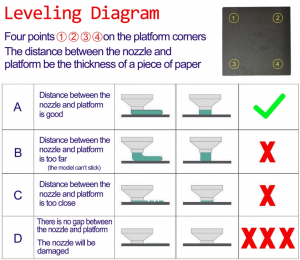
(2) Load Filament , feed
(a),Insert filament into the print head tube until it can not go further, and gently press the filament to stop it runs back.(b), Click ![]() button, the button light turn on and flash the nozzle is heating , Please be patient and wait about 2 minutes, the machine begin to feed, when there is regular silk come out of the nozzle, feed succeed, Then you can press
button, the button light turn on and flash the nozzle is heating , Please be patient and wait about 2 minutes, the machine begin to feed, when there is regular silk come out of the nozzle, feed succeed, Then you can press ![]()
![]()
![]()
Note: Make sure the distance between the nozzle and printing bed is 3cm at least . If no enough space, press the button ![]()
![]()
![]()
![]()
![]()
![]()
![]()
![]()
![]()
![]()
![]()
![]()
![]()
![]()
(3) Print
Insert the TF card to the printer, Click ![]()
![]()
![]()
![]()
![]()
![]()
![]()
(4) Pause/Restore
during printing, Click ![]()
![]()
![]()
![]()
![]()
![]()
![]()
![]()
![]()
![]()
![]()
![]()
![]()
![]()
(5) Stop Print
If you want to stop print during printing , press button ![]()
![]()
![]()
![]()
![]()
![]()
![]()
(6) Unload Filament, Retract
If users want to change filament or keep the machine stop working for quite a long time , then need to unload the filament , Click ![]()
![]()
After print ,remove the platform, and easy to take off the object.

High quality filament which is preferred to be used.
Various of filament are available on the market , and quality is much different too. poor quality filament may cause broken or nozzle jam, Pls choose Easythreed high quality filament.


Maintenance
6.1 Do not use the methods that is not mentioned in this manual to disassemble or modify this machine , to avoid damage to this printer or may cause other serious accident .6.2 When the power is off , regularly clean the machine with a piece of cloth to wipe off dust and residue , if the cloth is wet , do not use inflammable liquid to contact the inner circuit to avoid fire or electronic shock .6.3 When printing finished, clean the residue in nozzle and extrude , to avoid nozzle choke for next printing , it is also basic maintenance.6.4 Recommended temperature for working environment is 5℃-35℃, do not air the machine body with a fan when the printer is working .6.5 Recommended humidity for the working environment is 30%-90% .
FAQ
Q1: Why is the printing model not adhesive to the printing bed?
A1: The nozzle is too far away from the bed, the proper distance between the nozzle and bed is the thickness of a piece of A4 paper .
Q2: Why the filament do not come out from the nozzle?
A1: Check the filament feeder. If it’s external gear feeder, then to observe whether gear rotates or not. If it’s built-in stepper motor feeder, then to observe if the motor is working with a little sound .Otherwise, check if filament feeder is connected to it’s main board well.
A2, Check temperature. Printing nozzle temperature of PLA material range s from 200-230.
A3, Check if the nozzle is blocked. Heat the nozzle to 230 for PLA ,push the filament gently , if there is still no filament come out , then need to disassemble the nozzle, clean or replace it .
A4, Check if nozzle is too close to platform , if so, the filament can not come out ,so adjust the distance between nozzle and platform with a piece of A4 paper .
Q3, The problem of print model misplaced A1, The model did not slice properly, need to re-slice or change the model position to generate new Gcode file.
A2, The model file problem, if the model is still misplaced after re-slicing ,it’s the original file problem .
A3, the nozzle is forced to stop printing Path: First, make sure you have not touched the nozzle when the machine is printing . Second , if there is filament residue on the top layer, the residue area will become larger gradually, when it’s accumulate to a certain amount and become stiffer enough, the nozzle will be forced to move abnormally.
A4, Power supply is not stable Check if large power electrical equipment is working while the machine is printing ,dislocation happens when some equipment turns off such as air conditioner , if so , you need to connect a voltage stabilizer to the printer power supply. Otherwise, observe if the nozzle is blocked at a certain position, if so , the power supply on X,Y,Z axles are not even, then need to adjust the X,Y, Z electric current on the main board.
A5 , If the above solution can not solve the misplace problem, the dislocation mostly happen at the same height for various models , then need to change the mother board .
Q4 , Why the printing accuracy is quite different from the real modelA1, There is a lot of filament piled up on the model surfaceA1.1, Nozzle temperature is too high, filament melt too fast and caused overflowing .A1.2, The filament flow is too large, there is filament flow setting in slice software , change the default value 100% to be 80%.A1.3, Filament diameter setting problem , it’s in slice software, the default settings are different, there are both 1.75mm and 3mm filament on the market, for 1.75mm, the diameter should be 1.75 , but for 3mm, the diameter should be 2.85 or 2.95 .
A2 , Poor surface after removing the support for FDM technology.A2.1, The support density should be as lower as possible, 10% is proper, it’s easy to remove.A2.2, Trim the model with a grinding tool, rub gently with a towel and dip a little acetone, make sure to ware gloves before hand, and do not wipe too long to caused the appearance effected or dimension changed .
A3 , The inappropriate distance between the platform and nozzle.A3.1, The first layer is not formed, or the models are without edges or corners if distance is too large .A3.2, The nozzle will scratch the platform and no filament come out of the nozzle if distance is too close, the proper distance is the thickness of an A4 paper.
A4, The inappropriate printing filamentWith the maturity of 3d printing , various of filaments are available on the market , but the compatibility for filament and printers are particularly important.
Thanks for choosing Easythreed, we will try our best to serve you ShenZhen Easythreed technology CO.,LTD
Address : No.A2 , 2nd Floor , Avant Low Carbon Innovation Park , No1034 of Long gang Road , Pingdi Street , Longgang District , ShenZhen , ChinaWebsite : www.easythreed.comEmail: [email protected]


References
[xyz-ips snippet=”download-snippet”]

