EasyThreed X4 Mini Build User Manual
Thanks for purchasing Easythreed X4 3d printer, it’s a 3d printer machine for beginners, enjoy the happiness of creation.
1 Printer Specifications
1.1 Main Part

1.2 Basic Parameter
Operation EnvironmentWorking Temperature: 535 Relative Humidity: 30% 90%
Electrical ParameterPower Input :100240V AC, 50/60Hz Power Output:12V/DC,5AMaximum Power :30W
Print Basic Parameter
|
Nozzle Diameter |
0.4mm |
Print material |
PLA |
|
Extrude temperature |
180-230℃ |
Recommend Temperature |
PLA:180℃ |
|
Print speed |
10~40MM/S |
Layerthickness |
0.05~0.3mm |
|
Building size |
150X150X150mm |
Machine Size |
295X255X260mm |
|
Compatible systems |
Windows, Mac |
Connection |
TF card, WiFi, USB |
|
File input |
STL |
Slicer Support |
EasywareX34, CURA;S3D |
|
File output |
Gcode |
N.W |
1.8Kg |
2. Un-Boxing and Install
2.1 Take out The X4 Printer from it packaging box..Inside is a 3d printer and accessories box with manual, 10M filament, power adaptor, TF card, card reader, screw driver. Filament holder, screw.
2.2 Install the Printer, please ready the X4 install manual or watch X2 operation video.
3. Power on
Plug the provided original power adaptor into the socket and the printer LCD screen turn on (Precaution: the USB port is preserved by our technical person for firmware updated , please do not use it ; If printing finished or no need to use for quite a long time, take off the power cable to power off)
4. Slicer Software Application
(STL format 3D file need be sliced to gcode . format that printer can recognize).
- This 3d printer runs with it’s own developed slicing software named EasywareX34 , it is in the TF card included in the accessories box , please copyit to your computer and no need installation ,you can also download EasywareX34 from official website, and you can watch Slicer operation video in Youtube channel. EasywareX34 slicer can recognize STL format 3D file.
- STL format 3D file need be sliced to .gcode format, and save to TF card, and Insert TF card to printer, then can print 3D file. (3D Printer can recognize gcode format file only).
- This printer with Wfi Android APP model library. You can send sliced model to printer. and print. Please read APP operation manual. Or watch operation video in Youtube. Warm Notice: there is a gcode file inside the TF card when it come from factor.
5. Print
(1) Platform Leveling, The first time to use this printer, you need leveling the platformPlease adjust the distance between the nozzle and the platform in 1 2 3 4 points, the distance should be just the thickness of a sheet of paper.( Please do this leveling with the help of adults.)
a), choose “Info screen” press button, and choose “Auto home” press button. After the print head move to bottom. Then choose ”Disablesteppers” and press button.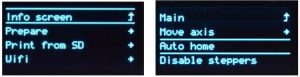 b), Move the nozzle to 1 point, And put a sheet of paper between the nozzle and the platform, if the distance is too far , turn the hand-twisted nut counter-clockwise to make the printing platform rise to the standard distance. If the distance between the nozzle and the platform is too close, turn the hand-twisted nut clockwise to make the printing platform fall to the standard distance, (check the distance is right or not .that is, when drawing A4 sheet, the nozzle should be attached to the A4 sheet without scratching it).c), do the same way to adjust another 2 3 4 3 points。d), When the distance between the nozzle and the platform all is right distance in 1 2 3 4 four points, leveling finished and succeed.
b), Move the nozzle to 1 point, And put a sheet of paper between the nozzle and the platform, if the distance is too far , turn the hand-twisted nut counter-clockwise to make the printing platform rise to the standard distance. If the distance between the nozzle and the platform is too close, turn the hand-twisted nut clockwise to make the printing platform fall to the standard distance, (check the distance is right or not .that is, when drawing A4 sheet, the nozzle should be attached to the A4 sheet without scratching it).c), do the same way to adjust another 2 3 4 3 points。d), When the distance between the nozzle and the platform all is right distance in 1 2 3 4 four points, leveling finished and succeed.
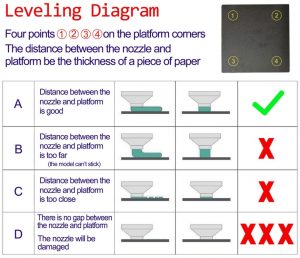
(2),Install 3D filament, Feed.before print need load filament inside the nozzle,
a), Insert filament into the print head guiding tube until it can not go further,and gently press the filament to keep it.b) Then use another hand to operate the screen , choose “prepare” and confirm, and choose “in/out filament” and confirm . then choose”in filament” and confirm, The printer head has a heating process when feeding. Please wait patiently for a while. wait till there will be 10cm silk filament come out from the nozzle. Filament feed successfully. Choose”Stop in/out filament” to return.
(3),Print.
From the screen you can choose” print from SD” and enter inside the TF card, Choose the gcode file inside the TF card And confirm . Please be patient and wait about 5 minutes, for the nozzle and hotbed to heat up, the printer starts printing when the temperature rises to set value.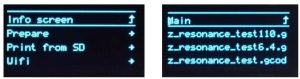
(4)Pause/Restoreduring printing, choose ”Pause print” press button , then printing paused.If need to continue print , choose”Resume print” press button , the printer goes back to print .
(5) Stop PrintIf you want to stop print during printing , choose”Stop print” press button, the machine willstop printing, then printing cancelled.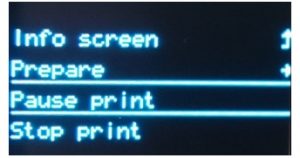
(6), Unload Filament ,RetractIf want to replace another roll of filament or the machine does not print for long time.Then needs to retract the filament. Steps as followed, operate the screen choose”prepare”and confirm, and choose “in/out filament” and confirm .then choose”out filament” and confirm, The printer head has a heating process when retracting. Please wait patiently for a while.Filament will retract successfully in the normal situation. Please Pay attention to that,gently pull up the material to help till filament completely get out of the printer. Choose”Stop in/out filament” to return.
After print ,remove the platform, and easy to take off the object.
High quality filament which is preferred to be used.
Various of filament are available on the market , and quality is much different too. poor quality filament may cause broken or nozzle jam, Pls choose Easythreed high quality filament.
![]() Safety WarningBurning , keep your fingers away from the NOZZLE and BLACK INSULATOR when the printer is working as temperature in this area reaches over 200 Celsius degree . Always be sure to keep your hands away from moving parts when Mercury is working .
Safety WarningBurning , keep your fingers away from the NOZZLE and BLACK INSULATOR when the printer is working as temperature in this area reaches over 200 Celsius degree . Always be sure to keep your hands away from moving parts when Mercury is working .
6. Maintenance
6.1 Do not use the methods that is not mentioned in this manual to disassemble or modify this machine , to avoid damage to this printer or may cause other serious accident .6.2 When the power is off , regularly clean the machine with a piece of cloth to wipe off dust and residue , if the cloth is wet , do not use inflammable liquid to contact the inner circuit to avoid fire or electronic shock .6.3 When printing finished, clean the residue in nozzle and extrude , to avoid nozzle choke for next printing , it is also basic maintenance.6.4 Recommended temperature for working environment is 5℃-35℃, do not air the machine body with a fan when the printer is working .6.5 Recommended humidity for the working environment is 30%-90% .
7. FAQ
Q1: Why is the printing model not adhesive to the printing bed?A1: The nozzle is too far away from the bed, the proper distance between the nozzle and bed is the thickness of a piece of A4 paper .
Q2: Why the filament do not come out from the nozzle?A1: Check the filament feeder.If it’s external gearfeeder, then to observe whether gear rotates or not. If it’s built-in stepper motor feeder, then to observe if the motor is working with a little sound . Otherwise, check if filament feeder is connected to it’s main board well.
A2, Check temperature.Printing nozzle temperature of PLA material range s from 200-230℃.
A3, Check if the nozzle is blocked.Heat the nozzle to 230℃ for PLA ,push the filament gently , if there is still no filament come out , then need to disassemble the nozzle, clean or replace it .
A4, Check if nozzle is too close to platform , if so, the filament can not come out ,so adjust the distance between nozzle and platform with a piece of A4 paper .
Q3, The problem of print model misplaced
A1, The model did not slice properly, need to re-slice or change the model position to generate new Gcode file.A2,The model file problem, if the model is still misplaced after re-slicing ,it’s the original file problem .
A3, the nozzle is forced to stop printing Path:First, make sure you have not touched the nozzle when the machine is printing .Second , if there is filament residue on the top layer, the residue area will become larger gradually, when it’s accumulate to a certain amount and become stiffer enough, the nozzle will be forced to move abnormally.
A4, Power supply is not stableCheck if large power electrical equipment is working while the machine is printing ,dislocation happens when some equipment turns off such as air conditioner , if so , you need to connect a voltage stabilizer to the printer power supply. Otherwise, observe if the nozzle is blocked at a certain position, if so , the power supply on X,Y,Z axles are not even, then need to adjust the X,Y, Z electric current on the main board.
A5 , If the above solution can not solve the misplace problem, the dislocation mostly happen at the same height for various models , then need to change the mother board .
Q4 , Why the printing accuracy is quite different from the real modelA1, There is a lot of filament piled up on the model surface
- A1.1, Nozzle temperature is too high, filament melt too fast and caused overflowing .
- A1.2, The filament flow is too large, there is filament flow setting in slice software , change the default value100% to be 80%.
- A1.3, Filament diameter setting problem , it’s in slice software, the default settings are different , there are both1.75mm and 3mm filament on the market, for 1.75mm, the diameter should be 1.75 , but for 3mm, the diameter should be 2.85 or 2.95 .
A2 , Poor surface after removing the support for FDM technology.A2.1, The support density should be as lower as possible, 10% is proper, it’s easy to remove.A2.2, Trim the model with a grinding tool, rub gently with a towel and dip a little acetone, make sure to ware gloves before hand, and do not wipe too long to caused the appearance effected or dimension changed .
A3 , The inappropriate distance between the platform and nozzle.A3.1, The first layer is not formed, or the models are without edges or corners if distance is too large .A3.2, The nozzle will scratch the platform and no filament come out of the nozzle if distance is too close, the proper distance is the thickness of an A4 paper.
A4, The inappropriate printing filamentWith the maturity of 3d printing , various of filaments are available on the market , but the compatibility for filament and printers are particularly important.
Thanks for choosing Easythreed, we will try our best to serve you ShenZhen Easythreed technology CO.,LTDAddress : No.A2 , 2nd Floor , Avant Low Carbon Innovation Park , No1034 of Longgang Road , Pingdi Street , Longgang District , ShenZhen , ChinaWebsite : www.easythreed.comEmail: [email protected]
References
[xyz-ips snippet=”download-snippet”]

