
Settings Manual (Eco-Dim.07 Zigbee)
Factory Reset
 Please Note: All configurations will be reset after the device is reset or remove from the network.
Please Note: All configurations will be reset after the device is reset or remove from the network.
Include to a Zigbee Network
Step 1. Remove the device from previous Zigbee network if it has already been added to, otherwise pairing mode will be fail.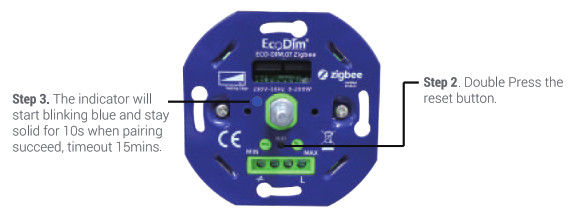
Remove
Method 1. From your Zigbee hub interface, choose to delete or reset the device as instructed.Method 2. Remove from the Device, see below instructions.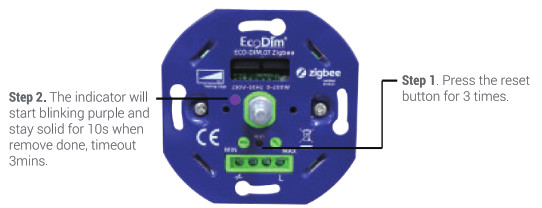
TouchLink
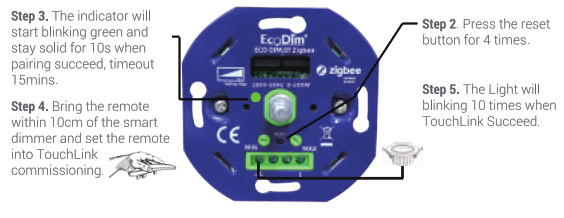 Note:a. When both devices (Dimmer and remote) not included in the Zigbee Network, each dimmer can link with one remote max.b. When both devices are included in the same Zigbee network, each dimmer can link with max 30 remotes.c. For Philips Flue Hubs and Amazon Echo Plus, add remote and device to network first then touchlink.
Note:a. When both devices (Dimmer and remote) not included in the Zigbee Network, each dimmer can link with one remote max.b. When both devices are included in the same Zigbee network, each dimmer can link with max 30 remotes.c. For Philips Flue Hubs and Amazon Echo Plus, add remote and device to network first then touchlink.
Find and Bind
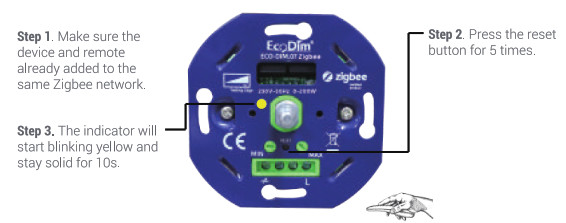 Step 4. Set the remote into find and bind mode and enable it to find and bind commissioning Please refer to the manufacturer’s instruction of how.
Step 4. Set the remote into find and bind mode and enable it to find and bind commissioning Please refer to the manufacturer’s instruction of how.
Creating a zigbee network & allow other devices to be added into the network
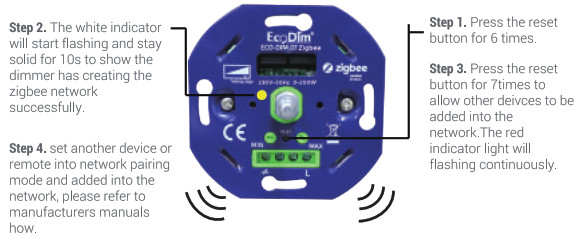
 Step 5. Pair more devices and remotes into the network if you like, please also refer to the manufacturer’s manuals how.Step 6. Bind the added devices and remotes through Touchlink commissioning and the devices in the network can be controlled by the remotes.Note:1.Each added device can link and be controlled by max 30 added remotes.2.Please refer to remote instructions of how many devices can be linked.
Step 5. Pair more devices and remotes into the network if you like, please also refer to the manufacturer’s manuals how.Step 6. Bind the added devices and remotes through Touchlink commissioning and the devices in the network can be controlled by the remotes.Note:1.Each added device can link and be controlled by max 30 added remotes.2.Please refer to remote instructions of how many devices can be linked.
Index- Zigbee Clusters the device supports
1) Input Cluster– Ox0000: Basic– 0x0003: Identify– 0x0004: Groups– 0x0005: Scenes– 0x0006: On/off– 0x0008: Level Control– Ox0b05: Diagnostics2) Output Cluster– 0x0019: OTA EcoDimDr. Huber Noodtstraat 897001DV Doetinchem[email protected]+31 (0)314 844691
EcoDimDr. Huber Noodtstraat 897001DV Doetinchem[email protected]+31 (0)314 844691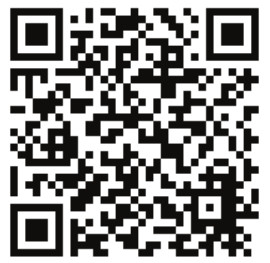 https://www.ecodim.nl/eco-dim07-zigbee-z-wave-smart-led-dimmer.html
https://www.ecodim.nl/eco-dim07-zigbee-z-wave-smart-led-dimmer.html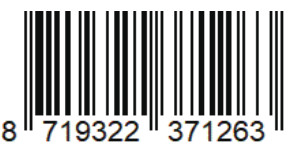
[xyz-ips snippet=”download-snippet”]

