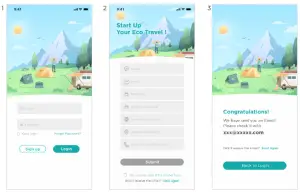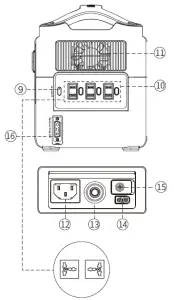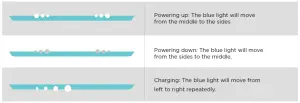ECOFLOW RIVER Max Portable Power Station User Guide
Glossary
The following terms are used in this document to indicate various levels of potential harm that may be caused by improper operation.
NOTICE
The instructions, if not properly followed, may result in property damage and minor physical damage.
CAUTION
The instructions, if not properly followed, may result in property damage and serious physical damage.
WARNING
The instructions, if not properly followed, may result in property damage, major accident and serious injury.
WARNING
Read the ENTIRE user manual to be familiar with the features of this product before operating. Failure to operate the product correctly may result in damage to the product or personal property and cause serious injury. EcoFlow will not assume any legal responsibility. DO NOT use the product with incompatible components or alter the product in any way without following the instructions provided byEcoFlow. Otherwise, you cannot get after-sales service from EcoFlow under warranty condition. These Safety Guidelines include instructions for safety, operation and maintenance. It is important to read and follow all the instructions and warnings in the user manual before assembly, setup or use the product.
Product Safety Guidelines
WARNING
Improper use may result in fire, property damage or personal injury. Make sure to use the product according to the following safety rules and guidelines.
Product Use:
- DO NOT expose the product to any liquids. Do not immerse the product in water. DO NOT leave the batteries out in the rain or near a source of moisture. Moisture in the device could cause short circuits, component failure, fires or even an explosion.
- Never use NON- EcoFlow parts. Go to http://www.EcoFlow.com to purchase new parts. EcoFlow takes no responsibility for any damage caused by the use of non-EcoFlow parts.
- Never install or remove other modules from the RIVER 600 MAX when it is turned on. Do Not plug or unplug other modules when the power of the product is turned on, otherwise the power interface may be damaged.
- The product should be used in temperatures between -4ºF and 140ºF(-20℃ and 60℃). The use of product in environmentsabove 140 ºF (60℃) may cause fire or explosion. Using product below -4ºF (-20℃) will severely affect the performance of the product. Allow the product to return to a normal operating temperature before use it.
- DO NOT use the batteries in strong electrostatic or electromagnetic environments. Otherwise, the battery control board may malfunction and cause a serious accident during use.
- Never disassemble or pierce the product in any way. Otherwise, it may leak, catch on fire, or explode.
- DO NOT use the product if it was involved in a crash or a heavy bump.
- If the product falls into the water during use,take the product out immediately and put it in a safe and open area. Keep a safe distance from it until it is completely dry. Never use it again and dispose it properly asdescribed in the Battery Disposal section below. If the product catches fire, it is recommended to use fire extinguishing equipment in the following order: water or water mist, sand, fire blanket, dry powder, carbondioxide fire extinguisher.
- DO NOT put the machine in a microwave oven or in a pressurized container.
- Do Not allow pins, wires or other metal pieces to insert to the device case, outlets or controls. Metal pieces may short circuit the product.
- Avoid collision. DO NOT place heavy objects on the machine.
- If there is dirt on any plug or outlet surface, use a dry cloth to clean it. Otherwise, it will cause abrasion and result in energy loss or inability to charge.
Product Charging:
- Always use EcoFlow approved charging cables. EcoFlow does not response to any damage caused by using non-EcoFlow charging cable.
- When charging, please place the product on the ground with no flammable or combustible materials around. To prevent accidents, never leave the machine unattended during charging.
- DO NOT charge a product immediately after a long heavy load, because theproduct’s temperature may be too high. DO NOT charge a product until it cools down to room temperature. The product may be unable to charge out of the temperature range 32ºF to 104ºF (0 to 40℃). The ideal charging temperature range is 71ºF to 82ºF(22℃ to 28℃).
Product Storage and Transportation:
- Keep the product out of the reach of children. If any children accidentally swallow parts, please go to a doctor immediately.
- If a low-battery warning appears, charge the battery before store it. Otherwise, long-term storage may cause damage to the battery in the product. Batteries in the product will enter hibernation mode if it is depleted and stored for a long time. Recharge the product can bring the battery out of hibernation.
- DO NOT place the product near a heat source, such as a car in direct sunlight, a fire source, or a heating stove.
- Store the product in dry environments. Please keep the machine away from water.
- Make sure no small metal objects can fall on or around the product while in storage.
- Never ship a product with a battery power level higher than 30%.
Product Battery Disposal:
- Dispose the product in specific recycling boxes only after a complete discharge. Batteries are hazardous chemicals. Please strictly follow your local regulations regarding the battery disposal and recycle.
- Dispose of the product immediately if it cannot be powered on after over-discharging.
Product Maintenance:
- Never store the product in environments below -4ºF (-20℃) or above 140ºF (60℃).
- If the product is not used for a long time, the battery life may be reduced.
- Fully charge and discharge the battery at least once every 3 months to keep the battery healthy.
Travel Notice:
It is forbidden to carry lithium batteries and equipment with a capacity greater than 160Wh on airplane due to the regulation; Do Not bring this product on flights.
RIVER 600 MAX Use Care and Safety Guide
CONGRATULATIONS!
You now own the best quality Portable Battery Generator in the world. This brief pamphlet is meant to help you. Please take some time to read it before using the product. Read it through to fully understand how touse the Lithium Generator!
NOTICE
To turn RIVER 600 MAX on or off, you need to PRESS and HOLD the ON/OFF system Power Button. To turn on the AC power outlet, you need to PRESS and HOLD the AC Button after turning on RIVER 600 MAX. We set the AC power button for users to turn off AC power when they don’t need it to save power usage. Please follow this introduction step-by-step to be familiar with each of RIVER 600 MAX’s ports, buttons, display screens and more. Please fully charge (100%) your RIVER 600 MAX before use it.
FCC Statement:
This device complies with Part 15 of the FCC Rules. Operation is subject to the following two conditions:
- This device may not cause harmful interference, and
- This device must accept any interference received, including interference that may cause undesired operation.
WARNING
Changes or modifications not expressly approved by the party responsible for compliance could void the user’s authority to operate the equipment.
NOTICE
This equipment has been tested and found to comply with the limits for a Class B digital device, pursuant toPart 15 of the FCC Rules. These limits are designed to provide reasonable protection against harmful interference in a residential installation. This equipment generates uses and can radiate radio frequencyenergy and, if not installed and used in accordance with the instructions, may cause harmful interference to radio communications. However, there is no guarantee that interference will not occur in a particularinstallation. If this equipment does cause harmful interference to radio or television reception, which can be determined by turning the equipment off and on, the user is encouraged to try to correct the interference by one or more of the following measures:
- Orient or relocate the receiving antenna.
- Increase the separation between the equipment and receiver.
- Connect the equipment into an outlet on a circuit different from that to which the receiver is connected.
- Consult the dealer or an experienced radio/TV technician for help.
FCC Radiation Exposure Statement:
This equipment complies with FCC radiation exposure limits set forth for an uncontrolled environment.This equipment should be installed and operated with minimum distance 20cm between the radiator & your body.
EcoFlow App User Guide
1. EcoFlow App Download Guide
Search “EcoFlow” in the Google Play Store or App Store to download the App.You may also use your mobile phone to scan this QR code or enter the download link in your browser: https://ecoflow.com/pages/RIVER600-app-download
2. App Login and Registration Guide
- Open your App, click on “Sign up” to register. (If you already have an account, please click on “Login”).
- Fill your information and click on “Submit” to receive the activate email.
- Open your activation email and click the link to activate your account. Go back to the EcoFlow app to log in.

3. Device Connection Guide
Outdoor Mode: Connect to the nearby RIVER 600 MAX hotspot. Make sure the mobile phone is within the hotspot range).
- Open your App, click on the “+” on the top right corner. Press and hold the “IOT RESET” button for more than 3 seconds on EF product. After a beep sound, your device is ready to be connected.
- Go to your phone Settings > Wi-Fi, turn on Wi-Fi and find the new device in the network list: Ecoflow_XXXX. Tap it to make a connection.
- Return to EcoFlow App, click on “Nearby” and wait for the device to appear. If it doesn’t, please scroll down to refresh the list.

Indoor Mode: Connet to the home router (support remote control).
- Open your App, click on the “+” on the top right corner.• Press and hold the “IOT RESET” button for more than 3 seconds on EF product, after a beep sound, your device is ready to be connected.• Go to your phone Settings > Wi-Fi, turn on Wi-Fi and find the new device in the network list: Ecoflow_XXXX. Tap it to make a connection.• Return to EcoFlow App.• Confirm the operation, and tap “Next” to continue.
- Choose a Wi-Fi for your EF product. Your EF product can only connect to 2.4 GHz Wi-Fi networks.• Enter a name for your EF product.• Tap “Next” to finish adding your EF product.
- Please confirm: EF product√ Connection successful√ Device info setup successful√ Network setup successful√ Server connection successful√ Device registration successfulIf it fails to connect, move the EF product closer to the router, confirm whether it is a 2.4GHz network, and repeat the operations of the first step.

- For more information about the App, please follow the instruction on the App or our official website www.ecoflow.com.
Features of the RIVER 600 MAX
- LCD Display
- USB-A Output Ports
- ON/OFF Button of LED Light
- IOT Reset Button (PRESS & HOLD 3s to reset WiFi)
- USB-C 100W Output Port
- Power Button & LCD Display Screen
- DC Output ON/OFF Button (Car Outlet, 2 DC 5521 Output Ports) & DC Output Indicator
- Fast Charge USB-A Output Port
- AC Power Button (PRESS for ON/ OFF) AC Output Indicator
- 3 AC Output Sockets (100-120V)
- 2 AC Output Sockets (220-240V)
- X-STREAM Charging Input Port
- Overload Protection Switch
- Solar Charge/Car Charge Input Port
- Power Earth Screw
- .*Ambient Light

220-240V region*Dedicated AC Output
EcoFlow has designed different AC output sockets following the local regulations of different countries.
1. LCD Display
Displays various conditions of the product.
2. USB-A Output Ports
Features of the RIVER 600 MAXCharge a wide array of devices such as your iPhone, tablet, GoPro, speakers, or anything else that could be charged through USB Port. The USB Output Indicator Light will automatically light up when aUSB port is in use.
There’re three types of LED light: low light, strong light, and SOS rescue signal flash. Press it once to turn on the low light; press it twice to turn on the strong light; press it one more time to turn on the SOS rescue signalflash; then press it again to turn off the LED light. Long press can turn off the LED directly.
When you first use IOT function or you are changing the network environment, you need to press and hold IOTReset button for 3 seconds to reset the WiFi. It can connect with the mobile phone, then reconfigure the wireless network through the APP. When using the IOT mode, make sure the power station has sufficientamount of power or is connected to a power source to keep IOT standby.
5. USB-C 100W Output Port
Devices that charge through a USB-C port, such as a MacBook Pro, Android phone, or other devices can be charged by the RIVER 600 MAX USB-C port. The USB-C Output icon will appear on LCD Display when a USB port is in use.
Press and hold the system power button to turn RIVER 600 MAX on or off. When RIVER 600 MAX is turned on, the power indicator is in breathing mode, and the display is on; to turn on or off the LCD and keep RIVER 600 MAX running, short press the power button; when RIVER 600 MAX senses that any output port is in use, the display will automatically light up. Also, if no output port is in use, the RIVER 600 MAX screen will enter into the sleep mode after being idle for more than 5 minutes, but the battery is still running; two hours after the idle mode, the RIVER 600 MAX will automatically shut down (You can set up the system standby time via APP).
7. DC Output Port (Car Outlet, 2 DC 5521 Output Ports) DC Output Indicator
Press DC ON/OFF to turn on or off RIVER 600 MAX DC power. The 13.6V DC power button controls the RIVER 600 MAX’s car charger output and two direct currents (DC 5521) outputs. The car charger output supports an output up to 10A, which is sufficient to power most electrical appliances use in vehicles (such as mini-refrigerator). It can also be used to fully charge a 12V lead-acid car battery (must be used under the guidance of professionals).
8. Fast Charge USB-A Output Port
The USB-A Output Indicator Light will automatically light up when a USB-A port is in use. Fast charge-enabled devices can be charged at a maximum speed of 28W. If your device does not support fast charging, the device will charge in a normal speed.
The AC power button controls the AC output of the RIVER 600 MAX. The AC power needs to be turned on manually.To enable AC power, press the AC power button. When AC power is not in use to charge a device, press the AC power button to turn off the AC power. Make sure to unplug the power cord from the AC port. When theAC power of the RIVER 600 MAX is enabled, the AC indicator will light up. If the AC power is not used for more than 12 hours, the product will turn off automatically (You can set up the system standby time via APP).
10. 3 AC Output Sockets (100-120V) / 2 AC Output Sockets (220-240V)
Charging devices that require a 230V (220-240V region)/100-120V (220-240V region) wall charger such as laptops, TVs, mini-refrigerators, vacuums, etc. The X-Boost function supports an additional 600W-1,200W ofpower reduction. This function does not support all electrical devices with higher power rating, please test to confirm before use.
11. Ventilation Fan
The fan prevents RIVER 600 from overheating. Please make sure nothing blocks the vents at both ends of the RIVER 600 MAX.
12. X-STREAM Charging Input Port
Plug in an AC cable with a universal three-pin plug (one that can withstand an effective current of 15A) into the port and connect the cable to an AC power source. The U.S. and Japanese version supports 100Vac-120Vac(50Hz/60Hz)/international version supports 220Vac-240Vac (50Hz/60Hz) charging. RIVER 600 MAX’s X-STREAM system supports an entry-level UPS function, and user can use the RIVER 600 MAX AC socket while the device is connected to a wall socket with AC power supply (the AC power comes from the grid, not the battery). When the grid loses power suddenly, the device can automatically switch to RIVER 600 MAX battery power mode in <30ms to ensure your work is uninterrupted. This is an entry-level grade UPS function that does not support 0ms switching. Do not connect devices with high uninterrupted power supply requirements, and perform multiple tests to confirm compatibility before connecting such devices as data servers and workstations with RIVER 600 MAX. EcoFlow will not be responsible for any loss of data or equipment damage caused by customers’ failure in following the instruction.
13. Overload Protection Switch
When the input current continuously exceeds 10A during a charge, the AC charging port will trigger the overload protection (the Overload Protection Switch button will automatically pop out). When the device isconfirmed to be normal, press the overload protection switch button to continue charging.
14. Solar Charge/Car Charge Input Port
Support a maximum of two 110W solar panels to be connected in parallel. RIVER 600 MAX has a limit input of 200W which supports 12V/24V car charge up to 10A (remember to start the engine, otherwise, the car battery may be drained).
15. Power Earth Screw
For safety concern, some eletrical appliances need to be grounded. The power earth screw provides an option to get your RIVER 600 MAX grounded using a grounding cable.
16. *Ambient Light
User can set the color, brightness, and various modes of the ambient light through Ecoflow App
*Ambient Light
1. Status Signals
2. Customizing the Ambient Light
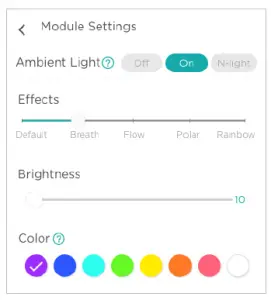
User Interface Introduction
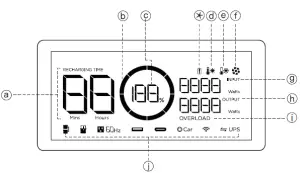
a. Remaining Charge/Discharge TimeThe number indicates the remaining charge/discharge time (in minutes) for RIVER 600 MAXb. Battery Level IndicatorShows the remaining power. The icon rotates while charging.c. Battery Level PercentageShows the percentage of the power. If it displays 0%, please charge RIVER 600 MAX immediatelyd. High Temperature IndicatorWhen the temperature of the RIVER 600 MAX is too high, a high-temperature warning icon appears on thescreen to warn that the temperature of the product is too high. Please cool down the product.e. Low Temperature IndicatorWhen the temperature of the RIVER 600 MAX is too low, a low-temperature warning icon appears on thescreen to warn that the temperature of the product is too low. Please warm up the product properly before use.f. Fan IndicatorThe RIVER 600 MAX fan speed is intelligently controlled by the RIVER 600 MAX, and the displayed speed is related to the fan speed.g. Current InputShows the current input power of RIVER 600 MAX in watts.h. Current OutputShows the current output power of RIVER 600 MAX in watts.i. Overload WarningThe overload icon and corresponding icon indicate the corresponding overload module.j. Port Usage IndicatorsIndicates the usage status of each port.Protection Information InstructionThe RIVER 600 MAX display screen uses different icons or combined icons to indicate the reason for device protection or error..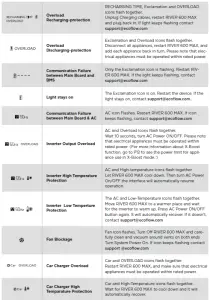
Solar Panel Connection
How to recharge the RIVER 600 MAX using solar panels?If you need to know more about the connection of solar panel, please refer to the Solar Panel User Guide. Here we focus on demonstrate how one or two solar panel in parallel. The RIVER 600 MAX can support a 10-25V DC input. When the input exceeds 25V, the RIVER 600 MAX’s overvoltage protection will be triggered. Over voltage may damage the product. Users should follow these instructions. EcoFlow do not provide free repair services for any product damage caused by connecting many solar panels to the product or incorrect connection, even during the warranty period.
1. Recommend Charging Method
Users can connect a solar panel (do not connect more than one in series) as shown in Example 1. Connect to EF MC4 to XT60 solar charge cable. Connect the XT60 connector to the RIVER 600 MAX’s XT60 input to charge the device. Users can connect up to 2 sets of solar panels in parallel to the MC4 port as shown in Example 2. If you want to connect 2 pieces of solar panels, connect them with our solar MC4 parallel connection cable. Connect the XT60 connector to the RIVER 600 MAX’s XT60 input to charge the device. The parallel connection cable is an optional accessory that is purchased separately.
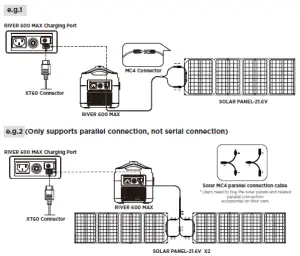
e.g.2 (Only supports parallel connection, not serial connection)
2. RIVER 600 MAX supports the use of third party solar panels (DIY solution)
Users can buy universal solar panels of MC4 connection standard on their own to power RIVER 600 MAX, as long as the voltage and current (10-25V DC, 12A Max) comply with the specifications of RIVER 600 MAX, the panels will be able to recharge RIVER 600 MAX through the MC4 to XT60 conversion cable. However, EcoFlow do not provide free repair services for any damage to the product caused by the quality issue or improper operation of the third-party solar panels, even in the warranty period.
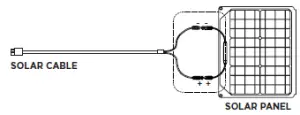
Entry-Level UPS
RIVER 600 MAX Entry-level UPS Use Reminder
Entry-level UPS function. RIVER 600 MAX’s X-STREAM system supports an entry-level UPS function. You can use the RIVER 600 MAX AC socket while the device is connected to a wall socket with AC power supply (the AC power comes from the grid, not the battery). When the grid loses power suddenly, the device can automatically switch to RIVER 600 MAX RRO battery power mode in <30ms to ensure your work is uninterrupted. This is an entry- level grade UPS function that does not support 0ms switching. Do not connect devices with high uninterrupted power supply requirements. Perform multiple tests to confirm compatibility before connecting such devices as data servers and workstations with RIVER 600 MAX. EcoFlow will not be responsible for any loss of data or equipment damage caused by users’ failure in following the instructions. For example, data server and workstation, otherwise it will affect your user experience. The parallel mode uses Parallel Cables to connect the Parallel Outlets of two products to provide almost doubled power of a single product. Since the UL2743 standard socket cannot be grounded effectively, please connect the grounded wire to the grounding screw port of the input end according to your own needs, to ensure the safety using of the electrical appliances.
Entry-Level UPS User Guide
Users can connect the AC charging cable of RIVER 600 MAX to the power grid and connect a device to RIVER 600 MAX and turn on the AC switch to automatically enter the entry-level UPS mode. When the external power is cut off, power will be supplied from the battery of RIVER 600 MAX immediately to protect your device (as shown below).UPS is only applicable to electrical appliances below 600W. Please do not use other equipment at the same time to avoid OVERLOAD. EcoFlow is not responsible for any abnormal operation or data loss caused bycareless use. Only one RIVER 600 MAX can conduct the UPS function. To connect, follow the instructions below. More than one RIVER 600 MAX connected CANNOT conduct the UPS function.

AC X-Boost Mode
EcoFlow AC X-Boost allows you to use 600W-1200W appliances with the RIVER 600 MAX AC inverter without the disruption caused by overload protection. As a result, there is no need to buy different electrical devices in order to use it on the product. Traditional inverters will overload when one electrical appliance with a higher rated power is connected. Those inverters cannot be used to power such appliances. EcoFlow AC X-Boost enables the powering of 600W-1200W electrical appliances. Please take note of the following when using thismode:
- The X-Boost mode is enabled by default. You can use the App to turn on or off this function. Please do not connect AC output to the home grid under X-Boost mode, otherwise, the low voltage protection will tripduring use.
- The X-Boost mode is not available in the following situations: in the parallel connection state, the charging state, X-Boost mode off state.
- When using appliances with a rated power of 600W-1200W, please only connect to one appliance. When more than one electrical devices are connected, the change of voltage may affect the usage of other electrical devices. * The X-Boost mode is not applicable for all electrical devices. Some devices with a rated power of 600W-1200W that have strict voltage requirements are still not compatible. Please conduct a full test toconfirm before usage, so it will not to affect your work. It is recommended to use electrical equipment with heating elements and with a rated power between 600-1200W, such as hair dryers, electric kettles, coffeemachines.
Technical Specifications

How to Recharge RIVER 600 MAX
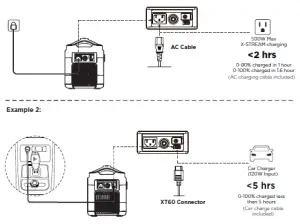
How do I recharge my RIVER 600 MAX?
Can RIVER 600 MAX power my devices while it’s charging?
RIVER 600 MAX has an AC charging port and an XT60 charging port located on the side of RIVER 600 MAX.The RIVER 600 MAX can be charged via AC power or 12V car charger. Besides, you can also use solar panels and connect the solar charge cable to the XT60 solar charging port of RIVER 600 MAX for charging.Yes, RIVER 600 MAX can output power while being charged.
FAQs
How do I clean for RIVER 600 MAX?The RIVER 600 MAX is a versatile tool on many adventures, so that simple cleaning will likely be required from time to time. Use dry, non-abrasive cloths to wipe. If you need to clean more thoroughly, we recommendthat you use detergent that used for cleaning mobile phones and computer screens. Do Not expose RIVER 600 MAX to lots of liquid.
How do I store RIVER 600 MAX?Please store RIVER 600 MAX in a dry and cool place. DO NOT place it near water. If you need to store RIVER 600 MAX for a long time, please charge the battery to around 85%, in order to extend battery life. Then turn off the main switch and store at room temperature.
How do I use RIVER 600 MAX safely?Please use RIVER 600 MAX in its operating temperature range. Using RIVER 600 MAX out of the optimal operating temperature range may cause RIVER 600 MAX to exceed its safe and effective working limits.DO NOT immerse RIVER 600 MAX in water. Doing so will void the warranty. RIVER 600 MAX is not waterproofed. If RIVER 600 MAX power electrical devices with heating-elements (600W) over half hours, it isnormal to appear over-temperature protection. Please wait about 1 hour before using or charging.
Can it be upgraded?The firmware can be upgraded using the EcoFlow App. It is recommended that RIVER 600 MAX is plugged in to AC or has 50% power and System Power is ON when upgrading. For more details, please refer to “Howto upgrade firmware” FAQ in APP.
What’s in the Box

Read More About This Manual & Download PDF:
References
[xyz-ips snippet=”download-snippet”]