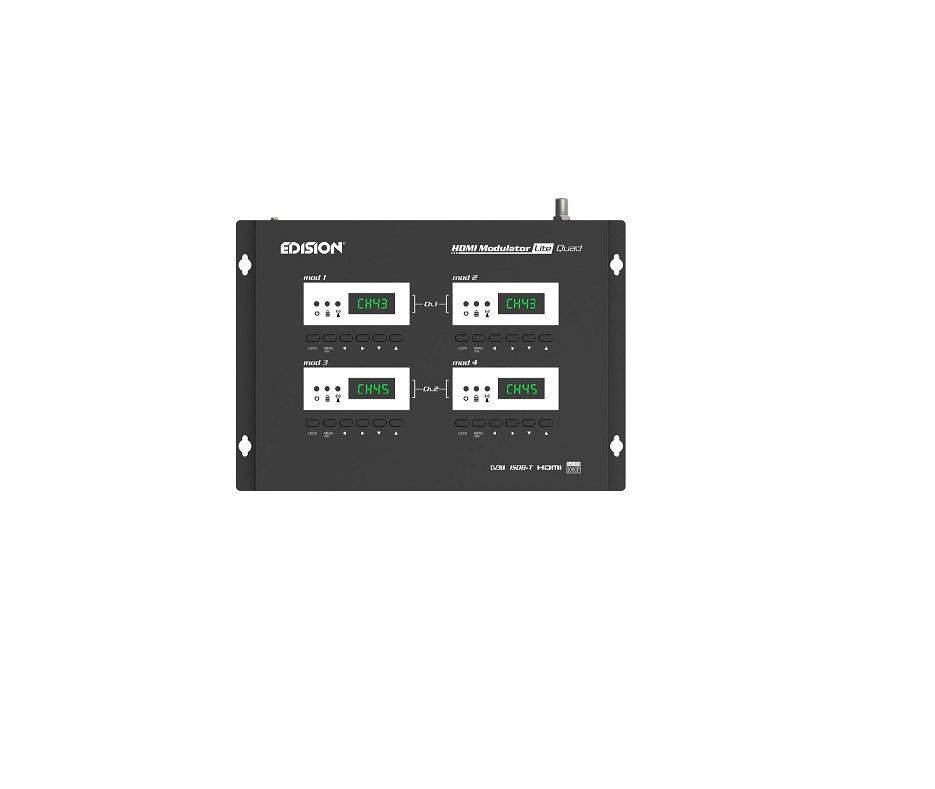EDISION Digital Quad HDMI Modulator User Guide
INTRODUCTION
Digital quad-channel FULL HIGH DEFINITION modulator. HDMI signal input from up to four (4) HDMI sources (Terrestrial & Satellite TV receivers, Cameras, DVD’s, DVR’s, Digital Signage etc) can be converted to two (2) channels FULL HIGH DEFINITION 1080p, Digital Terrestrial DVB-T or ISDB-T MPEG4 signal output, in VHF/UHF band. Produces excellent quality signal output, combined with reliable, easy and fast configuration with the Pre- Config Function and stable operation in any installation scheme.
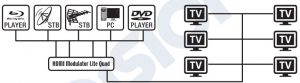
FEATURES
- INPUT signal: 4 HD
- OUTPUT signal: 2 X Digital Terrestrial DVB-T or ISDB-T MPEG4
- High Video Resolution up to 1080p
- Frequency Range VHF & UHF
- MER more than 35dB
- Adjustable RF Output Level / Default 90dbV
- Fast Pre-Config Function / 50 ID’s Selectable
- Backup Config File by USB
- Software Upgrade by Service Port
- Ports: 4 X HD IN, RF OUT, 4 X USB, DC 12V, SERVICE PORT, GROUND
- Four (4) X 4-digit LED Displays
- Low Power Consumption
TECHNICAL SPECIFICATIONS
| Processor | 4 x 200MHZ 32Bits RISC |
| Memory | 4 x DDRII 16bit 512Mbits (Embedded) & NOR Flash 32Mbit |
| HDMI Input | 4 x HDMI v1.4a |
| USB Type | 4 x USB 2.0 HOST, Supports Fat32 |
| Power Consumption | 20W maximum, 100-240V AC to DC power supply unit 12V 3A |
| Video Encoder | MPEG1, MPEG2 , MPEG4 to , MPEG4 AVC , |
| Aspect Ratio | 16:9 wide screen, 4:3 letter box, 4:3 pan scan |
| Resolution | Up to |
| Audio encoder | MPEGI L1/2, MPEGII LII, AAC LC, HE-AAC v1/v2 (2-CH) |
RF SPECIFICATIONS
| Frequency Range | DVB-T or ISDB-T signal / VHF & UHF band |
| Impendance | 50Ω |
| FEC | 1/2, 2/3, 3/4, 5/6, 7/8 |
| Constellation | QPSK, 16QAM, 64QAM |
| RF Output level | 2 x 90dBμV, adjustable attenuation 0 … -14dB, adjustable gain 0 … +6dB |
| Bandwidth | MHZ, 7MHZ, 8MHZ |
| FFT | 2K, 4Κ, 8K |
| Reed Solomon | 202, 188, T=8 |
| Symbol Rate | 6MHZ = Up to 2×8000 MBPS, 7MHZ = Up to 2×9000 MBPS, 8MHZ = Up to 2×10000 MBPS |
| MER | >35dB, at maximum RF level output. |
CONNECTI & OPERATION
- Connect up to 4 HDMI Cables from up to 4 HDMI source devices to the respective HDMI Modulator HD inputs (HD IN 1, 2, 3, 4).
- Connect an RF Cable from RF OUT to the RF Network.
- Connect the power supply to the HDMI Modulator.
- Select the desired RF Channel outputs from the modulator display 1 and 3.
- If there are more than one Quad-HDMI Modulator units in the same installation, select ID for each outputchannel. The ID selection is made for each quad modulator unit in its own
- displays, separately in each display. 6. Proceed with channel scanning on your TV/STB


PACKAGE INCLUDES
- HDMI Modulator lite Quad
- Power Adapter
- Mounting screws
- User Manual
![]() KEY LOCKPress the key lock and when the green led lights up the keypad is locked. Press once again to unlock.
KEY LOCKPress the key lock and when the green led lights up the keypad is locked. Press once again to unlock.
![]() HDMI SIGNALConnect the HDMI cable to HD and when the green led lights up, the signal is active.
HDMI SIGNALConnect the HDMI cable to HD and when the green led lights up, the signal is active.
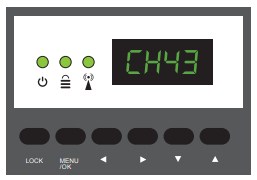
HDMI MODULATOR LITE QUAD FRONT PANEL
Press Menu/OK to enter the MENU. Navigate through the MENU by using the buttons “Left” / “Right” in each modulator display separately (MOD1, MOD2, MOD3, MOD4) MOD1 & MOD2 in pair, produce one COFDM DVB-T or ISDB-T MUX which includes 2 TV channels. e.g. TV-1 & TV-2 MOD3 & MOD4 in pair, produce another COFDM DVB-T or ISDB-T MUX which includes 2 TV channels. e.g. TV-3 & TV-4IMPORTANT:
- The Menu selections for: CHANNEL, RF LEVEL, FACTORY DEFAULTS, TV STANDARD are made only from Modulator Display MOD1 & MOD3 and automatically adjust their pair units Modulator Display MOD2 & MOD4, respectively.
- Each HDMI source input is addressed to its HDMI Modulator. HD IN 1 = mod 1 (configuration Display) HD IN 2 = mod 2 (configuration Display) HD IN 3 = mod 3 (configuration Display) HD IN 4 = mod 4 (configuration Display)
- Each HDMI Modulator has its own USB port, for CFG (Config File) function. USB 1 = mod 1 (configuration Display) USB 2 = mod 2 (configuration Display) USB 3 = mod 3 (configuration Display) USB 4 = mod 4 (configuration Display)
CH: Shows the current RF channel output. Use the keys Up & Down to select the desired RF channel output.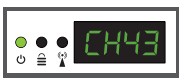
ID: Shows the current ID. Use the keys Up & Down to set the desired ID.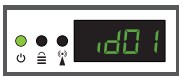 RF: Shows the RF output level. Use the keys Up & Down to adjust to the desired RF level.
RF: Shows the RF output level. Use the keys Up & Down to adjust to the desired RF level.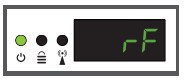 LCN: Shows the current LCN type. Use the keys Up & Down to set the desired LCN type.
LCN: Shows the current LCN type. Use the keys Up & Down to set the desired LCN type.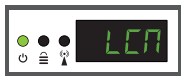 FACT: Factory defaults. Press key UP to restore factory defaults.
FACT: Factory defaults. Press key UP to restore factory defaults.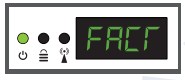 CFG: Configuration file extraction. Press key UP to extract the current configuration to the USB storage device.
CFG: Configuration file extraction. Press key UP to extract the current configuration to the USB storage device. SOFT: Shows the SW version. Use the key Up & Down to display the current SW version.
SOFT: Shows the SW version. Use the key Up & Down to display the current SW version.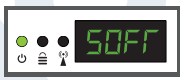 STAN: Shows the current TV STANDARD. Using the «Up» and «Down» buttons you select DVB-T or ISDB-T.
STAN: Shows the current TV STANDARD. Using the «Up» and «Down» buttons you select DVB-T or ISDB-T.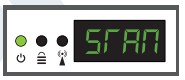 To save the selected configuration press once the MENU/OK key and confirm with YES or NO by pressing the LEFT and RIGHT keys and press MENU/OK key once again. The configuration is being saved, please DO NOT power off the unit! This procedure must be made separately, in each one of the 4 MODULATOR displays (MOD1, MOD2, MOD3, MOD4).
To save the selected configuration press once the MENU/OK key and confirm with YES or NO by pressing the LEFT and RIGHT keys and press MENU/OK key once again. The configuration is being saved, please DO NOT power off the unit! This procedure must be made separately, in each one of the 4 MODULATOR displays (MOD1, MOD2, MOD3, MOD4).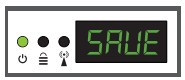
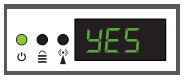
CONFIGURATION EXTRACTION (CFG)
For an advanced configuration of the HDMI modulator QUAD, you must extract the configuration file one by one for each MODULATOR (MOD1, MOD2, MOD3, MOD4) separately, to a USB drive, modify it and import it again in the respective HDMI modulator. To extract the configuration file named jedi_config.txt*, you must connect a USB drive** tothe USB slot, enter the Main Menu, select CFG and press key UP to extract the file to the USB drive. When the message SUCC appears, the process has been successfully completed.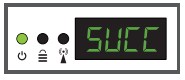 IMPORTANT: he configuration file jedi_config.txt should not be renamed!IMPORTANT: Use only FAT32 partitions! In any other case, the message FAIL will indicate that the process has not been completed.
IMPORTANT: he configuration file jedi_config.txt should not be renamed!IMPORTANT: Use only FAT32 partitions! In any other case, the message FAIL will indicate that the process has not been completed.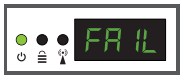
Configuration file details (jedi_config.txt)
| <attribute>value<attribute> | Description: Allowed values |
| <constellation>2<\constellation> | Constellation: 0 QPSK, 1 16QAM, 2 64QAM |
| <channel>43<\channel> | RF channel: DVB-T 05-12 & 21-69 |
| <bandwidth>8000<\bandwidth> | ISDB-T 07-13 & 14-69 |
| <FEC>2<\FEC> | Channel Bandwidth: 6000, 7000, 8000 KHz |
| <FFT>1<\FFT> | FEC: 0: 1/2, 1: 2/3, 2: 3/4, 3: 5/6, 4: 7/8 |
| <GI>0<\GI> | FFT: 0: 2K, 1: 8K, 2: 4K |
| <Name>TV-1<\Name> | Guard Interval: 0: 1/32, 1: 1/16, 2: 1/8, 3: 1/4 |
| <RF_Level>0<\RF_Level> | Channel Name: Max 12 characters |
| <LCN_Type>1<\LCN_Type> | RF Level: 6,4,2,0,-2,-4,-6,-8,-10,-12,-14 |
| <LCN>1<\LCN> | LCN Type: 0: ITC(Norway), 1: Italy |
| <TSID>1<\TSID> | LCN: 1 to 999 |
| <ONID>1<\ONID> | Transport Stream ID: 1 to 65534 |
| <NetworkID>1<\NetworkID> | Original Network ID: 1 to 65534 |
| <audio_bitrate>3<\audio_bitrate> | Network ID: 1 to 65534 |
|
<PCR_GAP>0<\PCR_GAP> |
Audio Bitrate: 0=64kbps, 1=96kbps, 2=128kbps, 3=192kbps,4=256kbps, 5=320kbps, =384kbps |
| <audio_format>0<\audio_format> | PCR Gap: Audio/Video sync max +-5 |
| <videopid>1002<\videopid> | Audio format: 0 MPEG2 L2, 1 AAC MPEG2 Video PID: 1 to 8000 |
| <audiopid>1001<\audiopid> | Audio PID: 1 to 8000 |
| <pmtpid>1003<\pmtpid> | PMT PID: 1 to 8000 |
| <serviceID>1000<\serviceID> | Service ID: 1 to 9999 |
| <video_bitrate>12500<\video_bitrate> | Video Bitrate: |
| <Netname>EDISION<\Netname> | 6MHZ = from 0 to 8000 (per Modulator, total 2 x 8000) |
| <TV_Standard>0<\TV_Standard> | 7MHZ = from 0 to 9000 (per Modulator, total 2 x 9000) |
| 8MHZ = from 0 to 10000 (per Modulator, total 2 x 10000) | |
| Network Name, Max 12 characters | |
| TV Standard: 0 DVB-T, 1 ISDB-T |
CONFIGURATION IMPORT (CFG)
To import the configuration file jedi_config.txt, to each MODULATOR (MOD1, MOD2, MOD3, MOD4) separately, you must save the configuration file one by one in the root directory* of a USB drive, insert the drive to the respective USB1, USB2, USB3 or USB 4 slot and connect the PSU power to your HDMI Modulator. When you see this message CFG, press the MENU/OK button to confirm the import process. When the process is completed, the unit will reboot with the new configuration!IMPORTANT: Use only FAT32 partitions. In any other case, the configuration file will not be read and the device will reboot normally!
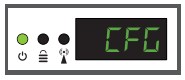
FAST PRE-CONFIG FUNCTION / 50 IDS SELECTABLE
This feature enables the user to operate the unit hassle free by automatically setting the appropriate broadcasting table information [ID] to provide a more convenient installation, easy to adjust anytime with no tools required*! This feature is important when there are more than one HDMI modulators operating within the same TV coaxial distribution network. he user should change each unit’s broadcasting table information [ID] to be able for the end user devices to receive the channel.
The HDMI Modulator lite QUAD is pre-configured with the following IDs.
HDMI 1 / mod 1 = ID-01 / TV-1HDMI 2 / mod 2 = ID-02 / TV-2HDMI 3 / mod 3 = ID-03 / TV-3HDMI 4 / mod 4 = ID-04 / TV-4
IMPORTANT: In order to change the Channel Name, you have to use the CFG function to extract, edit and load the modified configuration file.
|
Example of 7 different ID’s: |
|||||||
|
ID01 |
ID02 | ID03 | ID04 | ID05 | ID06 |
ID07 |
|
| Name |
TV-1 |
TV-2 | TV-3 | TV-4 | TV-5 | TV-6 |
TV-7 |
|
LCN |
1 | 2 | 3 | 4 | 5 | 6 |
7 |
|
TSID |
1 | 2 | 3 | 4 | 5 | 6 |
7 |
| ONID |
1 |
2 | 3 | 4 | 5 | 6 |
7 |
| NetworkID |
1 |
2 | 3 | 4 | 5 | 6 |
7 |
| Videopid |
2101 |
2102 | 2103 | 2104 | 2105 | 2106 |
2107 |
| audiopid |
2201 |
2202 | 2203 | 2204 | 2205 | 2206 |
2207 |
| pmtpID |
2301 |
2302 | 2303 | 2304 | 2305 | 2306 |
2307 |
| serviceID |
2401 |
2402 | 2403 | 2404 | 2405 | 2406 |
2407 |
IMPORTANT: 7 sample ID configurations, out of 50 installed in the HDMI Μodulator lite QUAD.
TROUBLESHOOTING
The device does not boot
- Make sure the power supply is connected
- Check power supply voltage
I cannot export configuration file
- Make sure your USB drive is working
- Make sure that the file system is FAT32
I get “No signal” message on the screen
- Please check your HDMI cable or the HDMI source device
- Make sure that the HDMI signal complies with the supported standards
The channel number on the list does not appear properly
- Make sure you have selected correct LCN type
- Make sure you have no conflicting LCN numbers
The video of the modulator appears to be from another modulator
- Make sure your Fast Pre-Config ID does not conflict with another unit
The sound is not synchronized with the video
- Please adjust the PCR gap each time until you get the perfect A/V sync
For more queries or advanced troubleshooting, please contact our technical support at
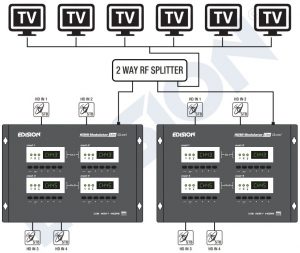
References
[xyz-ips snippet=”download-snippet”]