
BAR CODE MEDICATION ADMINISTRATION (BCMA)
MANAGER’S USER MANUALVersion 3.0February 2004(Revised January 2012)
Department of Veterans AffairsProduct Development
Revision History
Each time this manual is updated, the Title Page lists the new revised date and this page describes the changes. If the Revised Pages column lists “All,” replace the existing manual with the reissued manual. If the Revised Pages column lists individual entries (e.g., 25, 32), either update the existing manual with the Change Pages Document or print the entire new manual.
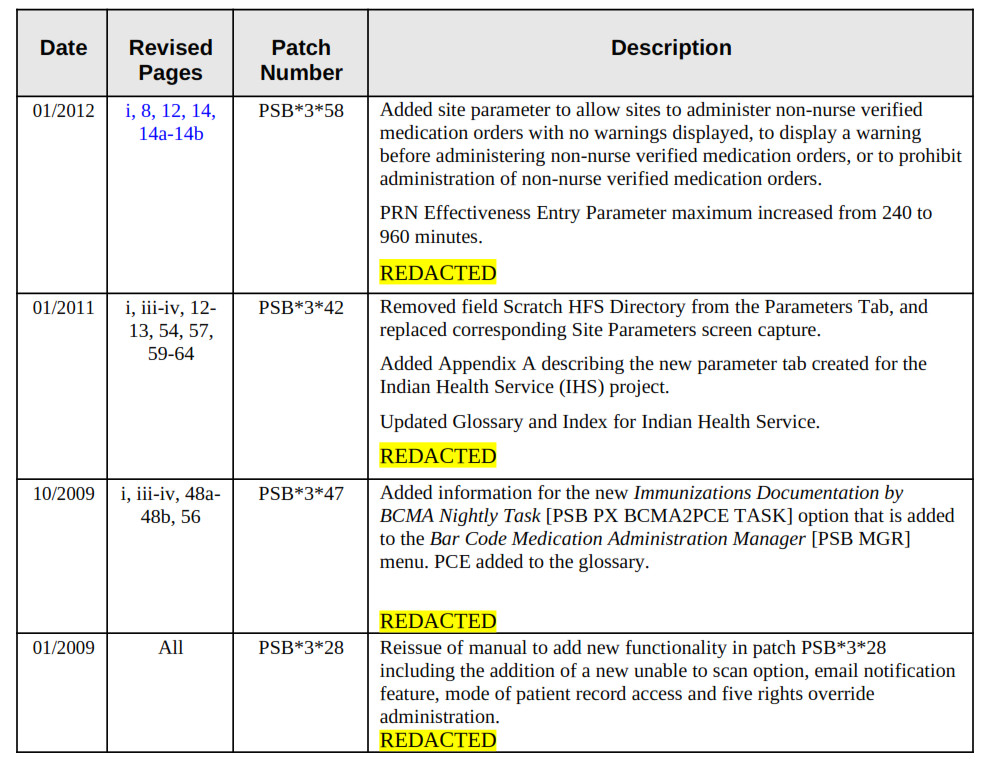
Setting Site Parameters for GUI BCMA
Signing on to GUI BCMA Site Parameters Application (cont.)
- If Your VAMC Has Multiple DivisionsThe Select Division dialog box, provided below, displays if your VAMC has multiple divisions.To Select a Division:1 Select a division that corresponds to your VAMC, and then click OK.Keyboard Shortcut: Use the ARROW keys to Select your division name, and then press ENTER.
Example: Select Division Dialog Box
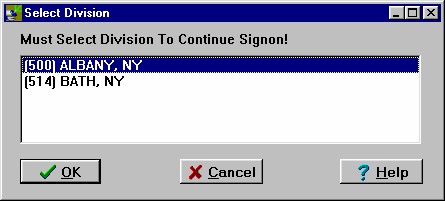
2 Continue with the sign-on process.
To sign on to GUI BCMA Site Parameters application (cont.)Example: Warning Message About Updates to Parameters Being Immediate
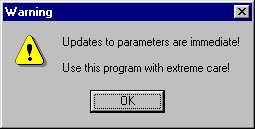
3 Review the Warning message, and then click OK. The BCMA Site Parameters Opening Screen displays.Example: BCMA Site Parameters Opening Screen

Note: The BCMA Site Parameters Opening Screen will display the Facility Division Number, as shown above, upon opening.
 TIP:Modifying the “BCMA On-line” parameter affects all users signing on to your division. Multi-division sites must disable access to each site.
TIP:Modifying the “BCMA On-line” parameter affects all users signing on to your division. Multi-division sites must disable access to each site.
Working with the Facility TabThe Facility Tab, on the BCMA Site Parameters Main Screen, provides the following functions:Facility Information (Read-Only): This area provides read-only information populated by the INSTITUTION file (#4).BCMA On-Line: This option (check box) under the “BCMA Status for Division” section lets IRM personnel enable or disable all GUI BCMA options. It does not affect CHUI BCMA options.
- If the “BCMA On-Line” check box is checked, the system is on-line and all GUI BCMA options are available.
- If the “BCMA On-line” check box is not checked, all users currently logged on to GUI BCMA options will not be affected. However, when a user attempts to log on to the GUI options, the following Error message displays:Example: Error Message When BCMA Not Active for Your Site

- If the “BCMA On-Line” check box is checked and you try to take it off-line by deselecting the check box, the following Warning message displays:
Example: Warning Message When All BCMA Users Are Being Disabled for Your Division
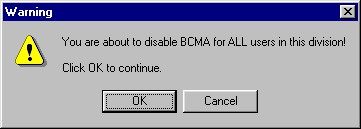
Working with the Parameters TabYou can activate the Parameters Tab by placing the cursor over the Tab, and then clicking once on it. Doing so activates the site parameters for this Tab.
Keyboard Shortcut: Press ALT+P to display the Parameters Tab.This section describes the fields and check boxes available on the Parameters Tab.
Example: Site Parameters Available Parameters Tab
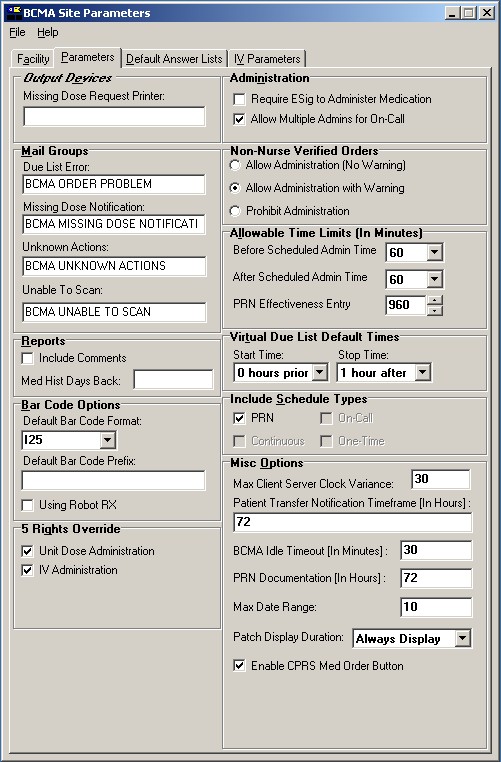
Working with the Parameters Tab (cont.)
- Output Devices AreaMissing Dose Request Printer: This field identifies the default division printer for Missing Dose requests.
- Mail Groups AreaMail Groups: This area lists the mail groups that must be created using the VistA Mail Group Edit [XM EDIT MG] option, and by setting the TYPE field to PUBLIC. BCMAV. 3.0 includes the following mail groups listed below:
- Due List Error: This field generates an E-mail message for any medication order that BCMA cannot resolve for VDL placement, and sends it to the mail group members. An example might include no administration times entered for a Continuous order.
- Missing Dose Notification: This field generates an E-mail message for any Missing Dose Request entered using the BCMA CHUI or GUI menu options. The E-mail is sent to all members of the mail group, specifically Pharmacy, as a “fail safe” even if the designated Missing Dose printer is not functioning.
- Unknown Actions: This field generates an E-mail message for any administration with an “Unknown” status while processing administrations to display on the VDL.
- Unable to Scan: Generates an E-mail message to alert the mail group when a user creates an “Unable to Scan” entry and to assist in researching the reasons for a scanning failure.
- Reports AreaInclude Comments: This check box, when selected, will automatically check the “Include Comments” check box in the Report dialog box as the default setting for the Medication History Report and the Medication Log Report. If this is unchecked, the “Include Comments” check box will be unchecked, by default, in the related Report dialog box. Users can change the check box setting in the Printer dialog box as needed, depending on whether they wish to have the comments for the administration included on the report.Med Hist Days Back: This field lets you define the number of days in the past, from the current system date, that the Medication History Report should retrieve data. The allowable entry is 1 to 9999 days. The default is 30 days.
- A user can change the date range for the report, in the Report dialog box.
- Bar Code Options AreaDefault Bar Code Format: This field lets you select the desired bar code format that you want to produce on the bar code label printer. The following options are available from a drop-down list box: C39, 128, and I25.Default Bar Code Prefix: This field lets you specify up to five alphanumeric characters of text that will print as a prefix on a bar code label printed on the bar code label printer.Using Robot RX: This check box should be checked only if your site is using the Robot RX product.
- Five Rights Override AreaUnit Dose Administration: This field lets you control the Unable to Scan verification process by allowing the user to verify the Five Rights of medication administration and proceed with a unit dose administration without entering a Drug IEN or National Drug Code (NDC).IV Administration: This field lets you control the Unable to Scan verification process by allowing the user to verify the Five Rights of medication administration and proceed with an IV administration without entering a Drug IEN or National Drug Code (NDC).
- Administration AreaRequire ESig To Administer Medication: This check box requires that users enter the Access/Verify and Electronic Signature Code (ESig) before launching GUI BCMA. Otherwise, the clinician administering medications will be asked for Access/Verify codes only.Allow Multiple Admins for On-Call: When checked, your division allows multiple administrations for an On-Call order.
- Non-Nurse Verified Orders Area
This parameter allows sites to administer non-nurse verified medication orders with no warnings displayed, to display a warning before administering non-nurse verified medication orders, or to prohibit administration of non-nurse verified medication orders.Facilities will be able to set this option by division.Allow Administration (No Warning): When checked, your site allows administration of non-nurse verified medication orders with no warnings displayed.Allow Administration with Warning: When checked, your site will display a warning before administering non-nurse verified medication orders. Marking as Held or Refused and Missing Dose requests will be allowed with warning.
Working with the Parameters Tab (cont.)Prohibit Administration: When checked, your site will prohibit administration of non-nurse verified medication orders and missing dose requests. Marking as Held or Refused will be allowed with warning.
- Allowable Time Limits In Minutes AreaBefore and After Scheduled Admin Time: This parameter defines the allowable medication administration timeframe. In the example provided, the allowable timeframe is set to one hour before through one hour after the scheduled administration time. Each window may be defined up to 240 minutes.PRN Effectiveness Entry: This parameter defines the allowable time for the PRN Effectiveness to be assessed, after a PRN medication is given, and before a variance is logged. If a medication administration is outside the allowable time, a variance will be logged when the effectiveness is entered. You can define this window up to 960 minutes (equivalent to 16 hours.) Numeric options in 10 minute increments are provided in the spinner field.
BAR CODE MEDICATION ADMINISTRATION (BCMA) MANAGER’S USER MANUAL – BAR CODE MEDICATION ADMINISTRATION (BCMA) MANAGER’S USER MANUAL –
[xyz-ips snippet=”download-snippet”]

