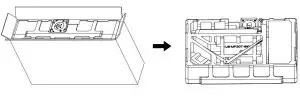electriQ eiQ-274K144IFSGHUCA 27 inch 4K UHD USB-C Monitor User Manual
eiQ-274K144IFSGHUCA
Thank you for choosing electriQPlease read the user manual before using this monitor and keep it safe for future referenceVisit www.electriQ.co.uk to view our entire range of Intelligent Electricals
SAFETY INFORMATION
- Read these instructions – All the safety and operating instructions should be read before this product is operated.
- Keep these instructions – The safety and operating instructions should be retained for future reference.
- Heed all warnings – All warnings on the appliance and in the operating instructions should be adhered to.
- Follow all instructions – All operating and usage instructions should be followed.
- Do not use this equipment near water, or in humid environments – The appliance should not be used near water or moisture e.g. in a wet basement or near a swimming pool.
- Clean only with a dry cloth. Do not use solvents or petroleum-based fluids.
- Do not block any ventilation openings.
- Do not install near any heat sources such as radiators, stoves or other apparatus (including amplifiers) that produce heat.
- Do not tamper with the supplied plug. This plug is a BS1363 standard plug.
- Protect the power cord from being walked on or trapped, particularly at the plug and at the point where it exits from the appliance.
- Only use attachments/accessories specified by the manufacturer.
- Use only with a cart, stand, tripod, bracket or table specified by the manufacturer or sold with the apparatus. When a cart or stand is used, use caution when moving it to avoid any injuries or damage from it tipping over.
- Unplug the apparatus during lightning storms or when unused for long periods of time.
- Refer all servicing to qualified personnel. Servicing is required when the apparatus has been damaged in any way, such as if the power supply cord or plug is damaged, liquid has been spilled or objects have fallen into the apparatus or it has been exposed to rain or moisture, it does not operate normally or has been dropped.
- Please keep the unit in a well-ventilated environment.
- The monitor should only be connected to a mains power supply as rated on the back of the equipment.
- To prevent overload, do not share the same power supply socket with too many other electronic components.
- Do not place any connecting wires where they may be stepped on or tripped over.
- Do not place heavy items on the cable as this may cause damage.
- When removing from a socket hold by the plug and not the wires.
- Disconnect the power immediately and seek professional help if the plug or cable is damaged, liquid has spilt onto the unit, if accidentally exposed to water or moisture, if anything accidentally penetrates the ventilation slots or if the unit does not work normally.
- Do not remove the safety covers. There are no user serviceable parts inside. Trying to service the unit yourself is dangerous and may invalidate the product’s warranty. Only qualified personnel should service this apparatus.
- Do not block ventilation slots on the back cover. The monitor can be placed in a cabinet but ensure at least 5cm (2″) clearance all around. Do not tap or shake the screen, this may damage internal components.
- WARNING: To reduce the risk of fire or electric shock, do not expose this apparatus to rain or moisture. The apparatus shall not be exposed to dripping or splashing and objects filled with liquids, such as vases, shall not be placed on the apparatus.
- WARNING: The wall plug socket is used as a disconnection device and should remain readily accessible.
- WARNING: The batteries shall not be exposed to excessive heat such as direct sunlight or fire.
- Although every effort is made to maintain the accuracy of the manual, due to continuous product development, some variation from the manual is possible.
- The availability of features and settings may vary depending on the input source and method of connection.
- Although every effort is made to maintain the accuracy of the manual, due to continuous product development, some variation from the manual is possible.
- The availability of features and settings may vary depending on the input source and method of connection.
- The available resolutions and refresh rates may be limited by the capabilities and/or settings of the source device.
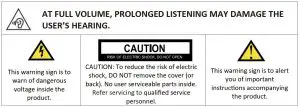
WHAT’S INCLUDED
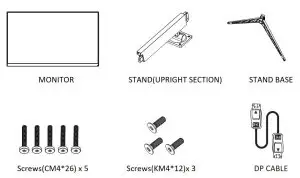
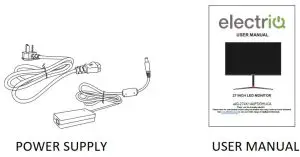
STAND INSTALLATION
- Open the package, take out the Styrofoam and place it on a horizontal table.

- Remove the upper foam, remove the monitor from the film bag, and place the display on the lower foam.

- Take out stem and base, Lock them with 2pcs KM4*12mm screws. (Screws are in the accessory bag, 1pcs buffer )

- Insert the stem to the slot of back cover, them lock them with 4pcs CM4*26mm screws.( Screws are in the accessory bag, 1pcs buffer )

- Hold the stand by hand and stand up the machine (Note: During the process ofstanding up the monitor, please do not pinch the screen directly with your handto prevent the screen from breaking)
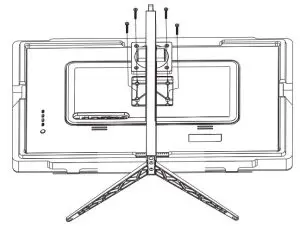
NOTES:
- Due to the heavy weight and dimensions of the LCD screens and their fragile nature, we recommend that they are unpacked and assembled by 2 people.
- electriQ and its distributors and dealers are not liable or responsible for damage or injury caused by improper installation, improper use or failure to observe these safety installation. In such cases any guarantee will expire.
- The stand can be removed from the rear of the monitor by pressing the quick release button on the rear of the monitor.
CONNECTIONS AVAILABLE ON T HE MONITOR
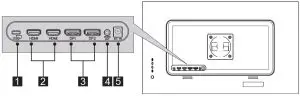
- TYPE-C
- HDMI 2.0×2
- DISPLAY PORT 1.4
- AUDIO OUT
- POWER
GETTING STARTED
MONITOR CONTROLS
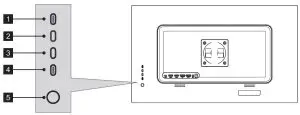
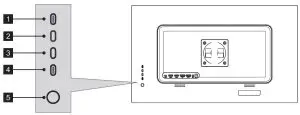
lNDICATOR LIGHT
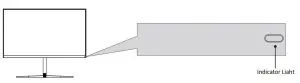
Solid White light indicates power is on and the monitor is operating normally. Flashing White light indicates no video source, no horizontal or vertical signal has been detected . Please ensure your computer is on and all video cables are fully inserted and/or connected.
The monitor includes one touch options to access common settngs.
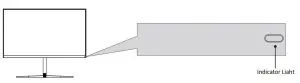
The menu for the monitor can be accessed by pressing the menu button on the control panel. This menu is separated into the following sub menus: Input source, Brightness/Contrast, Colour Settings, Picture Quality Settings, Display, Audio, Multi-Window, OSD (On screen display), and other. Details of each menu can be found in the following section.
INPUT SOURCE
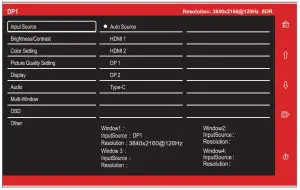
Signal: Switch the signal input or select the source. HDMI1, HDMI2,DP1, DP2,Typ e-C
BRIGHTNESS/CONTRAST
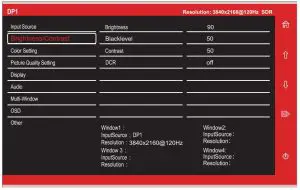
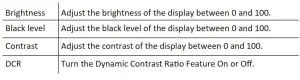
COLOUR SETTINGS
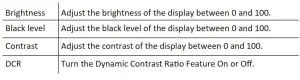
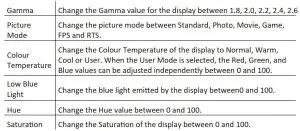
PICTURE QUALITY SETTINGS
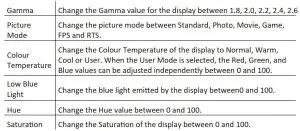
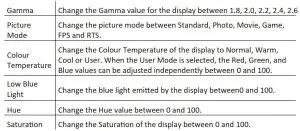
DISPLAY
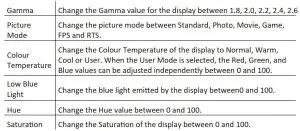

AUDIO





MULTI-WINDOW




OSD
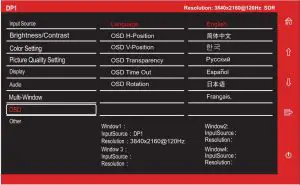
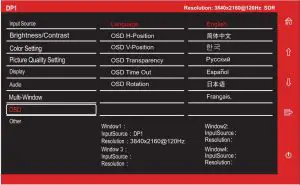
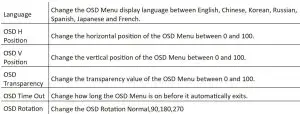
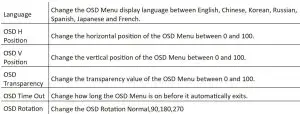
OTHER
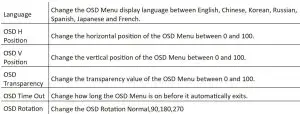
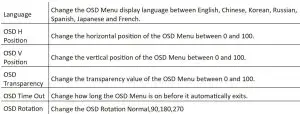
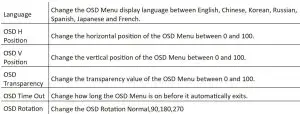
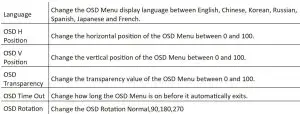
TECHNICAL SPECIFICATION
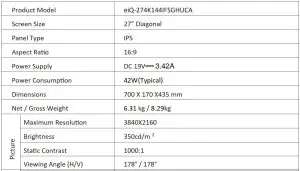
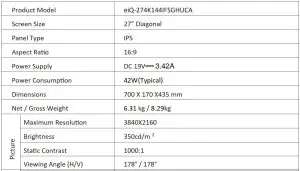
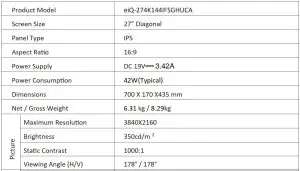
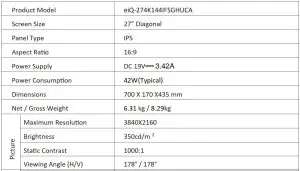
TROUBLESHOOTING
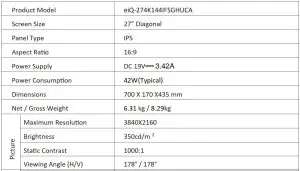
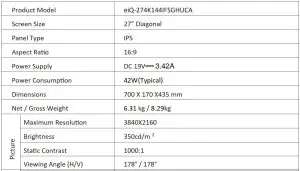
ENVIRONMENTAL PROTECTION
![]()
![]()
electriQ UK SUPPORTwww.electriQ.co.uk/supportCall: 0330 390 3061Office hours: 9AM – 5PM Monday to Fridaywww.electriQ.co.ukUnit J6, Lowfields Business ParkLowfields Way, EllandWest Yorkshire, HX5 9DA
References
[xyz-ips snippet=”download-snippet”]