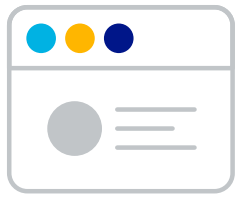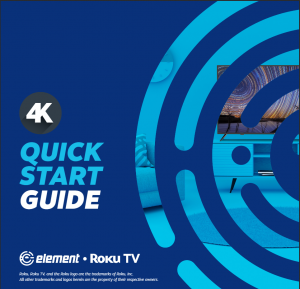
Roku, Roku TV, and the Roku logo are the trademarks of Roku, Inc.
All other trademarks and logos herein are the property of their respective owners.
WHAT’S INCLUDED
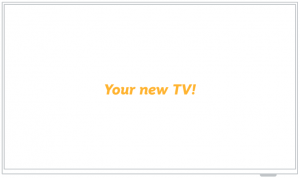
Remote

TV Stand
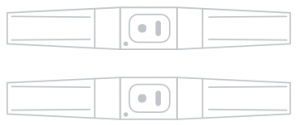
4 Stand Screws
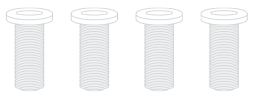
2 AAA Remote Batteries
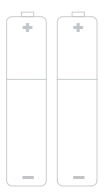
![]() 2
2 ![]()
![]()
![]()
![]()
![]()
WHAT YOU’LL NEED (NOT INCLUDED)


Screwdriver Phillips head
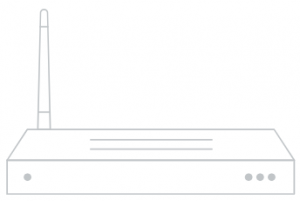
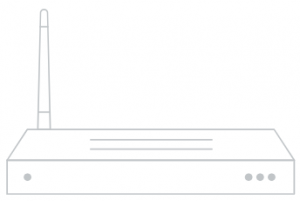
Wireless Router Needed for streaming
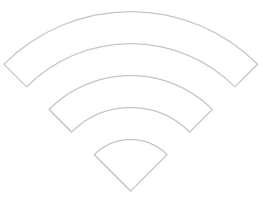
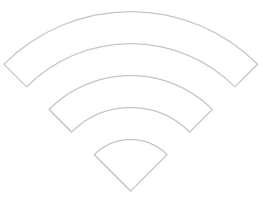
Internet connection Needed for streaming
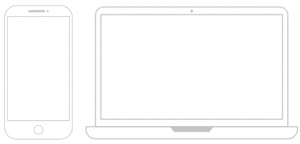
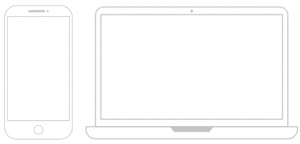
Smartphone, computer or tablet Needed for setup
FOR SUPPORT, VISIT ELEMENTELECTRONICS.COM/SUPPORT
3 ![]()
![]()
![]()
![]()
![]()
![]()
![]()
![]()
![]()
![]()
![]()
CONNECT DEVICESTO YOUR TV
Check to ensure that you have selected the right cables for the ports and that they are connected securely (cables and external devices not included). Loose connections can affect your picture and audio quality.
CABLE/ANT
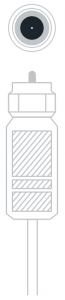
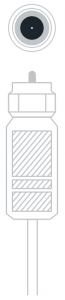
Connect an outdoor or indoor antenna.
HDMI


Connect a Blu-ray or DVD player, gaming console, or other external devices to your TV. Highest quality audio/visual connection.
OPTICAL


Connect an optical cable from an external digital audio system.
HEADPHONES


Connect headphones or external speakers.
LAN


CONNECT DEVICESTO YOUR TV


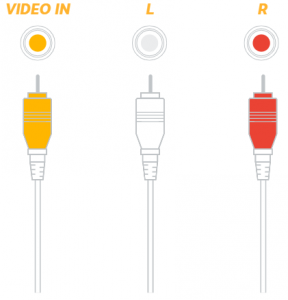
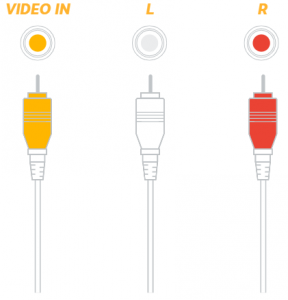
Connect a composite video cable and left-right audio cables from an external AV device.
FOR SUPPORT, VISIT ELEMENTELECTRONICS.COM/SUPPORT
5 ![]()
![]()
![]()
![]()
![]()
![]()
![]()
![]()
![]()
![]()
![]()
SETTING UPYOUR TV
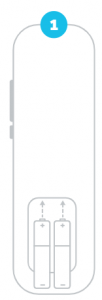
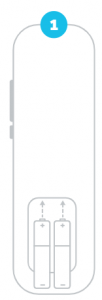
Place Batteries in Remote
Power your TV remote by inserting the included batteries carefully matching (+) and (-) indicated inside the battery compartment.
TIP: Always replace dead batteries with two brand-new batteries from the same manufacturer. Never use damaged batteries.
If your remote gets warm/hot during use, discontinue use and contact customer support immediately.
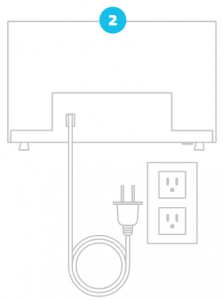
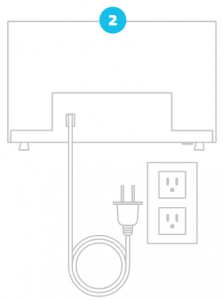
Plug in and turn on TV
Plug your TV into the wall outlet and press the power button on your remote control.
Power button
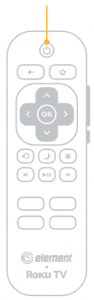
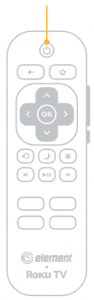
![]()
![]()
![]()
![]()
![]()
![]()
![]()
![]()
![]()
![]()
![]()
![]()
![]()
![]()
![]()
![]()
SETTING UPYOUR TV
(continued)
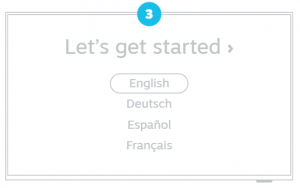
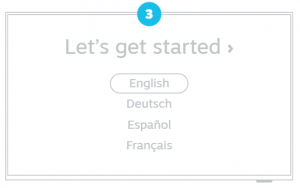
Follow the on-screen instructions
When your TV powers on, follow the easy on-screen instructions for setup.
Your TV will automatically detect wireless networks in your area, so have your network name and password handy. If you aren’t ready to connect to a wireless network you can still use it as a regular TV.


Activate your smart TV
Activate your TV using your computer, smartphone, or tablet to link to a Roku account. You need a Roku account to activate your TV and access entertainment across thousands of streaming channels.
NOTE: ROKU DOESN’T CHARGE FOR ACTIVATION SUPPORT – BEWARE OF SCAMS.
Roku accounts are free and while a valid credit card number is not required to create a Roku account, saving your credit card information makes renting and purchasing entertainment from the Roku Channel Store fast and convenient.
Once connected to your account, your TV will automatically update with the latest software, and you can start streaming immediately.
A paid subscription or other payments may be required for some streaming channels. Channel availability subject to change and varies by country.
FOR SUPPORT, VISIT ELEMENTELECTRONICS.COM/SUPPORT
7 ![]()
![]()
![]()
![]()
![]()
![]()
![]()
![]()
![]()
![]()
![]()
USING YOUR REMOTE
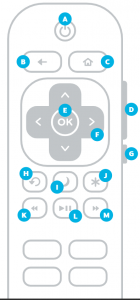
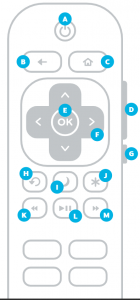
CONNECTING AN ANTENNA
- When the setup wizard is complete select the Antenna/Live TV icon from the home screen.
- Follow the on-screen instructions.
- Whenever you want to watch antenna TV, select the Antenna/Live TV icon.
- Live TV Pause feature: Pause up to 90 minutes of live antenna TV when you connect a 16 GB or larger USB drive to your TV. All data on the USB drive will be deleted prior to use.
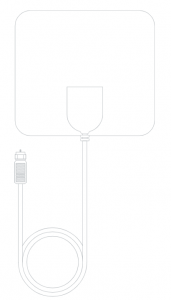
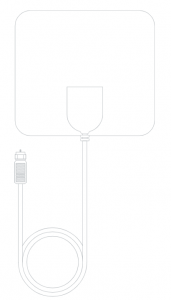
UNIVERSAL REMOTE SETUP
If you prefer to use your cable set-to box or satellite receiver remote as a universal remote, please refer to the manual your cable or satellite service provided. It includes instructions on how to program your remote to your TV.
You can find the most common cable and satellite provider universal remote codes at roku.com/universalremote.
FOR SUPPORT, VISIT ELEMENTELECTRONICS.COM/SUPPORT
9 ![]()
![]()
![]()
![]()
![]()
![]()
![]()
![]()
![]()
![]()
![]()
LET’S REGISTER YOUR PRODUCT
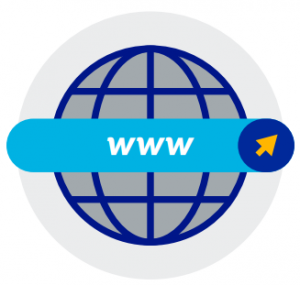
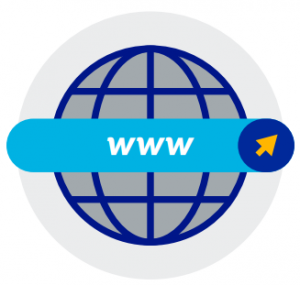
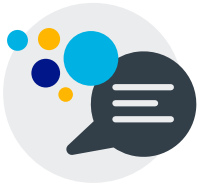
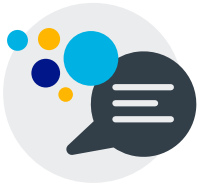
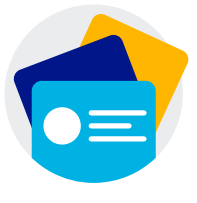
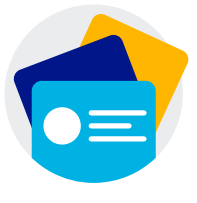
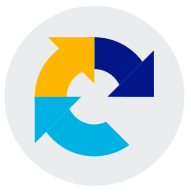
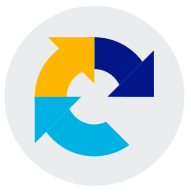
WE’RE HERE TO HELP
Find resources and get help for product setup, connecting devices, technical issues, downloading manuals and more!
We’re available 24 hours a day, 7 days a week
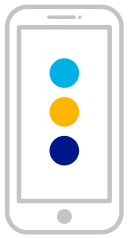
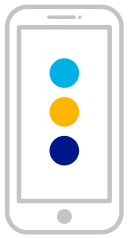
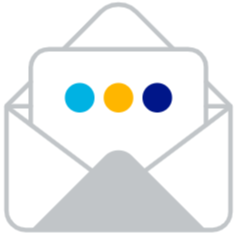
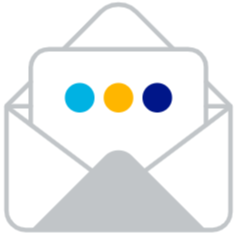
To download the full Roku TV User Guide visit
FOR SUPPORT, VISIT ELEMENTELECTRONICS.COM/SUPPORT
11 ![]()
![]()
![]()
![]()
![]()
![]()
![]()
![]()
![]()
![]()
![]()


Element Roku TV Instruction Manual – Element Roku TV Instruction Manual –
[xyz-ips snippet=”download-snippet”]