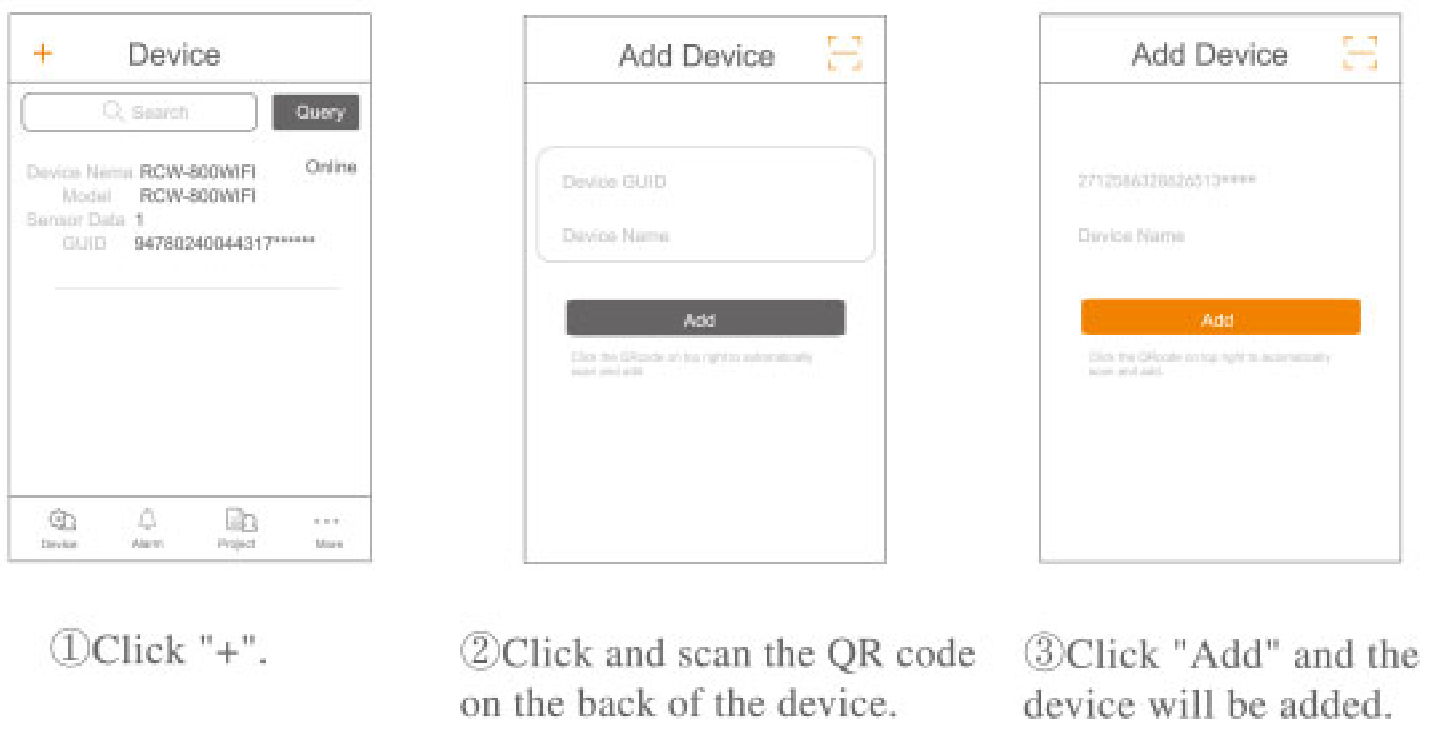Evite of technology
Evite of technology
RCW-800WIFIUSER MANUALElitech cloud login: www.i-elitech.com.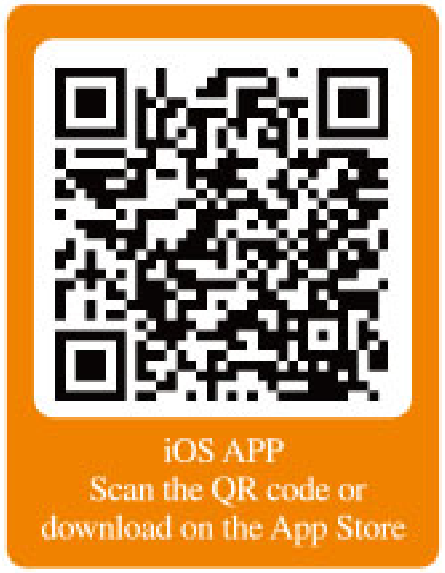 http://www.i-elitech.com/commonAction.do?method=iosdl
http://www.i-elitech.com/commonAction.do?method=iosdl
 http://www.i-elitech.com/commonAction.do?method=andrioddl
http://www.i-elitech.com/commonAction.do?method=andrioddl
Overview
RCW–800WiFi is a temperature and humidity remote monitor based on IoT technology. It can be widely used in foodstuffs, catering, logistics and HACCP System industries, and so on. With a combination of WiFi, Elitech App, and Cloud platform, users can remotely view, monitor, and manage data online via any web browser or smartphone.
The device has one temperature and one humidity sensor and it is equipped with a built–in rechargeable lithium battery that can provide real–time data uploading and alarm notifications continuously even after power outages and blackouts.
Features
- High sensitivity probe, short response time.
- Keep running up to 6 hours after power supply cut–off.
- Configurable alarm thresholds. Audio and visual alerts when beyond thresholds.
- Configurable uploading interval between 1 minute to 24 hours.
- 20,000 recording points on the device, unlimited recording points on the Cloud server.
- WiFi access points for real–time data collecting and upload to the Cloud platform.
- Flexible data exporting, can export in multiple formats via the Cloud platform.
Technical parameters
- Power supply: 5V/1A(DC)
- Measurement range: Temperature: –40°C–80°C; Humidity: 10%RH–95%RH
- Accuracy: Temperature: + 0.5°C (–20°C–40°C); + 1 °C(others): Humidity: +5%RH
- Temperature resolution: 0.1 °C
- Temperature sensor: NTC; Humidity sensor: Honeywell
- Temperature/Humidity sensor wire length: 2m
- Data uploading interval: 1 minute to 24 hours
- Off-line record capacity: 20,000 recording points
- Online Cloud Recording Capacity: Unlimited
- Alarm output: LED indicator, buzzer, e-mails, Cloud platform/App push notification etc.
- Communication Method: WiFi
- Battery: 3.7V, 1100mAH rechargeable lithium battery
Appearance

Installation
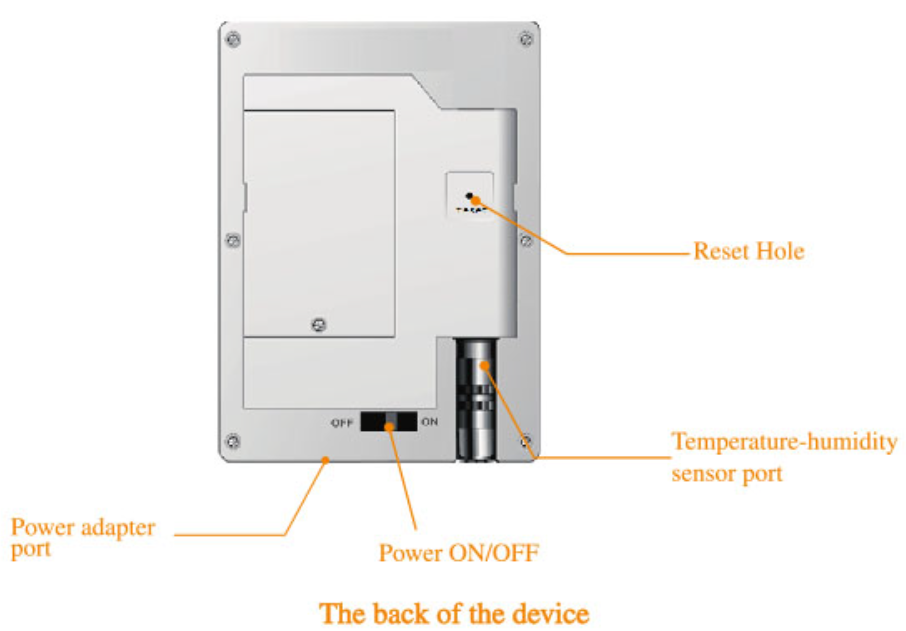
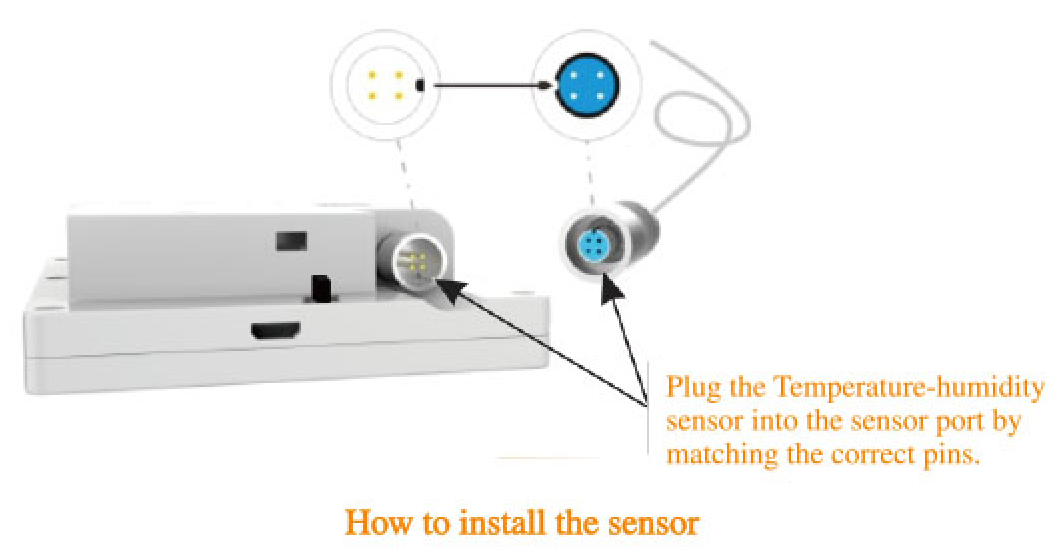
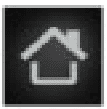 enter the selected menu.
enter the selected menu.![]() shift left/right to change the parameter.
shift left/right to change the parameter.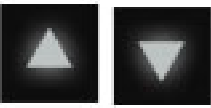 shift up/down to select the desired menu option.
shift up/down to select the desired menu option. back to previous windows.
back to previous windows.![]() lock/unlock the screen.
lock/unlock the screen.
GUID Information
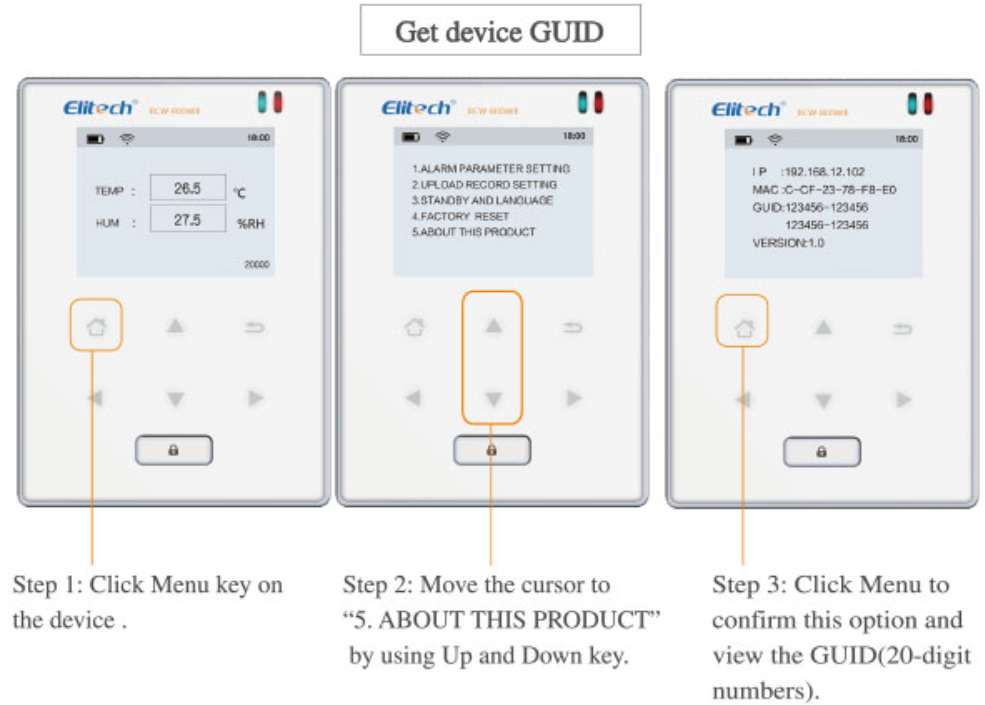
WiFi Configuration
Please turn ON the monitor first and follow the setup steps below.
- Connect to device’s networkUse a smartphone or PCs to search and connect the corresponding device’s WiFi under the name of: ‘800wif*****
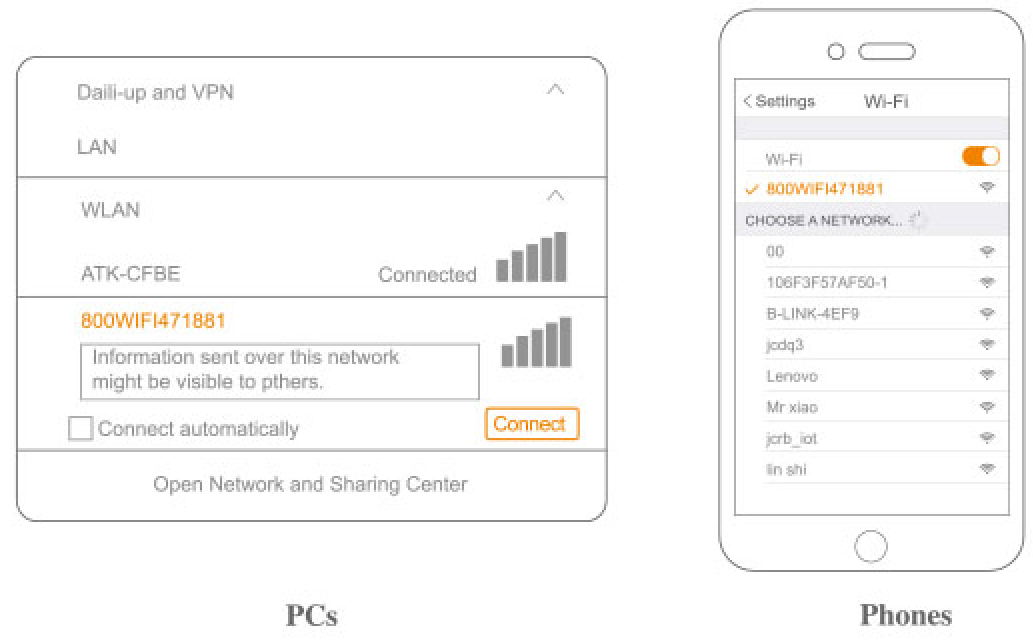
- ResetPrick the Reset hole for 5 seconds to reset the device if you want change device’s WiFi access.
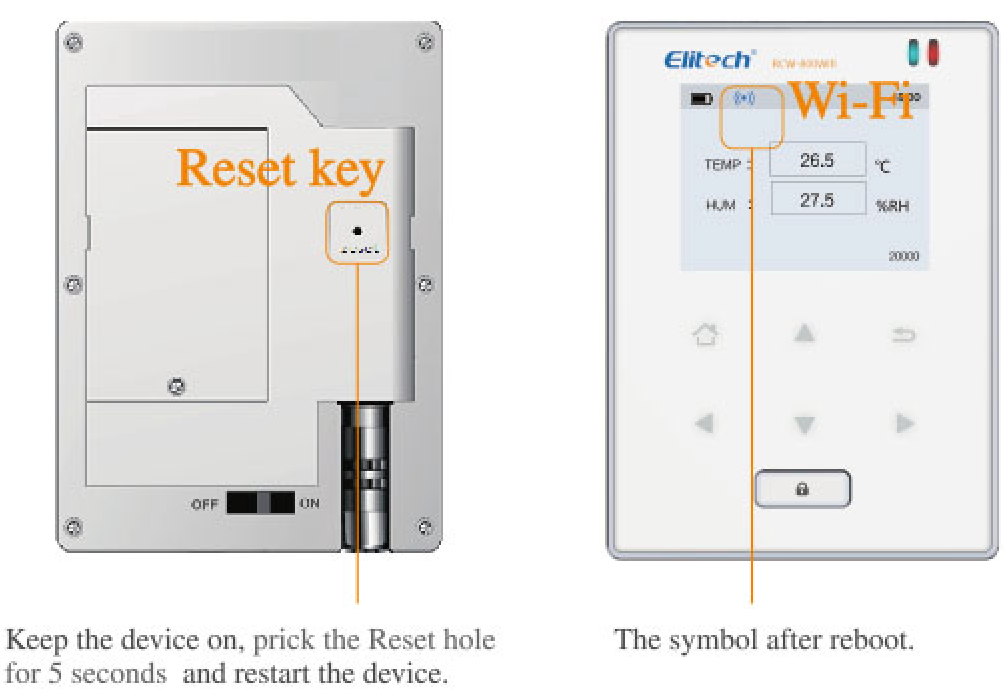
- IP addressType in IP address in any web browser: http://192.168.2.1/

- LoginDefault user name: adminDefault password: admin.

SettingsStep 1: Select “STA mode” and click “Next”.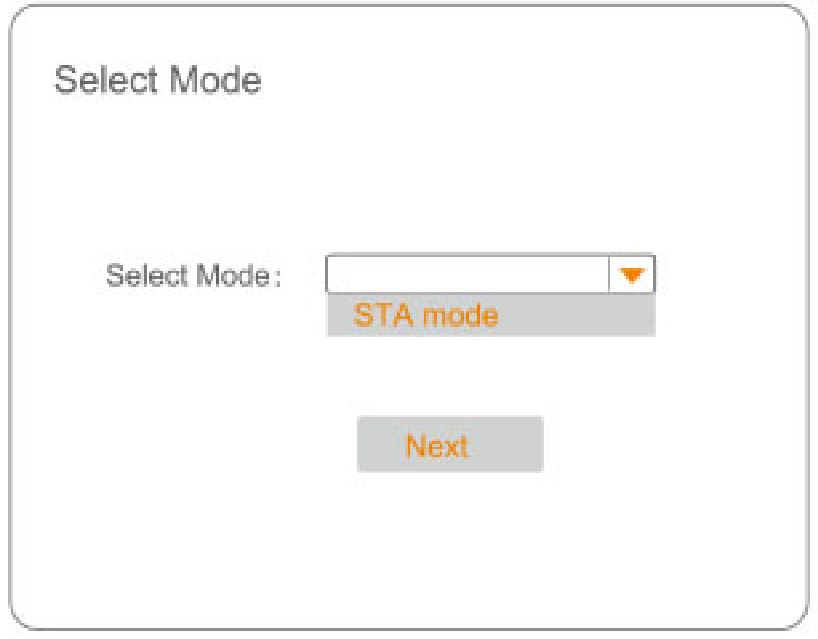 Step 2: Click”Scan”.
Step 2: Click”Scan”.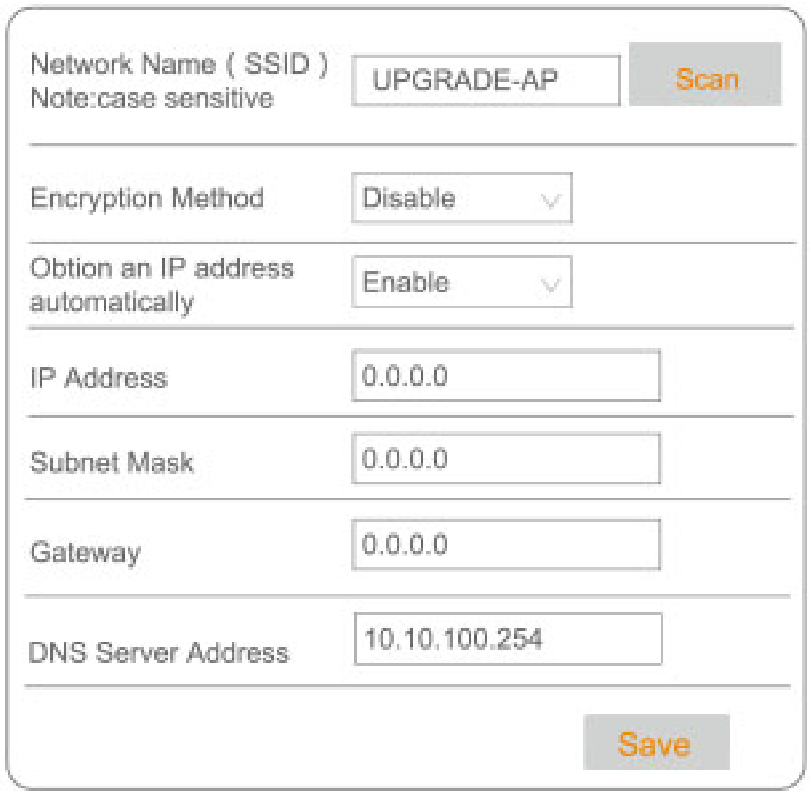 Step 3: Select the desired WLAN, such as ATK-CFBE”.Step 4: Click”OK”.
Step 3: Select the desired WLAN, such as ATK-CFBE”.Step 4: Click”OK”.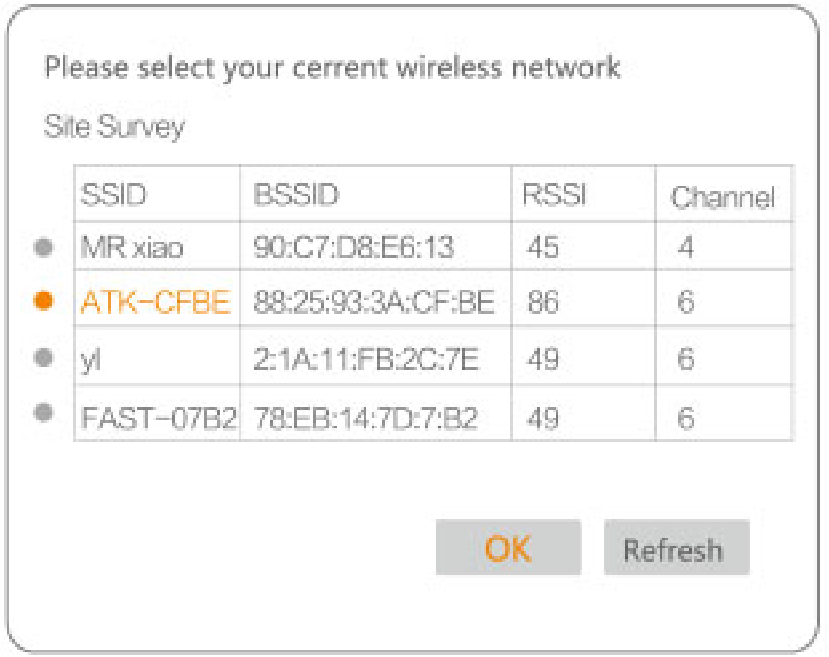 Step 5: Enter the WLAN password.Step 6: Click “Save”.
Step 5: Enter the WLAN password.Step 6: Click “Save”. Step 7: Click “Restart”.
Step 7: Click “Restart”.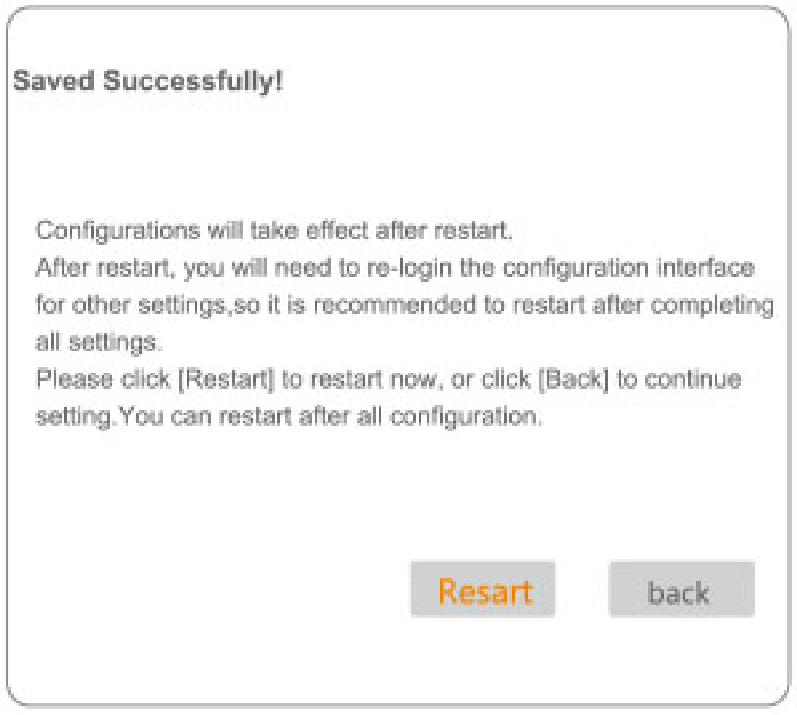
Step 8: Rebooting Successful! The device is restarted successfully.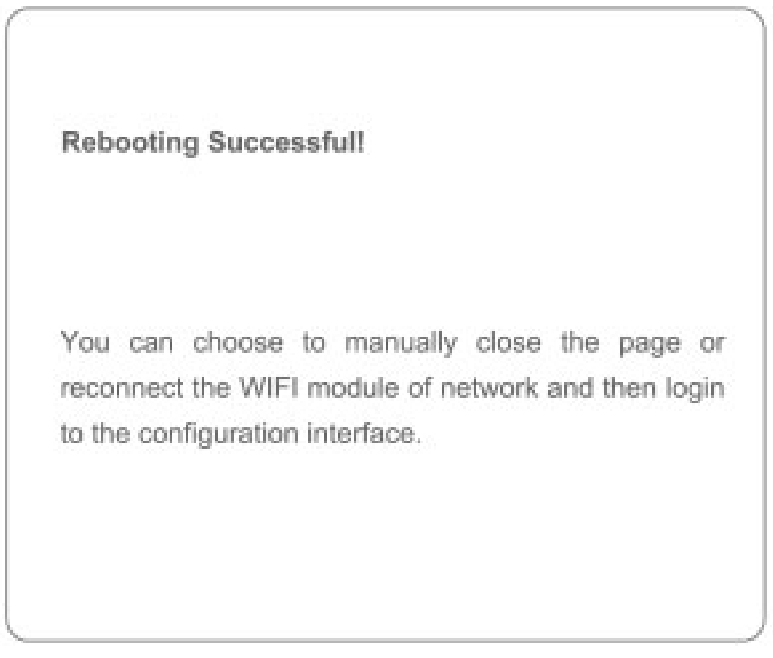
Elitech App
- Download and Login:Please scan the QR code on the front of the manual or search Elitech on App Store or Google Play to download Elitech app. Register and log in into your account.
 2. Add Device Follow the steps below and repeat the procedures in ‘WiFi Configuration’ to network the devices.
2. Add Device Follow the steps below and repeat the procedures in ‘WiFi Configuration’ to network the devices.
Elitech Cloud
- Login Cloud PortalPlease type in the URL http://www.i–com to login for more operation.Click ‘Help‘ to obtain Cloud and App operation instructions.
- Top up SIM card (only for GPRS Version)If your device is not a Wi–Fi one, please refer to the App Instruction Manual to recharge your SIM card. You may experience it for two month for free.

Elitech Technology. Inc.1551 McCarthy Blvd Suite 112 Milpitas CA 95035Sales Support: sales@elitechus.comTech Support: [email protected]elitechus.comhttp://www.elitechus.com
[xyz-ips snippet=”download-snippet”]


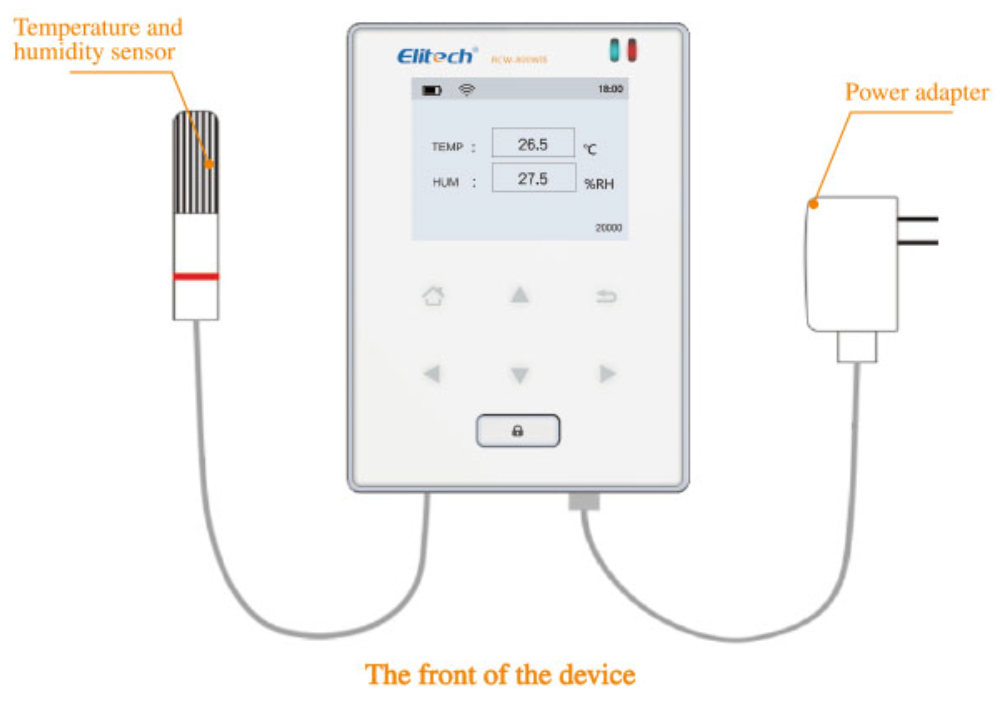

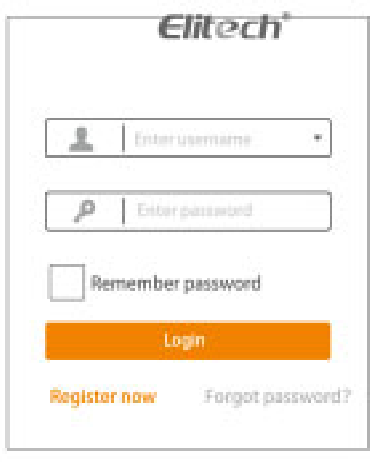 2. Add Device Follow the steps below and repeat the procedures in ‘WiFi Configuration’ to network the devices.
2. Add Device Follow the steps below and repeat the procedures in ‘WiFi Configuration’ to network the devices.