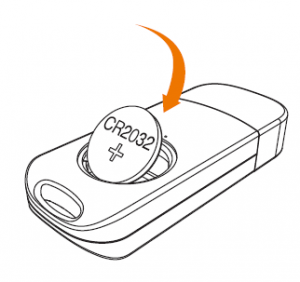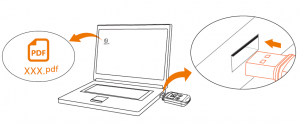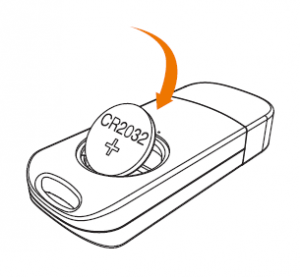Elitech USB Temperature Data Logger User Manual
Overview
The RC-5 series are used to record the temperature/humidity of foods, medicines and other goods during storage, transportation and in each stage of the cold chain including cooler bags, cooling cabinets, medicine cabinets, refrigerators, laboratories, reefer containers and trucks. RC-5 is a classic USB temperature data logger used in a wide range of applications around the world. RC-5+ is an upgraded version that adds the functions, including automatic PDF reportsgeneration, repeat start without configuration, etc.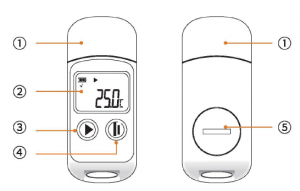
- CD USB Port
- LCD Screen
- Left Button
- Right Button
- Battery Cover
Specifications
Model |
RC-5 |
RC-5+/TE |
| TemperatureMeasurementRange | -30°[~+70°[ (-22°F~158°F)* | |
| TemperatureAccuracy | ±O.S 0 [/±0.9°F (-20°[-+40°[}; ±1°[/±1.8°F (others) | |
| Resolution | 0.1°[/°F | |
| Memory | Maximum 32.000 points | |
| Logging Interval | 10 seconds to 24 hours I | 10 seconds to 12 hours |
| Data Interface | USB | |
| Start Mode | Press button; Use software | Press button; Auto start; Use software |
| Stop Mode | Press button; Auto stop; Use software | |
| Software | Elitechlog, for macOS & Windows system | |
| Report Format | PDF/EXCEL/TXT** byElitechLog software | Auto PDF report; PDF/EXCEL/TXT**by ElitechLog software |
| Shelf Life | 1 year | |
| Certification | EN12830, CE, RoHS | |
| Protection Level | IP67 | |
| Dimensions | 80×33.Sx14mm | |
| Weight | 20g |
At ultra/ow temperature, the LCD is slow but does not affect normal logging. It will be bock to normal ofter the temperature rises.•• TXT for Windows ONLY
Operation
1. Battery Activation
- Turn the battery cover counterclockwise to open it.

- Gently press the battery to hold it in position, then pull out the battery insulator strip.

- Turn the battery cover clockwise and tighten it.

2. Install Software
Please download and install the free Elitechlog software (macOS and Windows) from Elitech US: www.elitechustore.com/pages/download or Elitech UK: www.elitechonline.co.uk/software or Elitech BR: www.elitechbrasil.com.br.
3. Configure Parameters
First, connect the data logger to the computer via USB cable, wait until g icon shows on the LCD; then configure via: ElitechLog Software: If you do not need to change the default parameters (in Appendix); please click Quick Reset under Summary menu to synchronize local time before usage; If you need to change the parameters, please click the Parameter menu, enter your preferred values, and click the Save Parameter button to complete the configuration.
Warning! For frrst time user or a~er battery replacement: To ovoid time or time zone errors, please make sure you click Quick Reset or Save Parameter before usage ta sync and configure your local time into the logger.
5. Marl< Events (RC-5+/TE only)
Double click the right button to mark current temperature and time, up to 10 groups of data. After marked, it will be indicated by Log X on the LCD screen (X means the marked group).
6. Stop Logging
Press Button*: Press and hold the button for 5 seconds until the icon ■ shows on the LCD, indicating the logger stops logging. Auto Stop: When the logging points reach the maximum memory points, the logger will stop automatically. Use Software: Open Elitech Log software, click Summary menu, and Stop Logging button.
Note: *Default stop is via Press Button, if set as disabled, the button stop function will be invalid; please open the ElitechLog software and click Stop Logging button to stop it.
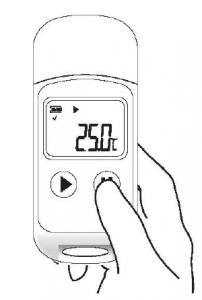
7. Download Data
Connect the data logger to your computer via USB cable, wait until the icon !;l shows on the LCD; then download via: ElitechLog Software: The logger willauto-upload data to ElitechLog, then please click Export to select your desired file format to export. If data failed for
auto-upload, please manually click Download and then follow the export operation.
- Without ElitechLog Software (RC-5+/TE only): Simply find and open the removable storage device ElitechLog, save the auto generated PDF report to your computer for viewing.

e. Reuse the Logger
To reuse a logger, please stopped it first; then connect it to your computer and use ElitechLog software to save or export the data. Next, reconfigure the logger by repeating the operations in 3. Configure Parameters•. After finished, follow 4. Start Logging to restart the logger for new logging.Without ElitechLog Software (RC-5+/TE only): Simply find and open the removable storage device ElitechLog, save the auto generated PDF report to your computer for viewing.
Warning!To make space for new loggings, oil previous logging data inside the logger will be deleted ofter re-configuration. If you forgot to save/export data, please try to locate the logger in the History menu of ElitechLog software.
9. Repeat Start (RC-5+/TE only)
To restart the stopped logger, you may press and hold the left button to start logging quickly without reconfiguration. Please backup data before restart by repeating 7. Download Data – Download via ElitechLog Software
Status Indication
Operations |
Function |
| Press and hold the left button for S seconds | Start logging |
| Press and hold the right button for 5 seconds | Stop logging |
| Press and release the left button | Checl</Switch interfaces |
| Press and release the right button | Back to the main menu |
| Double click the right button | Mark events (RC-5+/TE only) |
2. LCD Screen
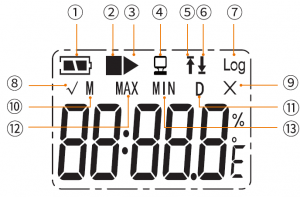
- Battery Level
- Stopped
- Logging
- ® Not started
- Connected to PC
- High Temperature Alarm
- Low Temperature Alarm
- Logging Points
- No Alarm/Mark Success
- Alarmed/Mark Failure
- Month
- Day
- Maximum Value
- Minimum Value
3. LCD Interface
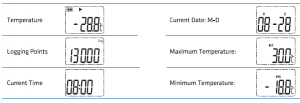
Battery Replacement
- Turn the battery cover counterclockwise to open it.

- Install a new and wide-temperature CR2 □ 32 button battery into the battery compartment, with its+ side facing upward.

- Turn the battery cover clockwise and tighten it.

What’s Included
- Data Logger x 1
- User Manual x 1
- Calibration Certificate x1
- Button Battery x1
Warning
![]() Please store your logger at room temperature.
Please store your logger at room temperature.![]() Please pull out the battery insulator strip in the battery comportment before using.
Please pull out the battery insulator strip in the battery comportment before using.![]() For first time user: please use ElitechLog software to synchronize and configure the system time.
For first time user: please use ElitechLog software to synchronize and configure the system time.![]() Do not remove the battery from the logger while it’s recording.
Do not remove the battery from the logger while it’s recording.![]() The LCD will be auto off ofter 15 seconds of inactivity (by default). Press the button again to tum on the screen.
The LCD will be auto off ofter 15 seconds of inactivity (by default). Press the button again to tum on the screen.![]() Any parameter configuration on ElitechLog so~ware will delete all logged data inside the logger. Please save data before you apply any new configurations.
Any parameter configuration on ElitechLog so~ware will delete all logged data inside the logger. Please save data before you apply any new configurations.![]() Do not use the logger for long-distance transport if the battery icon is less than half as
Do not use the logger for long-distance transport if the battery icon is less than half as
AppendixDefault Parameters
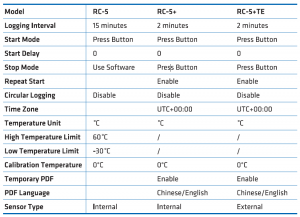
Read More About This Manual & Download PDF:
[xyz-ips snippet=”download-snippet”]