Elitech WiFi Temperature Monitor Manufacturer User Manual

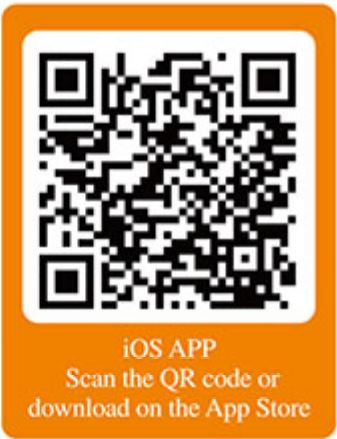
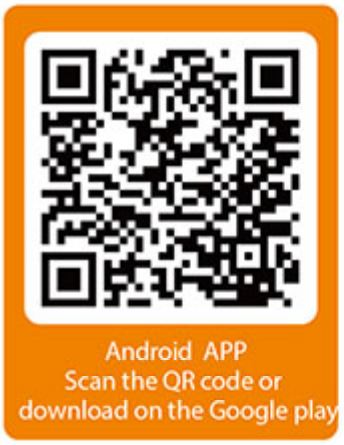
Overview
RCW-600WiFi is a two-channel temperature monitor based on lost technology. It can be widely used in foodstuffs, catering, logistics and HACCP industries. With a combination of WIFI, Elitech App and Cloud platform, users can remotely view, monitor and manage data online via any web browsers or smart phones. The wireless monitor equipped with two temperature sensors and a built-in rechargeable lithium battery that can continuously provide real-time data uploading and alarm notifications even after power outages or blackouts.
Features
♦ High sensitivity probe, short response time.♦ Keep running up to 6 hours after power supply cut-off.♦ Configurable alarm thresholds. Audio and visual alerts when beyond thresholds.♦ Configurable uploading interval between 1 minute to 24 hours.♦ 20,000 recording points on device, unlimited recording points on the Cloud server.♦ WIFI access points for real-time data collecting and upload to the Cloud platform.♦ Flexible data exporting, can export in multiple formats via the Cloud platform.
Technical Parameters
♦ Power supply: SV /1 A(DC)♦ Measurement range: Temperature: -40°C~80°C♦ Accuracy: Temperature: ± 0.5ºC(-20ºC~40ºC);±1ºC(others)♦ Temperature resolution: 0. 1ºC♦ Logging interval: 1 minute to 24 hours♦ Memory capacity: 20,000 recording points♦ Alarm output: LED indicator, buzzer, e-mails, Cloud platform/App push notification etc.♦ Uploading mode: WIFI♦ Battery: 3.7V, 11OOmAH rechargeable lithium battery
Appearance
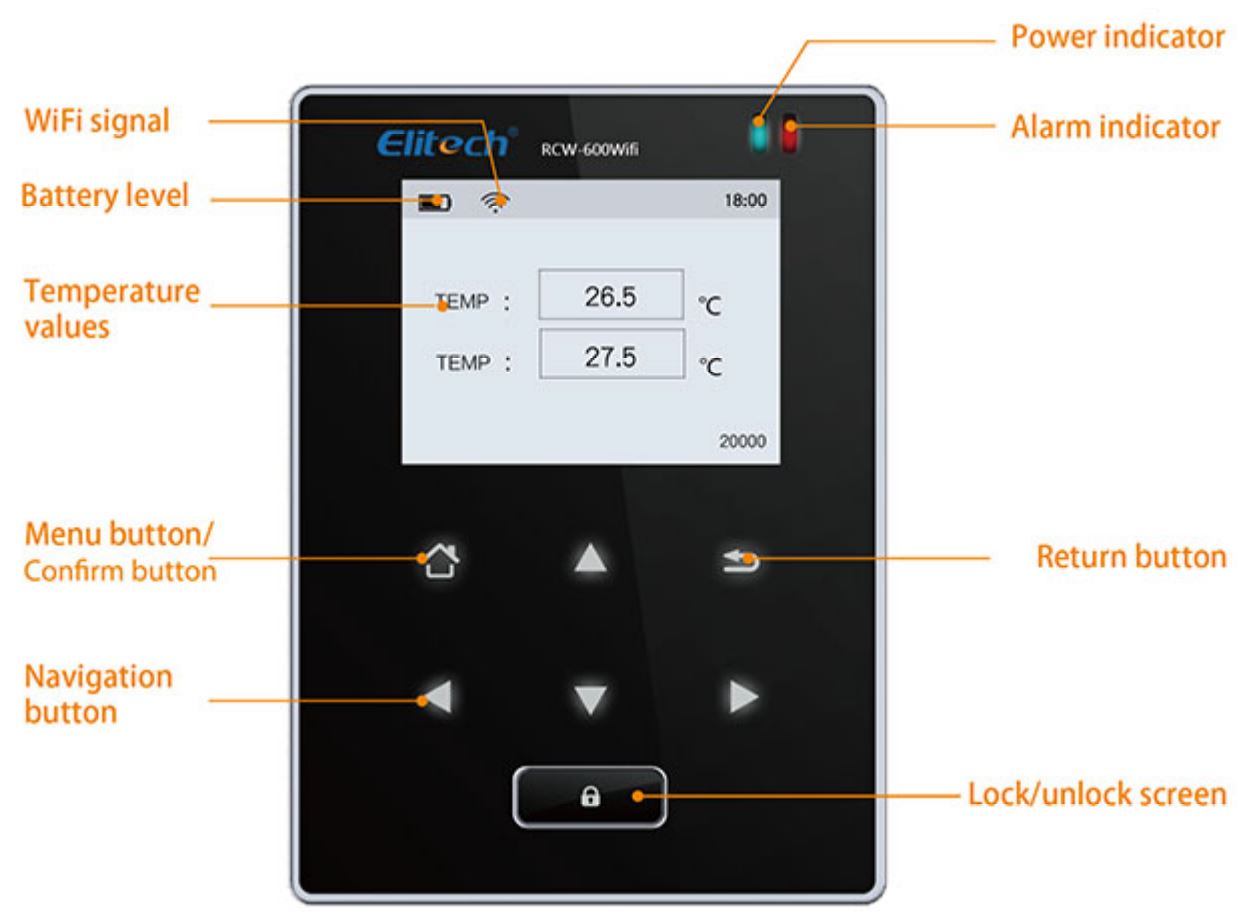
Installation
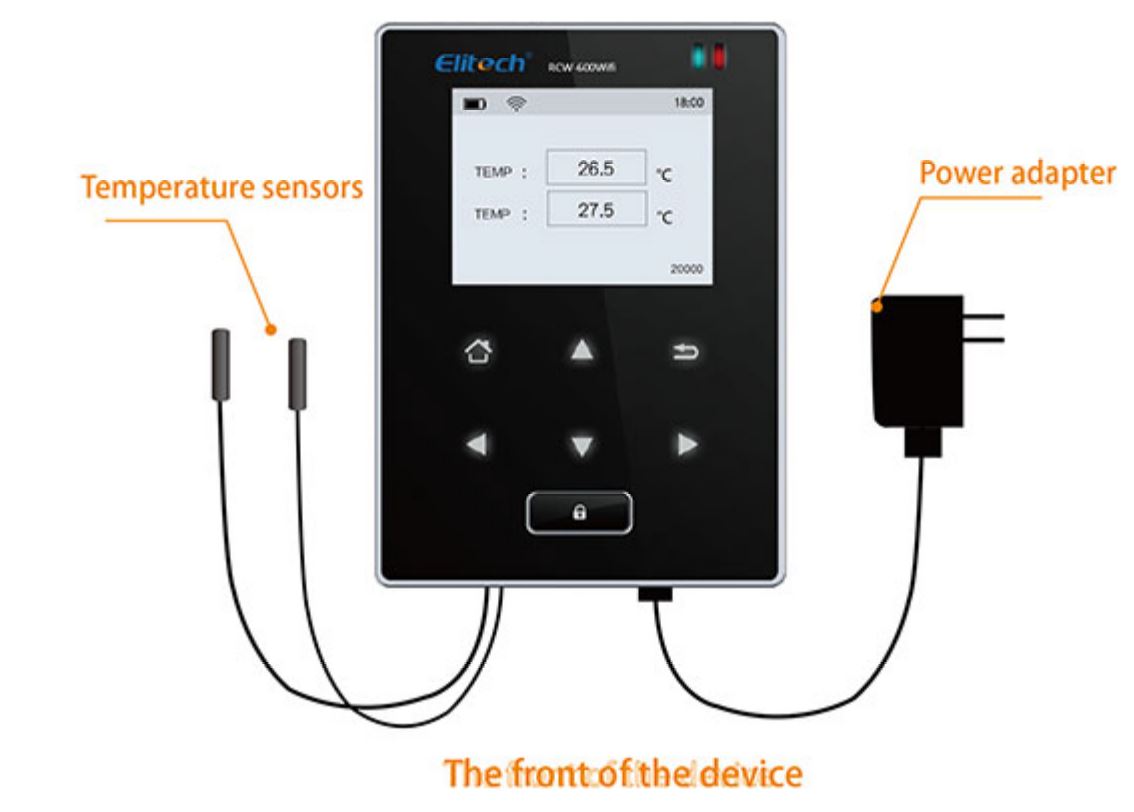
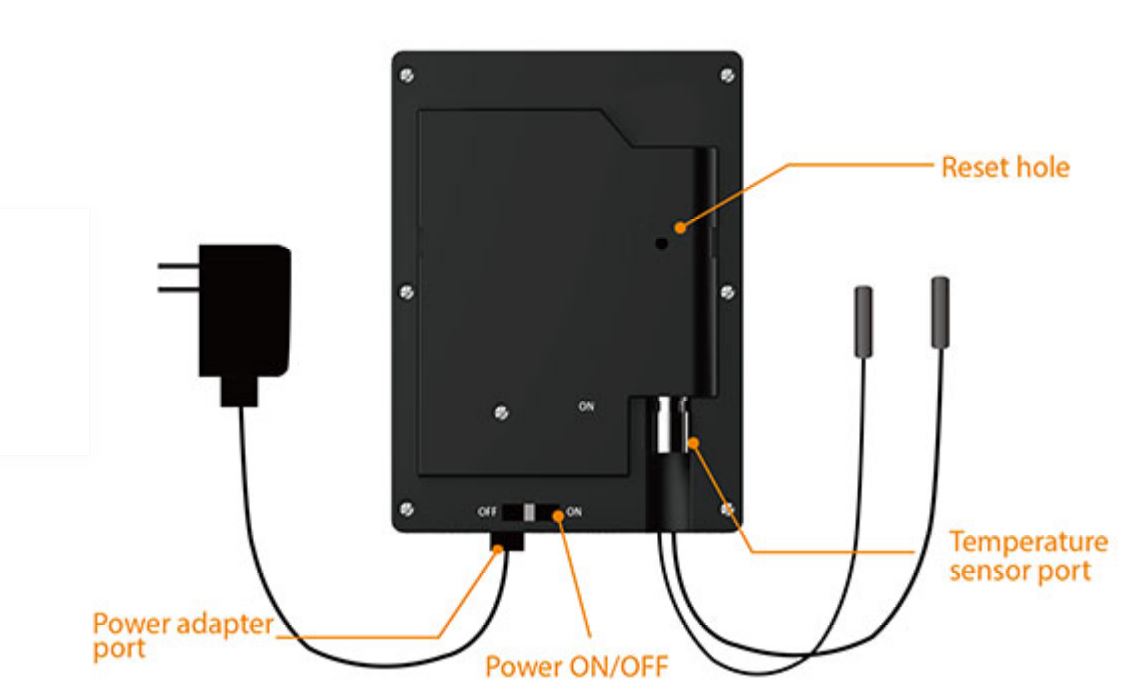
The back of the device

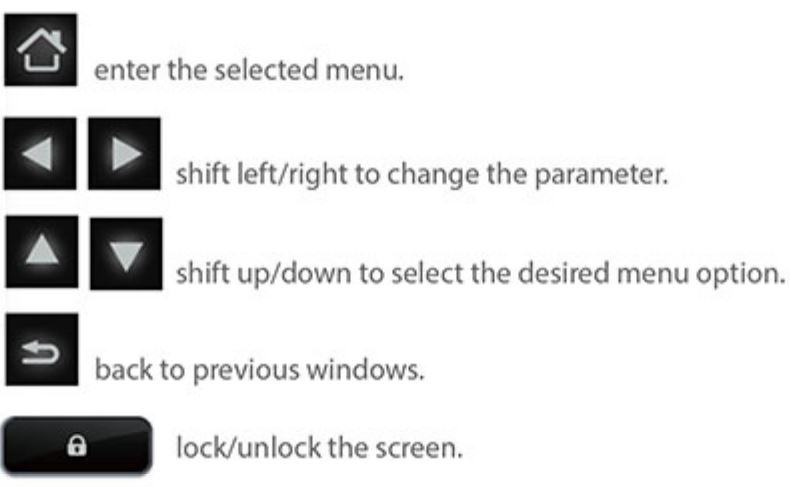
GUID Information
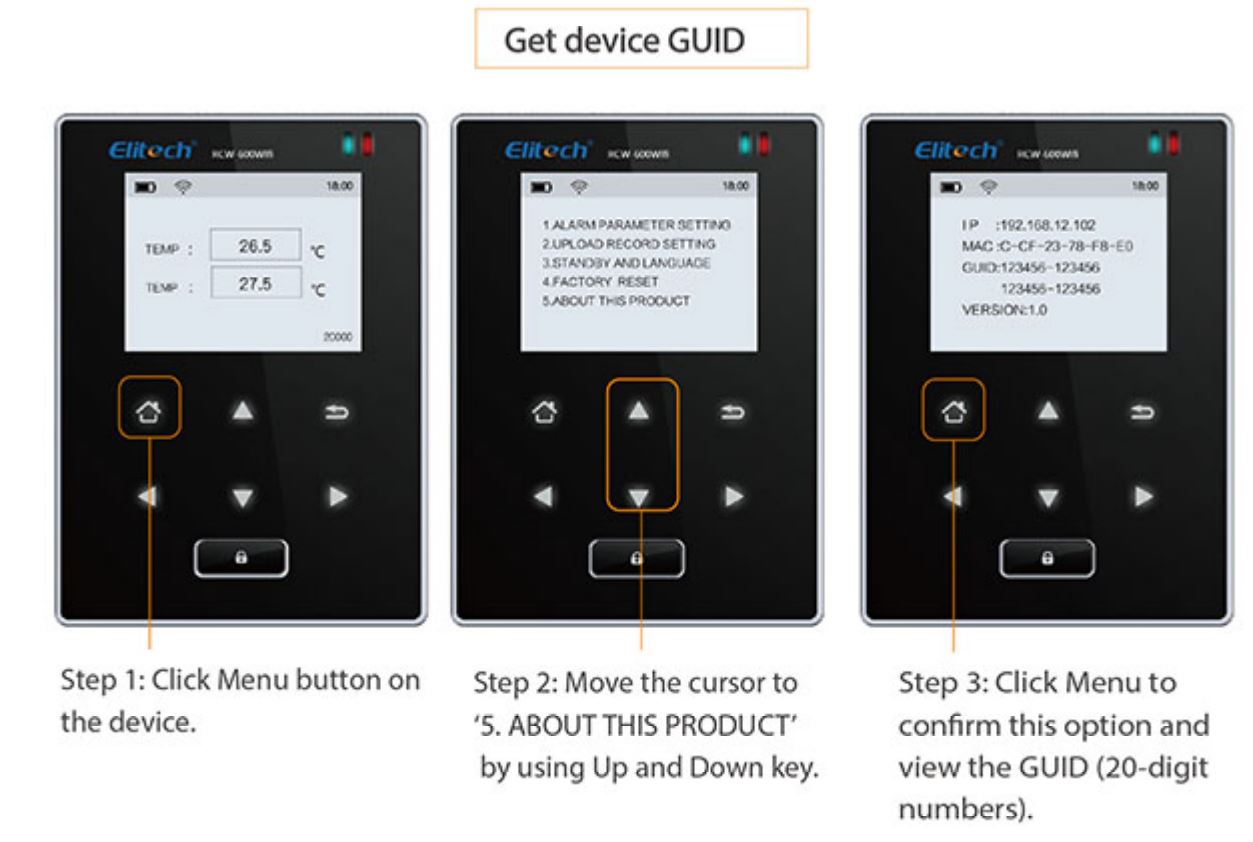
WIFI Configuration
Please turn ON the monitor first and follow the setup steps below.
1. Connect to device’s networkUse a smart phone or PCs to search and connect corresponding device’s WiFi under thename of: ‘600wif-*****.
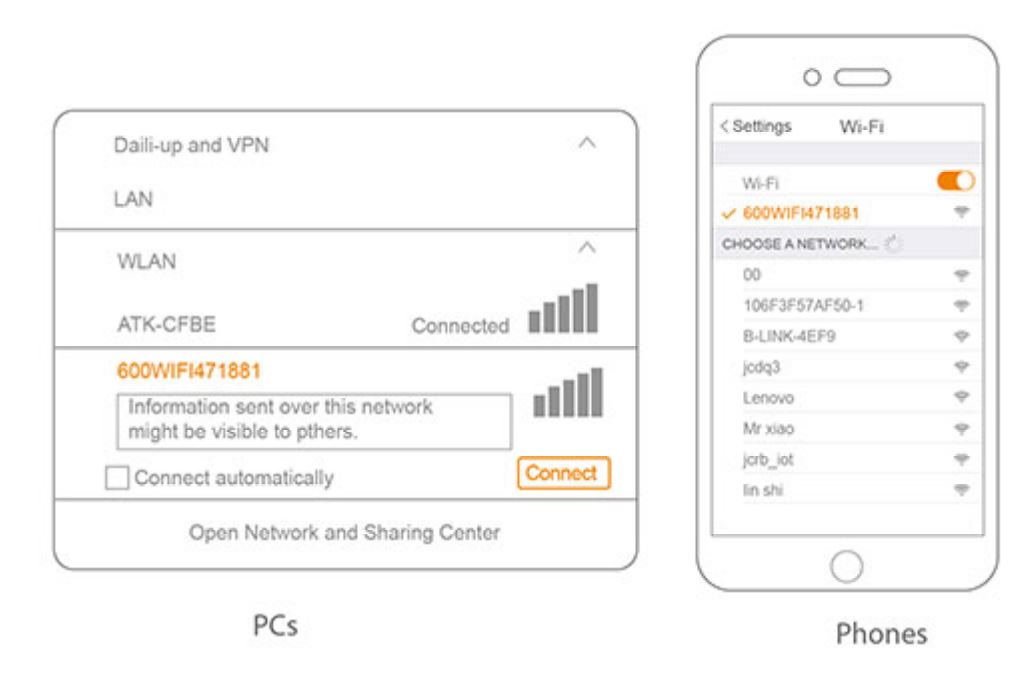 2. ResetPrick the Reset hole for 5 seconds to reset the device if you want change device’s WIFI access.
2. ResetPrick the Reset hole for 5 seconds to reset the device if you want change device’s WIFI access.
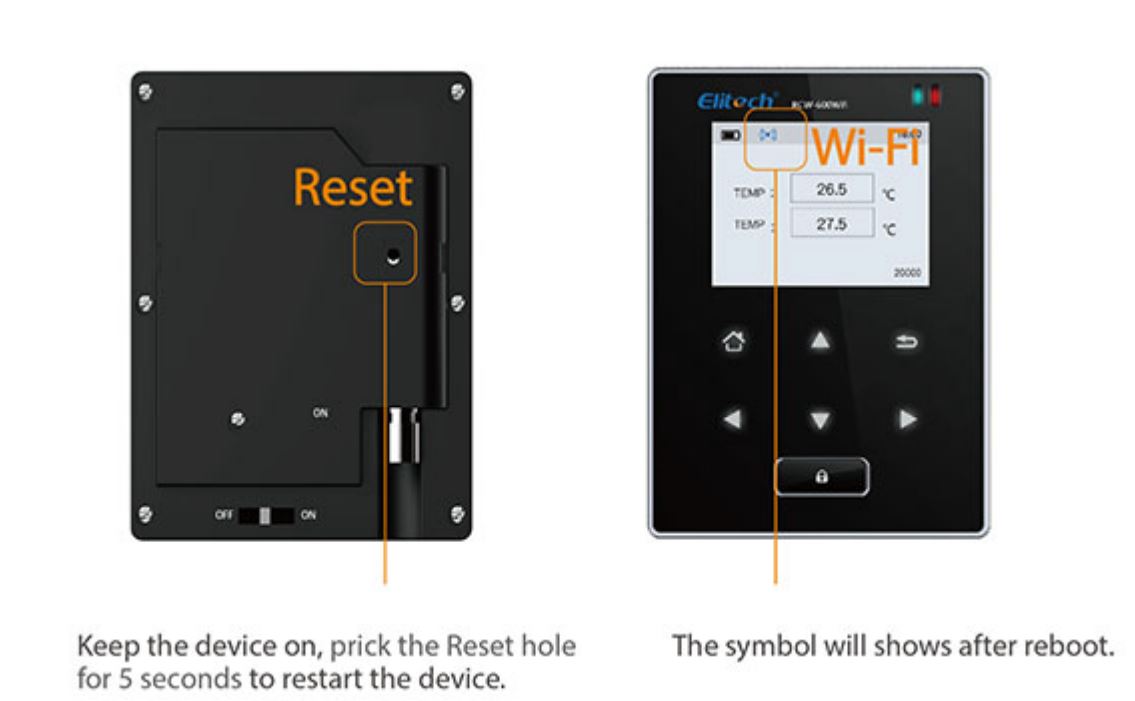
3. IP addressType in IP address in any web Brower: http:/1192.168.2.1/.

4. LoginDefault user name: adminDefault password: admin.
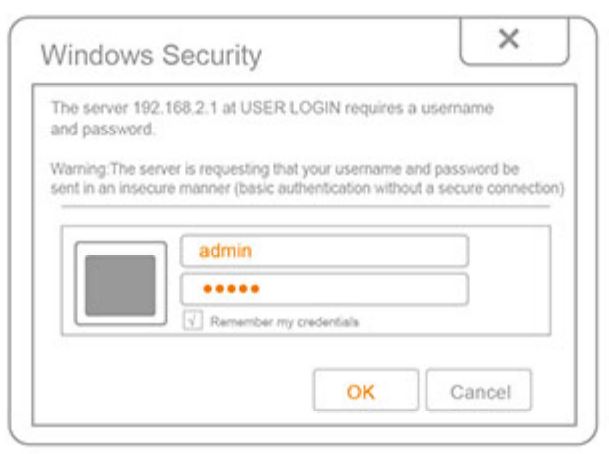
5. SettingsStep 1: Select “STA mode” and click “Next”.

Step 2: Click “Scan”.
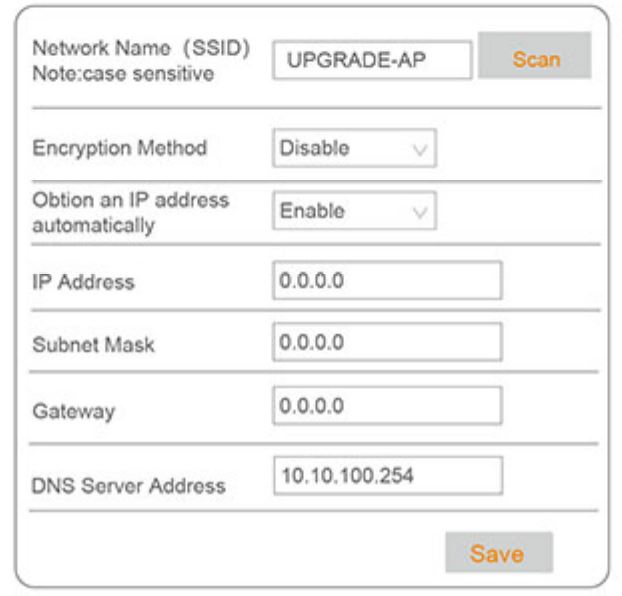
Step 3: Select a desired WLAN, such as “ATK-CFBE”.Step 4: Click “OK”.
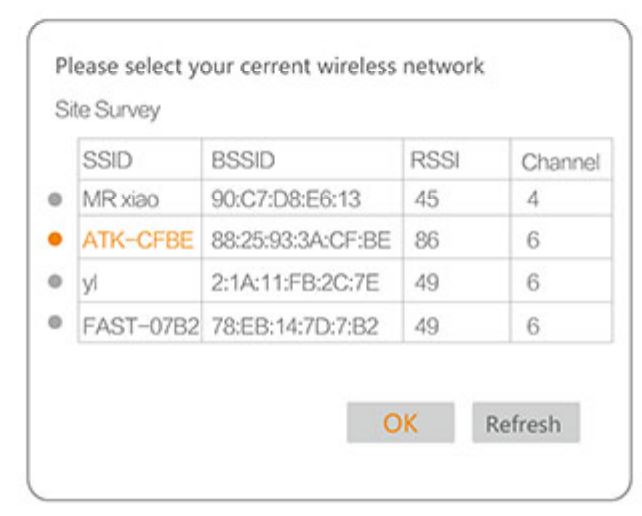
Step 5: Enter WLAN password.Step 6: Click “save”.

Step 7: Click “Restart”.

Step 8: Rebooting Successful! The device is restarted. successfully.
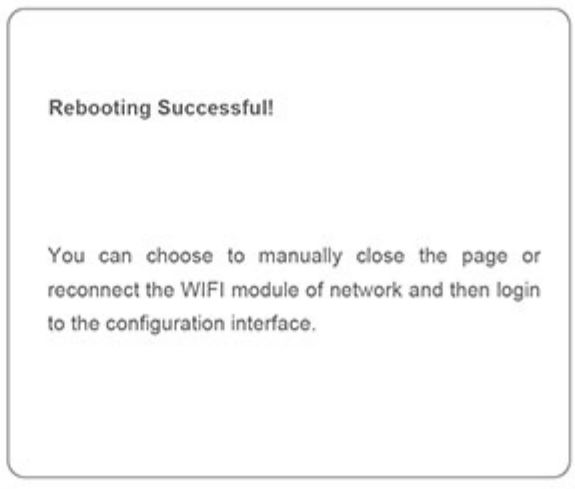
Elitech App
1. Download and Login:Please scan the QR code on the front of the manual or search Elitech on App Store or Google Play to download Elitech app. Register and login to your account.
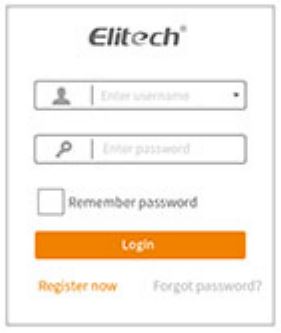
2. Add DeviceFollow the steps below and repeat the procedures in ‘WIFI Configuration’ to network the devices.
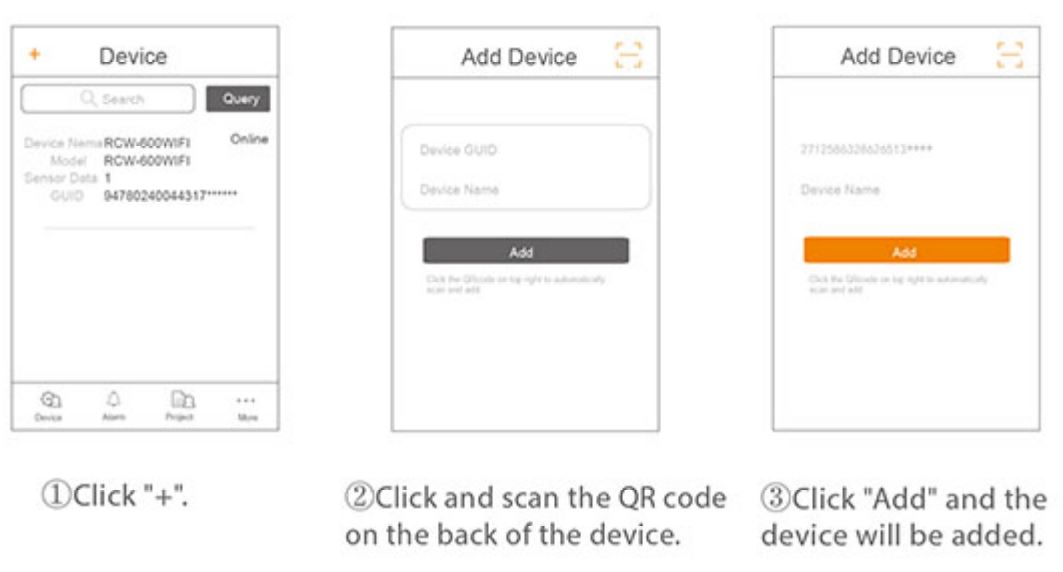
Elitech Cloud
- Login Cloud PortalPlease type in the URL http://www.i-elitech.com to login for more operation. Click ‘Help’ to obtain Cloud and App operation instructions
- Top up SIM card (only for GPRS Version) If your device is not a Wi-Fi one, please refer to the App Instruction Manual to recharge your SIM card. You may experience it for two month for free.

Elitech Technology. Inc1551 McCarthy Blvd Suite 112 Milpitas CA 95035Sales Support: [email protected]Tech Support: [email protected]http://www.elitechus.com
[xyz-ips snippet=”download-snippet”]

