

Thanks for purchasing the Nanohawk. Designed in California, assembled in China.
Disclaimer
Please read the disclaimer carefully before using this product. By using this product, you hereby agree to this disclaimer and signify that you have read them carefully and completely. This product is not suitable for people under the age of 18. Adult supervision is highly recommended for kids under the age of 18.
Our Nanohawk features an open-source flight controller and Electronic Speed Controllers to meet the FPV enthusiasts’ need to upgrade their quad.
Please read the instruction manual and warnings carefully. Before every flight, make sure the battery is fully charged and power connections are secure. DO NOT fly around crowds, children, animals, or objects. EMAX ACCEPTS NO LIABILITY FOR DAMAGE(S) OR INJURIES INCURRED DIRECTLY OR INDIRECTLY FROM THE USE OF THIS PRODUCT.
Precautions
Please follow the instructions to assemble and to operate this product in a proper way.Pilots do not use this product if you have physical or mental illness, dizziness, fatigued, or use while under the influence of alcohol or drugs.Please fly in a safe area away from peopleDo not modify or use other parts and accessories not approved for the use of EMAX.Do not use this product in harsh environments (such as winds, rain, lightning, snow, etc.).Do not use this product in a strong electromagnetic environment.
Support
Please visit emax-usa.com or emaxmodel.com for any updates or support needs.
Product specification
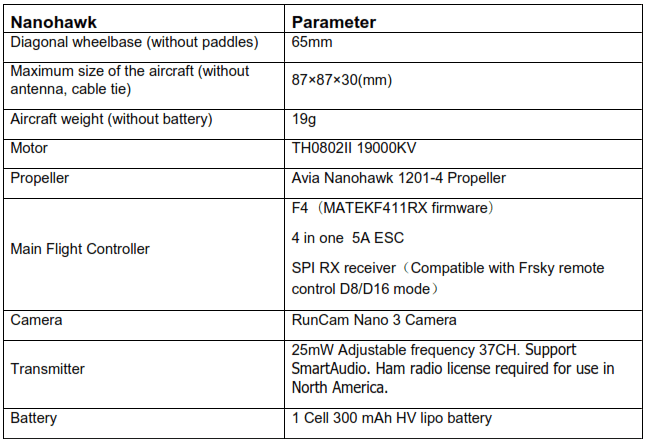
Product list
-
-
-
-
-
-
-
- Nanohawk × 1
- Instruction manua cardl × 1
- Emax 1s HV 300 mAh × 1
- Charger × 1
- Extra Propeller Set (2x CW, 2x CCW)
- Screwdriver x 1
- Spare screws x 1
- fc damper x 1
- rubberbands x 1
-
-
-
-
-
-
Nanohawk Structure

Nanohawk
Propeller Direction and MountingThere are 2 spinning directions for Nanohawk propellers, Clockwise (CW) and Counter-Clockwise (CCW). When Buying a set of propellers, 2 CW and 2 CCW will be given. The blunt leading edge indicates the direction the propeller is supposed to rotate as compared to the sharp trailing edge. When mounting propellers please make sure the correct orientation shown in the diagram below.
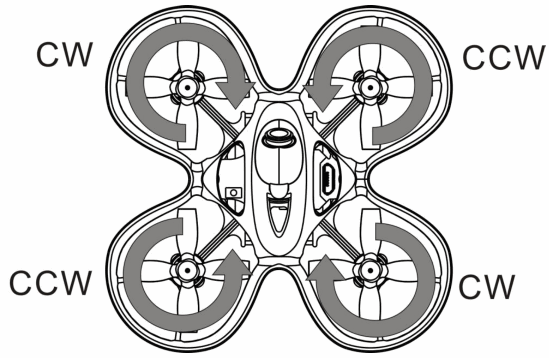
Caution: Failure to mount the propellers in the correct orientation will cause Nanohawk to not fly correctly and with no control. Please double check for the correct orientation.
-
- Line up the 3 struts of the propeller with the 3 struts on the motor bell.
- Press on the propeller while supporting the backside of the motor with our fingers.
- Press on until the motor shaft is flush with the propeller.
Caution: Failure to support the motor sufficiently can cause the frame to break. Use caution when pressing the propellers on.
Propeller Dismount
Use caution when dismounting the propellers. Only do so if completely necessary to change to a new propeller.
-
- Use a small tool (such as a 1.5mm hex wrench or the small screwdriver provided) to press on the metal on the bottom of the motor and Nanohawk.
- Press on the blades of the propeller with your fingers until the propellers pop off the motor.
Caution: Failure to support the motor sufficiently can cause the frame to break. Use caution when pressing the propellers off.
Nanohawk VTX Settings
NOTE: You must “disable” VTX Smart AUDIO on UART 2 in order for push-button VTX adjustment to work as described below.
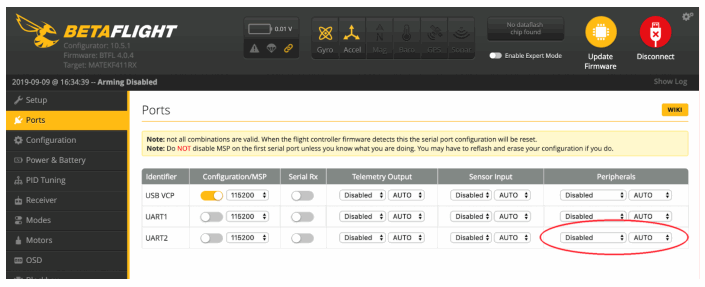
Vtx Schematic and Button Diagram
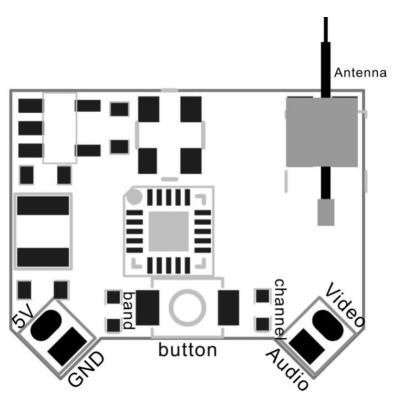
-
- Normal displayWhen powered on, the parameters of frequency group band and frequency point are displayed twice by LED cycle., then the LED is extinguished. To check the frequency group band and channel status click the button once quickly and LED starts to indicate frequency band and frequency channel. First, indicate the frequency group band and then indicate the frequency channel. After all 2 rounds of LED display cycles, all LED will be off.
- Menu Entry / Exit(1)Press the button and hold for 5s to enter the menu. After entering the menu, the band LED lights up.(2)Press the button and hold for 5s again to save parameters and exit the menu. After saving and exiting the menu, all LED goes out.
- Enter / Exit Band / Channel option(1) After entering menu, short click button to switch the frequency group band frequency point, and the LED of the corresponding menu is lit.(2) Press the button and hold for 2s to enter the frequency group band/channel option.(3) Press the button and hold for 2s again to exit the frequency group band/channel option and return to the menu.
- Band / Channel parameter changeAfter entering the frequency group band/channel option, short-click the button to change the parameter.
Notice: If you change to an illegal channel using SmartAudio, there will be no image transmitting from Nanohawk. To switch back to a legal channel, press the button on the VTX and follow the VTX menu guide shown below.
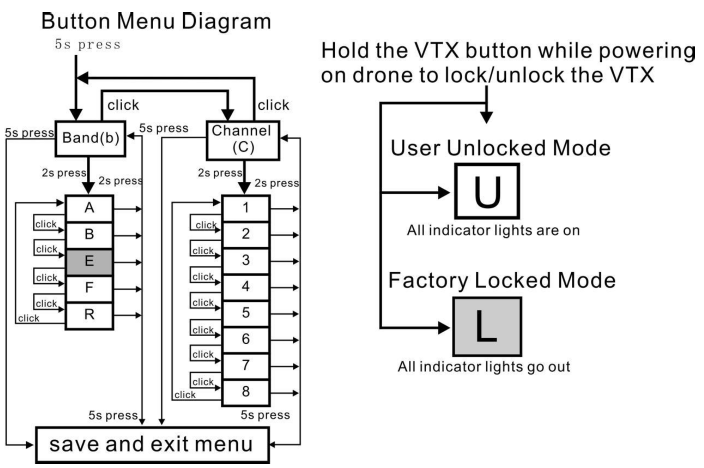
Factory Locked Configuration (≤ 25mW Output)
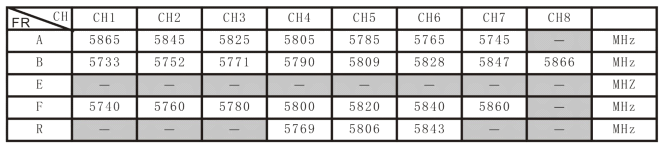
FCC: Ham radio license required for use in North America.EU/CE: Frequencies limited to prevent transmitting outside of designated CE frequencies.
User Unlocked Configuration (Adjustable Output)
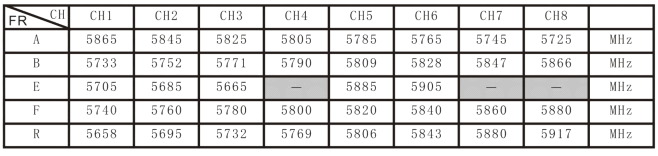
FCC: Ham radio license required for use in North America. E band Channels 4, 7, and 8 limited to prevent transmitting outside of designated amateur radio frequencies. Adjustable video output power only available on select models.EU/CE: Do not use Use Unlocked Configuration.
* By purchasing this product, the user is agreeing that he/she understands these responsibilities and will operate the equipment legally. EMAX cannot be held responsible for a user’s actions purchasing and/or using this product in violation of governmental regulations.
Changing VTX setting via Betaflight OSD
Nanohawk is equipped with SmartAudio and is already configured with stock settings. The SmartAudio line is operated on UART 2 TX.
- Power on Nanohawk, goggles, and Controller.
- Follow the tips on screen to enter the main settings menu: THROTTLE MID+ YAW LEFT+ PITCH UP to enter OSD parameter adjustment menu. as shown in Figure 1.
- In the menu interface, switching PITCH up/down to choose menu option. Move the cursor to “FEATURES” and stir Roll stick right to enter next menu. as shown in Figure 2. Using PITCH stick to move cursor to “VTX SA”, as shown in Figure 3.Then pull ROLL stick right to enter VTX configuration menu, as shown in Figure 4.
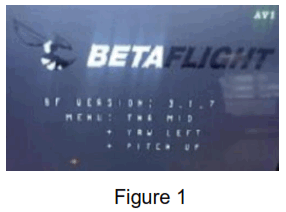
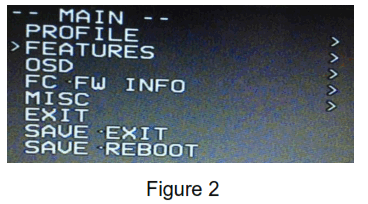
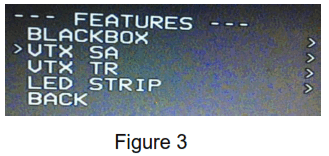
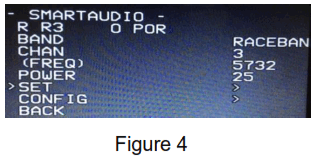
4. In the menu of VTX SA, we can configure the BAND, CHAN and POWER. Pulling the PITCH stick to move cursor up and down to choose VTX options that need setting. While pulling ROLL stick left and right to change the corresponding parameters.Once the parameters is set, moving the cursor to “SET”, then turn ROLL stick right to enter “SET” and choose “YES” and turn ROLL stick right to save setting parameters, as shown in Figure 5.
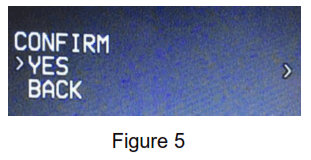
Nanohawk All-in-One Flight Controller
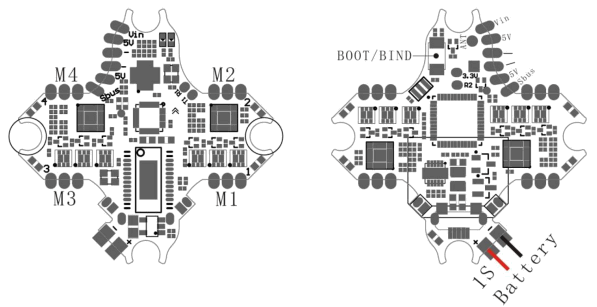
Nanohawk’s main electronic board is shown above. This board contains a F4 flight controller with all 4 esc’s and an 8CH receiver.
Emax On-Board Receiver
The receiver is integrated into the main flight controller board and is set up via betaflight.Number of Channels: 8CHCompatibility: Receiver mode is SPI RX default protocol is FrSky_D (D8).

NOTE: It is also compatible with Frsky_X (D16) but for best performance it is recommended to use Frsky_D and set “Telemetry” OFF on your radio.
Binding ProcedureBinding is the process of uniquely associating a receiver to a transmitter module. A transmitter module can be bound to multiple receivers (not to be used simultaneously). A receiver can only be bound to one transmitter module.
- Hold the bind button for 2 seconds while the flight controller is already on. When the BLUE LED is on, it means the receiver is in BIND MODE
- Turn on the transmitter, make sure it is set to D8 mode, and then set it into bind mode. When the BLUE LED on the flight controller starts flashing, it means bind successfully.
- Power cycle the flight controller and take your radio out of bind mode.
Alternate Binding Method
It is possible to place the receiver into Bind Mode via the Betaflight configurator.In the CLI tab type in this command: bind_rx_spiHit enter and your receiver should be in bind mode. Follow steps 2-3 from above to complete the binding process.
Emax Nanohawk Flight Controller (FC)This flight controller has a F4 MCU with a MPU6000 gyro. Nanohawk flight controller comes pre-programmed and properly tuned for optimal flight. For a full tune and configuration setting file (CLI dump file) please visit https://emax-usa.com/ for the CLI dump file.
Stock Flight Controller SettingsNanohawk is configured to take a channel map of the TAER1234 convention. That is the channel map is in the respective order: throttle, aileron, elevator, rudder, AUX 1, AUX 2, AUX 3, and AUX 4. The arm switch on Nanohawk is set on AUX 1 and armed with the highest value. AUX 2 is configured for a 3 stage switch to select flight modes: Acro, Horizon, and Angle activating in increasing order. AUX 3 is configured for the beeper. In a high state, the motors will beep. AUX 4 is set to Flip Over After Crash mode (often referred to as turtle mode). Turtle mode is set when AUX 4 is in a high state. Please configure your radio as described above or change these settings in Betaflight Configurator.
PID profiles:PID profile 1 is tuned and optimized for Nanohawk with the provided Emax 1s HV 300 mAh battery for ultimate control of flight indoors and outdoors.Please do not change these values.Rate Profiles:Profile 1 is designed for optimal indoor flight control with the Emax 1s HV 300 mAh Battery.
Adjusting Software Settings (Betaflight Configurator)Betaflight Configurator can be used to changed programmed settings on Nanohawk and to flash new firmware if desired. Betaflight Configurator and flight controller firmware can be downloaded at https://github.com/betaflight/. The hardware target for Nanohawk Flight Controller is MatekF411RX.
DISCLAIMER: We do not suggest changing any PID settings on Nanohawk or upgrading the firmware to new versions. Nanohawk comes stock with an optimal tune for superior flight performance. Changing this can affect flight time, overall speed, control of the aircraft, and excessive heat within the motors.
Reprogramming Nanohawk Flight Controller
-
- Put the Flight Controller in DFU mode by pressing the BOOT button while plugging in the micro USB cable to a computer.
- Select MATEKF411RX as the target and then select the firmware (4.1.0) or download the hex file from https://emax-usa.com/. Select Manual Baud Rate with 256000 in the drop-down menu
- Select Load Firmware(Online) to download the firmware or Load Firmware (Local) if already downloaded the hex file.
- Select Flash Firmware to program the flight controller
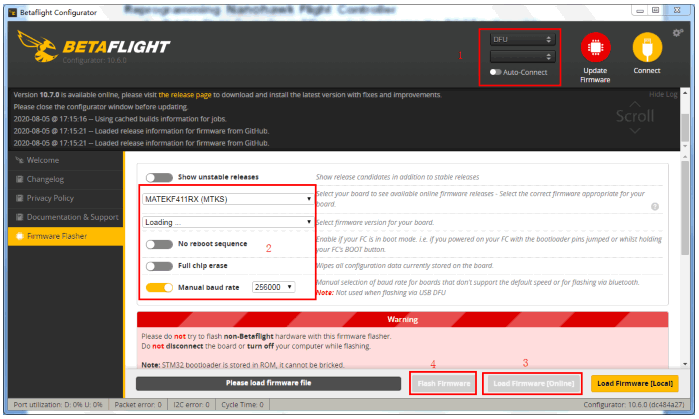
Restoring the Tinyhawk default settings
-
-
- Download the latest CLI Dump File from https://emax-usa.com/
- Connect Nanohawk to Betaflight configurator and select the CLI tab
- Open the CLI Dump File in a text editor and copy all the text.
- Paste the settings into the command bar and press enter
- Nanohawk will reconnect to Betaflight when completed
-
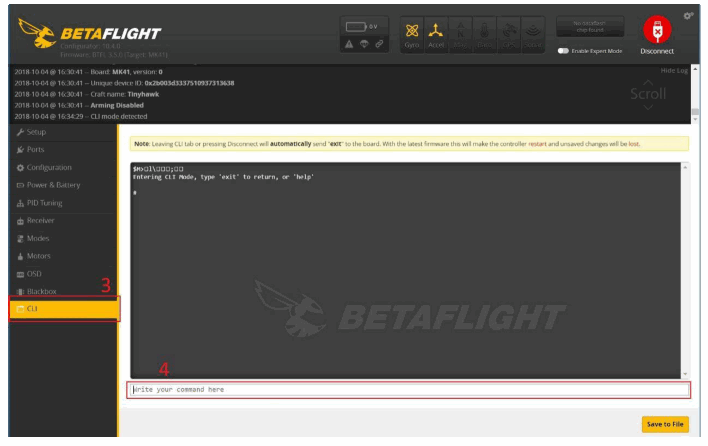
Flight
Always use caution when flying and operate in an open and controllable area. Please learn the flight controls first before powering on the aircraft to fly.
Radio Stick Controls
The left stick controls the throttle and yaw direction of Nanohawk. The right stick controls pitch and roll of the aircraft.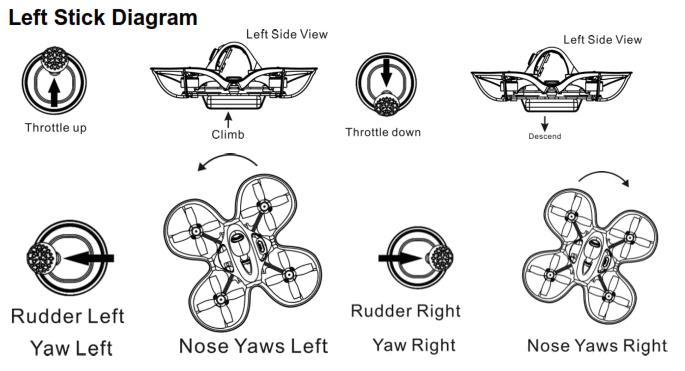
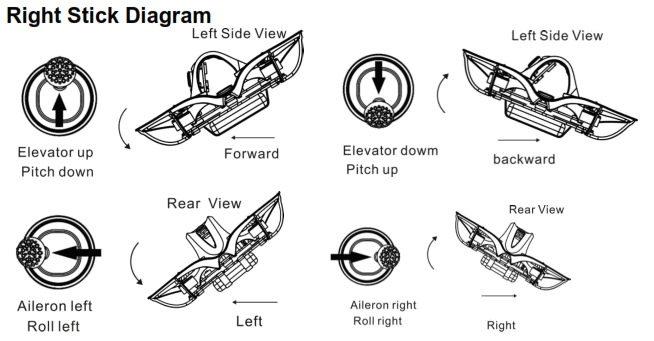
Fly Nanohawk
Start by powering on your Radio and Goggles. Nanohawk comes already bound to your radio and on the right video channel matched with your goggles. Power on Nanohawk by sliding the battery into the battery tray and plugging it in. Once the battery is plugged in, set Nanohawk on a stable surface so it can calibrate.
Calibration takes a few seconds then Nanohawk is ready to fly. Nanohawk can fly for 4 minutes on a fully charged battery. Land Nanohawk when the battery reaches 3.2v; flying any longer can severely damage your battery and is not recommended.
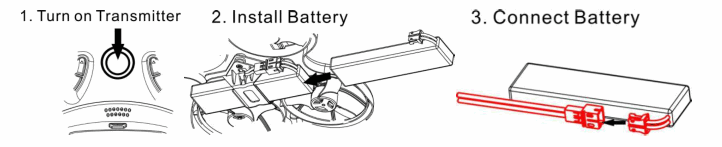
Arming
Arming refers to setting Nanohawk to a fly-ready state. When Nanohawk is powered on first it will not spin up the propellers until it is armed. Arm the aircraft by first moving the throttle to the bottom position. Then move the left switch of the radio to its 3rd position upwards. You will see the propellers spinning when Nanohawk is successfully armed.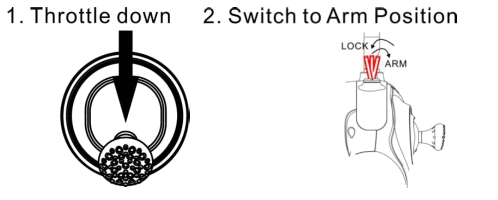
In the event of a crash always disarm immediately. Failure to disarm in a timely manner can damage Nanohawk.
Always disarm Nanohawk before handling it.
Flying ModesNanohawk comes stock set in rate mode. This is an advance mode where control sets the angular rate of the aircraft. The AUX 2 switch is set to change this mode on a 3 stage switch. When AUX 2 is in a high state, Nanohawk will be in angle mode where control sets the attitude of the aircraft. When the switch is in the middle state, Nanohawk will be in Horizon mode.
Line of Sight FlyingTo learn how to fly Nanohawk start by flying it line of sight (no goggles yet). Power on Nanohawk and set it down in a cleared room. Arm Nanohawk then throttles up using the left stick to a hover position. Work on maintaining a constant altitude. Pitch and roll Nanohawk with the right thumb stick and yaw Nanohawk with the left thumb stick.
First Person View (FPV) FlyingMake sure Nanohawk and the goggles are on the same vtx channel and that you have a clear area to fly around in. Apply the same principles learned when flying Nanohawk line of sight except now work on flying in a forward direction while maintaining a controlled constant altitude. It is easier to learn flying FPV by always moving in a forward direction so always apply a slight amount of pitch using your right thumb stick. You can steer Nanohawk like a car using a yaw on the left thumbstick.There is an on-screen display (OSD) overlaying the video feed from the camera of Nanohawk. The OSD displays important information such as flight time and battery voltage. Pay attention to these numbers during flight to know how much battery life is left. Nanohawk can fly for a maximum of 4 minutes. When the battery reaches 3.2v, land Nanohawk. Drawing the battery below 3.2v is not suggested and can damage the battery.
Tips: Work on maintaining a controlled altitude flight to begin while driving Nanohawk with pitch and yaw. Do not let the battery go lower than 3.2v. The arm switch activates a beeper when set in the 2nd position (middle); this is useful when looking for Nanohawk.
Thank you for purchasing our product! Enjoy Flying Nanohawk.
 Warning
Warning
Please pay attention to your surroundings.Not recommended for persons under 18 years of age.
Nanohawk 1S Micro Brushless FPV Drone User Manual –


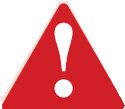 Warning
Warning