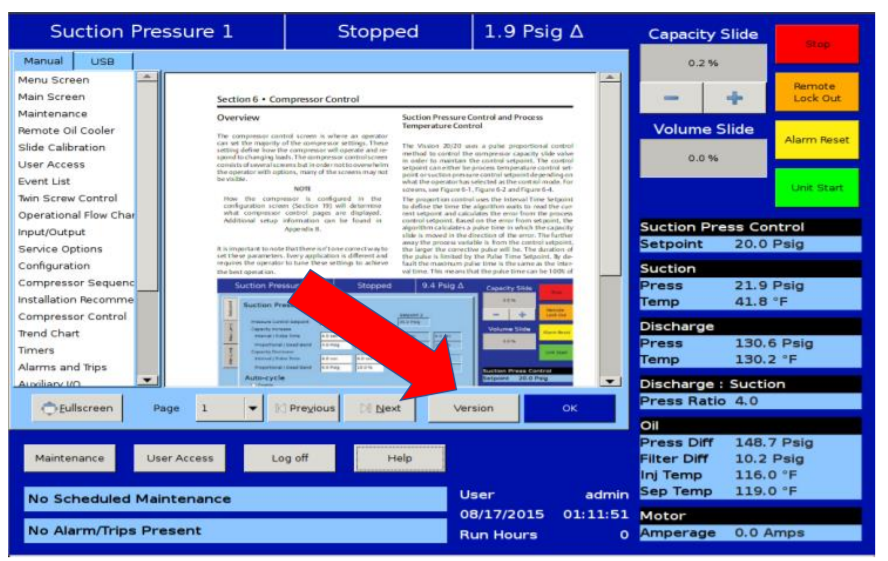Instructions for Important Product Safety NoticeVilter Vission 20/20 Software Part Number 3485FCSD
Instructions for Important Product Safety NoticeVilter Vission 20/20 Software Part Number 3485FCSD
 Vission 20/20 ™ Version
Vission 20/20 ™ Version
Step 1: Checking program version to determine Safety Notice Applicability
- Locate and press Help from any screen
- Click Help button

- In the Help screen, locate and press the Version button

- A pop-up dialog will appear with the Software Version
NOTE: Determine if the current revision of the software recall is listed here”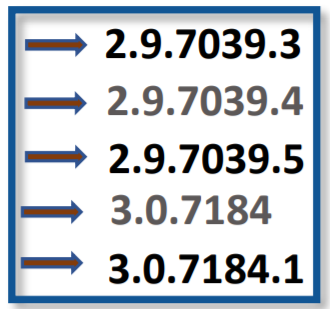 IF LISTED: Continue on with the instructions below:
IF LISTED: Continue on with the instructions below:
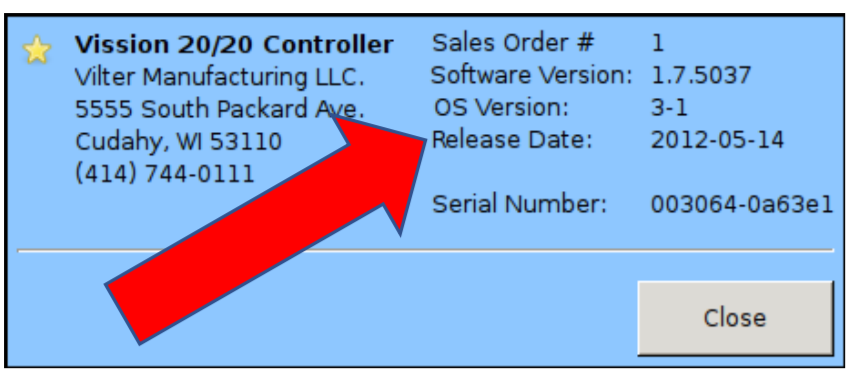
Vission 20/20™ Program Disk
Before replacing the flashcard, Vilter recommends that you back up the setpoints on a USB drive. Otherwise, you will have to manually re-enter all values
Step 2: Backup/Restore Procedure
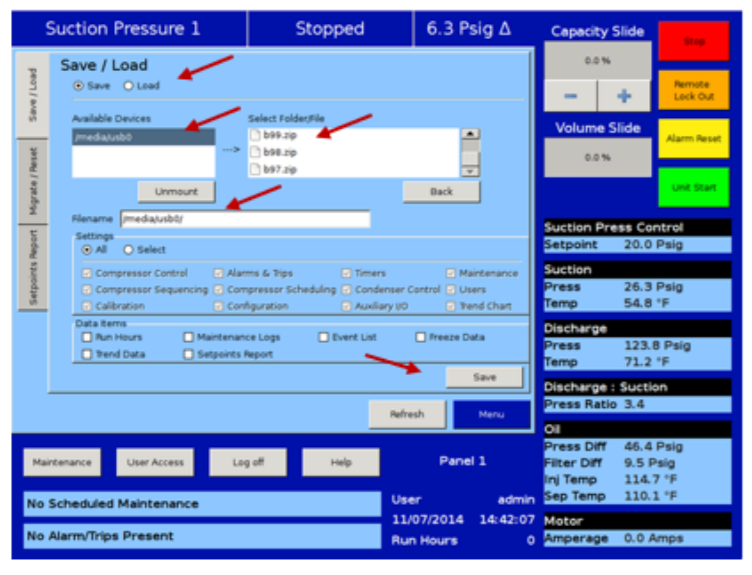
The compressor must be off to backup or restore setpointsBackup Procedure:
- Log on via the User Access screen
- Insert a USB drive into any of the USB ports located on the SBC
- Enter the “Data Backup” screen from the main menu
- The USB Drive should show up under the “AvailableDevices” window as /Media/usb0 or usb1 etc.
- Touch /Media/usb0 then touch the Filename window to add a backup file name to the end of /Media/usb0.
- Press the “Save” button on the bottom of the screen.
- Press “Unmount” to remove the USB drive
Restore Procedure:
- Repeat steps 1-4 from above
- Touch “Load” from the top left of the screen
- Touch the backup file from the “Select Folder/File” window
- Press the “load” button on the bottom right of the screen.
- A pop-up will inform you the program will restart, press “OK” to continue
- Other pop-ups will display asking you other questions, press “Ok” to continue.
- Once the program restarts you can remove the USB drive by pressing “Unmount” in the “Data Backup” screen
Vission 20/20T” Replacing & Returning Disk
Step 3: Replacing the Flashcard Disk
- Backup all parameters on the existing Program Disk to transfer to the new Disk (see Backup/Restore Procedure)
- Power down the Vission 20/20
- Carefully remove the existing Program Disk from the Vission 20/20 Single Board Computer (SBC)
- Carefully insert the new Program Disk into the Vission 20/20 SBC
- Restore all parameters to the new Program Disk using. (see Backup/Restore Procedure)
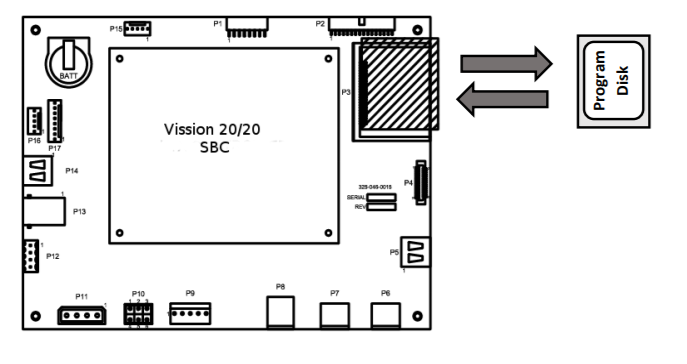
Step 4: Return of Old Flashcard Disk
- Please return the originally impacted flashcard to Vilter Manufacturing in the enclosed return envelope.
- If you did not receive a return envelope, please return to:Vilter ManufacturingAttn: Sue Hancox5555 S Packard AveCudahy, WI 53110
Troubleshooting
You are unable to select any buttons on the Data Backup screen
- The Save and Load function can only be used if you are logged in with an adequate security level and the compressor is stopped.
USB drive does not show up in the “Available Devices”
- Not all USB drives are compatible, please try another drive.
- If a drive was not Unmounted cleanly then it may prevent other mounts, Reboot the panel
You receive a message that the restore failed.
- This is more likely to occur the further apart the versions of the old and new programs.
- You can restore the factory setting from the “Migrate/Reset” tab in the Data backup screen.
- Once the Program has been restored to the factory setting you will need to re-enter all the setpoints manually.
[xyz-ips snippet=”download-snippet”]