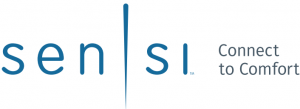
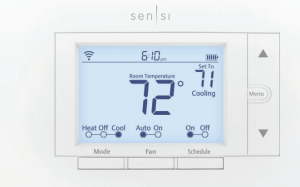
SENSI™ SMART THERMOSTATManual Operation
Models: 1F87U-42WF, ST55Version: January 2020
©2020 Emerson Electric Co. All rights reservedR-5029.
Table of Contents
Buttons and Icons 3Basic Functionality 4Manual Settings 6Menu Configurations 8Wiring Terminals 9Back of the Face Plate 10
Sensi Smart Thermostat | MANUAL OPERATION GUIDE 2
The Sensi Smart Thermostat can be operated through Wi-Fi using the Sensi app or it can be operated at the actual wall unit. Advanced features such as thermostat settings, scheduling and email alerts are only available through the Sensi app.
![]()
- WI-FI STATUS ICONIndicates Wi-Fi connection status. When you turn Wireless Off on the thermostat, this is blank.
- BACKLIGHT BUTTONIlluminates the thermostat for 10 seconds
- TIMEDisplays current time.
- KEYPAD LOCKOUT ICONThis icon indicates the thermostat is locked out. No changes can be made at the thermostat. (Can only be enabled from the Sensi app).
- BATTERY ICONWhen the bars get low, remember to change the 2 AA Alkaline batteries in the back of the thermostat face plate.
- UP ARROW BUTTONAdjusts the temperature set point or thermostat configuration.
- CURRENT SET TEMPERATURECurrent set temperature the thermostat will maintain.
- MENU BUTTONAccess thermostat configurations. (See page 6 for more details).
- DOWN ARROW BUTTONAdjusts the temperature set point or thermostat configuration.
- CURRENT ROOM TEMPERATUREThe room temperature at the thermostat.
- SCHEDULE BUTTONToggles the schedule On or Off. (The thermostat runs a program based on time and temperature set points when Schedule is On).
- FAN BUTTONSwitches fan mode from Auto or On. Leave the fan mode on Auto to allow the thermostat to control the fan as necessary.
- MODE BUTTONSwitches system mode between Heat, Cool, Off or Aux. (Auto Mode is only available using the Sensi app).
Sensi Smart Thermostat | MANUAL OPERATION GUIDE 3
BASIC FUNCTIONALITY
Switching System ModePress the “Mode” button to switch between all available system mode settings. When the Mode is “Off” the thermostat will not bring on your heating or cooling systems.
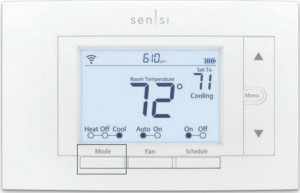
Fan ModeIf you want to circulate the indoor blower, you can switch Fan to “On.” Turn the Fan back to “Auto” when you want the thermostat to control your indoor blower as necessary. Leaving the Fan in “On” will run your blower continuously.

Holding One TemperatureIf you want to hold one temperature, turn Schedule “Off.” Then, adjust the set point using the up and down arrow buttons. The thermostat will hold this temperature, in the set Mode, until you turn Schedule back “On” or until you adjust the set point again using the up and down arrow buttons.
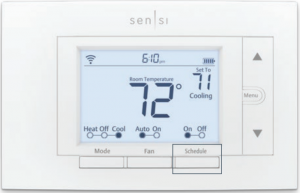
Temporary HoldWhen your schedule is set to “On,” your Sensi thermostat controls your home based on the time and temperature settings in the current schedule. To temporarily change your temperature use the up and down arrows in the app or on the thermostat. Your Sensi thermostat will display “Temporarily Set To” on the thermostat and will hold your new temperature until the next scheduled set point with a minimum hold time of two hours.

Sensi Smart Thermostat | MANUAL OPERATION GUIDE 4
BASIC FUNCTIONALITY
Circulating FanIf you want to circulate the air in your home using your indoor blower fan, you can set this feature in the app or at the thermostat. A percentage is selected to indicate how often the fan should run each hour, You can set 5% increments from 10% – 100%.
EXAMPLE:If you set the Circulating Fan to 50%, the fan will run 30 minutes every hour.If any heat/cool cycles occur during the hour, their runtime is subtracted from the overall fan run time.
Setting the feature from the thermostat:1. Press “Menu”2. Press “Next” until you come to “Fn Setup”.3. Use the up arrow button to toggle the percentage you’d like the fan to run each hour.4. Press “Exit”
Turn Wi-Fi OffIf connecting to Wi-Fi is not an option, you can turn off Wi-Fi on the thermostat and manually set a time and a schedule from the wall unit. To turn off Wi-Fi:1. Press “Menu”.2. Press “Next” until you see “Wireless (Setup)” at the top of the screen.“On” should be flashing at the top.3. Use the up or down arrow button to change it to “Off”.4. Press “Exit”.
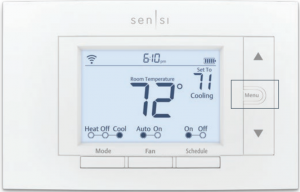
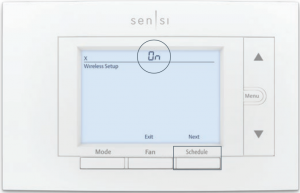
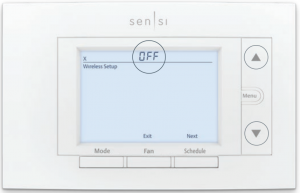
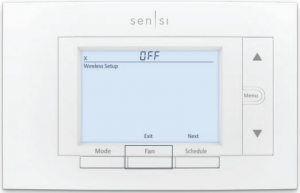
Sensi Smart Thermostat | MANUAL OPERATION GUIDE 5
MANUAL SETTINGS
Setting the Time ManuallyWhen connecting the thermostat to Wi-Fi, the time will sync automatically. If not connecting to Wi-Fi, follow these steps to set the time at the thermostat.
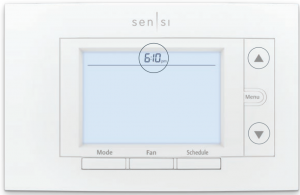
1. Turn Wi-Fi Off. (Refer to section “Turn Wi-Fi Off” on page 4).2. Press and hold the “Schedule” button.3. The screen will go blank and the time will start flashing at the top. Use the up and downarrow buttons to rotate through the times until you get to the appropriate time of day.4. Press “Exit”.
Setting a ScheduleWhen connecting the thermostat to Wi-Fi, the schedule is programmed based on time and temperature set points from the Sensi app. If you are not connecting to Wi-Fi, follow these steps to set a basic 7 day schedule with 4 mandatory set points.
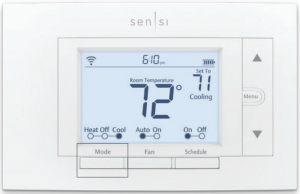
(More robust scheduling options are only available through the Sensi app.)
- Turn Wi-Fi Off. (Refer to section “Turn Wi-Fi Off” on page 4).
- Use the “Mode” button to set which type of schedule it will be: Heat or Cool.
- Press and hold the “Schedule” button, until you see the time flash at the top of the screena. Adjust the time on the thermostat if needed, using the up and down arrow buttons.
- Press “Next”
- You will see a large number in the middle of the screen. This refers to your set point.a. The time will be flashing at the top of the screen. Adjust the time of the first set point using the up and down arrow buttons.b. Press “Next”. The set point will be flashing. Adjust the set point using the up and down arrow buttons.c. Press “Next”.d. Repeat steps a-c for the second, third and fourth set points.
- Press “Exit”.
- Make sure “Schedule” is set to “On” on the thermostat.
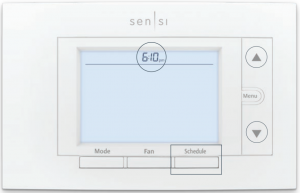
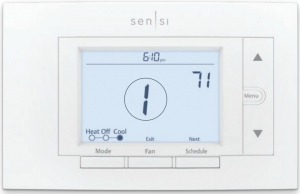
Sensi Smart Thermostat | MANUAL OPERATION GUIDE 6
MANUAL SETTINGS
Example ScheduleIf you need to keep track of your time and temperature set points, use this table.
SAMPLE SCHEDULE
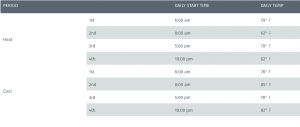
COMPLETE YOUR SCHEDULE
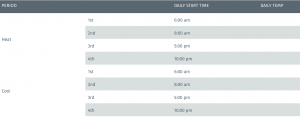
Sensi Smart Thermostat | MANUAL OPERATION GUIDE 7
Pressing “Menu” at the thermostat allows you to change a series of settings to customize the thermostat for your specific system. Refer to the chart below for a complete listing of thermostat configurations and what they stand for. If you are installing the thermostat on the wall for the first time, we highly recommend that you download the Sensi app and follow the installation instructions.
However, if you are experiencing an issue or you want to check your system configurations, you can manually configure your thermostat as well. Learn more about how to properly configure your thermostat by searching “configure” on our support site at sensi.emerson.com/en-us/support.
CONFIGURATION MENU ITEMS REFERENCE

Sensi Smart Thermostat | MANUAL OPERATION GUIDE 8
WIRING TERMINALS
See below for definitions of the wiring terminals on the sub-base of the thermostat.
Terminal outputs and wiring diagrams
TERMINAL LABEL DEFINITIONRH* Power for heating, 24VRC* Power for cooling, 24VC** Common wire, 24VG Indoor blower (fan)Y First outdoor stage cooling on conventional systems or first heat and cool on heat pump systemsY2/* Second outdoor stage cooling on conventional systems or second heat and cool on two stage heat pump systems or humidifierW/E First indoor stage heat on conventional systems or first stage auxiliary/emergency heat on heat pump systemsW2/* Second indoor stage heat on conventional systems or second stage auxiliary/emergency heat on heat pump systems or dehumidifierO/B Changeover (reverse valve) connection for heat pump or zone panel systemsL Heat Pump system, “L” wire connection
* If the old thermostat has separate RC and RH wires coming out of the wall, clip the RC/ RH jumper on the back of the thermostat above the battery compartment.**The common wire could be labeled “C” on your old thermostat, or it could be labeled “B” or “X.” Please refer to the owner’s manual of your old thermostat for clarification.
Does Wire Color Correspond to the Thermostat Terminals?
Wire color does not always correspond to the thermostat letters. A white wire may be attached to the “W” terminal on the old thermostat, or it may be attached to a different terminal with a different letter. Be sure to take a photo of the old thermostat that shows the wire colors and terminal letters before labeling and removing any wires.
Sensi Smart Thermostat | MANUAL OPERATION GUIDE 9
BACK OF THE FACE PLATE
Below is a picture of the back of the Sensi thermostat face plate. The back plate shows the jumper wires, battery compartment, and some useful information about your thermostat.

- SENSI SECURITY CODENecessary for connecting to Wi-Fi. Also found on the Welcome Guide in the packaging.
- MODEL NUMBERIllustrates whether you purchased the professional or the DIY model.
- APPLE HOMEKIT CODEThe 8 digit code used to add Sensi Thermostat to Apple HomeKit..
- RC/RH INTERNAL JUMPER WIREOnly clip this if you have separate RC and RH transformers coming out of the wall.
- BATTERY COMPARTMENTTwo AA Alkaline batteries are used for back-up purposes. When you see the battery indicator bar on the thermostat display reach 3 bars, replace these batteries to maintain Wi-Fi connectivity.
- DATE CODEWhen your thermostat was manufactured.
- MAC IDUnique number that identifies the thermostat.
Sensi Smart Thermostat | MANUAL OPERATION GUIDE 10
White Rodgers Sensi Smart Thermostat | Manual Operation Guide – White Rodgers Sensi Smart Thermostat | Manual Operation Guide –
[xyz-ips snippet=”download-snippet”]

