Energizer EMX4-1001-WHT Smart Motion Sensor

GETTING STARTED
Thank you for choosing the Energizer® Smart Motion Sensor. This quick start guide will help you with setup and installation.
Package Includes

 |
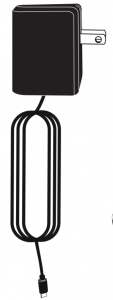 |
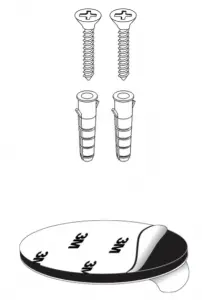 |
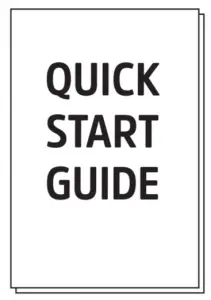 |
- Smart Motion Sensor
- Smart Motion Sensor
- Power Adapter with 3ft cable
- Mounting screws &adhesive
- Quick Start Guide
What You Need
|
|
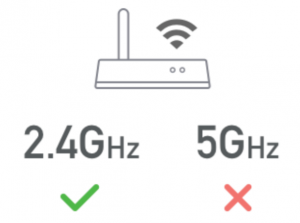
2.4GHz WiFi |
|
 |
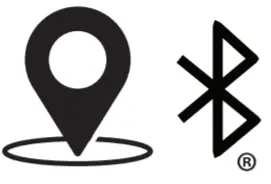 Before setup, make sure your phone is connected to the 2.4GHz WiFi network that your device will be placed on.You may also need to turn on location and Bluetooth to find nearby networks. Before setup, make sure your phone is connected to the 2.4GHz WiFi network that your device will be placed on.You may also need to turn on location and Bluetooth to find nearby networks. |
CONNECT THE DEVICE
STEP 1Download the free Energizer® Connect app from the App Store (for iPhones) or Google Play Store (for Android phones).
 |
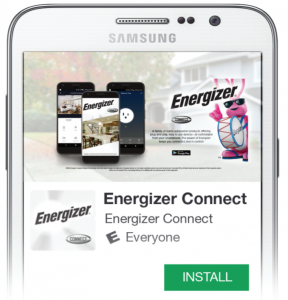 |
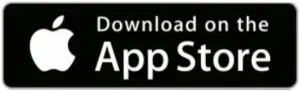 |
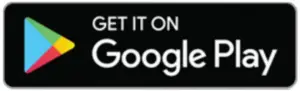 |
STEP 2Make sure your mobile device is connected to your 2.4GHz WiFi network.Open the app and click “Create Account” by following the on-screen instructions.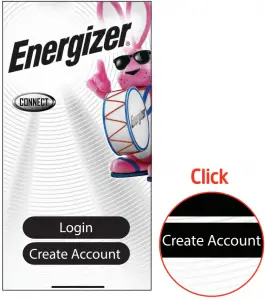
After your initial sign in, your app will remember your password and log you in automatically.You can also choose to manually log out under Settings in the Main menu.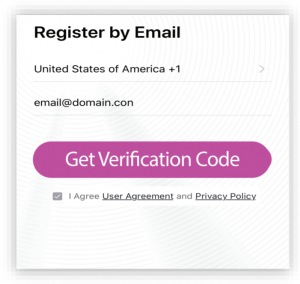
 |
You may need to check your Spam ill folder for the verification code |
STEP 3Remove back cover by turning counterclockwise.Power with Micro USB cable and adapter or 2 CR123A batteries (not included).
 |
Note: The indicator light on the sensor should start blinking rapidly (about 4 times per second) for EZ pairing mode. |
| LED Behavior | Device Status |
| Flashing Rapidly | EZ Pairing |
| Flashing Slowly | AP Pairing |
| Sporadic Blink M | Motion Detected |
STEP 4After logging in, click “+” on the top right of the screen and select “Add device”.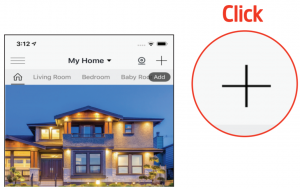
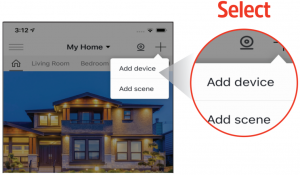
STEP 5Select the Sensor category and confirm that the LED is still rapidly blinking.Click “Confirm indicator rapidly blink”.
Select
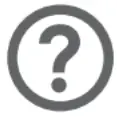 |
Help: Switch between pairing modes.Check troubleshooting down below. |
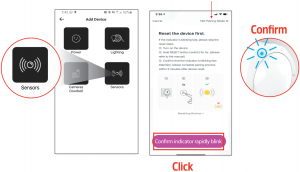
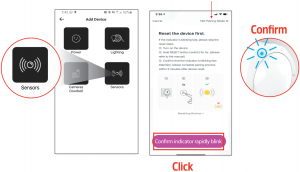
STEP 6Confirm that the displayed WiFi network is your 2.4GHz WiFi network, enter your WiFi password and click “Confirm”.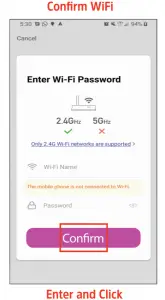
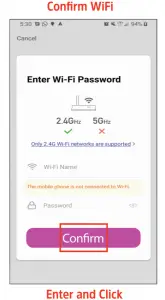
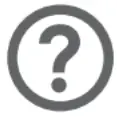 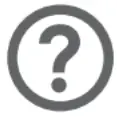 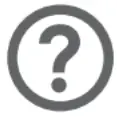 |
Help: If you need information about 2.4GHz WiFi networks, click the link to go to our Connect FAQs on our website. |
TROUBLESHOOTING
HAVING TROUBLE WITH SETUP?Don’t return this product to the retailer, we’re here to helpPlease call us at 888-693-4189 or visit www.energizerconnect.com for video tutorials, updated manuals and more FAQs for your device.
My device won’t connect to my network!
- Make sure you are connected to your 2.4 GHz network and your device is blinking red before you start trying to connect your device.
- You may need to reset your device if you are having trouble.Check out page 2 for the location of your device’s reset button.
- To allow the app to locate the network, you may need to allow permissions for location and turn on your Bluetooth
- If you are not certain what type of network you have, contact your Internet Service Provider and ask them to create a separate, dedicated 2.4 GHz network. You can also do this manually in your router’s settings.
- Try moving to a spot closer to your router for connecting.
- You can also purchase a WiFi extender to increase your WiFi range and strength.
- In some cases, you can try using the secondary pairing mode by clicking “Net Pairing Mode” on the Add Device screen (see bottom of page 3). Follow the on-screen instructions.
STEP 7Your Smart Motion Sensor will now be connected to the network. Confirm the settings for your device and then Click “Done”.
  |
TIP: You can put your Smart Motion Sensor directly in a room by selecting one of the available rooms. Click the |
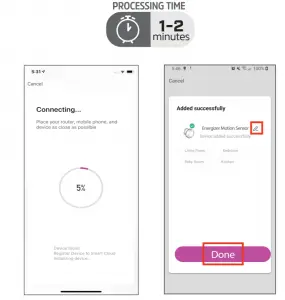
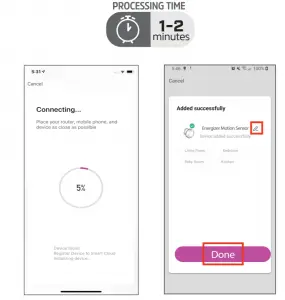
Your Energizer® Smart Motion Sensor is now ready to use.You can now set schedules, timers and control your Smart Motion Sensor remotely. We hope you enjoy using your Energizer® Smart Motion Sensor. For frequently asked questions and instruction videos, please visit our website at www.energizerconnect.com
INSTALLATION AND USE
- Install the sensor’s holder in desired location with screws or adhesive.

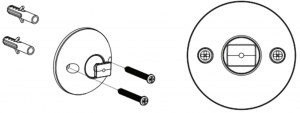
- Mount the Smart Motion Sensor onto the protrusion sticking out of the holder and slide it down to secure it in place.

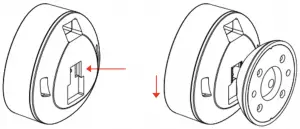
If you need to reset the device without using batteries:
|
LEGAL & WARRANTY
To see Warranty information and Certification Legal warnings, please see our website.www.energizerconnect.com©2020 Energizer. Energizer, Energizer Bunny design and certain graphic designs are trademarks of Energizer Brands, LLC and related subsidiaries and are used under license by Jem Connected IDT, Inc. All other brand names are trademarks of their respective owners. Neither Jem Connected IOT, Inc. nor Energizer Brands, LLC is affiliated with the respective owners of their trademarks.Apple and the Apple logo are trademarks of Apple Inc., registered in the U.S. and other countries.App store is a service mark of Apple Inc.Google, Android and Google Play are trademarks of Google LLC. Amazon, Alexa and all related logos are trademarks of Amazon.com, Inc. or its affiliates.
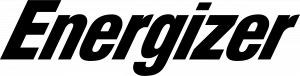
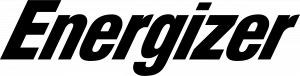
[xyz-ips snippet=”download-snippet”]


 App
App Screwdriver (Optional)
Screwdriver (Optional)