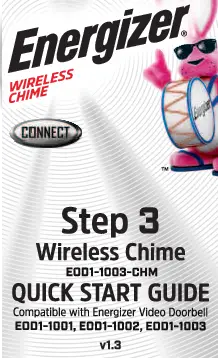
Use this guide to finalize the setup of your Wireless Chime.Wireless Chime Features 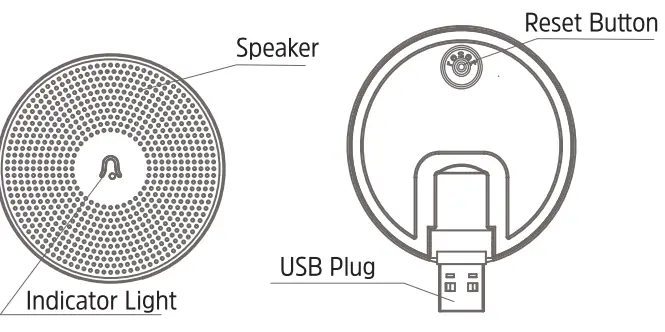
| System Specifications | ||
| Power | DC 5V, USB power supply | |
| Reset Button | To enter Pairing Mode; Quickly click the reset button once. The Indicator Light will start blinking continuously.To restore factory settings; Hold down the reset button for 5 seconds. The Indicator Light will blink 3 times, then go solid. | |
| Indicator Light | BlinkingSolid | Pairing ModePaired to Smart Video Doorbell |
©2021 Energizer. Energizer and certain graphic designs are trademarks of Energizer Brands, LLC, and related subsidiaries and are used under license by Jem Connected 10T, Inc. All other brand names are trademarks of their respective owners. Neither Jem Connected 10T, Inc. nor Energizer Brands, LLC is affiliated with the respective owners of their trademarks.1. First, make sure your doorbell’s Chime Setting is set to “Wireless Chime” in the app.You can set this when accessing your doorbell for the first time, or later in your doorbell’s settings.
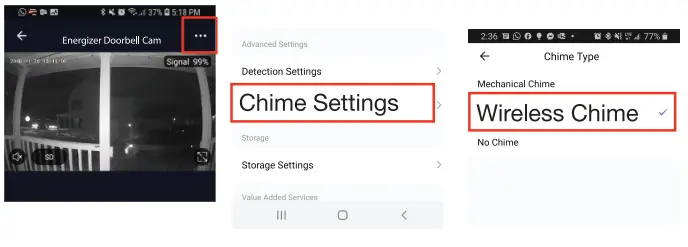
2. Plug your Wireless Chime into a wall outlet using the included USB Power Adapter.NOTE: Wireless Chime should be plugged into a wall outlet within 30ft of the doorbell.3. To enter Pairing Mode, quickly click the Reset Button on the back of your Wireless Chime.For Multiple Chimes:Make sure all your Wireless Chimes are in pairing mode at the same time before moving on to Step 4. This includes previously added Wireless Chimes.4. Go to the Bell Settings within the Chime Settings of the doorbell. Click the BIND button.The light on the Wireless Chime should stop blinking. Your Wireless Chime is now paired to your doorbell. NOTE: Bell Settings will only appear after you have selected Wireless Chime as the Chime Type.
NOTE: Bell Settings will only appear after you have selected Wireless Chime as the Chime Type.
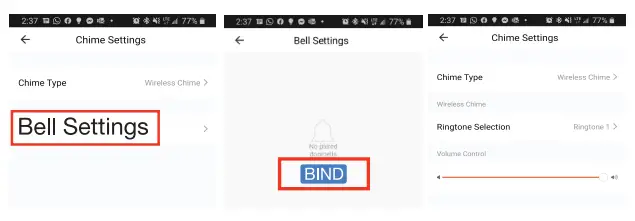
Troubleshooting:
| If your Wireless Chime is not ringing when you press your doorbell | Factory reset the Wireless Chime by holding down the Reset button on the back of the Wireless Chime for 5 seconds. The indicator light will blink three times and then go solid. Now Repeat Steps 1-4. |
| If you don’t see “Add” in Step 4 | First, click the Remove/Unbind button, go back to the previous menu, and re-enter Ring Settings. Double-check your Wireless Chime is still blinking and then click the “BIND” button. Your Wireless Chime should now stop blinking and be paired to your doorbell. |

[xyz-ips snippet=”download-snippet”]

