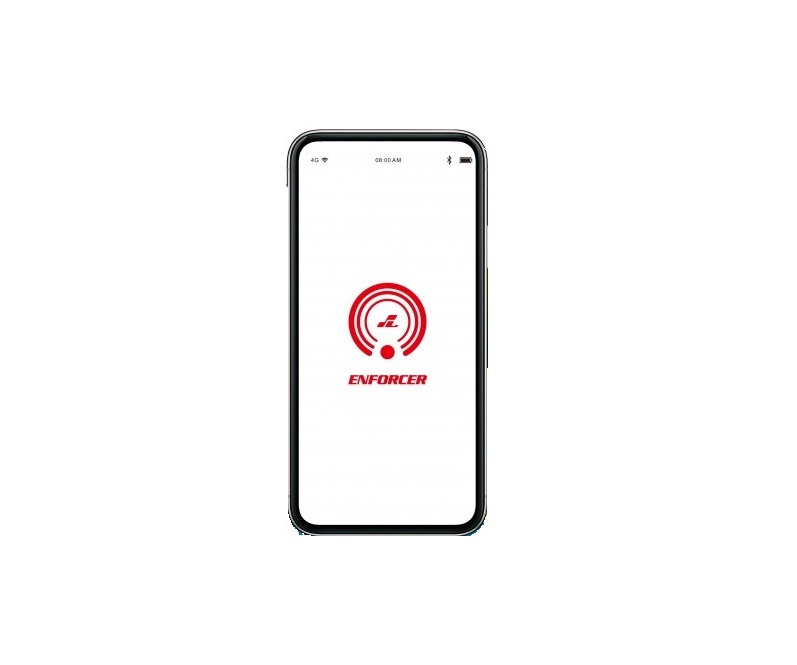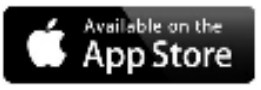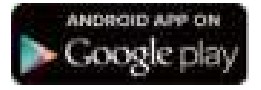ENFORCED Bluetooth Access Controllers Instruction Manual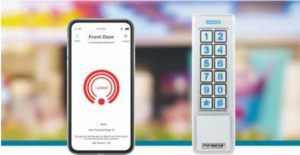
Getting Started:
Download the SL Access™ app from the corresponding store for your phone (iOS 11.0 and above, Android 5.0 and above).
Get the complete Installation Manual, SL Access App User Manual, and more at SECO-LARM’s website.
NOTES:
- Be sure to set your smartphone to automatically download app updates so that you always have the latest version of the app.
- The app will appear in your device’s default language if available. If the app does not support your device language, it will default to English.
The Bluetooth® word mark and logos are registered trademarks owned by Bluetooth SIG, Inc. and any use of such marks by SECO-LARM is under license. Other trademarks and trade names are those of their respective owners.
Quick Installation:
This manual is for installers looking to do a basic installation and setup of the ENFORCER Bluetooth® keypad/reader (SK-B141-DQ shown, others similar). For more in-depth installation and advanced programming instructions, see the corresponding product page at www.seco-larm.com.
Remove BackUse the security screw bit to remove the security screw and remove the housing back.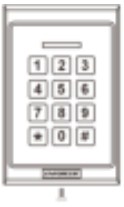
Mark Holes for Drilling
Hold the back in the desired mounting place, mark mounting and wiring holes.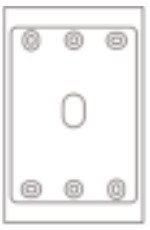
Drill HolesDrill the five holes. The wiring hole should be at least 11/4″ (3cm) in diameter.
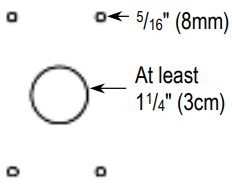

Wire the Keypad/ReaderConnect using the yellow for fail-safe and the blue for fail-secure locks. A diode is also required for DC and a varistor for maglocks or AC strikes. See full Installation Manual online for details.
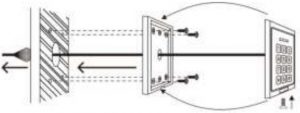
- Feed Wires into WallPush connected wires through the hole in the wall, taking care not to loosen any connectors.
- Mount Back to WallMount the back to the wall using the supplied screws and wall anchors or other screws.
- Mount Keypad to BackSlide the device to engage the tab on the top of the back, and secure with the security screw.
SL Access Quick Setup
Understanding the SL Access Home Screen
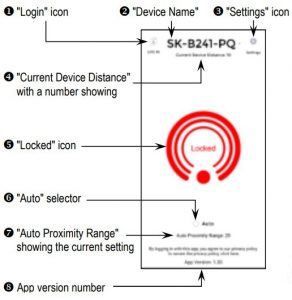
NOTES:
- On opening the app, you may get a message asking you to enable Bluetooth. Bluetooth must be enabled to use the app and the device must be in range.
- You may see the word “Searching…” at the top of the screen (see below). Bluetooth has a limited range of about 60 feet (20m), but will be much less in practice. Move closer to the device, but if “Searching…,” continues to show you may need to exit and reopen the app.
Log In to the Device
- From a position near the device, click “Login” at the top left of the home screen.
- Type “ADMIN” (case sensitive) in the ID section.
- Type the factory default ADMIN passcode “12345” as the passcode and click “Confirm”.

NOTES:
- The administrator’s ID is ADMIN and cannot be changed.
- The factory default passcode should be changed from the “Settings” page immediately for better security.
- Users will use the same app, and will log in in the same manner The home and login screens will look the same, however their functionality will be limited to unlocking the door, choosing “Auto,” and adjusting their “Auto Proximity Range” for the app’s “Auto” unlock feature.
Manage Device and Set Device Settings
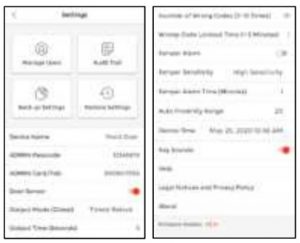
Four function buttons allow you to:
- Open the user page to add or manage users
- View and download the audit trail
- Back up and restore device settings (also convenient for replicating to another device).
Below the function buttons are device settings:
- Device name – give a descriptive name.
- ADMIN passcode – change immediately.
- ADMIN proximity card (except SK-B141-DQ).
- Door sensor – required for the door-proppedopen / door-forced-open alarm).
- Output mode (global) – timed relock, remain unlocked, remain locked, or toggle.
- Timed relock output time – 1~1,800 sec.
- Number of wrong codes – Number that will trigger a temporary device lockout.
- Wrong code lockout time – how long the device will remain locked out.
- Tamper alarm – Vibration sensor.
- Tamper vibration sensitivity – 3 levels.
- Tamper alarm duration – 1~255 min.
- Auto proximity range – for ADMIN app “Auto”.
- Device time – automatically syncs with ADMIN phone date and time.
- Key tone – keypad sounds can be disabled.
Manage Users
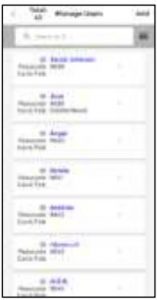 Add users by pressing the “Add” button top right. Current users will be listed in order of their addition.
Add users by pressing the “Add” button top right. Current users will be listed in order of their addition.
User Info
 Edit users, add card/fob (some models), set access and override global output mode.
Edit users, add card/fob (some models), set access and override global output mode.
Audit Trail
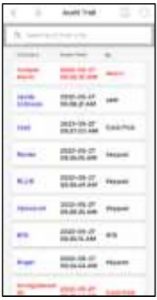 View last 1,000 events, save to phone, email for archive
View last 1,000 events, save to phone, email for archive
NOTICE: The SECO-LARM policy is one of continual development and improvement. For that reason, SECO-LARM reserves the right to change specifications without notice. SECO-LARM is also not responsible for misprints. All trademarks are the property of SECO-LARM U.S.A., Inc. or their respective owners.
SECO-LARM® U.S.A., Inc.16842 Millikan Avenue, Irvine, CA 92606
Website: www.seco-larm.com
Phone: (949) 261-2999 | (800) 662-0800
Email: [email protected]
References
[xyz-ips snippet=”download-snippet”]