
EOSS 80 Channel UHF hand held CB radio User Manual

NOTE: Please read these instructions carefully before using the equipment and retain for future consultation
INTRODUCTION
Thank you for purchasing this EOSS CB Radio.Please ensure that you have read the product manual and instructions in full, prior to installation and use. Failure to do so may result in product failure/damage or incorrect operation and therefore impact the product performance.
There are many government rules and regulations surrounding the use of UHF radio so please familiarise yourself with local legislation and the safety information contained within this product manual before use.
BOX CONTENTS
- Parts supplied include:
- 3 x Hand held UHF radios
- 3 x Belt clips
SAFETY INFORMATION AND WARNINGS
Information on Safe OperationRead This Information Before Using Your EOSS Radio. The operation of your UHF radio in Australia is subject to conditions in the following license: In Australia the ACMA Radio communications (Citizen Band Radio Stations) and in New Zealand by MED the General User Radio License for Citizen Band Radio.
Radio antennaDo not use any radio that has a damaged antenna.If a damaged antenna comes in contact with the skin, a minor burn may result. Unauthorized antennas, modifications, or attachments could damage the radio and violate compliance. Do NOT change or modify the antenna. Do NOT hold the antenna when the radio is “IN USE.” Holding the antenna reduces range and may cause bodily harm.
Safety and general use whilst in a vehicleCheck the State and Federal laws and regulations regarding the use of two-way radios in the area where you drive, and always obey them.
For Vehicles fitted with AirbagsDo not place your radio in the area over an air bag or in the air bag deployment area. Air bags inflate with great force. If a radio is placed in the air bag deployment area and the air bag inflates, the radio may be propelled with great force and cause serious injury to the occupants of the vehicle.
BatteriesAll batteries can cause property damage and/or bodily injury such as burns if conductive material such as jewelery, keys, or beaded chains touches exposed terminals. The material may complete an electrical circuit (short circuit) and become quite hot. Exercise care in handling any charged battery, particularly when placing it inside a pocket, purse, or other container with metal objects. Do not replace or charge batteries in a potentially explosive atmosphere. Contact sparking may occur while installing or removing batteries and cause an explosion.
Potentially Explosive AtmospheresTurn your radio OFF when in any area with a potentially explosive atmosphere. Sparks in such areas could cause an explosion or fire resulting in injury or even death. NOTE: Areas with potentially explosive atmospheres are often, but not always clearly marked. They include fuel-ling areas such as below deck on boats; fuel or chemical transfer or storage facilities; areas where the air contains chemicals or particles, such as grain, dust, or metal powders; and any other area where you would normally be advised to turn off your vehicle engine.
Blasting Caps and AreasTo avoid possible interference with blasting operations, turn your radio OFF near electrical blasting caps or in a “blasting area” or in areas posted: “Turn off the two way radio.” Obey all signs and instructions.
Exposure to Radio Frequency EnergyYour CRYSTAL two-way radio complies with Australian Communications Authority Radio communications (Electromagnetic Radiation-Human Exposure) Standard, 2003. To assure optimal radio performance and make sure human exposure to radio frequency electromagnetic energy is within the guidelines set out in the above standards always adhere to the following procedures.
Transmit and Receive ProcedureYour two-way radio contains a transmitter and a receiver. To control your exposure and ensure compliance with the general population/uncontrolled environment exposure limits, always adhere to the following procedure:
- Transmit no more than 50% of the time.
- To receive calls, release the PTT button.
- To transmit (talk), press the Push to Talk (PTT) button.
Transmitting 50% of the time, or less, is important because the radio generates measurable RF energy exposure only when transmitting (in terms of measuring standards compliance). Always hold the radio approximately 5cm in front of your mouth with the antenna pointing away from your head.
Radio Operation and EME ExposureUnauthorized antennas, modifications, or attachments could damage the radio and violate compliance. Do NOT hold the antenna when the radio is “IN USE.” Holding the antenna reduces the effective range. Do not use the radio if the antenna is damaged. If a damaged antenna makes contact with your skin, a minor burn can result. If you wear a radio on your body when transmitting, always fit the radio on the belt clip (supplied). Always ensure the radio and it’s antenna are at least 5cm from your body when transmitting.
Electromagnetic Interference/Compatibility Nearly every electronic device is susceptible to electromagnetic interference (EMI). To avoid the possibility of electromagnetic interference and/or compatibility conflicts, turn off your radio in any location where posted notices instruct you to do so such as health care facilities.
AircraftWhen instructed to do so, turn off your radio when on-board an aircraft. Any use of a radio must be in accordance with applicable regulations per airline crew instructions.
Medical Devices – PacemakersThe Advanced Medical Technology Association recommends that a minimum separation of 6 inches (15cm) be maintained between a handheld wireless radio and a pacemaker. These recommendations are consistent with the independent research by and recommendations of the U.S. Food and Drug Administration.People with pacemakers should:
- ALWAYS keep the radio more than 15cm from their pacemaker when the radio is turned ON.
- Not carry the radio in the breast pocket.
- Use the ear opposite the pacemaker to minimize the potential for interference. minimize the potential for interference.
- Turn the radio OFF immediately if there is any reason to suspect that interference is taking place.
Medical Devices Hearing AidsSome radios may interfere with some hearing aids. In the event of such interference, you may want to consult your hearing aid manufacturer to discuss alternatives.
Other Medical DevicesIf you use any other personal medical device, consult the manufacturer of your device to determine if it is adequately shielded from RF energy. Your physician may be able to assist you in obtaining this information.
General warningsNever use your radio outdoors during a thunderstorm. Keep the radio out of reach of babies and young children.
BATTERY AND BELT CLIP INSTALLATION
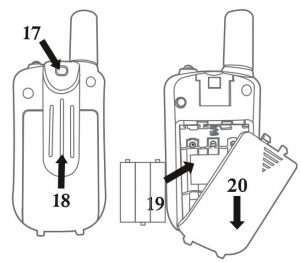
17. Belt attachment clip18. Belt attachment19. Batteries (not supplied)20. Battery compartment
The supplied belt clip simply slides into the back of the main radio and clicks in place to lock. If fitted, remove the belt clip by lifting the top tab away from the main unit and slide the belt clip up. Slide the battery cover down approximately 5mm, then lift away the cover. Slide down the battery compartment cover. Insert 3 x AAA batteries (not supplied).
Position the batteries according to the polarity marking on the battery compartment. After placing batteries into correct positions, replace the battery cover.
RADIO LAYOUT


LCD DISPLAY ICONS
![]()
RADIO OPERATION
Turning unit on/off1- Switching onPress and hold the POWER/On/Off button until you hear a beep sound and the display will light up.
2- Switching offPress and hold the POWER/On/Off until you hear a beep sound and the display will turn off.
Adjusting the VolumeYou have 8 preset volume levels. They are displayed on the LCD screen. To raise the volume press the UP button and to decrease the volume, press the DOWN button. Once the desired volume level has been selected, press the UP & DOWN buttons and this will save the selected volume and the radio will return to the default screen.
Changing ChannelsYou have a maximum of 80 channels at your disposal. To communicate with another device, you must both be on the same channel. Press the MENU button once the channel number on the display will start flashing. Press the UP & DOWN buttons” to scroll to the desired channel. Once the desired channel has been selected, press the PTT button to confirm and this will save the selected channel and the radio will return to the default screen with the new channel displayed.
This model UHF radio is simplex, “one way at a time”. While you are speaking, you cannot receive a transmission. This model is an open-license band. Always identify yourself when transmitting on the same channel.
NOTE: Channels 05 and 35 are reserved for emergency use only.
ScanningThe scan feature will enable the radio to automatically scan through selected channels at 20 channels per 3 seconds. To scan, press and hold the UP button for 3 seconds the unit will scan through all 80 channels. The word SCAN will appear in the top left of the screen to indicate it is scanning. The direction of the scan can simply be changed by using the UP button or DOWN button. To stop scanning, press the PTT button and the radio will go back to the original channel set before scanning. The user can still transmit on the selected channel at anytime by pressing the PTT button on the radio, once the transmission is complete the radio will continue scanning after 20 seconds.
IMPORTANT: Before transmitting on a UHF channel listen to ensure it is not already in use.
Transmitting (sending speech)The unit is continuously in the Receive mode when the unit is turned ON and not transmitting. When a signal is received on the current channel, RX icon will be displayed on the LCD screen. A. Press and hold the PTT button (Push to Talk) button to transmit your voice. The transmit signal icon TX will display on the LCD screen. B. Hold the unit in a vertical position with the Mic (Microphone) 5 cm away from the mouth. While holding the PTT button, speak into the microphone in a normal tone of voice. C. Release the PTT button when you have finished transmitting. For others to receive your transmission, they must be on the same channel as you.
Squelch controlThe radio has automatic squelch control, which silences the constant background noise during periods of inactivity. The radio will still receive transmissions when a signal is present, however it will eliminate background noise when a signal is not present. To open the squelch (turn off automatic squelch control), press and hold down the DOWN button, RX receive symbol will appear on the display and a constant static noise can be heard. The radio is now allowing all signals to be heard.
Low Battery Meter IndicatorThe radio can detect the low battery level when the battery voltage goes low. The battery icon will display the low battery status. When battery voltage is low, the empty battery symbol will appear and continue to blink. The battery symbol will continuously blink until it totallydrains the battery voltage where then you will have to recharge or replace the batteries.
To access the main menu, while the radio is powered on, press the MENU button. To navigate through each menu option, press the MENU button multiple times until the desired feature is reached. Use the UP & DOWN buttons to make changes.
Menu options include:
- Channel selection
- CTCSS code settings
- Voice operated exchange (oF)
- Call tone (CA)
- Turn Off Time (to)
- Roger beep (ro)
- Repeat (rP)
NOTE: Duplex Mode also known as Repeater is only available/displayed on selected channels (1-8 and 41-48). It will not display on the menu as an option when the radio is on another channel. To exit the menu press the PTT button and the default channel screen will reappear, this will also save any settings you changed. Alternatively, do not press any buttons for 8 seconds and the radio will automatically exit the menu and automatically save any changed settings.
FUNCTION-CTCSS
What is CTCSSCTCSS (Continuous Tone-Coded Squelch System) modifies the transmission signal to allow multiple users to share the same channel without disturbing each other. This is an important feature on a radio when there are many radio users in the same area. CTCSS continuously superimposes any one of about 50 low-pitch audio tones on the transmitted signal, ranging from 67 to 254 Hz. When CTCSS is enabled, incoming signals must be on the same CTCSS sub channel as the receiving radio or they will be filtered out.
Setting CTCSS functionPress the MENU/PWR button twice, the CTCSS channel number on the LCD will start flashing. To enable CTCSS, press the UP button or DOWN button until CTCSS appears on the screen, channel selection can be made between 1-38. Once the desired setting is selected, press the MENU button to save the setting. The unit will automatically change back to the default screen with the CTCSS sub channel now on display. To turn off CTCSS, press the UP button or DOWN button until “00” appears. Press the MENU button” to save the setting. The unit will automatically change back to the default screen and CTCSS will no longer be displayed.
FUNCTION-VOX
What is VOX?VOX stands for Voice Operated Exchange, the feature allows a user to transmit simply by talking into the radio without having to press the PTT BUTTON.
Setting VOX ModeTo access VOX mode, press the MENU button three times, VOX will display at the top of the LCD. Press the DOWN button or UP button to select an option, “OFF-1-2-3” (1 is low voice sensitivity and will only pick up load noises, while 3 is high sensitivity and will pick up soft noises). Once the desired option has been selected, press the PTT button and this will save the selected channel and the radio will return to the default screen with the “VOX” displayed at the top. When VOX is activated, every time the radio detects a noise it will automatically transmit.
NOTE: The use of VOX is not recommended in environments where noise is present (wind or general loud background noise).
FUNCTION-CALL TONE
What is CALL TONE?A call tone is a 2 second signal that is sent out from the radio to let other users know you would like to talk to them. It is an alternative option from just speaking into the MIC. The radio has 10 call tone options. To transmit a call tone, quick press the PTT button.
NOTE: Legislation only allows the call tone to be used once per minute, if the call button is pressed more than once in a minute, the radio simply will not resend the call tone again.
Setting Call TonePress the MENU button four times, “CA” will appear on the LCD. Press the DOWN button or UP button to select an option, “1-10”. Once the desired option has been selected, press the PTT button and this will save the selected channel and the radio will return to the default screen.
FUNCTION-TURN OFF TIME (TO)Setting Key Tone (TO)To access the TO feature, press the MENU button five times, “TO” will display on the screen. Press the UP button or DOWN button to turn on or off. Once the desired option has been selected, press the PTT button and this will save the selected option and the radio will return to the default screen.
FUNCTION-ROGER BEEPWhat is Roger Beep?When the PTT is released after transmission, the radio will send a short beep to indicate the transmission has finished. This is known as a roger beep.
Setting Roger BeepTo access the roger beep feature, press the MENU button six times, “RO” will display on the screen. Press the DOWN button or UP button to select an option ON or OFF. Once the desired option has been selected, press the PTT button and this will save the selected option and the radio will return to the default screen.
FUNCTION- REPEATWhat is Repeat?Repeater stations allow your CB radio to operate over a greater distance (where your CB has Duplex mode). The radio has repeat as default on.
Selecting RepeatTo access the repeat feature, press the MENU button seven times, “RP” will display on the screen. Press the DOWN button or UP button to select an option ON or OFF. Once the desired option has been selected, press the PTT button and this will save the selected option and the radio will return to the default screen.
DUPLEX OPERATION VIA REPEATERS
This feature allows to use local repeater stations that are designed to automatically re-transmit your broadcast over a large area thus giving you increased range. For example, if you wish to access a repeater station in your area which operates on Channel 2 you only need to set the Duplex access on this channel. So if you are in the range of a local repeater which transmits on Channel 2, after setting your radio to allow access of the repeater on that channel, you will select Channel 2 as normal, but during transmit operation your radio will automatically transmit to the repeater on Channel 32.
Turning on/off Duplex on channels
- Select the required channel to suit the repeater station you wish to access (Channels 1- 8 and 41- 48).
- Press the MENU button twice, RPT icon will display on screen
- Press the UP or DOWN button to set the Duplex function to ON or OFF
- Press the PTT button to confirm your setting
- The RPT icon will display to indicate that Duplex is set on that channel
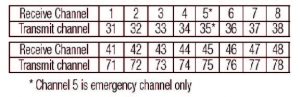
INPORTANT: Channel 5 and 35 (paired for Duplex repeaters) are reserved as emergency channels and should be used only in an emergency. CTCSS and DCS will not operate on channels 5 and 35.
A list of currently authorised channels can be obtained from the ACMA website in Australia and the MED website in New Zealand. Channel 11 is a calling channel generally used to call others and channel 40 is the customary road vehicle channel.
Once contact is established on the calling channel, both stations should move to another unused “SIMPLEX” channel to allow others to use the calling channel. Channels 22 and 23 are for Telemetry and Telecommand use, voice communications are not allowed on these channels by law. Channel 9 and above are the best choices for general use in Simplex mode.
FUNCTION- USING THE UHF RADIO
Transmit & receive procedureYour UHF radio contains a transmitter and receiver. To control your exposure and ensure compliance with the general population/uncontrolled environment exposure limits, always adhere to the following procedure: Transmit no more than 50% of the time. To receive calls, release the PTT button on the microphone handpiece. To transmit (talk), press the PTT button on the microphone handpiece. When powered on and not transmitting, the radio is always in receive mode. When a signal is received an RX full antenna symbol will display on the screen, when transmitting TX display on the LCD.
For others to receive your transmission, they must be on the same channel as you and if CTCSS or DCS is enabled, the same sub channel must also be selected.
NOTE: Before transmitting on a UHF channel, always listen to ensure it is not already in use.NOTE: Transmitting 50% of the time, or less, is important because the radio generates measurable RF energy exposure only when transmitting (in terms of measuring standards compliance).NOTE: Do not transmit between two radios that are less than 1.5m apart, otherwise you may experience interference.NOTE: The UHF radio is simplex “one way at a time”. While you are speaking, you cannot receive a transmission.NOTE: The UHF radio is an open licence band. Always identify yourself when transmitting.
TRANSMITTING RANGE
The transmitting range will depend on the antenna, terrain, surroundings and environment, it will be affected by obstructions such as hills, buildings and foliage. The use of duplex mode will extend the transmission range in areas where a repeater station is present. Channel 5 and 35 (paired for Duplex repeaters) are reserved as emergency channels and should be used only in an emergency. CTCSS will not operate on channels 5 and 35.
A list of currently authorised channels can be obtained from the ACMA website in Australia and the MED website in New Zealand. Channel 11 is a calling channel generally used to call others and channel 40 is the customary road vehicle channel. Once contact is established on the calling channel, both stations should move to another unused “SIMPLEX” channel to allow others to use the calling channel. Channels 22 and 23 are for Telemetry and Telecommand use, voice communications are not allowed on these channels by law. Channel 9 and above are the best choices for general use in Simplex mode.
Radio communications (Citizen Band Radio Stations) Class Licence 2002No licence is required to own or operate this radio in Australia and New Zealand. The Radio communications (Citizen Band Radio Stations) Class Licence 2002 contains the technical parameters, operating requirements, conditions of licence and relevant standards for Citizen Band (CB) radios. CB radios must comply with the class licence for their use to be authorised under the class licence.
UHF channels and frequenciesIMPORTANT NOTE: The operation of your UHF radio in Australia and New Zealand is subject to conditions in the following licenses: In Australia the ACMA Radio communications (Citizen Band Radio Stations) and in New Zealand by MED the General User Radio License for Citizen Band Radio.
CHANNEL AND FREQUENCY (MHZ)
Australia (80CHS)
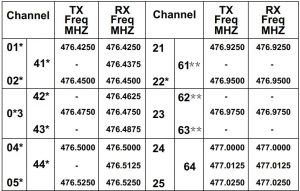
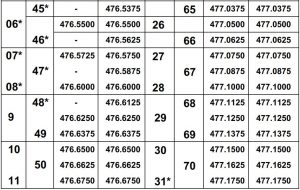
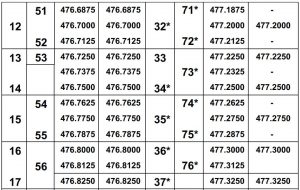

* The primary use for these channels is repeater operation using 750kHz offset. Channels 1-8 and 41-48 inclusive are used for mobile reception and channels 31-38 and 71-78 for mobile transmission. In addition, any designated repeater channel maybe used for simplex operation in areas where it is not used for repeater operation.
Speech telephony shall be inhibited on these channels. Guard channels and are not available.
38 CTCSS CODE LISTRadio communications (Citizen Band Radio Stations)
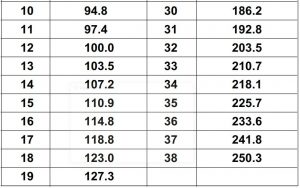
TECHNICAL SPECIFICATIONS
Channels 80Frequency 400-470MHzRange Up to 3 Km (Open field)Battery 3AAATransmission Power => 500mWModulation Type FM-F3EChannel spacing 12.5/25kHz
TECHNICAL ASSISTANCE
If you need assistance setting up or using your EOSSproduct call EOSS Support Australia.TEL: 03 – 8587 8898FAX: 03 – 8587 8866Mon-Fri 9am – 5pm AESTPlease retain this user guide for future reference.
This manual is considered correct at time of printing but is subject to change. For latest manuals and updates refer to the website.
Copyright © 2017 by TDJ AustraliaAll rights reserved. No part of this publication may be reproduced, distributed, or transmitted in any form or by any means, including photocopying, recording, copying or other electronic or mechanical methods, without the prior written permission of the author.
[xyz-ips snippet=”download-snippet”]

