
QUICK USER GUIDEEPOS Manager
Product Overview
Epos – is a leading provider of the premium headset and conferencing solutions. EPOS Manager is a cloud-based IT management application that reliably manages a company’s EPOS headset and speakerphone assets and keeps them up-to-date with the latest version of EPOS device software.
Scope of the document
This document is designed to give users, a precise and efficient jumpstart to using the EPOS Manager tool.The document is technical in content and is intended to be a quick start to validating that the company has the right environment and settings to use the EPOS Manager tool. For more detailed manuals, we kindly refer to the EPOS Manager and the EPOS Connect manuals.
EPOS Manager workflow
To utilize the benefits of the EPOS Manager Application, an organization needs to have a tenant administrator account. This account is linked and maintained safely using the secure storage and infrastructure available in the Microsoft Azure cloud computing environment. End-users are provided with the EPOS Connect application to connect and interact with the EPOS Manager Application.The following diagram shows the basic workflow of EPOS Manager (used by the tenant Administrator) and EPOS Connect (used by the end-users) applications.
EPOS administrator
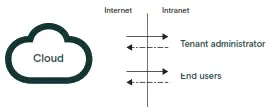
| 1. Deploy the updates2. Send Notifications | |
| 1. Receive EPOS Notifications2. Evaluate users and the inventories | |
| 1. Customize and deploy the firmware and software updates2. Consure devices to specific requirements | |
| 1. Install the firmware/software updates2. Automatically install device settings | |
| 1. Convey the settings of the connected devices |
Validating internet access
To ensure that your IT environment is ready to use the EPOS Manager tool, please run through this small checklist:
Access the main page.Access the following pages using your internet browser: https://enterprise.eposaudio.com/#/login
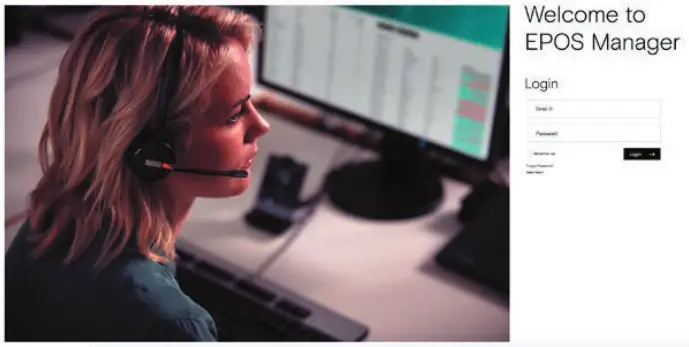
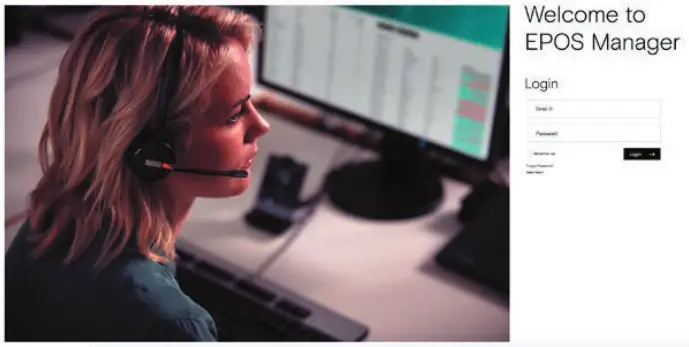
The EPOS Manager landing page should now appear.
Access the backend of the system.https://api.enterprise.eposaudio.com/api/ManageUser/GetSupportEmailAddress Depending on browser settings, it will either open directly or ask to be saved first.E.g. Chrome will display:{“Emailaddress”:”[email protected]“,”StorageEndPoint”:” https://webapptool-storeprod.blob.core.windows.net/ “,”MessageCode”:”Retrieve. Success”,”Message”:”Retrieve. Success”}
Access the file storage area.https://webapptoolstoreprod.blob.core.windows.net/deviceinfo/EC_E.png Depending on browser settings, it will either open directly or ask to be saved first.
Troubleshooting internet access
If any of the above links failed, please contact your IT department and ask to get the following added to your company’s allowed list:
For accessing application URLs:https://enterprise.eposaudio.comhttps://api.enterprise.eposaudio.comFor accessing static content (device image, description, software, and firmware):https://webapptoolstoreprod.blob.core.windows.net/For logging purposes:https://webtoolagentlog.table.core.windows.net/
Registration for the EPOS Manager tool
If you have not yet applied for access to the EPOS Manager tool, this is done using the form available on the EPOS webpage.https://enterprise.eposaudio.com/#/loginFill in the form and submit it. The submission will be sent to the EPOS support team.Please expect a response within a couple of business days. A member of our support team will reach out to you to ensure a smooth start-up with EPOS Manager.
Accessing your account for the first time
Once you have signed up, have approved access to the system, and received an approval mail, you will be able to access your account.To create your personal password, please use the link provided in the E-mail.You are now ready to access the system. Browse to the main entrance page https://enterprise.eposaudio.com and enter the EPOS Manager tool for the first time by using the email you signed up with and your newly created password.
Retrieving client files for the first time
Getting the client installation package.Once logged in, the following steps are necessary to get your first agent running. Click your way to the Pending Updates section under the Manage Updates menu.The list presented contains all the latest firmware and software released from EPOS. Look for EPOS Connect. If you cannot see it in the list, use the Search option by typing EPOS Connect. Click to approve receiving this software.The line will then disappear and reappear under the section called Software Updates. This and the Firmware Updates section will be your working areas going forward. Click the Software Updates TAB.In this view, you have the possibility of downloading the latest EPOS Connect client to your local machine.Once clicked, the download starts automatically or prompts you for options (depending on your browser settings). (Often to the Download folder)Once downloaded, please create a folder where you unpack the downloaded file. Your installation folder should now contain the following files: (version number can vary)
- EPOSConnect_4.0.0.9.exe
- product details.txt
- TenantConfiguration.dat
- WebToolAgent.xml
- WebToolAgentReleaseNote.txt
Installing the client manually for the first time
From the installation folder where you placed the installation files and the TenantConfiguration.datafile, run the exe file. (Administration rights to the PC are required.)
Follow the installation wizard and complete the installation.Start the application by clicking the EPOS Connect shortcut ( ) on the desktop – or find it by typing EPOS Connect in the search program under the Windows menu. Please leave time for the product to initialize and negotiate with the cloud service. Usually, it takes a few minutes, but in a few cases it can take up to 5 minutes. Log in to your web portal and click on the Manage User menu item. Your user automatically gets added to the system after the negotiation has taken place.
Troubleshooting client installation
Please ensure that the “Validating internet access” section has passed all validations. If the user still does not appear on the cloud part of the system, please check the following:A) In the desktop client, open the Option – About Ensure that Connected to name matches the company name you choose under registration.Example of about screen.If Connected to says GenericTenant it indicates that the TenantConfiguration.dat was not placed correctly during installation. You must uninstall and clean up the \ProgramData\EPOS\EPOS Connect folder before reinstalling.B) No connection. Search for “The operation timed out” or “not be established”.
Example:AgentApp: ManageAgentRegistration: WinHttpSendRequest: 12002: The operation timed out Or ManageAgentRegistration: WinHttpSendRequest: 12002: The operation timed outIf these errors are shown, then the server cannot be reached. This can be due to proxy settings, firewall settings, or unstable internet connection. Please contact your IT department for assistance.
Using the EPOS Manager application
After installing the EPOS Connect Application, any device connected by a USB connector with EPOS Connect will establish a connection with the EPOS Manager Application. Details of devices, updates, and specific users can be edited and viewed in the EPOS Manager Application. All updates and configurations of the devices connected and EPOS Connect are handled by the EPOS Manager Application deploying upgrades from the cloud server. EPOS Connect will fetch the applicable updates for software/firmware from the cloud server.
Deployment of firmware updates
EPOS administrator uploads updates in the cloud and sends notifications to tenants. The uploaded update then has to be accepted by you in the Pending Updates under Manage Updates Menu. From Firmware Updates, select download and deploy. You can choose to deploy a “Forced Update” to a device, to ensure that an important update of that device is performed immediately.
Objectives of the tenant administrator
A Tenant Administrator can use the following menus to supervise and accomplish the desired configuration to attain the best efficiency in the organization.
– manage User menu for managing users using the inventory deployed in the organization. Tenant administrators can create groups to efficiently monitor and deploy updates to the software or devices.– Manage Device menu for managing assets deployed in the organization. Tenant Admin can view details such as firmware versions and configuration settings by selecting an asset.– Manage Updates function for managing software updates of Applications and firmware updates of the assets (headsets) deployed in the organization– Configuration menu for managing product configuration. Tenant Admin can view the detailed configuration of the products in the company and can create a company-specific configuration file that can be deployed to all the devices in the company.
| Contact Information Support Portal: E-mail: Phone: | eposaudio.com/enterprise-support software Find your local support phone number and opening hours here below. | |
| ASIA-PACIFIC AustraliaT +61 2 9910 6700 8:00 – 17:00 | Denmark T +45 89882841 8:00 – 17:00 | Spain T +34 911238085 8:00 – 17:00 |
| China T +86 10573196669:00 – 18:00 | Finland T +358 942450352 8:00 – 17:00 | Sweden T +46 844680895 8:00 – 17:00 |
| Hong Kong S.A.R., ChinaT +85 234128400 9:00 – 18:00 | France T +33 170610386 8:00 – 17:00 | Switzerland T +41 315281132 8:00 – 17:00 |
| India T 1 800 200 3632 9:00 – 18:00 | Germany T +49 3030808045 8:00 – 17:00 | United Kingdom T +44 2035144072 8:00 – 17:00 |
| Japan T +81 364 068 919 9:00 – 18:00 | Hungary T +36 14088056 8:00 – 17:00 | LATIN AMERICA Brazil T +55 1143807556 8:00 – 17:00 |
| New Zealand T +64 (9) 580 0489 8:00 – 17:00 | Iceland T +353 15262572 8:00 – 17:00 | Mexico T +52 5553502401 8:00 – 17:00 |
| Singapore T +65 6408 5143 9:00 – 18:00 | Ireland T +353 15262572 8:00 – 17:00 | NORTH AMERICA Canada T 1-800-895-7412 8:00 – 17:00 |
| South Korea T +82 1544 169910:00 – 18:00 | Luxembourg T +352 27860234 8:00 – 17:00 | United States T 1-800-895-7412 8:00 – 17:00 |
| Europe Austria T +4 720880857 8:00 – 17:00 | Netherlands T +31 20-8080956 8:00 – 17:00 | MIDDLE EAST/AFRICA United Arab Emirates T 800 035703844 8:00 – 17:00 |
| Belgium T +32 28080784 8:00 – 17:00 | Norway T +47 23961052 8:00 – 17:00 | |
| Russia T 8800-1008557 8:00 – 17:00 |
EPOS Group A/S Industriparken 27, DK-2750 Ballerup, Denmarkwww.eposaudio.com
References
[xyz-ips snippet=”download-snippet”]


