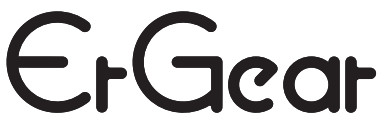
Monitors Desk Mount Instruction ManualV3.0Model: EGDS3
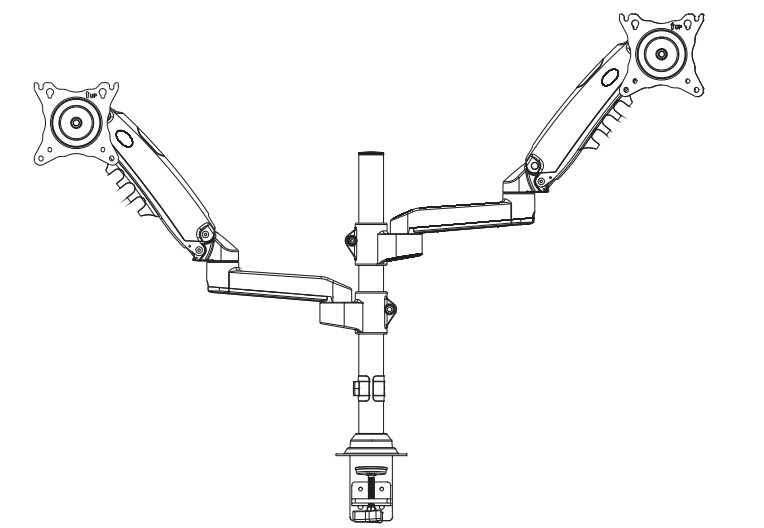
Thank you for choosing this Ergear product! At Gear, we strive to provide you with the best quality products and services in the industry. Should you have any issues, please don’t hesitate to contact at [email protected]
IMPORTANT SAFETY INFORMATIONPlease carefully read all instructions before attempting installation. If you do not understand the instructions or have any concerns or questions, please contact our customer service at [email protected].
CAUTION: Avoid potential personal injuries and property damage!
- Do not use this product for any purpose that is not explicitly specified in this manual. Do not exceed weight capacity. We are not liable for damage or injury caused by improper mounting, incorrect assembly or inappropriate use.
- This product contains a high-pressure gas spring, fire and percussion prohibited. Also, it is strictly prohibited to dismantle without professionals. Please return to the manufacturer or hand it over to professional agencies if the product is abandoned.
- The desk must be capable of supporting three times the weight of the total load (the mount, the monitor, and all accessories weight). Don’t use the product on particleboard.
Weight Restrictions
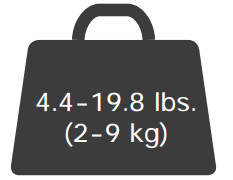
Your monitor (including accessories) CANNOT EXCEED 4.4-19.8lbs (2-9 kg)
![]() WARNINGDO NOT exceed the maximum weight indicated. This mounting system is intended for use only within the maximum weights indicated. Use with products heavier than the maximum weights indicated may result in failure of the mount and its accessories, causing possible damage and or injury.If your monitor weighs more, this mount is NOT compatible.
WARNINGDO NOT exceed the maximum weight indicated. This mounting system is intended for use only within the maximum weights indicated. Use with products heavier than the maximum weights indicated may result in failure of the mount and its accessories, causing possible damage and or injury.If your monitor weighs more, this mount is NOT compatible.
Check the VESA Pattern of Your Monitor before You Begin the Installation
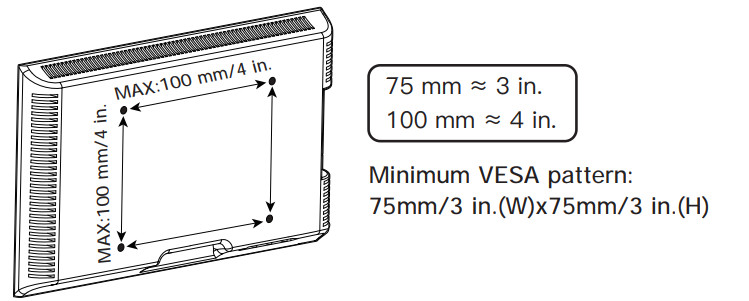 If your Monitor VESA is greater than 100×100 mm/4×4 in. or less than VESA 75x75mm/3x3in., this mount is NOT compatible.If this desk mount is NOT compatible, please contact customer service at [email protected] to find a compatible product.
If your Monitor VESA is greater than 100×100 mm/4×4 in. or less than VESA 75x75mm/3x3in., this mount is NOT compatible.If this desk mount is NOT compatible, please contact customer service at [email protected] to find a compatible product.
Product Features
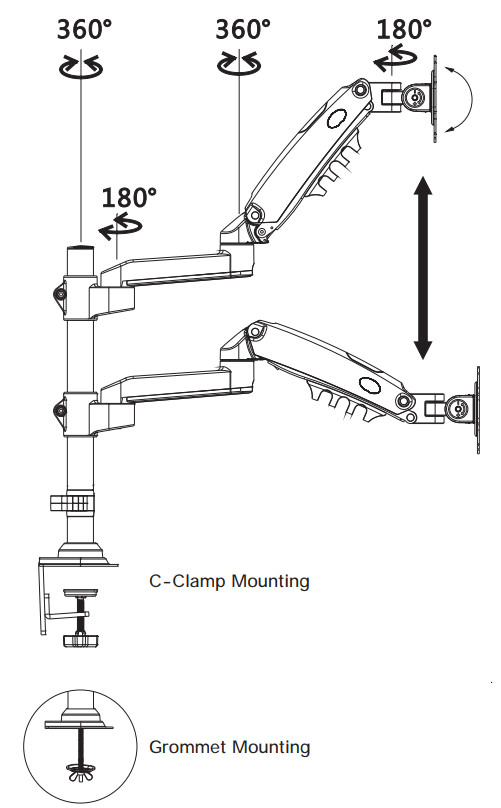
TENSION ADJUSTMENT SHOULD BE DONE ONLY AFTER MOUNT INSTALLATIONDo not adjust tension without a monitor.
 Warning
Warning
- Ensure the monitor has been attached to the mount.
- Read your monitor box or manual to find out monitor net weight.
- Ensure the net weight of the monitor (including accessories) is between4.4~19.8 Ibs (2-9 kg).
Adjustment Sign


Clockwise to reduce tension(carry less weight) Counter-clockwise to increase tension(carry more weight)


Tools Needed (Not included)
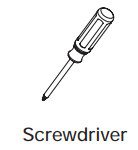
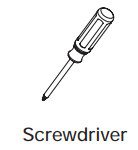
Supplied Parts and Hardware



- Please note: Not all hardware included in this package will be used.
Supplied Parts and Hardware for Step 1
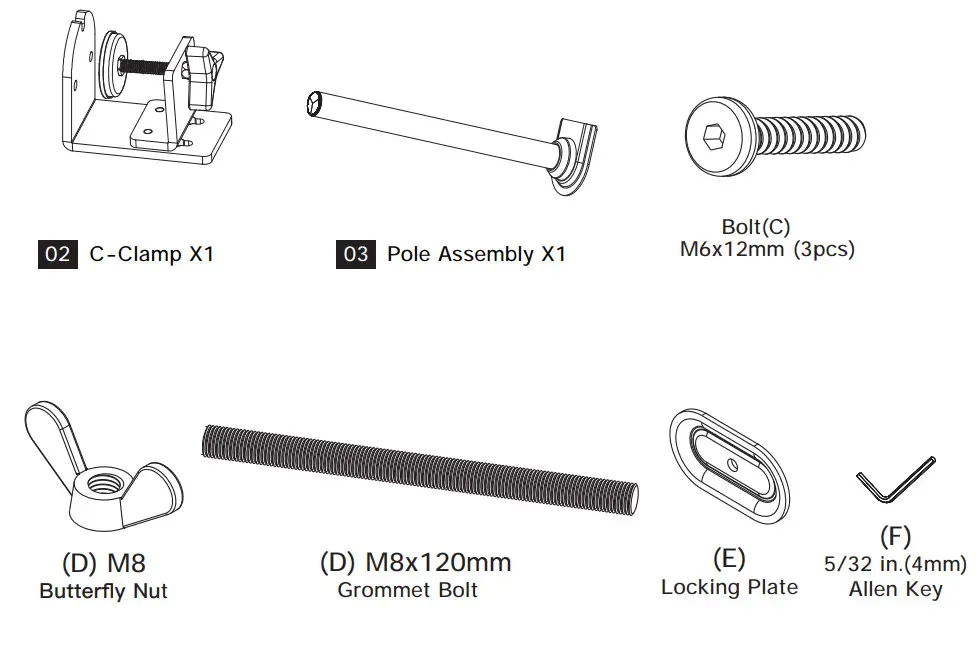
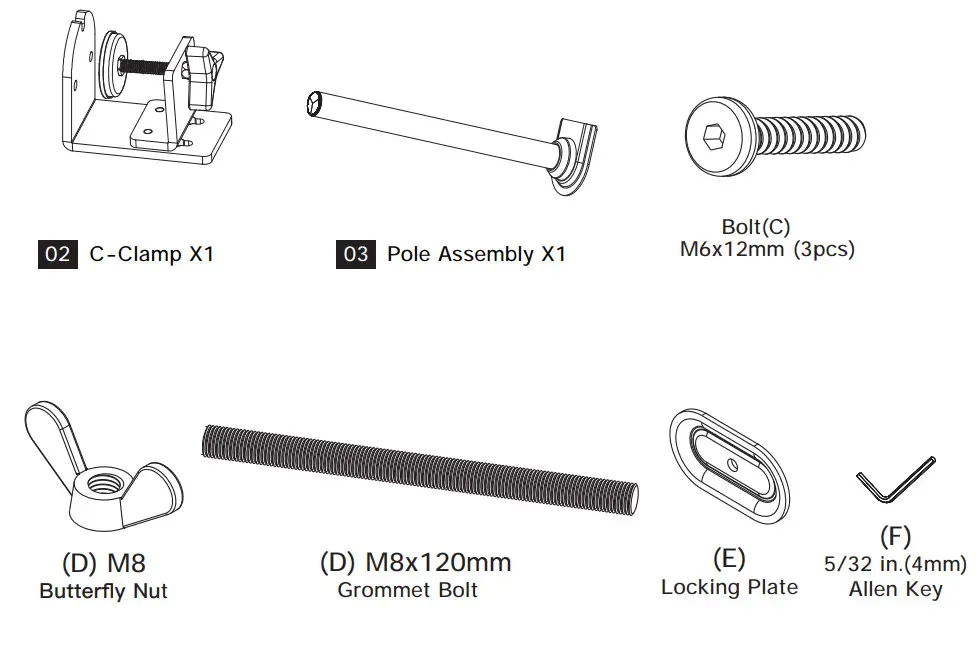
Supplied Parts and Hardware for Step 2
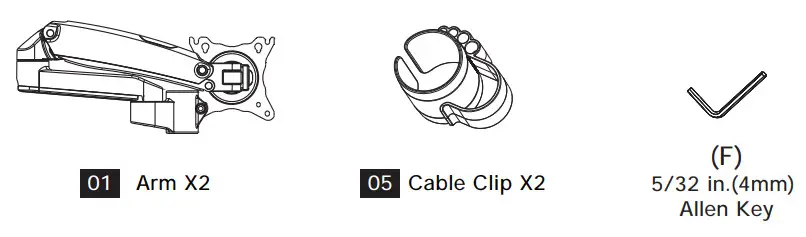
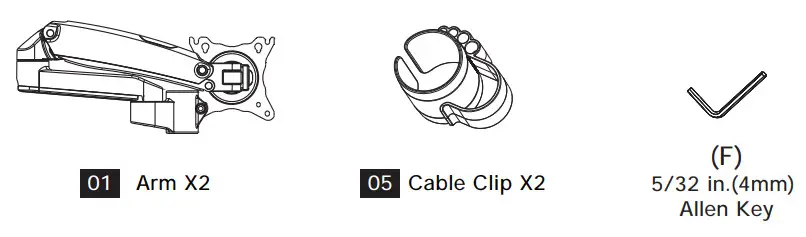
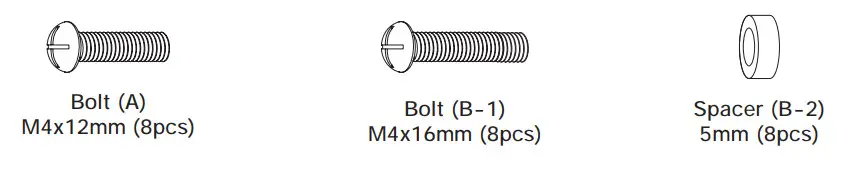
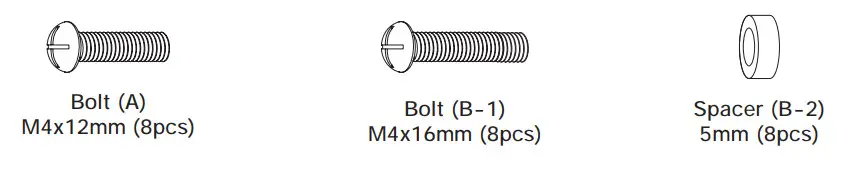
Supplied Hardware for Step 4 and Step 6


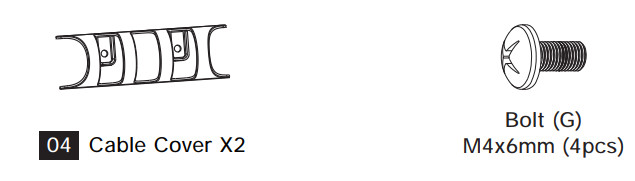
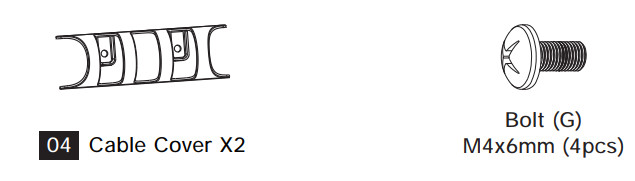
Step 1 Install the Base
A. For Clamp MountingA-1 Install the C-Clamp




- Detach the c-clamp entirely

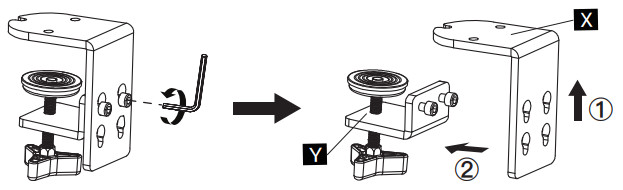
- Connect part [X] to pole assembly [03]

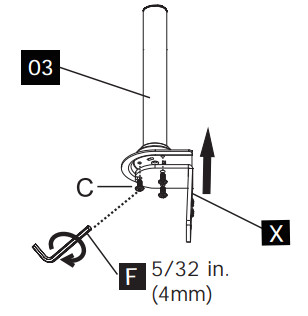
- Connect part [Y] to part [X] according to the thickness of the desktop


- Secure the base to the desktop

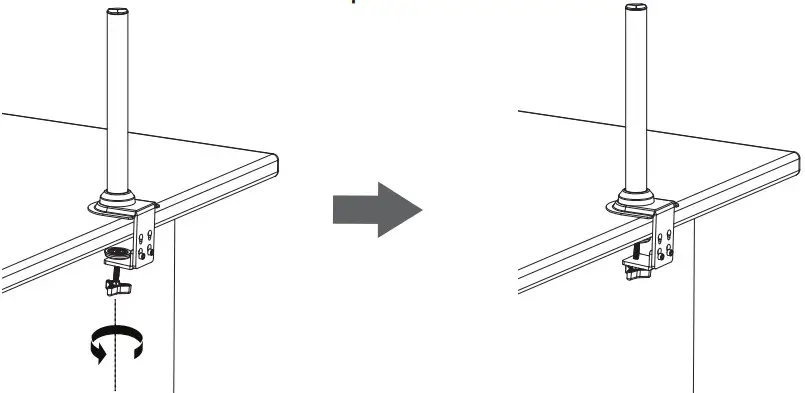
B. For Grommet Mounting
- Install the grommet bolt

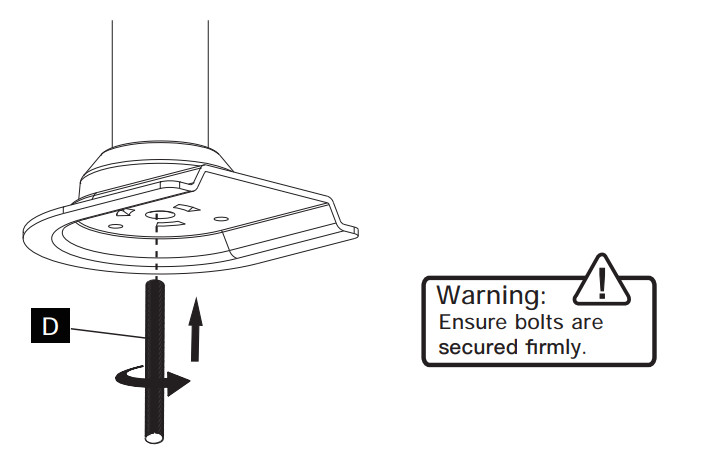
- Secure the base to the desktop using locking plate [E] and butterfly nut [D]

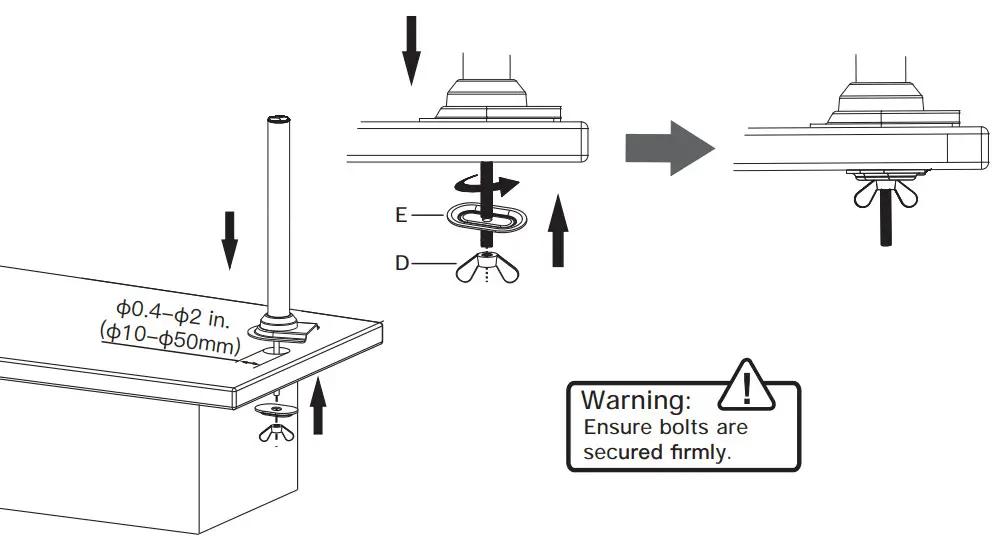
Step 2 Install the Arms
- Slide the cable clip [05] to the pole assembly [03]

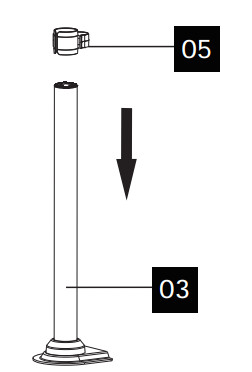
- Slide arm [01] to the pole assembly [03]

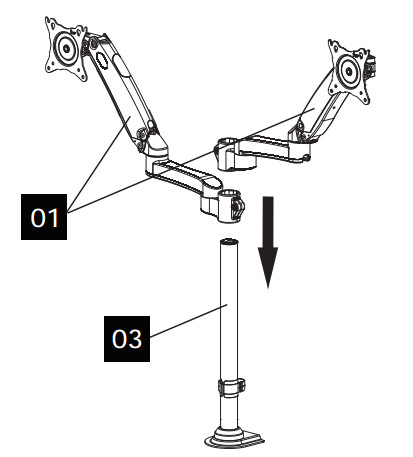
- Secure the arm [01] to the pole assembly [03] by tightening the reassemble bolts on the arms [01]

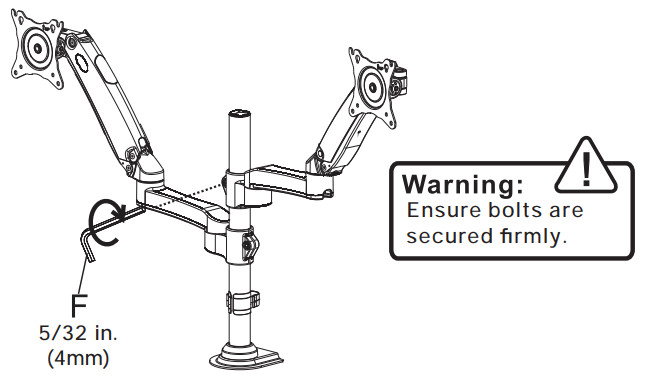
Step 3 Attach Monitors to the Arms
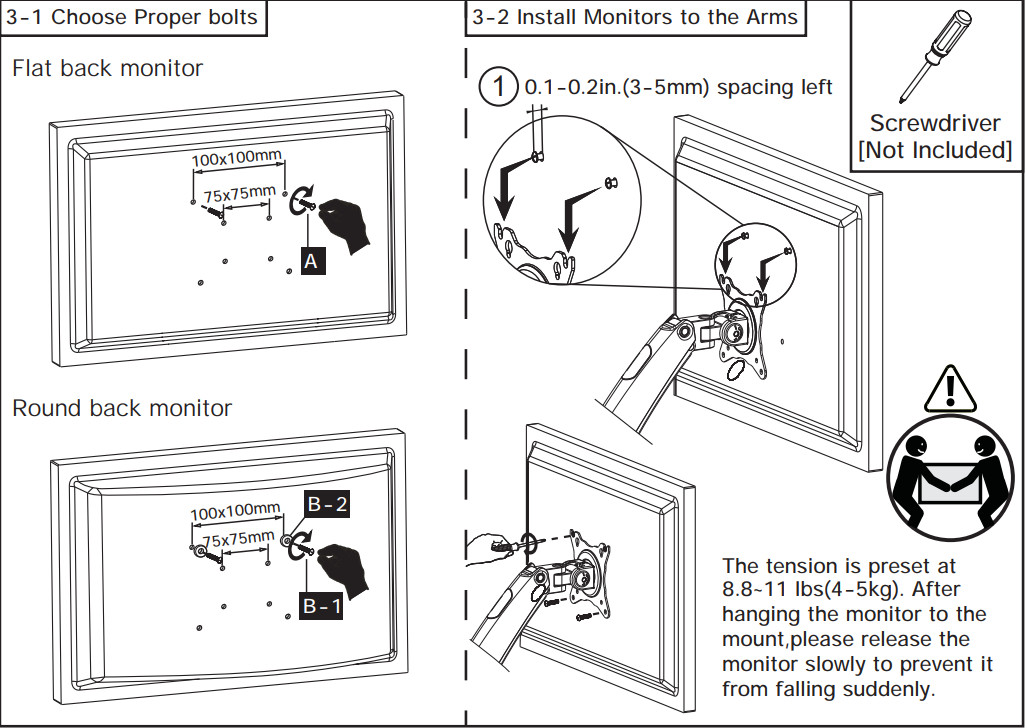
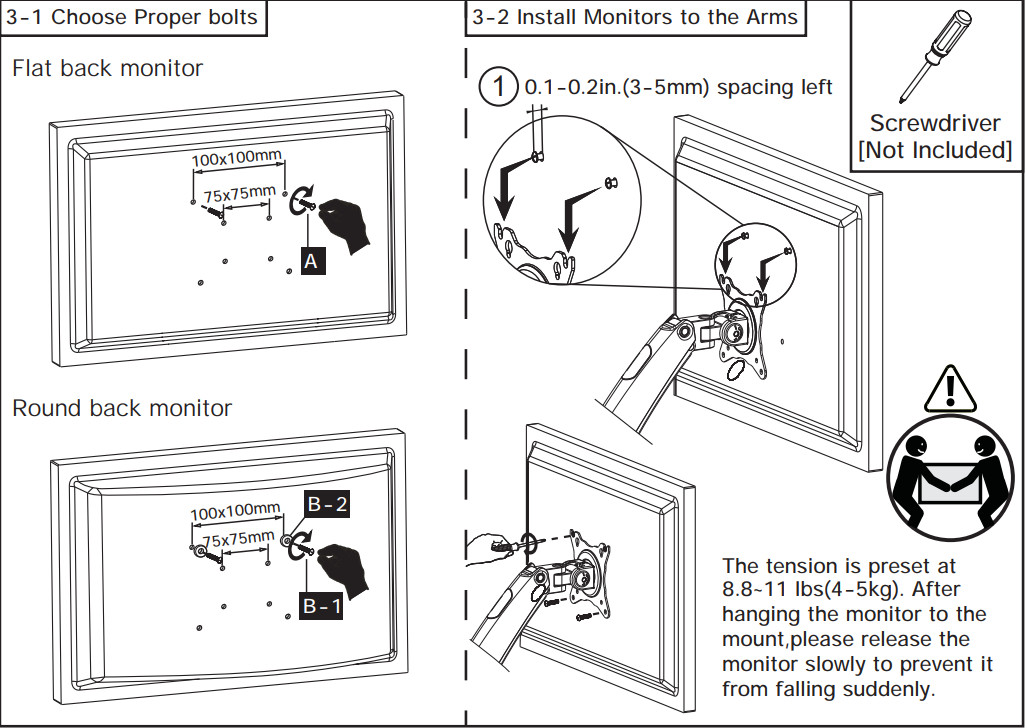
Step 4 Adjust Gas Spring Tension


Be sure to keep the arm in a horizontal position during adjustment. Or else, it will be difficult to adjust the mount or possibly damage the mount.
- If the monitor can stay at the desired height by itself, no adjustment is needed.
- If the monitor rises up, press the arm to keep it in horizontal position and then use the 13/64 in.(5mm) Alley key (F) to turn the bolts clockwise(“-” direction) to reduce the tension of the arm only until the monitor can stay at the desired height by itself.
- If the monitor falls down, lift the arm to keep it in horizontal position and then use the 13/64 in.(5mm) Alley key (F) to turn the bolts counter-clock-wise(“+” direction) to increase the tension of the arm only until the monitor can stay at the desired height by itself.
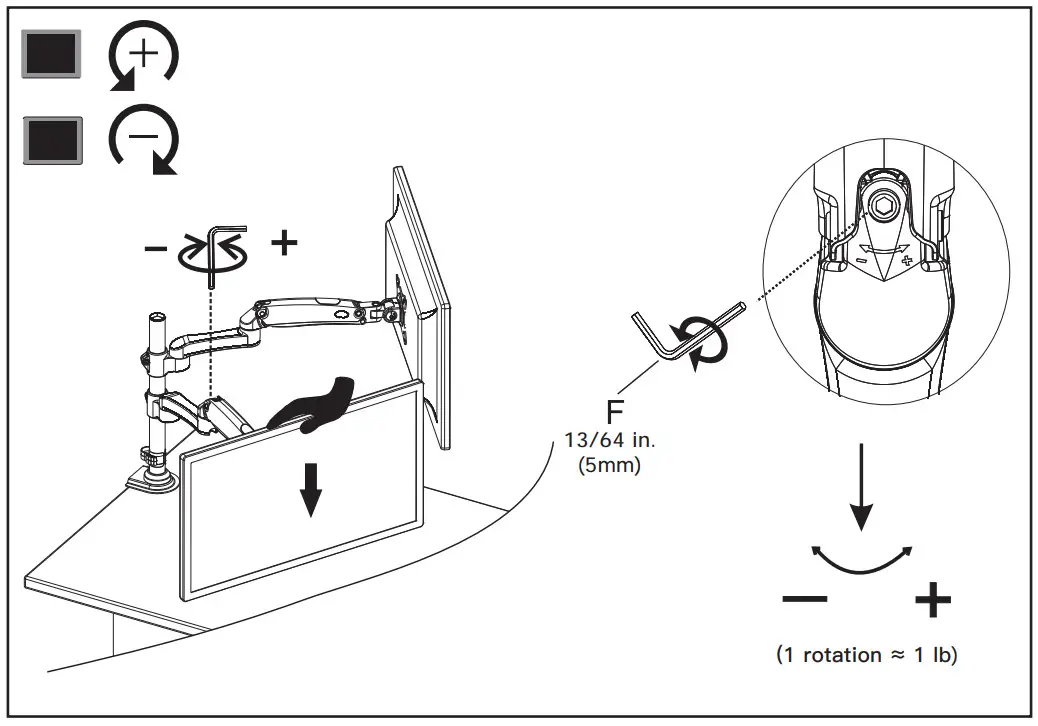
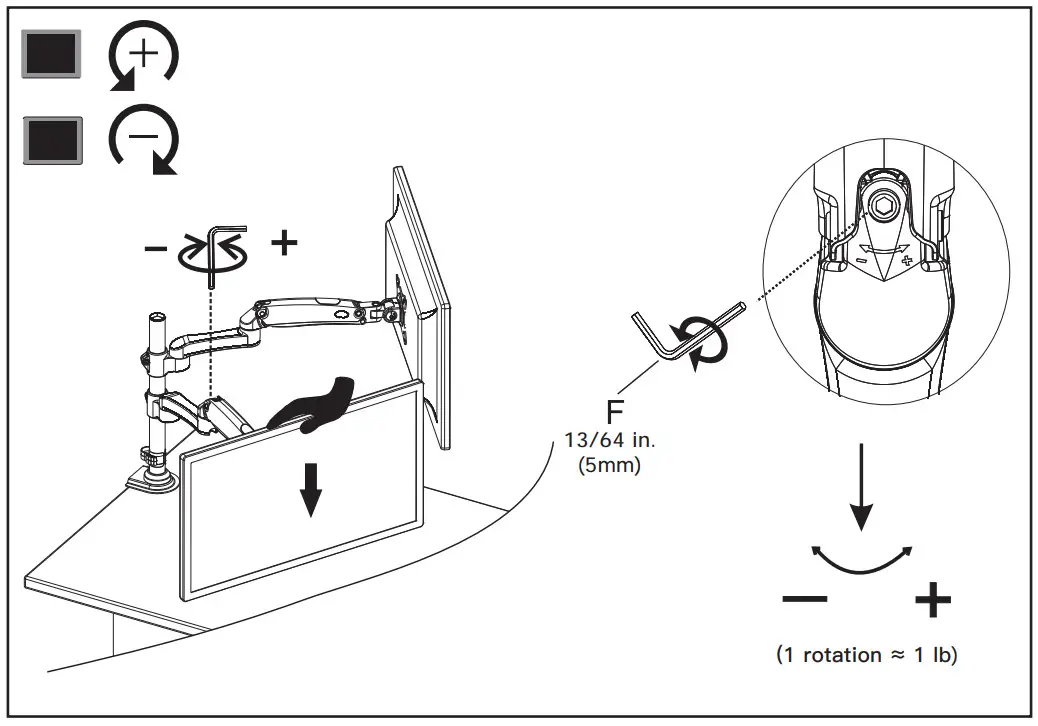
Step 5 Rotation Restriction


Step 6 Tilt Adjustment
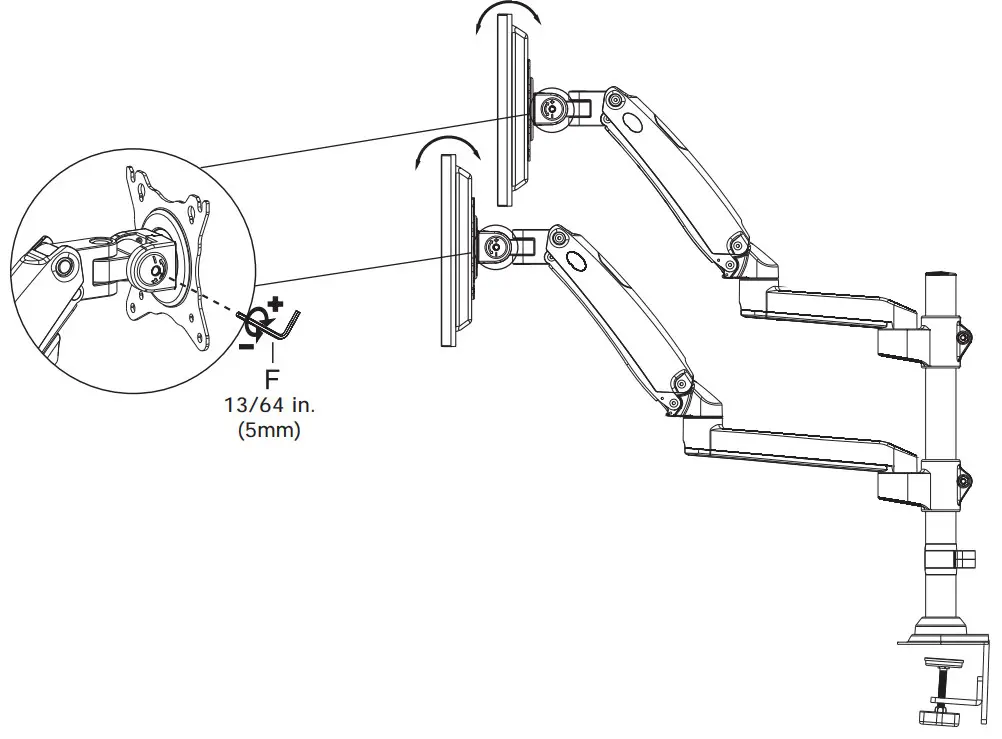
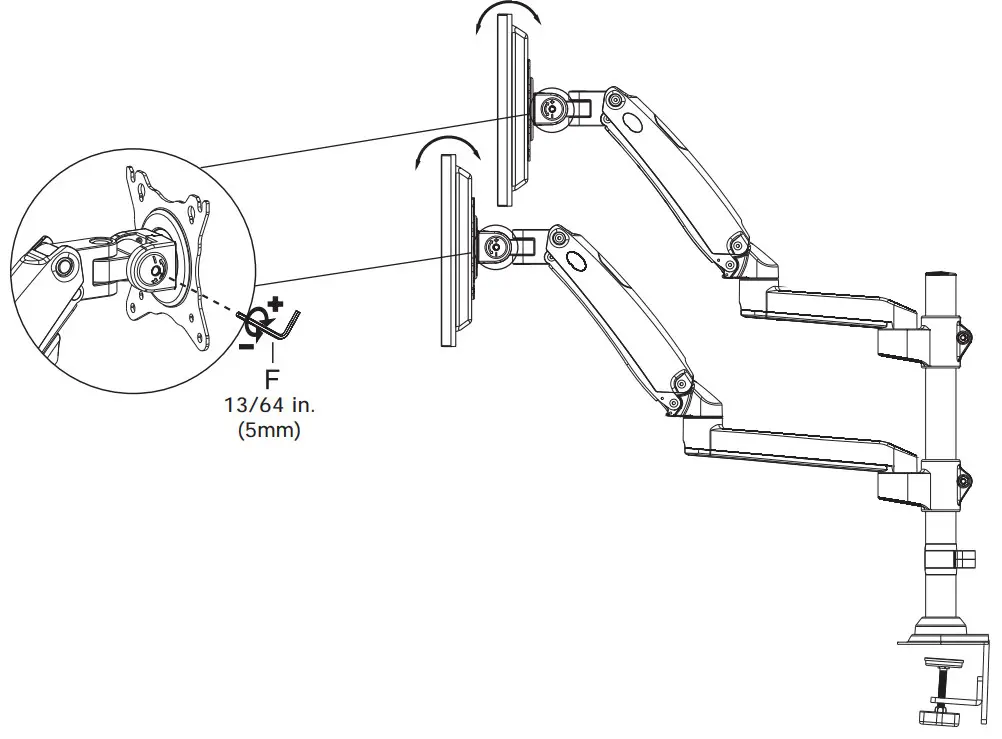
“+” Clockwise: Tighten“-” Counter-clockwise: LoosenSituation 1: If the monitor can stay at the desired tilt angle by itself, no adjustment is needed.Situation 2: If the monitor can not stay at the desired tilt angle by itself, turn the bolts clockwise or counter-clockwise as shown until the monitor can stay at the desired tilt angle by itself.
Step 7 Rotation Adjustment
360°RotationOnly suitable for the monitors with the center of gravity in the center position


Step 8 Route Cables along the Arms


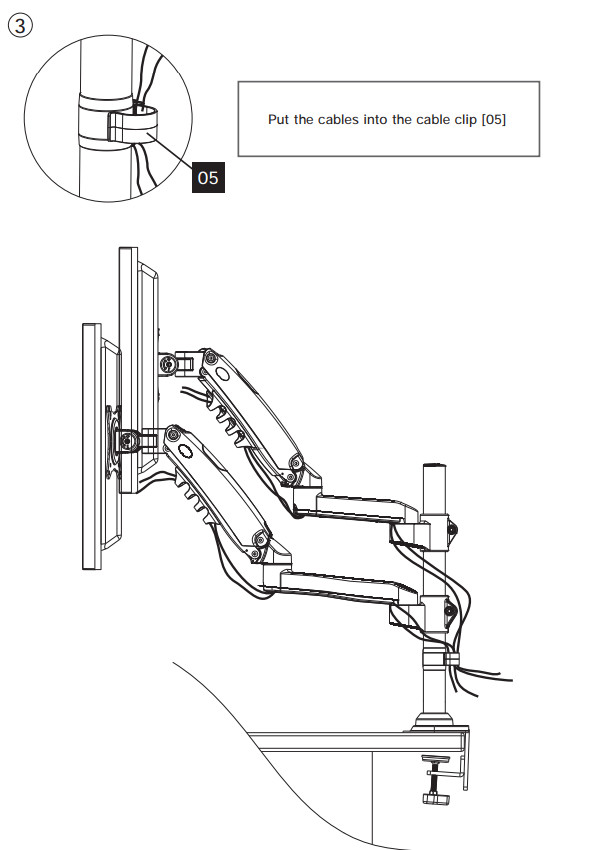
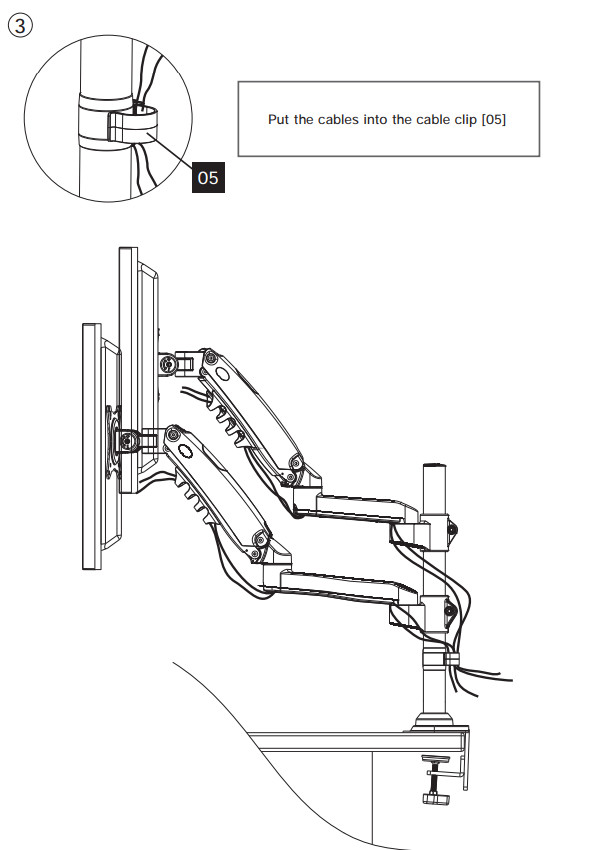
[xyz-ips snippet=”download-snippet”]


