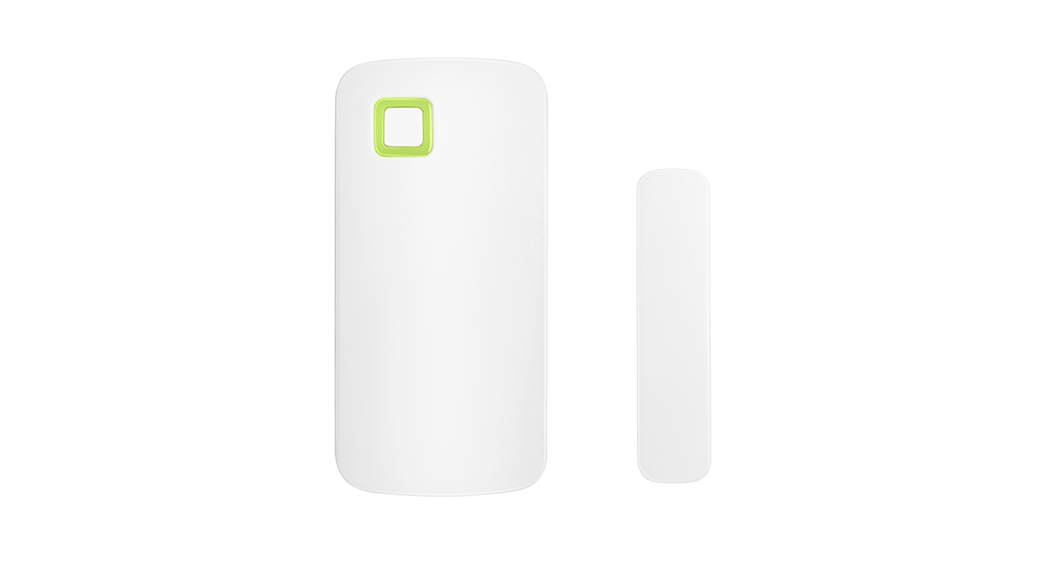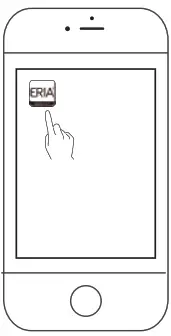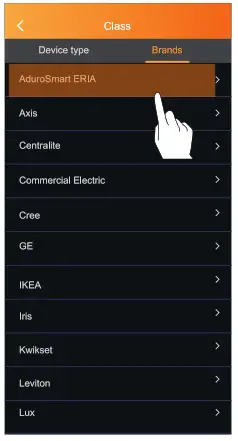USER MANUAL WIRELESS CONTACT SENSOR

- Place the batteries in the battery compartment
 Connect with the ERIA hub
Connect with the ERIA hub - 2A.Download the Adurosmart App from the Apple App Store or from Google Play or go to http://adurosmart.com/adurosmart-app/
Android
IOS 

2B.If you have a third-party ZigBee compatible hub then proceed to step 9.
- Open the Adurosmart Eric APP.

- On the bottom right corner press on “Settings”.

- Select “Devices”.5. Select “Devices”.

- On the top right corner press on the “+” symbol then press on “Add device”.

- Press on “Brands” and then

- Press on “Door / Window Sensor” select “AduroSmart ERIA”.

- Locate the small pinhole button on the side of the sensor use a small pin or paperclip to press the button for 2 seconds, the LED indicator will flash continuously for 60 seconds indicating that the sensor is in pairing mode.
 9B. If you have a third-party hub, then this is the moment to Initiate the search from your Smart Home hub app.
9B. If you have a third-party hub, then this is the moment to Initiate the search from your Smart Home hub app. - Proceed by pressing on “Search” to allow the Adurosmart ERIA hub to find the sensor, the LED indicator on the hub will flash green this indicates that the hub is searching for new devices.

- When the sensor has been found and paired successfully the sensor will stop flashing and it will show up in your search results, press on “Done” to complete the process.

- Troubleshoot If you are experiencing issues while connecting the Sensor then please follow the below instructions to reset the sensor.Locate the small pinhole button on the sensor, use o small pin or paperclip to press the button for 10 seconds the sensor LED indicator will flash quickly to confirm the reset.
LED FUNCTION TABLE
| Connection mode | LED will flash once per second for approximately 1 min. |
| Connection successfully | LED will stop flash. |
| Sensor reset | LED will flash quickly. |
| Sensor triggered(when the sensor is opened for more than 10mm) | LED will flash once. |
NEED HELP? CALL USFor troubleshoots, Instruction video’s or more information please visit us at www.adurosmart.com/faqChat with one of our support agents at www.adurosmart.comThe Netherlands: +31 523687532 [email protected]  www.adurosmart.com/manual/contactsensor
www.adurosmart.com/manual/contactsensor
[xyz-ips snippet=”download-snippet”]