
INTRODUCTION
Congratulations!Your new ESCORT MAX 3 is one of the most advanced radar/laser detectors ever designed. This booklet describes the simple steps for mounting and setting up your detector. It also provides helpful information about how radar and laser guns are used and how you can interpret the alerts you receive.
Please drive safely.
MAX 3 FEATURES
Premium Range – ESCORT’s legendary range provides rapid response and advance alerts and warnings.Advanced Filtering – Automatically reduces false alerts from In-Vehicle Technology (IVT) systems.Auto-Learning Intelligence– Built-in GPS and AutoLearn continuously learn and remember to silence false signals.Intelligent Speed Sensitivity – Automatically adjusts sensitivity based on your speed to reduce false alerts and maximize accuracy.ESCORT Driver Community – Be a part of the networked driver community sharing road alerts all around you to provide even more coverage and range.Defender Database – Access the largest, most up-to-date resource alerting drivers to red light and speed cameras and other alerts.
PRODUCT SERVICE AND SUPPORT
For any questions about operating or installing this new ESCORT product, PLEASE CONTACT ESCORT FIRST…do not return this product to the retail store. The contact information for Escort will vary depending on the country in which you purchased and utilize the product. For the latest contact information, please go to www.escortradar.com/support or call 1-800-543-1608.
If your product should require factory service, please go to www.escortradar.com/support and follow the instructions for returning your product to the Escort Factory Service Department.
YOUR DEVICE
WHAT’S IN THE BOX
- MAX 3 radar/laser detector
- SmartCord USB Power Cord
- EZ Mag Mount
- Travel Case
- Quick Start Guide
OPTIONAL ACCESSORIES – available at www.EscortRadar.com
- EZ Mag Mount: Item # 0020081-1 – Get one for each vehicle
- Direct Wire SmartCord: Item # 0010057-1 (Green/Red Lights); 0010057-2 (Blue/Yellow Lights) – Power your detector without use of your cigarette lighter power outlet, creating a clean, simple aesthetic in your interior. Includes remote mute button and power/alert lights.
- Dual 12 Volt Lighter Socket Adapter: Item # 71-000035-01 – Includes fuse
- Direct Wire: Item # 0010058-1 – Wires your detector directly into the fuse box for a quick and clean installation without any dangling wires. Includes fuse.
- USB Cable: Item # 71200-001 – Used for updating firmware and database using your computer and the Detector Tools Pro software (not needed for updates over Wi-Fi)
CONTROLS AND CONNECTIONS
INSTALLATION
WHERE TO MOUNT YOUR DETECTORYou will get optimum performance from your detector if you mount it at a point approximately in the center of the vehicle, as low as possible on the front windshield without obstructing the detector’s view of the road either to the front or rear.
Mounting Tips
- Center of windshield between driver and passenger.
- Ensure clear view of road ahead and sky above.
- Avoid windshield wipers and heavily tinted areas.
- Heated and radiation blocking windshields currently available on some vehicles will obstruct radar and GPS signals. Consult your dealer to see if you have this option.
MOUNTING DETECTOR IN YOUR VEHICLE
- Remove paper backing from EZ Mag Mount™ StickyCup.
- Ensure the locking clamp is open.
- Firmly press EZ Mag Mount™ StickyCup onto the windshield and close the locking clamp to secure.
- To adjust view, loosen thumb wheel and adjust the angle of the mounting bracket. Tighten thumb wheel to secure.
- Tilt the display end of the detector slightly upward and engage with the flanged edge of the mounting bracket. The EZ Mag Mount™ magnet holds the detector in place.
- To remove the detector, simply lift the display end of the detector upward. The detector will release from the mount.
- To remove mount from windshield, release the locking clamp and pull tab on top of the StickyCup.
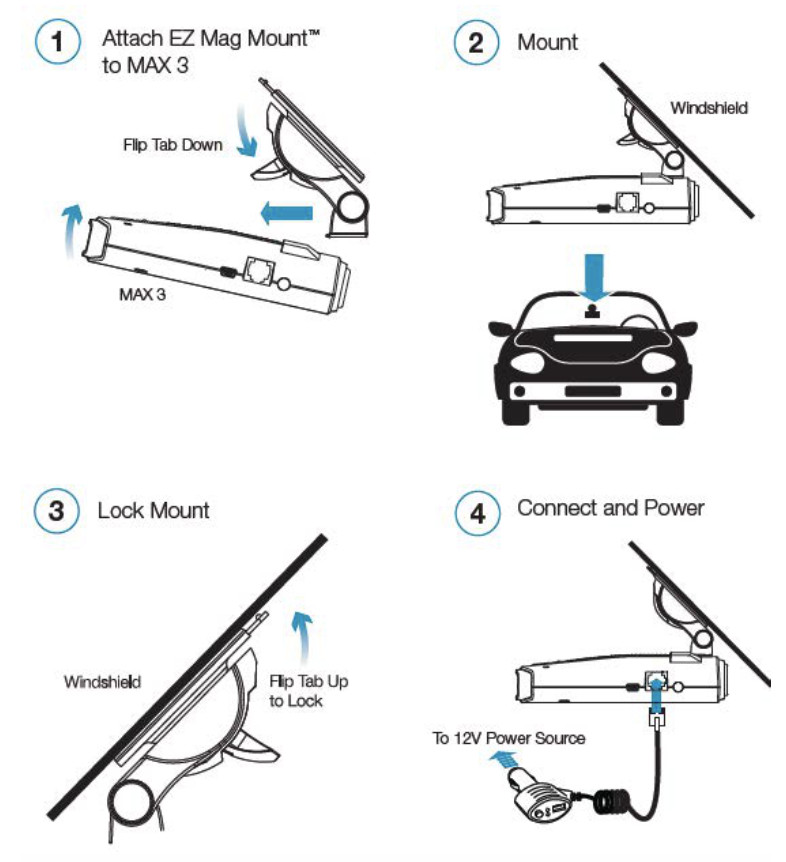
EZ Mag Mount™ Care InstructionsTo clean your EZ Mag Mount™, simply rinse under warm water, gently wipe off any debris and allow to air dry.
POWERING DETECTOR
1. Plug small end of SmartCord USB into modular jack on MAX 3 and large end of SmartCord USB into your car’s lighter/accessory socket.2. MAX 3 should power on automatically. If not, press the Power button.
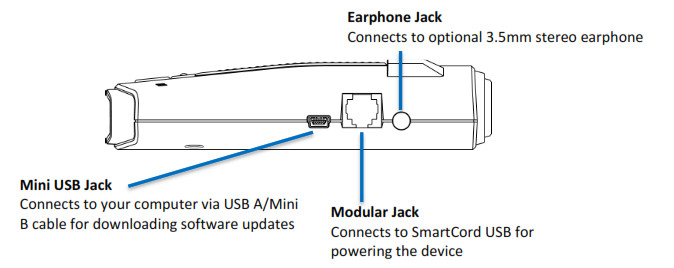
USING SMART CORD USBMute Button:– Press to mute the audio for a specific alert.– Press three times to lockout a false alert.– Press twice while receiving a locked-out alert to unlock.– When connected to ESCORT Live or a Wi-Fi hotspot, press and hold mute button on unit or cord to manually report to other users a verified X or K-band alert, or a police officer observing traffic.
Alert Light: Blinks red when receiving a radar or laser alert.Power Light: Lights green when receiving power.USB Charging Port: Charge smartphones, tablets, and other USB-charged Devices.

BASIC OPERATION

SENSITIVITY MODES
The SEN button selects radar sensitivity/range. The choices are:Highway – Full sensitivity.Auto – Reduces X and K band sensitivity based on the speed of the vehicle.AutoNoX – Same as Auto but without X band detection.AutoLoK – Same as Auto but with lowered K band sensitivity at all times.
ANTI-FALSING CIRCUITRY
MAX 3 is designed to provide you the truest alerts and minimize the distraction of erroneous signals from fixed-position and moving sources.
- Adjustable Sensitivity: allows the driver to adjust sensitivity to the driving environment, reducing false alarms from fixed position sources such as automatic door openers. Auto modes automatically adjust sensitivity based on vehicle speed.
- IVT Filter: system automatically reduces false alerts from moving In-Vehicle Technology sources such as collision avoidance systems and adaptive cruise control.
PREFERENCES
OVERVIEWTo access the Preferences menu, press and hold both the MRK and SEN buttons. “Preferences” will be displayed.
MRK is used to change and review the preference category.+ and – are used to change the settings within a category.SEN is used to change and review a sub-category and to confirm selections.
To exit Preferences, press the power button or simply wait a few seconds without pressing any buttons. A “Completed” message will display, confirming your selection(s).
User Mode
Advanced –access and customize all settings and preferences.Novice – access and customize only Units (English or metric) and Display Color. All other preferences are set to factory defaults. To view all settings and preferences, you must switch to Advanced mode.
Pilot ModeScanning Bar – shows an animated scanning bar along with the selected sensitivity mode.Full Word – only displays the selected sensitivity mode.
Display Color
The display graphics can be changed to blue, green, red, or orange to match the instrument lighting of your vehicle (factory default is blue).
Speed DisplayTurns Speed Display off or on (factory default is on). When Speed Display is off, the vehicle’s voltage is displayed.
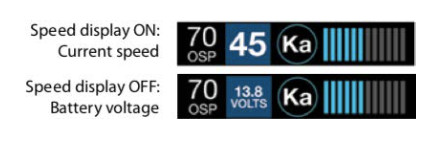
Cruise AlertWhile traveling below the set Cruise Alert speed, all alerts sound a short double-beep. The alert will fully sound when you exceed the Cruise Alert speed (factory default is 20 mph).
Over SpeedYou can set the Over Speed alert to notify you when you are traveling over a specified speed. When you travel above the speed that you have set, the background display for your current speed will turn red and a voice prompt will announce “Over Speed”. When connected to Escort Live or a Wi-Fi hotspot, the Over Speed setting is automatically set to the speed limit showing on the display. If no speed limit data is available and the display shows –, the Over Speed setting is used (factory default is 70 mph).
Meter ModeMAX 3 offers seven different settings for displaying information about alerts (factory default is Standard).
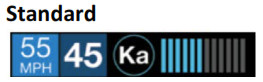
The Standard option provides information on a single radar signal. When MAX 3 detects a radar, it displays the band of the radar (X, K, or Ka) and a bar graph of the signal’s strength. When the laser is detected, the display will simply read “Laser.” If there are multiple signals present, MAX 3 will determine which one is the most important threat to display.

The Spec meter option is an advanced display for experienced detector users. In this mode, it will display the actual numeric radar frequency being received. Even long-time detector users will require some time to get familiar with this new level of information about detected signals. To use Spec instead of the Standard bar graph meter, you must select it (Spec) in Preferences.
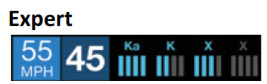
ESCORT’s exclusive Expert meter option is designed for the advanced detector user. In this mode, MAX 3 simultaneously tracks up to four radar signals. It shows each band along with a bar graph of its signal strength. In the image above, a Ka-band, K band, and two X bands are being detected with the greyed-out X band being a locked out false. Expert meter mode can help you spot a change in your normal driving environment (e.g., a traffic radar unit being operated in an area where there are normally other signals present).
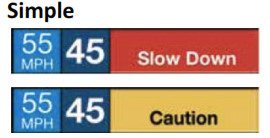
Simple messages replace bands and signal strengths or frequencies:Caution – used when an alert is received while you are traveling below your current Cruise Alert setting (or posted speed limit for your current location when connected to ESCORT Live).Slow Down – displayed when an alert is received while you are traveling above the current Cruise Alert setting (or posted speed limit of your current location, when connected to ESCORT Live).
TonesStandardThe factory default Standard alert tones uses a Geiger counter-type sound to indicate the signal strength and type of radar signal being encountered. When you encounter radar, a distinct audible alert will sound and will increase as the signal gets stronger. This allows you to judge the distance from the signal source without taking your eyes off of the road. Each band has a distinct tone for easy identification:X band = beep toneK band = brap toneKa band = double-brap tone Laser = solid brap tonePOP = solid brap tone
MildMild alert tones offer softer, simpler alert tones that are less obtrusive to the driving experience:X band, K band, Ka-band, and POP = Doorbell chimeLow signal strength = Double chimeHigh signal strength = Triple chimeIf alert remains in area more than 15 seconds = Single chime (as a reminder)Laser = Solid brap tone
Since laser signals are a possible threat no matter how weak, laser alerts are always full strength.
AutoMuteYour MAX 3 also includes ESCORT’s patented AutoMute feature. Once MAX 3 alerts you to a radar encounter at your selected volume level, it automatically reduces the volume to the selected AutoMute level. This keeps you informed without the annoyance of a continuous full-volume alert.If you prefer, you can turn the AutoMute feature off.
AutoLearnThe AutoLearn feature analyzes (over time) the source of radar signals by location and frequency. This allows MAX 3 to determine if a fixed location signal is a real threat or a false one. If it determines that the signal is an automatic door opener, motion sensor, etc., it automatically locks out this source at this particular location. A “Stored” message will appear on the display when a signal has been automatically locked out. AutoLearn typically needs to encounter the exact frequency in the same location approximately three times to lock it out. Since some door openers are turned on and off routinely, some variations may occur. MAX 3 will also unlearn signals to protect you from locking out real threats. If a particular signal is no longer present at a location that was previously locked out, MAX 3 will unlock that signal. If you prefer, you can turn the AutoLearn feature off.
GPS Filter (TrueLock)MAX 3 is equipped with a TrueLock GPS Filter to store and lockout, or ignore fixed location false alerts in its memory. Common sources of fixed location false alerts are storefront automatic door openers and motion sensors. The TrueLock GPS Filter will not lock out moving false alerts that are commonly caused by the vehicle’s blind-spot monitoring and collision avoidance systems.
Locking Out False AlertsTo manually lockout a fixed location false alert(X band, K band, or laser only), Press the MUTE button three times during an alert. Pressing the first time will silence the audio. Pressing a second time will generate a prompt on the display that will read “Lockout?” Press a third time to confirm you want to lock this signal out by location and frequency. A “Stored” message will be displayed. Once a signal has been stored, MAX 3 will not audibly alert the next time you approach this area but will display the locked-out alert in grey.

To unlock a signal that has already been stored, simply press the MUTE button twice while receiving the locked out alert. The display will read “Unlock?” when pressing MUTE the first time. Press the MUTE button again to unlock it from memory. The display will read “Unlocked” to confirm your action.
Note: When the GPS Filter is set to OFF, you do not have access to MAX 3’s other GPS- enabled features (e.g., Defender Database alerts, marking locations, etc.).
AutoPowerThis feature automatically turns off MAX 3 after a set period of time to save the unnecessary drain on your battery. This is especially useful if your vehicle has a constant-power ignition. To turn MAX 3 on again you must press the power button.
Note: If AutoPower is on, to save screen life the display screen goes blank after 30 minutes without moving. The display screen will turn on automatically after you reach 10MPH.
Band EnablesIn the factory default setting the suggested radar and laser bands for North America are monitored and sources of some common false alerts are rejected. It is highly recommended that you use your MAX 3 in this mode.If you modify Band Enables then this setting will show Modified. The MAX 3 will also notify you during the startup sequence with an audible alert.WARNING: Do not turn off any bands unless you are absolutely certain there are no traffic radar guns using that specific band in your area.
Shifters(only displayed when ZR5 or ZW5 shifters are connected)When MAX 3 is connected to ZR5 or ZW5, the MUTE button can be used to manually shut off Laser Shifting once you have checked your speed. Since some laser guns provide “jamming” codes for the officer, this can be useful to avoid any undue attention. Simply press the MUTE button twice during a laser alert. All Shifters will cease to transmit and the display will change from “Shifting” to “Laser”. “Laser” indicates that you are receiving a laser alert in “Receive Only” mode.
The Shifters will remain in the “Receive Only” mode for approximately thirty seconds, giving you time to pass the speed trap. Once this time has expired a double beep tone will be given, indicating that the Shifters are now back in “Shifting” mode.
Marker EnablesIn the factory default setting, the suggested fixed location alerts are reported. It is highly recommended that you use your MAX 3 in this mode.If you modify Marker Enables then this setting will show Modified and only the Markers that you have selected are reported.
Marking LocationsThe MRK button allows you to mark a specific location and label it for future reference.Once marked, MAX 3 will provide an alert when you reach this area again.

MAX 3 gives advanced warning of upcoming markers at the following distances:Red-light cameras – 250 ft or 10 secondsRed light & speed cameras – 250 ft or 10 secondsSpeed cameras – 500 ft when traveling below 55 mph1,000 ft when traveling above 55 mphSpeed traps – 0.3 mi or approximately 1,584 ftOther – 500 ft when traveling below 55 mph1,000 ft when traveling above 55 mph
To Mark A Location– Press MRK. The display will read “Mark?” Press MRK again to bring up a menu of markers to choose from.– Repeatedly press MUTE to scroll through the markers then press MRK to select the marker that you wish to use at this location.– The display will read “Marked!”
Air Patrol locations cannot be marked by the user.
Note: When a location is marked the first time, you must travel at least 1 mile away from that location to receive an alert when you return to the area.
To Unmark A LocationTouch the MRK button when you are receiving a marked-location alert. The display will read “Unmark?” Touch the MRK button again to confirm. The display will read “Unmarked!”
Clear LocationsAt some point, you may wish to clear some of the data in MAX 3’s database. This may include any of the following: Defender Database data, Marked locations or false alert Lockouts. To clear all data in MAX 3’s database, select Format then press SEN to confirm.
InterfaceMode 1 – Select when using Escort ZR5 or ZW5 with MAX 3Mode 2 – Select when using an aftermarket vehicle interface with MAX 3
Restore factory SettingsTo restore MAX 3 to its original factory settings, press and hold SEN and BRT while turning the power on. A Restored message will display, acknowledging the reset.
Serial Number and Software VersionTo view your MAX 3’s serial number and software revision, press and hold the MRK and MUTE buttons while powering on the detector.
UNDERSTANDING RADAR AND LASER
RADAR SPEED MONITORING SYSTEMSThree-band frequencies have been approved by the Federal Communications Commission (FCC) for use by speed monitoring radar equipment:
X band 10.525 GHzK band 24.150 GHzKa-band 33.400 – 36.00 GHz
LIDAR (LASER)The correct name for the technology that most people refer to as laser is actually LIDAR, which stands for Light Detection and Ranging. LIDAR operates much like radar. Its signal spreads out like a radar signal, though not as widely.
Unlike radar, LIDAR must have a clear line of sight to its target vehicle throughout the entire measurement interval. Obstructions such as signposts, utility poles, tree branches, etc., will prevent valid speed measurement.
Some common questions about LIDAR include:
Does weather have any effect on LIDAR?Yes. Rain, snow, smoke, fog or airborne dust particles will reduce the effective range of LIDAR and can, if dense enough, prevent its operation.
Can LIDAR operate through glass?Yes. Newer LIDAR guns can obtain readings through most types of glass. However, the laser pulse also can be received through glass to trigger an alarm by your detector.
Can LIDAR operate while in motion?No. Because LIDAR operates by line of sight, the person using it cannot drive the vehicle, aim and operate the gun all at the same time.
Is it legal for police to use LIDAR?Yes, LIDAR is allowed to be used in all 50 States by police. Your detector detects LIDAR (laser).
ESCORT LIVE COMMUNITY ALERTS
Community Radar/Laser alert sharing means that you have an entire network of users working to keep you and your wallet safe.
When you, or any other Escort Live user, detects a radar or laser signal the alert information is anonymously sent to Escort’s cloud servers. Within seconds, that information is processed and displayed on your map.
CONNECTING TO ESCORT LIVE
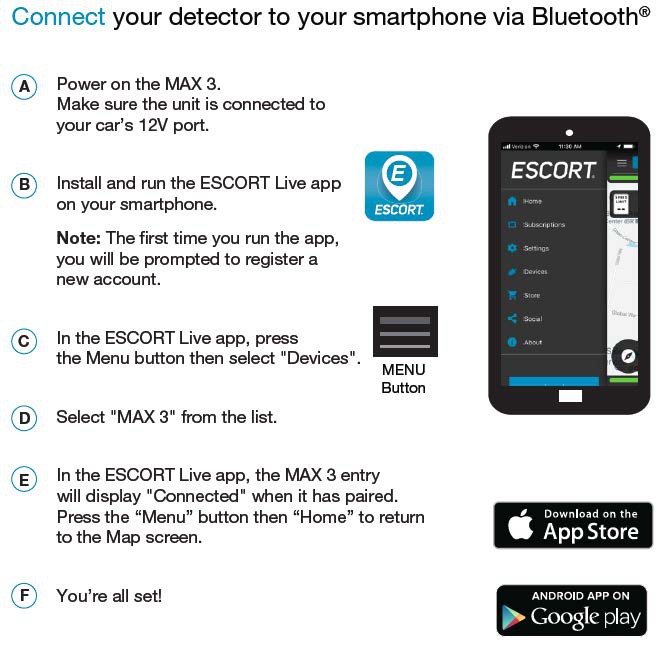
MAINTENANCE
Your detector is designed and built to give you years of trouble-free performance without the need for service. No routine maintenance is required.If your unit does not appear to be operating properly, please follow these troubleshooting steps:
- Make sure the power cord is properly connected.
- Make sure the socket of your vehicle’s cigarette lighter is clean and free of corrosion.
- Make sure the power cord’s cigarette lighter adapter is firmly seated in your cigarette lighter.
WARRANTY
LIMITED 1-YEAR WARRANTYEscort, Inc. (“Escort”) warrants that this product and the component parts thereof, will be free of defects in workmanship and materials for a period of one year from the date of first consumer purchase. This warranty may be enforced by the first consumer purchaser. If the product is under warranty, it will be repaired or exchanged depending on the model as determined at Escort’s sole discretion. Such remedy shall be your sole and exclusive remedy for any breach of warranty.
The procedure for obtaining service and support, and the applicability of this warranty, will vary depending on the country or jurisdiction in which you purchased and utilize the product. For the details on obtaining product service, support and warranty please visit https://www.escortradar.com/pages/contact-us
Provided that the product is utilized within the U.S.A.- Escort will, without charge, repair or replace, at its option, defective products, products or component parts upon delivery to the Escort Factory Service department, accompanied by proof of the date of first consumer purchase, such as a duplicated copy of a sales receipt. You must pay any initial shipping charges required to ship the product for warranty service, but the return charges, to an address in the U.S.A., will be at Escort’s expense, if the product is repaired or replaced under warranty.
This warranty gives you specific legal rights, and you may also have other rights that may vary from state to state and country to country.
Exclusions: This limited warranty does not apply: 1) To any product damaged by accident; 2) In the event of misuse, ordinary wear, failure to follow directions or improper maintenance of the product or as a result of unauthorized alterations or repairs; 3) If the serial number has been altered, defaced, or removed; 4) If the product was purchased or is utilized in a jurisdiction not covered by the limited warranty.
All implied warranties, including warranties of merchantability and fitness for a particular purpose, are limited in duration to the length of this warranty. Escort shall not be liable for any incidental, consequential, or other damages; including, without limitation, damages resulting from loss of use or cost of installation.
Some states and countries do not allow limitations on how long an implied warranty lasts and/or do not allow the exclusion or limitation of incidental or consequential damages, so the above limitations may not apply to you. This warranty gives you specific legal rights, and you may also have other rights that vary from state to state and country to country
TRADEMARKS ACKNOWLEDGMENT, WARNINGS, and REGULATORY INFORMATION
©2020 ESCORT Inc. ESCORT®, MAX 3, Defender®, TrueLock™, AutoSensitivity™, SpecDisplay™, TotalShield™, ExpertMeter™, ESCORT Live™, IVT Filter™, and EZ Mag Mount™ are trademarks of ESCORT, Inc.Designed in the USA by Escort Inc. Manufactured in the Philippines.
NOTE: This device complies with part 15 of FCC rules: Operation is subject to the following two conditions: (1) This device may not cause harmful interference, and (2) This device must accept any interference received including interference that may cause undesired operation.
CAUTION: Modifications or parts not approved by Escort, Inc. may violate FCC Rules and void authority to operate this equipment. This device complies with RSS-310 of Industry Canada. Operation is subject to the condition that this device does not cause harmful interference.
ESCORT MAX 3 User Amnual – ESCORT MAX 3 User Amnual –
[xyz-ips snippet=”download-snippet”]

