ES-HD-10D-IP851 Quick Installation User Manual

V1.02016-01-04
About IP Camera
1.1 When receiving the IP Camera, pls check the packing details are including below accessories:
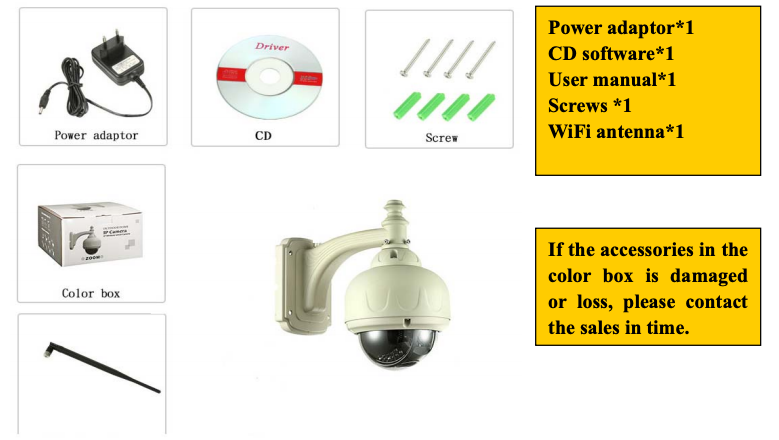
1.2 Interface Introduction

Start The Camera
2.1 Connect the network cable to the router, and plug the power adapter to the socket.
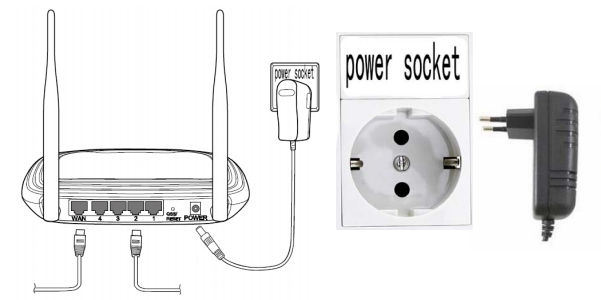
2.2 Connect the other end of the network cable and the power adapter to the camera to get it work, it will take about 1 minutes for the camera to self-check.
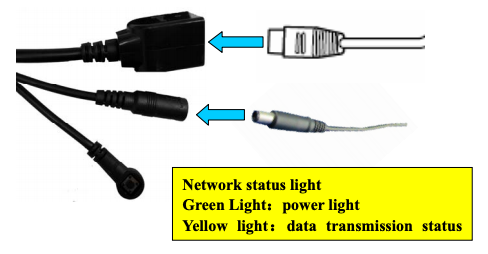
Operate the camera on computer end
3.1 Install the Search Tool from the CD, then open the software and search the camera.
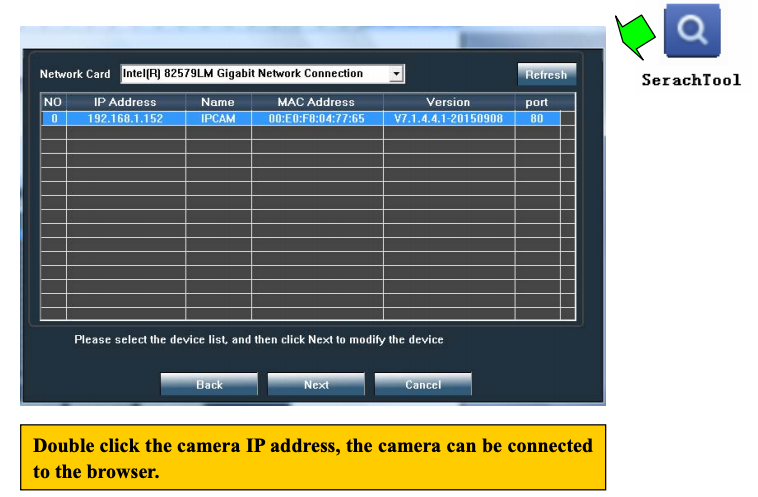
3.2 click “Next”, can change the camera network configuration.
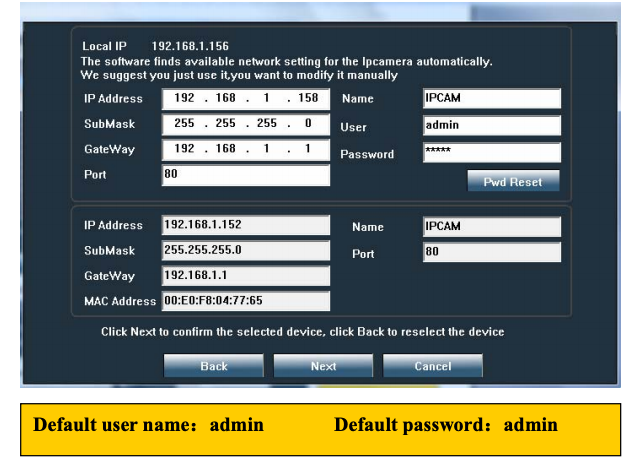
3.3. Viewing the camera via browser
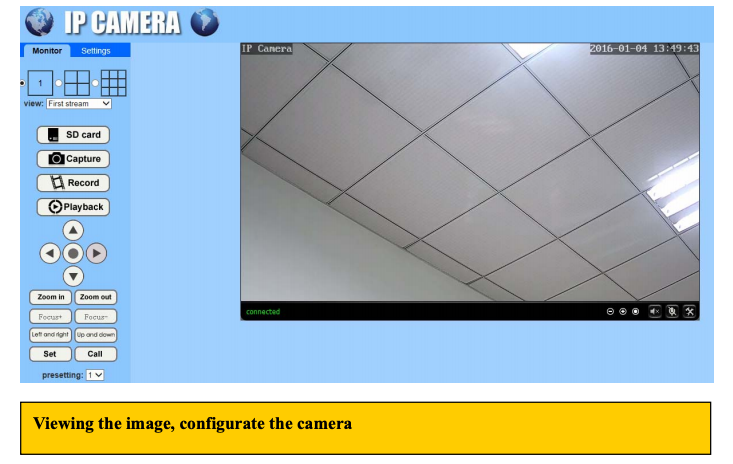
3.4. Control the camera in CMS
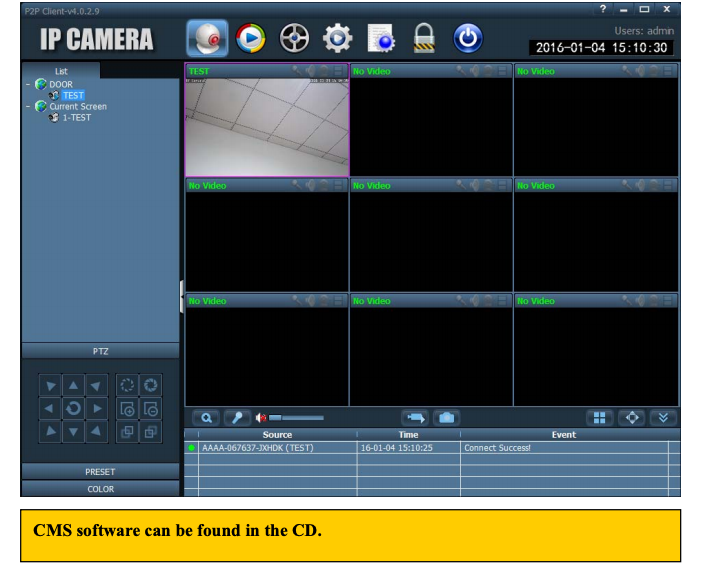
Viewing The Camera Via Mobile APP
4.1 Download the APP “CamHi”in Google Play or APP Store, or scan the QR code to download.
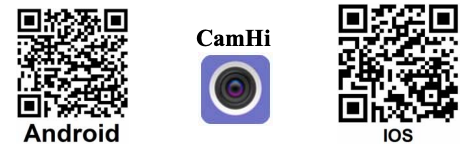
4.2 Click “+” to add camera, then input the camera UID and password (default password is admin)

4.3 After successfully add the camera, click the camera picture on device list, you will see the real-time video.

WIFI Configuration
5.1 Click WiFi setting to configure the camera Wifi on mobile phone APP.

5.2 Wifi configuration on browser
Click Parameter setting–wifi setting–open WIFI–click search, select the Wifi to be connected, then input the WiFi password, click apply.
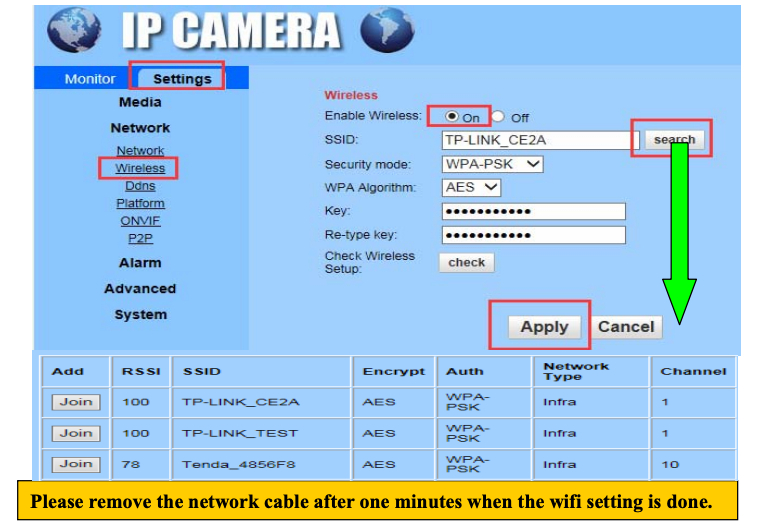
Install Micro Card
6.1 Remove the white circle and the screws

6.1 Insert the SD card into the slot.

Micro SD card video setting (mobile phone APP)
7.1 Alarm recording setting.
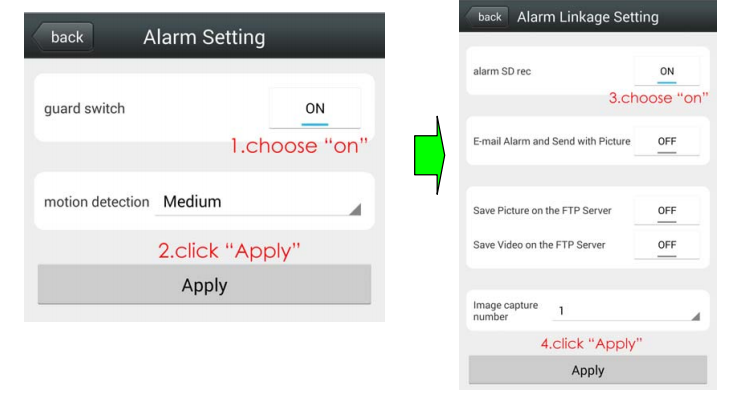
7.2 Time recording setting

Reset the camera to factory default.
8.1 Use reset button

Press reset button for 15 seconds,then loosen,the camera will reboot and restore to factory default.
8.2 In web browser, find the Parameter settings-System settings-Initial settings, click to reboot or reset the camera to factory default.
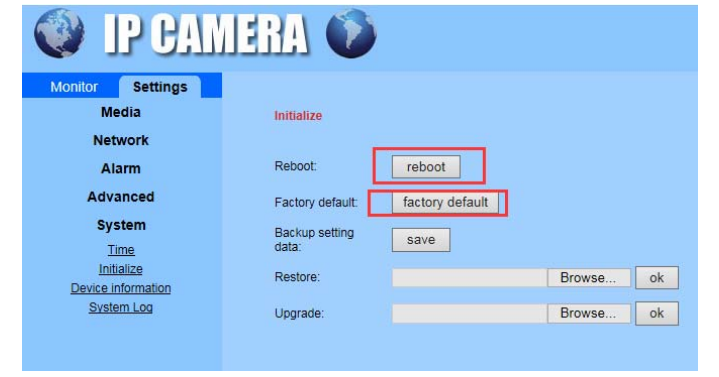
Detailed instructions, please browse CD information!
[xyz-ips snippet=”download-snippet”]

