eufy RoboVac 11S


eufy RoboVac 11S
Important Safety Instructions
To reduce the risk of injury or damage, read these safety instructions carefully and keep them at hand when setting up, using, and maintaining this device.
WARNING SYMBOLS USEDThis is the safety alert symbol. This symbol alerts you to potential hazards that could result in property damage and/or serious bodily harm or death.
- This device can be used by children aged from 8 years and above and persons with reduced physical, sensory or mental capabilities or lack of experience and knowledge if they have been given supervision or instruction concerning use of this device in a safe way and understand the hazards involved.
- Children should be supervised to ensure they do not play with this device.
- Cleaning and maintenance shall not be performed by children without adult supervision.
- This device is only to be used with the power supply unit provided.
- For the purposes of recharging the battery, only use the detachable power supply unit provided with this device.
- The battery must be removed from this device before this device is disposed of. To remove the battery from this device, first remove the screws on the bottom, then remove the main PCB and unscrew the battery cover using a screwdriver. Remove the battery by disconnecting the quick connector.
- The used battery should be placed in a sealed plastic bag and disposed of safely according to local environmental regulations.
- The external flexible cable or cord of the power supply unit cannot be replaced; if the cord is damaged, the power supply unit shall be disposed of.
- This device is for indoor use only.
- This device is not a toy. Do not sit or stand on this device. Small children and pets should be supervised when this device is operating.
- Store and operate this device in room temperature environments only.
- Clean with a cloth dampened with water only.
- Do not use this device to pick up anything that is burning or smoking.
- Do not use this device to pick up spills of bleach, paint, chemicals, or anything wet.
- Before using this device, pick up objects like clothing and loose paper. Lift up cords for blinds or curtains, and move power cords and fragile objects out of the way. If this device passes over a power cord and drags it, an object could be pulled off a table or shelf.
- If the room to be cleaned has a balcony, a physical barrier should be used to prevent access to the balcony and to ensure safe operation.
- Do not place anything on top of this device.
- Be aware that this device moves around on its own. Take care when walking in the area where this device is operating to avoid stepping on it.
- Do not operate this device in areas with exposed electrical outlets on the floor.
- Do not expose the electronics of this device, its battery, or the integrated Charging Base. There are no user-serviceable parts inside.
- Do not use this device on an unfinished, unsealed, waxed or rough floor. It may result in damage to the floor and this device. Use only on hard floor surfaces or low-pile carpet.
- This device has been designed to be used on floors without scratching them. We still recommend that you test this device on a small area of the room to be cleaned to ensure no scratches are made before cleaning the whole room.
NoticeThis symbol on the device or its packaging indicates: Do not dispose of electrical appliances as unsorted municipal waste; use separate collection facilities. Contact your local authority for information regarding the collection systems available. If electrical appliances are disposed of in landfills or dumps, hazardous substances can leak into the groundwater and get into the food chain, damaging your health and well-being. When replacing old appliances with new ones, the retailer is legally obliged to take back your old appliance for disposal at least free of charge.
About Your RoboVac
What’s in the Box


RoboVac Anatomy
Top & Side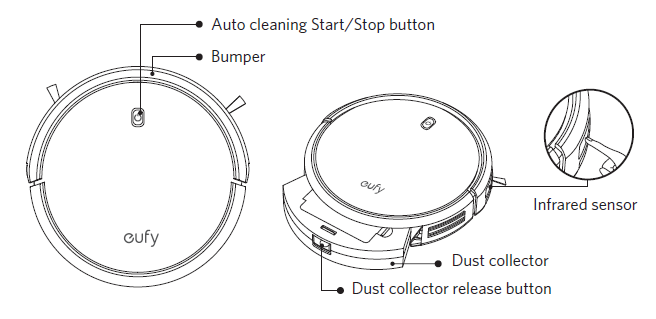
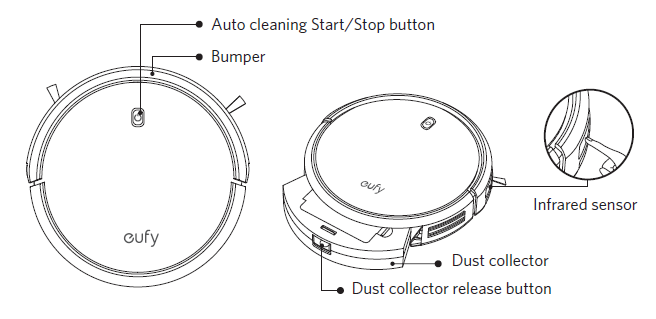
Bottom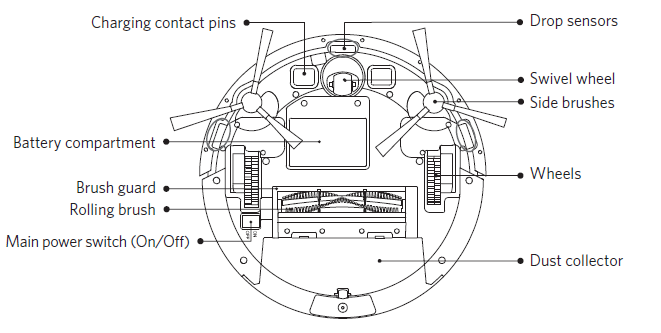
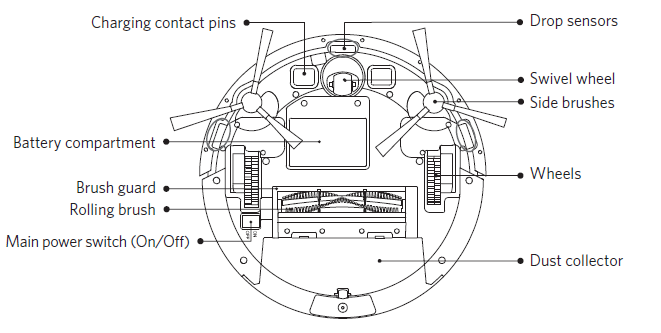
Dust Collector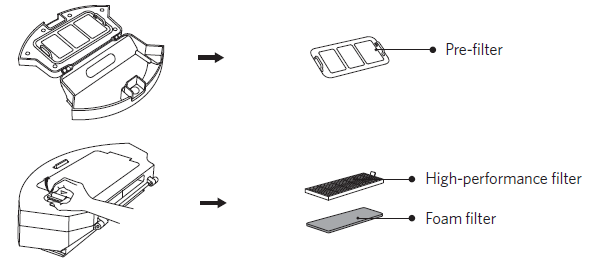
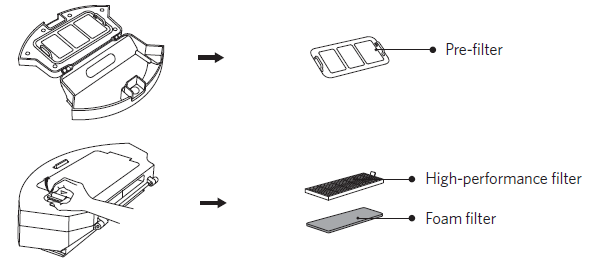
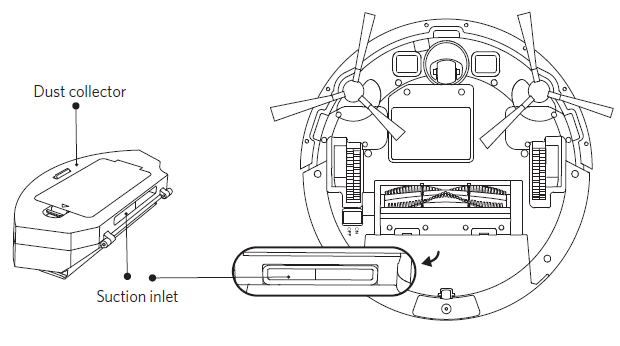
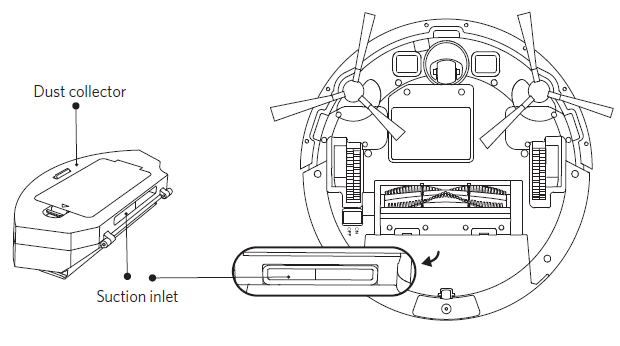
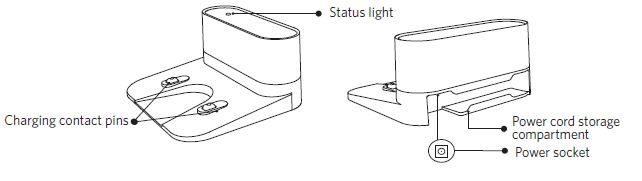
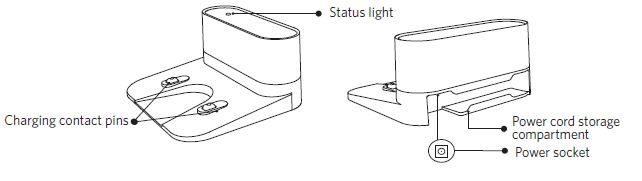
Remote Control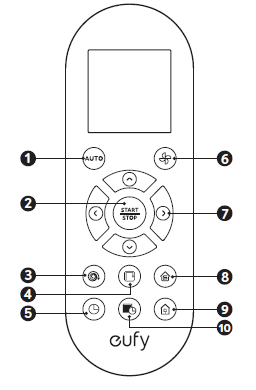
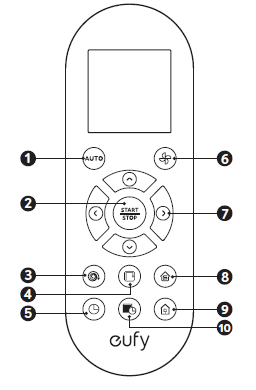
- Start Auto cleaning
- Start Auto cleaning Stop cleaning
- Start Spot cleaning
- Start Edge cleaning
- Adjust time
- Adjust suction power level in Auto/Single Room Cleaning mode
- Control cleaning direction manually Adjust the hour and minute
- Start Single Room cleaning
- Return RoboVac to Charging Base
- Schedule Auto cleaning start time
Remote Control Display
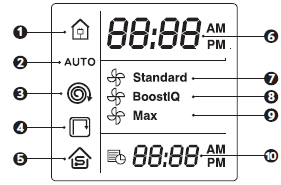
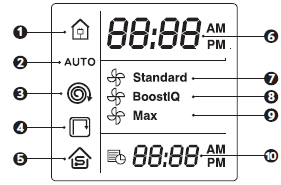
- Returning to Charging Base
- Auto cleaning mode selected
- Spot cleaning mode selected
- Edge cleaning mode selected
- Single Room cleaning mode selected
- Clock
- Standard suction power enabled
- Boost IQ™ dynamic suction power enabled
- Max suction power enabled
- Scheduled cleaning time
LED Indication
You can see the status of RoboVac from the LED indicator.
| (Status Light) | Status |
| Breathing orange | Charging |
| Solid blue | Standby / Cleaning / Fully charged |
| Solid orange | Low power and returning to Charging Base |
|
Off |
• RoboVac is off.
• To conserve power, the light automatically turns off when RoboVac is not docked to the Charging Base and has been inactive for 1 minute. |
|
Flashing / Solid red + Beeping |
RoboVac has an error.
Refer to the “Troubleshooting>Error Tone” section in this manual for solutions. |
Using Your RoboVac
Important Tips Before Use
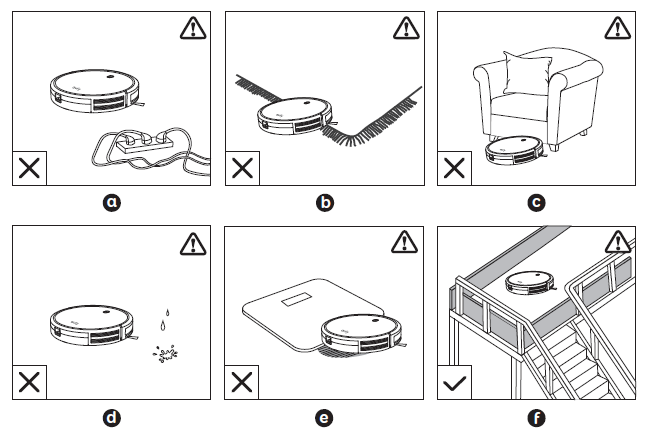
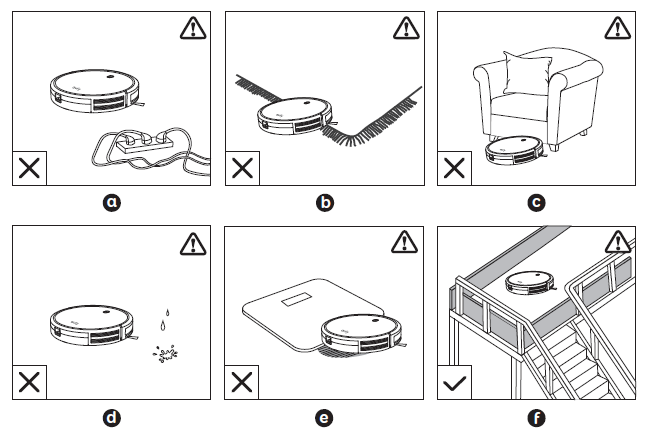
- Remove power cords and small objects from the floor that may entangle RoboVac.
- Fold tasseled edges of area rugs underneath to prevent tangling RoboVac. Avoid cleaning very dark-colored high-pile rugs or rugs thicker than 1.02 in/26 mm as they may cause RoboVac to malfunction.
- Keep RoboVac away from spaces lower than 2.87 in/73 mm to prevent RoboVac from getting stuck. If necessary, place a physical barrier to block off the problem areas.
- Keep RoboVac away from wet areas.
- RoboVac may climb on top of objects less than 0.63 in/16 mm in height. Remove these objects if possible.
- Anti-drop sensors prevent RoboVac from tumbling down stairs and steep drops. They may work less effectively if dirty or used on reflective/very dark-colored floors. It is recommended to place physical barriers to block off areas where RoboVac may fall.
Preparation
- Install the side brushes before use.


- Turn on the main power switch on the bottom of RoboVac.

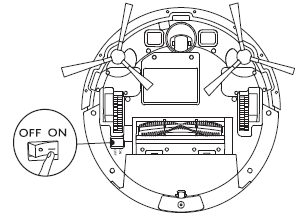
- Place the Charging Base on a hard, level surface and against a wall.

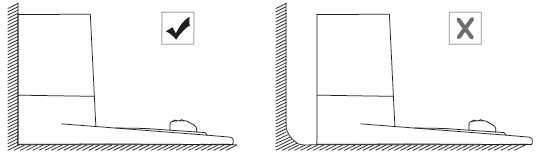
- Remove objects within 3 ft/1 m of the left and right side and within 6 ft/2 m of the front of the charging base.

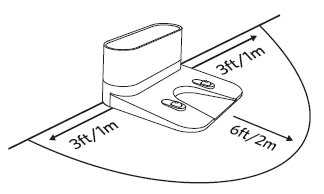
- Connect the round connector of the adapter into the power socket on the Charging Base and the other end into a wall outlet.• When the Charging Base connects to AC power, the LED indicator on the Charging Base is SOLID WHITE.

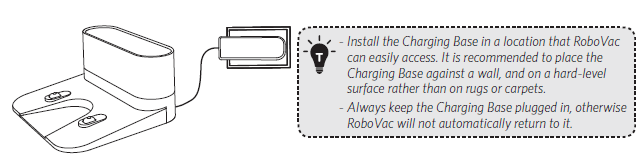
Charge Your RoboVac
- RoboVac has a pre-installed rechargeable battery that has to be fully charged before use.
- RoboVac returns to the Charging Base at the end of a cleaning cycle or when its battery is running low.
Method 1: Attach RoboVac to the Charging Base by aligning its charging pins with the charging pins on the base.
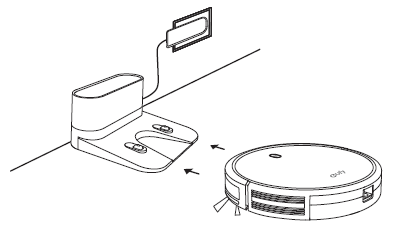
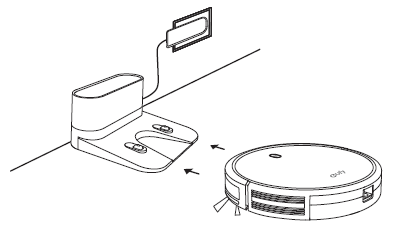
Method 2: Press on the remote control to return RoboVac to the Charging Base.
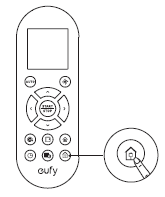
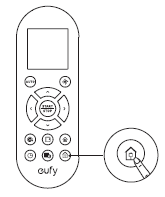
Turn off the main power switch if RoboVac will not be used for a long period of time. To preserve the battery’s lifespan, recharge at least once every 6 months.
Start / Stop Cleaning
Make sure the main power switch on the bottom of RoboVac is turned on before use.
- Press on RoboVac or / on the remote control to start cleaning in Auto Mode.

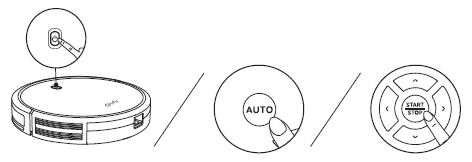
- Press on RoboVac or on the remote control to stop cleaning.


Select a Cleaning Mode
Auto cleaningRoboVac optimizes its cleaning path by selecting different cleaning modes automatically until cleaning is complete. This is the most commonly used cleaning mode.Press on RoboVac or / on the remote control to start cleaning in Auto Mode.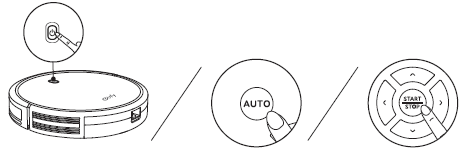
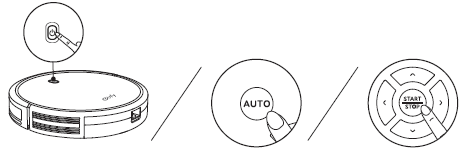
- RoboVac will return to the Charging Base automatically when the battery level becomes low or when RoboVac finishes cleaning.
- By default, RoboVac starts in Auto cleaning mode when it is turned on.
BoostIQ™ Feature
When the BoostIQ™ feature is enabled, RoboVac will automatically increase the suction power if it detects stronger power is needed to ensure the best clean. BoostIQ™ is ideal for cleaning thicker carpets and hard-to-sweep messes, which will reduce the total cleaning time, but increase the noise level. If the vacuuming noise caused by BoostIQ™ disturbs you, you can disable this feature. This feature only works in Auto and Single Room cleaning modes.In Auto or Single Room cleaning mode, press on the remote control repeatedly to adjust the suction power level.• The corresponding icon is displayed on the remote control.
| Icon | Suction Power Level |
| Standard | Standard power |
| BoostIQ | Automatically switches between Standard and Enhanced power (default) |
| Max | Maximum power |
Spot cleaningRoboVac intensively cleans a specific area in a spiral pattern, useful if there is a concentrated area of dust or debris. In Spot mode, RoboVac will stop cleaning after 2 minutes.Press on the remote control to start cleaning in Spot mode.
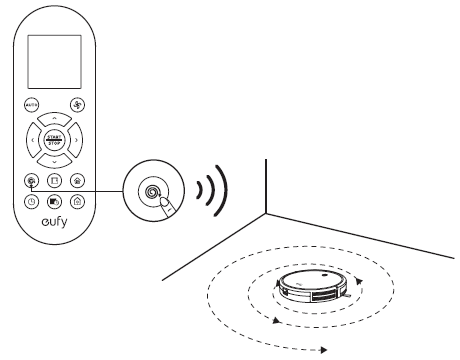
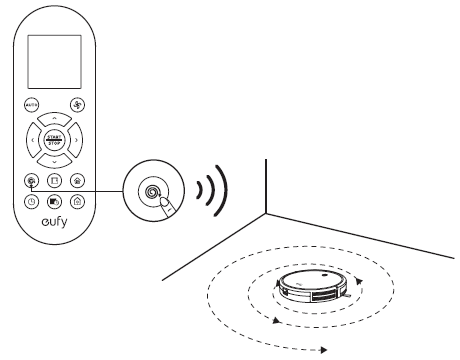
Edge cleaningRoboVac reduces its speed when it detects a wall and then follows the wall to ensure the edge is cleaned thoroughly. In Edge mode, RoboVac will clean for 20 minutes and return to the Charging Base.Press on the remote control to start cleaning in Edge mode.


Single Room cleaningRoboVac intensively cleans one single room and stops after 30 minutes. Select this mode only when one specific room needs to be cleaned. Make sure to confine RoboVac to the room by closing the door.Press on the remote control to start cleaning in Single Room Mode.
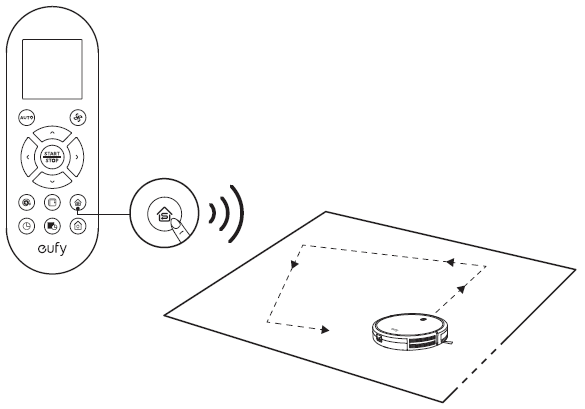
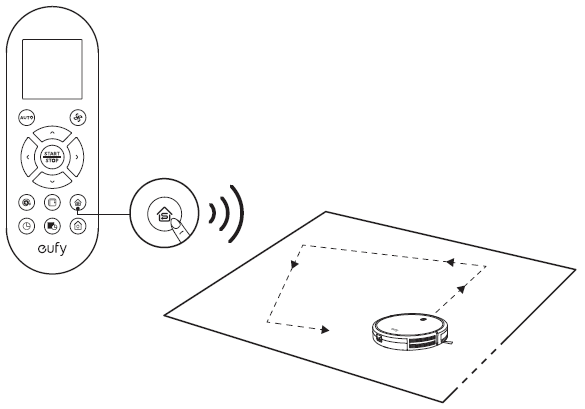
Manual cleaningYou can direct RoboVac to clean a particular area by using the directional buttons on the remote control.
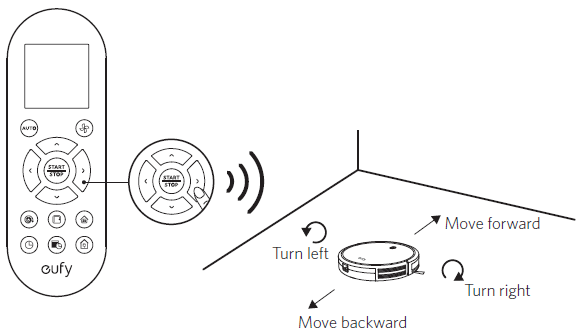
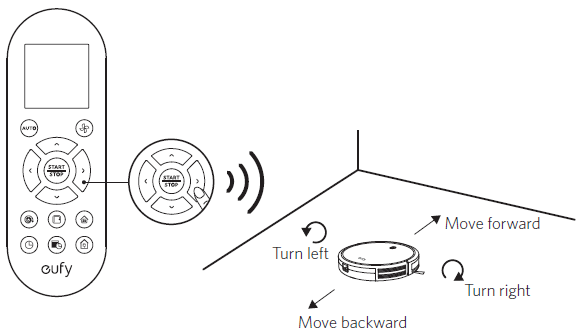
Set Time and Scheduled Cleaning
Set TimeMake sure the time is set correctly to your local time before setting a scheduled cleaning.
- Make sure the main power switch on the bottom of RoboVac is turned on.
- Press on the remote control. The time will blink on the display.
- Press to set the “hour” and “minute”.Note: Make sure AM/PM is set correctly.
- Press or to save the setting. RoboVac will BEEP ONCE to indicate the time has been set.
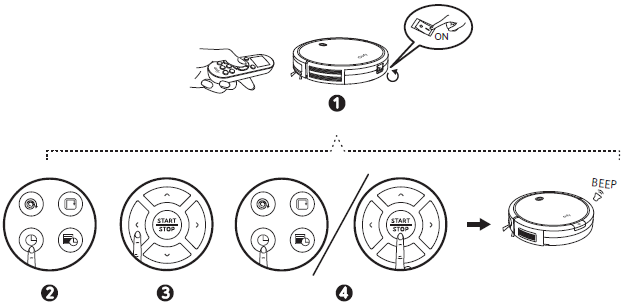
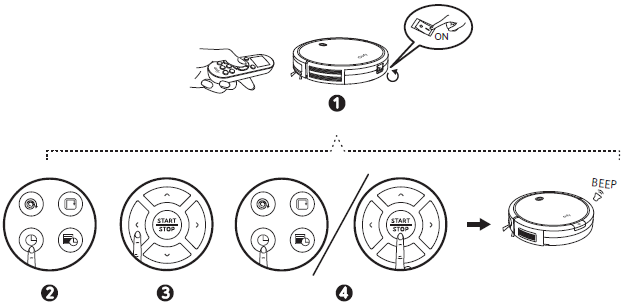
To ensure the time is set successfully, make sure RoboVac is turned on. You will hear a beep when the time has been set.
Set a Scheduled CleaningYou can schedule RoboVac to start cleaning at a specified time. To cancel a previously scheduled cleaning, press and hold for 3 seconds until RoboVac beeps twice and disappears.Note: Before setting a scheduled cleaning, make sure the time has been set correctly to your local time; refer to the previous section “Set Time” for how to set the time.
- Make sure the main power switch on the bottom of RoboVac is turned on.
- Press on the remote control. will blink on the display.
- Press to set the “hour” and “minute”.Note: Make sure AM/PM is set correctly.
- Press or to save the setting. RoboVac will BEEP ONCE to indicate the schedule has been set.
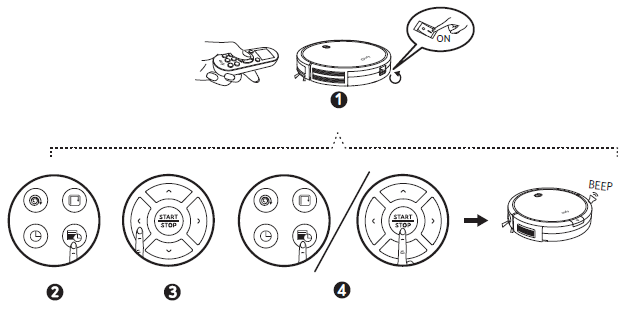
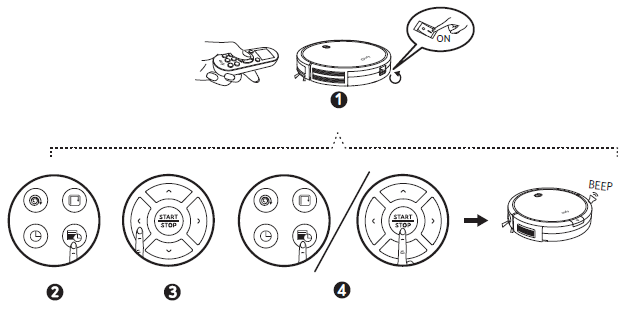
To ensure the schedule is set successfully, make sure RoboVac is turned on. You will hear a beep when the schedule has been set.
Cleaning and Maintenance
For optimal performance, follow the instructions below to clean and maintain RoboVac regularly. The cleaning/replacement frequency will depend on your usage habits of RoboVac.Recommended cleaning/replacement frequency:
| RoboVac Part | Cleaning Frequency | Replacement Frequency |
| Dust Collector | After each use | – |
| Filters | Once every week | Every 2 months |
| Rolling Brush | Once every week | Every 6-12 months |
| Side Brushes | Once every month | Every 3-6 months (or when visibly worn) |
| Brush Guard | Once every month | Every 3-6 months (or when the silicone rubber strip on the brush guard becomes visibly worn) |
| Sensors | Once every month | – |
| Charging Pins | Once every month | – |
| Swivel Wheel | Once every month | – |
Clean the Dust Collector and Filters
- Press the dust collector release button to pull the dust collector out.
- Open and empty the dust collector.

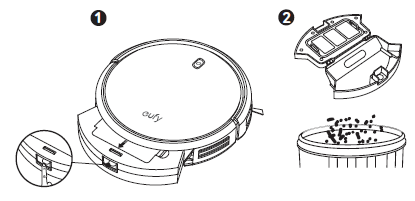
- Remove the pre-filter by pulling the hooks as shown.


- Take out the foam filter and high-performance filter.

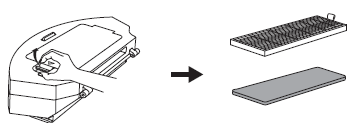
- Clean the dust collector and filters with a vacuum cleaner or a cleaning brush.

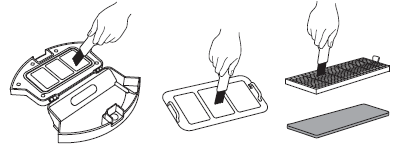
- Put the filters and pre-filter back together in the dust collector.

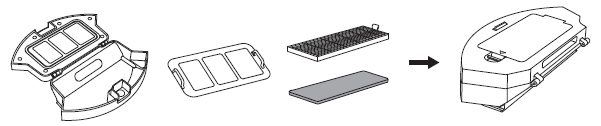
- Push the dust collector back into the main unit.


You can wash the dust collector, pre-filter and foam filter with water. Be sure to air-dry them thoroughly before reassembling. Do not wash the high-performance filter with water, as it may damage the filter and reduce the suction power.
Clean the Rolling Brush
- Pull on the release tabs to unlock the brush guard as shown.
- Lift the rolling brush to remove.
- Clean the rolling brush with the provided cleaning tool or a vacuum cleaner.
- Reinstall the rolling brush by inserting the fixed protruding end first and then clicking into place.
- Press down to snap the brush guard into place.


Clean the Side Brushes
Foreign substances, such as hair, can easily get tangled in the side brushes, and dirt may adhere to them. Be sure to clean them regularly.
- Remove the side brushes.
- Carefully unwind and pull off any hair or string that is wrapped between the main unit and the side brushes.
- Use a cloth dampened with warm water to remove dust from the brushes or to gently reshape them.
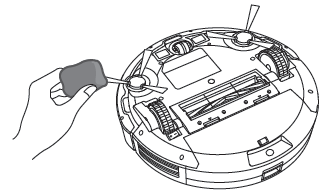
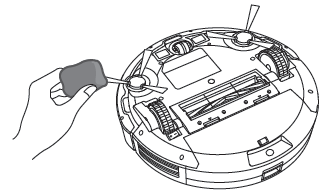
Only use the side brushes when they are completely dry.
Replace the Side Brushes
The side brushes may become bent or damaged after being used for a period of time.Follow the instructions below to replace them.Pull off the old side brushes and snap the new ones into place.
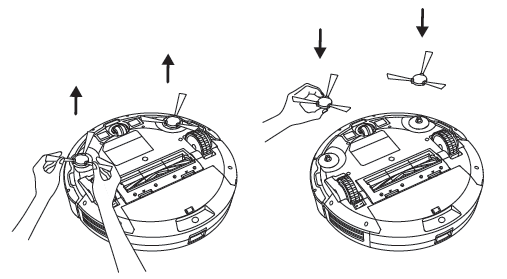
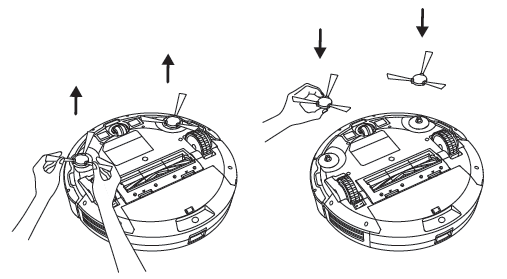
Clean the Sensors and Charging Pins
To maintain the best performance, clean the drop sensors and charging pins regularly.• Dust off the drop sensors and charging contact pins using a cloth or cleaning brush.
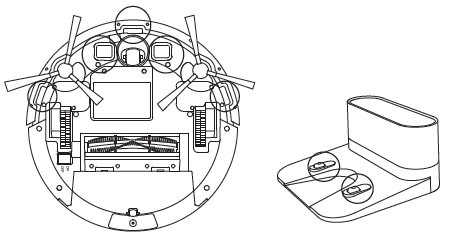
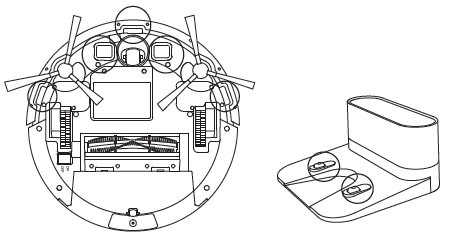
Clean the Swivel Wheel
- Hair or dust particles can easily get entangled in the swivel wheel. Be sure to clean the swivel wheel periodically and as needed.

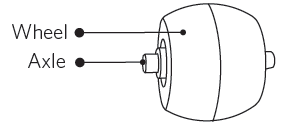
- Pull out the swivel wheel.

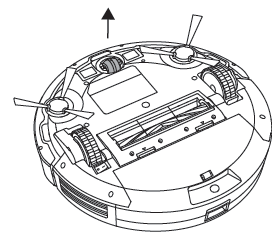
- Reinstall the wheel and push in until it clicks into place.
- You can clean the swivel wheel with water.
- Use the swivel wheel only when it is completely dry.
Troubleshooting
| Problems | Solutions |
|
RoboVac cannot be activated. |
• Make sure the main power switch is in the ON position.
• Make sure the battery is fully charged. • Replace the batteries (2 AAA) in the remote control. • Make sure the remote control is within range (16 ft/5 m) of RoboVac. • If you still have trouble, turn off the main power switch and then turn it back on. |
| The remote control does not work. | • Replace the batteries in the remote control.
• Make sure RoboVac is turned on and fully charged. |
|
RoboVac stops working suddenly. |
• Check if RoboVac is trapped or stuck on an obstacle.
• Check if the battery level is too low. • If you still have trouble, turn off the main power switch, wait for 2 seconds, and then turn it back on. |
|
You cannot schedule cleanings. |
• Make sure the main power switch on the bottom of RoboVac is turned on.
• Make sure the time, time of day (AM/PM), and the scheduled time have been set correctly. • Check if RoboVac’s power is too low to start cleaning. |
|
Suction power is weak. |
• Check if any obstructions are blocking the suction inlet.
• Empty the dust collector. • Clean the filters with a vacuum cleaner or a cleaning brush. • Check if the filters are wet due to water or other liquid on the floor. Air-dry the filters completely before use. |
|
RoboVac cannot be charged. |
• Check if the indicator on the Charging Base lights up. If not, contact the eufy service center to repair or replace the Charging Base.
• Dust off the charging contact pins with a dry cloth. • Check if you can hear a beep when RoboVac is docked onto the Charging Base. If not, contact the eufy service center to repair or replace the Charging Base. |
|
RoboVac cannot return to the Charging Base. |
• Remove objects within 3 ft/1 m to the left and right side and within 6 ft/2 m of the front of the Charging Base.
• When RoboVac is in the vicinity of the Charging Base, it will return more quickly. However, if the Charging Base is located far away, RoboVac will need more time to return. Please be patient as it works its way back. • Clean the charging contact pins. |
| Problems | Solutions |
|
The rolling brush does not rotate. |
• Clean the rolling brush.• Check if the rolling brush and brush guard have been installed properly. |
| RoboVac’s movements or travel path are abnormal. | • Clean the sensors carefully with a dry cloth.
• Restart RoboVac by turning the power switch off and on. |
Error Tones
When RoboVac is in trouble, it will emit a series of short or long beeps and the red indicator on RoboVac will be solid or flashing.Flashing red indicator light
| Error Tone | Cause | Solution |
|
One beep |
• RoboVac is stuck and one of the wheels is not making contact with the floor (hanging in mid-air).
• RoboVac may be in an extremely large room and the bumper is not registering obstacles. |
Restart cleaning in a new location. |
|
Two beeps |
RoboVac’s bumper is stuck. |
Tap RoboVac’s bumper several times to dislodge any debris that may be trapped underneath. |
|
Three beeps |
• RoboVac’s drop sensors are dirty. • RoboVac is stuck on the ledge of a staircase and cannot reverse. |
• Clean the drop sensors gently with a dry cloth.
• Place RoboVac in a new location. • Use a physical barrier to block off the problem area. |
| Four beeps | RoboVac’s power level is too low. | Manually charge RoboVac for at least 5 hours. |
Solid red indicator light
| Error Tone | Cause | Solution |
| One beep | RoboVac’s left/right wheel is stuck. | Turn off RoboVac and remove any hair or debris from the left/right wheel. |
| Two beeps | RoboVac’s side brush is stuck. | Turn off RoboVac and remove any hair or debris from the side brush. |
|
Three beeps |
RoboVac’s suction fan is stuck. |
• Turn off RoboVac, then remove and empty the dust collector.
• Make sure the suction inlet is not blocked by any hair or debris. |
| Four beeps | RoboVac’s rolling brush is stuck. | Turn off RoboVac and remove any hair or debris from the rolling brush. |
Specifications
| Product Model | T2108 |
| Input | 19 V 0.6 A |
| Battery Voltage | DC 14.4 V |
| Power Consumption | 25 W |
| Battery Type | DC 14.4 V
Li-ion 2600 mAh |
| Dust Collector Capacity | 0.6 L |
| Cleaning Time | Max. 100 mins |
| Charging Time | 300 – 360 mins |
FAQ’S
Is the battery easy to change?
Yes, you just need to remove the screws on the bottom, then remove the main PCB and unscrew the battery cover using a screwdriver. Remove the battery by disconnecting the quick connector.
It takes about 3 hours to fully charge a completely drained battery.
The battery lasts for about 100 minutes of cleaning time.
No, this device is only compatible with the lithium-ion battery provided with this device.
This device operates at 24V DC.
Eufy’s RoboVac 11S is terrific for the technophobesIt effectively collects fine dust and large debris from hard floors and is best-suited to light daily cleans to keep your floors free from dust. Its remote control, pared-back features, and easy operation mean it’s simple to use.
The Eufy RoboVac 11s comes with a physical remote control with a monochrome display.
If you don’t want to control it with the EufyHome app (don’t want to use WiFi connection), you can control it with remote control.
In this way, the vacuum can be always ready to go and cleans on schedule every day. If you are leaving for a long time, like one week, it’s recommended to unplug the adapter and the charging base, and turn off the main power switch of your RoboVac for safety.
to 100 minutesEufy RoboVac 11 can run for up to 100 minutes and takes 5-6 hours for a full charge.
No beeping while charging for about couple of hours. About 2.5 minutes before fully charge(blue light comes on), it starts beeping 5 times with solid red light on. This 5 beeping goes for three times then stops. Then orange light start flashing for another minute or so.
Yes, you can leave the robot on the charging base.
VIDEO
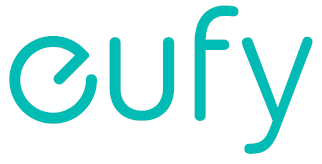
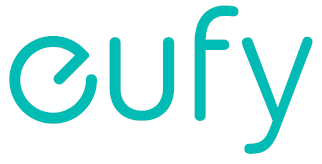
[xyz-ips snippet=”download-snippet”]

