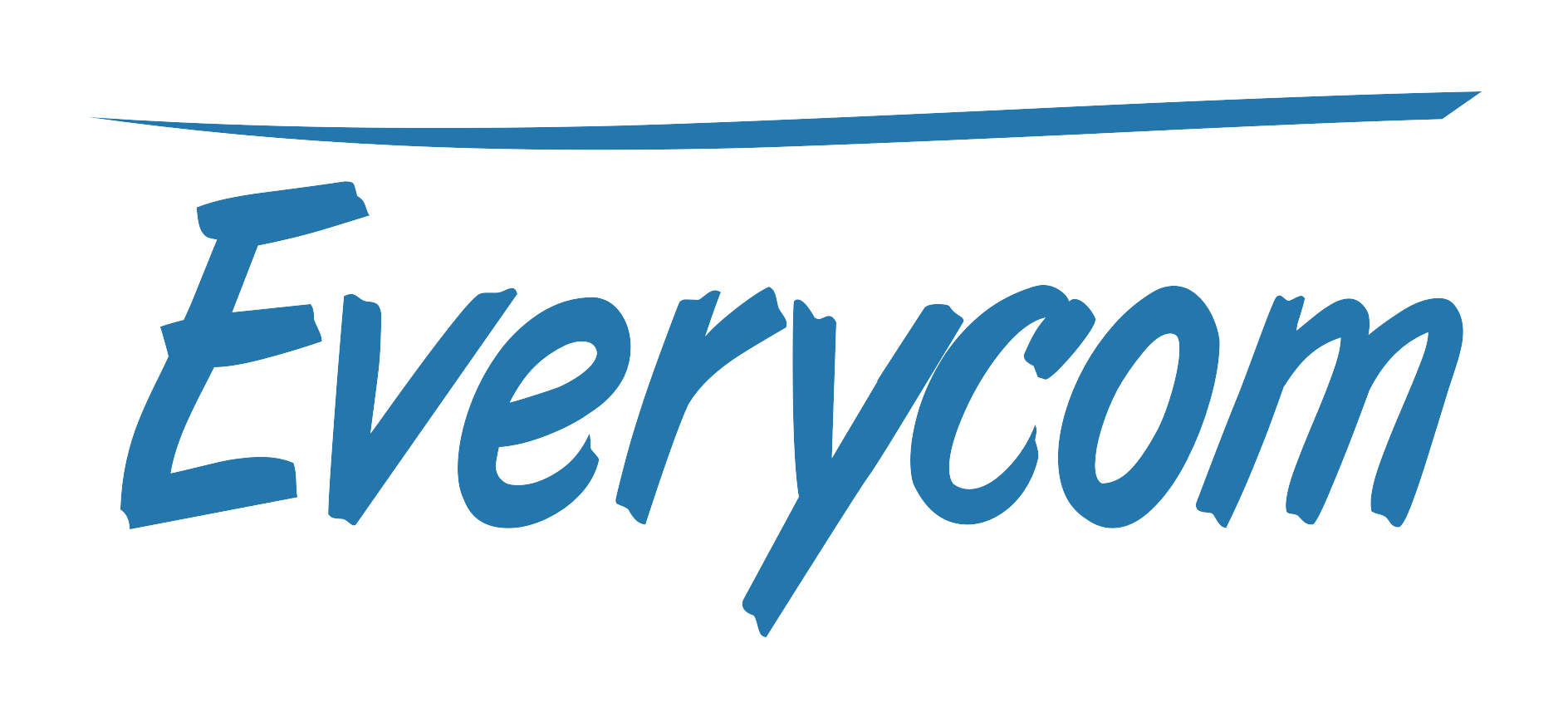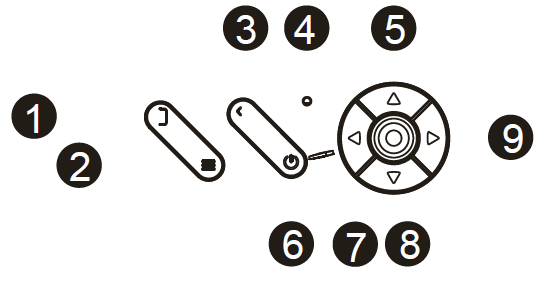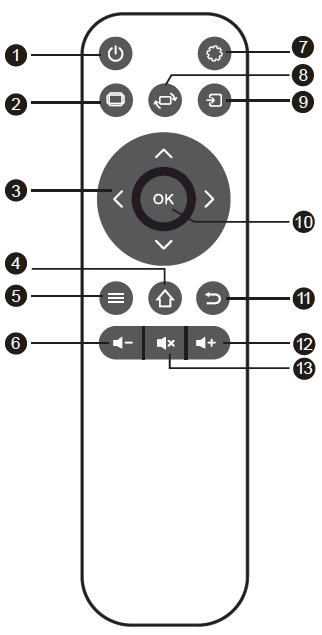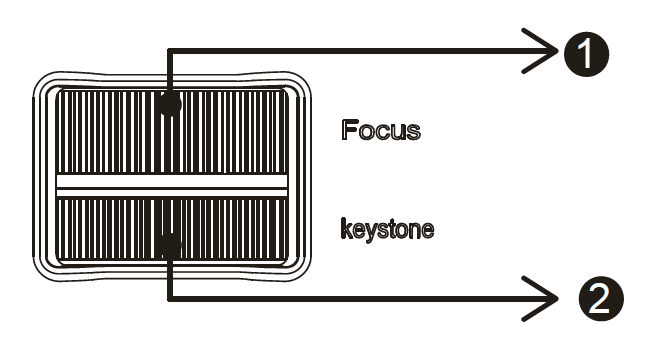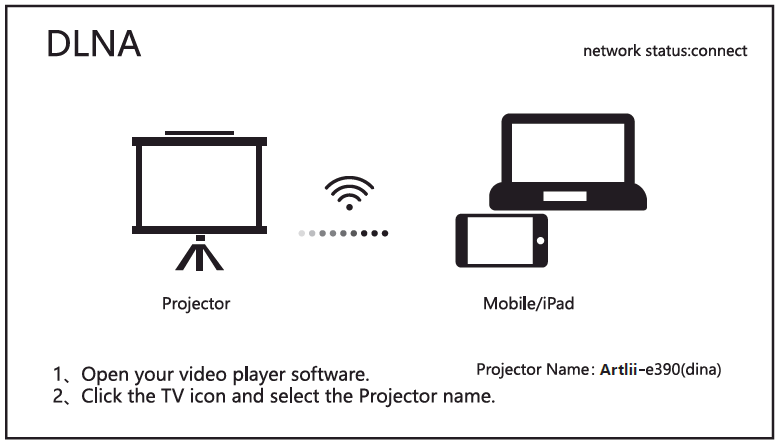Everycom Projector
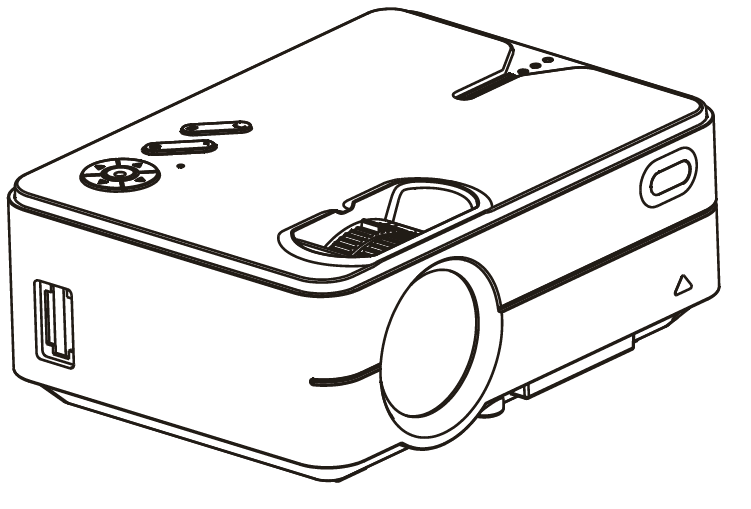
Important Safeguards
- Please read the manual carefully before operating projector. To ensure stable power supply, please use standard power cord.
- Please use the power supply and cable indicated on the rating label. The projector should be kept away from cloths, sofas and anything that may block the ventilation scoop. Please keep the unit away from flammable and explosive materials.
- Please do not disassemble the unit yourself as this will invalidate the warranty service. To protect your eyes,do not stare directly at the lens when the projector is on. The projector must be kept away from water and any other liquids.
- To prevent electric shock, please keep the projector out of the rain and away from moisture. It is recommended to switch off the projector after it has run for 6 hours non-stop. Please use the original foam and other cushioning materials when transporting the projector.
- If the projector does not work, please contact the authorized service agent.
Structural Diagram
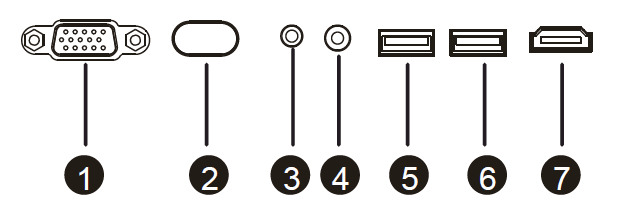
- VGA for laptop or computer input
- IR for remote control
- Headphone port for audio outpul
- AV port for normal signal input
- USB port for multimedia play
- OUT 5V
- HDMI port for HD signal input
PaneI Functions
- Source: choose the input signal source
- Menu: operate multiple functions
- Return
- Signal lights
- Up: move up
- Power Button: power on or off
- Left: move left or volume down
- Down: move down
- Right: move right or volume up
Function Operation
- Power
- Aspect ratio
- Arrow keys
- Homepage
- Menu
- Volume Down
- Setting
- Screen flip
- Source
- Enter
- Exit
- Volume Up
- Mute
Focus/Keystone
- Focus
- Keystone
Miracast Connection
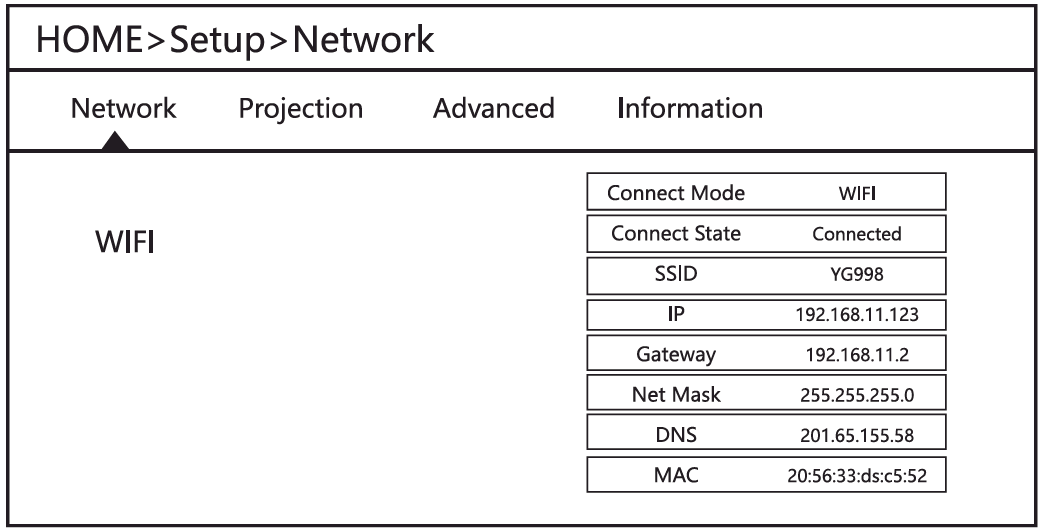
DLNA
Bluetooth Setup
If you want to connect a Bluetooth device, you can go to setup—Bluetooth—Scan to select your Bluetooth device, and confirm the connection.*You have to set your Bluetooth device in pair mode firstly before scan. 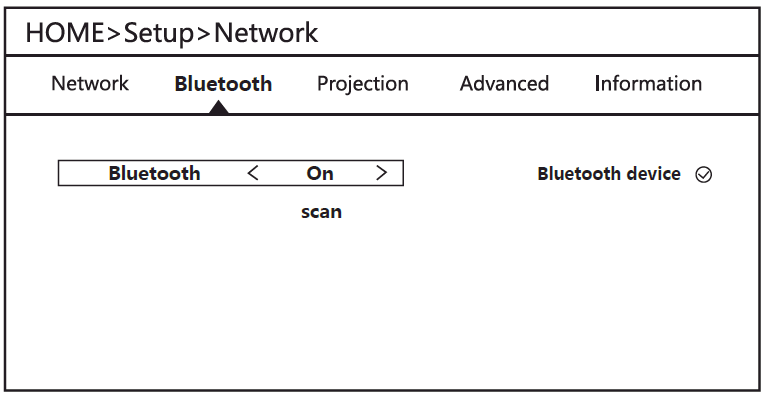
Digital Zoom
You can change the picture size by adjusting Digital Zoom.
*Digital Zoom can be adjusted only while using HDMI\VGA\AV\Media, not iOS cast\Miracast.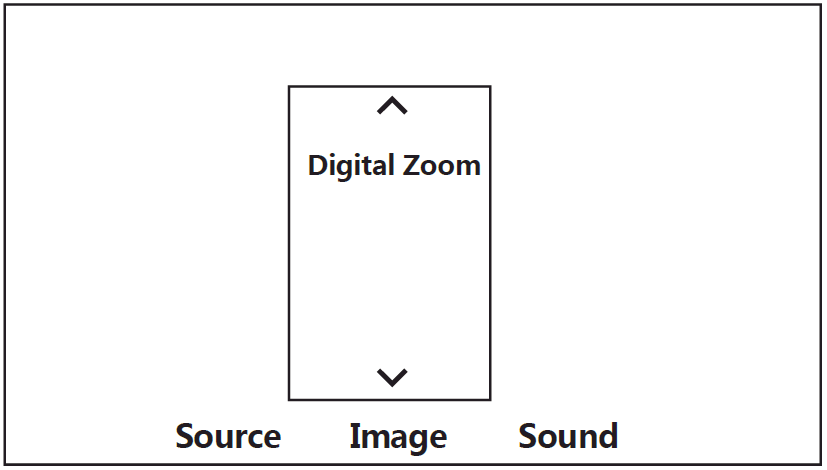
[xyz-ips snippet=”download-snippet”]