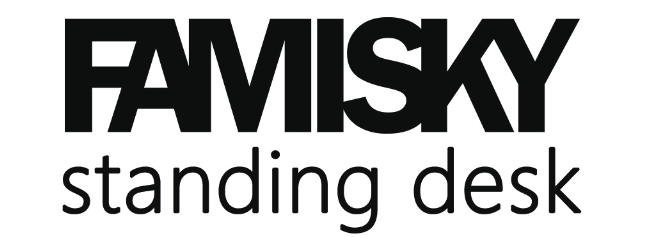
Assembly Instruction for use with FAMISKY Desktops 48″ and largerFor Assembly assistance, email [email protected]
Caution
![]() Keep children and pets away from the electrically height-adjustable desk during the operation. Unplug the power cord during a thunderstorm or if you do not intend to use the desk for a long time.
Keep children and pets away from the electrically height-adjustable desk during the operation. Unplug the power cord during a thunderstorm or if you do not intend to use the desk for a long time.
![]()
![]()
![]()
![]()
![]()
![]()
![]()
![]()
![]()
![]()
![]()
![]()
![]()
![]()
![]()
![]()
![]()
![]()
![]()
![]()
![]()
![]()
![]()
![]()
![]()
![]()
![]()
![]()
![]()
![]()
![]()
![]()
![]()
![]()
![]()
![]()
![]()
![]()
![]()
![]()
![]()
![]()
![]()
![]()
![]()
![]()
![]()
![]()
![]()
![]()
![]()
Parts List


Assembly
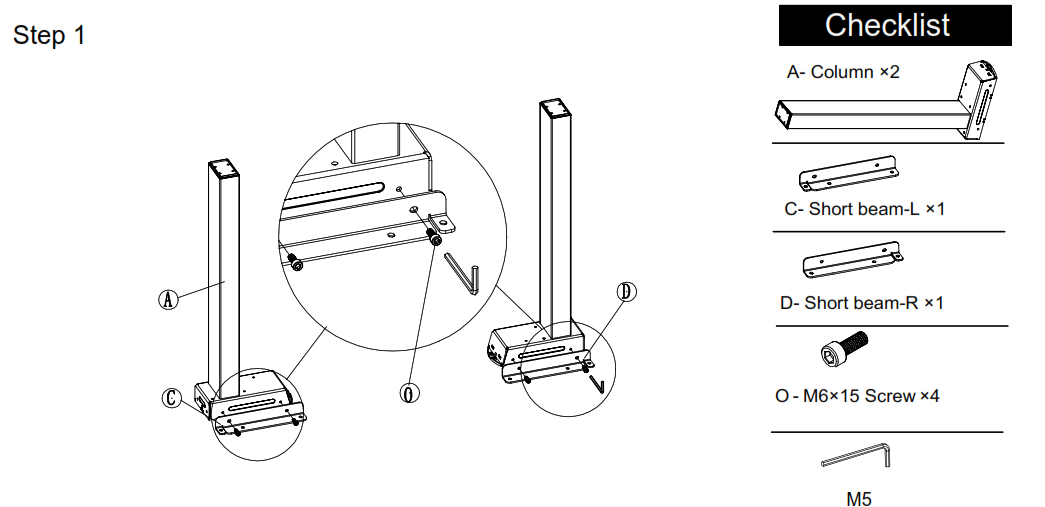
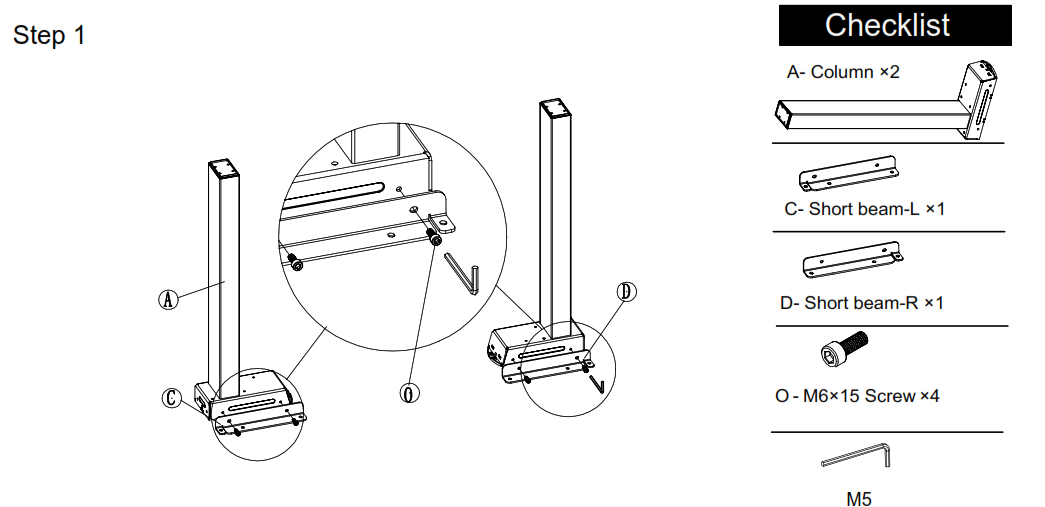
![]()
![]()
![]()
![]()
![]()
![]()
![]()
![]()
![]()
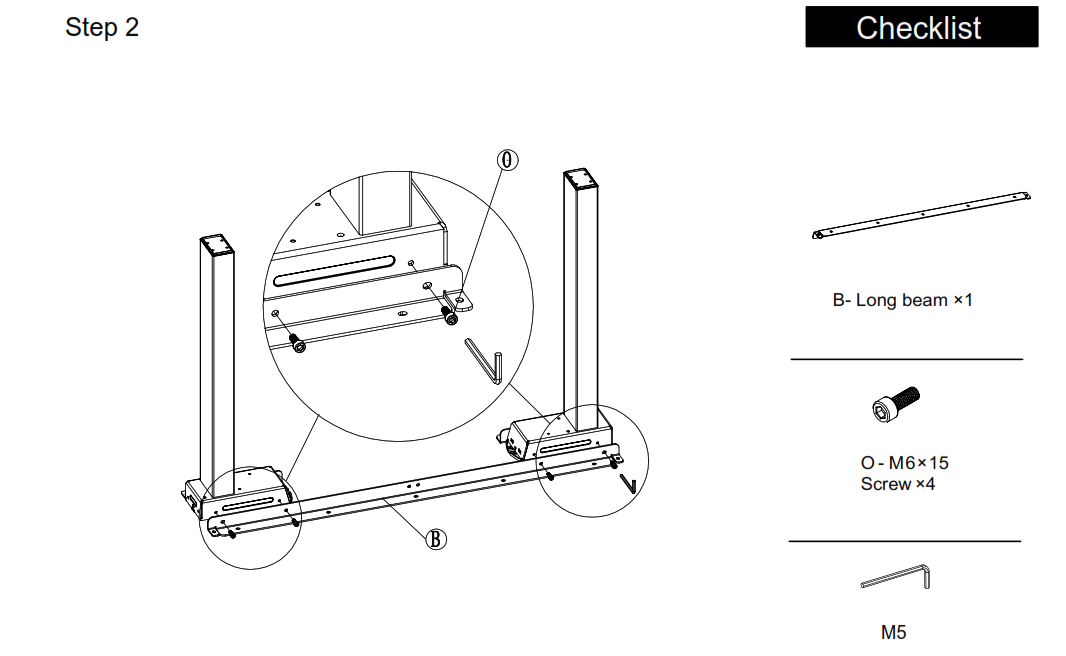
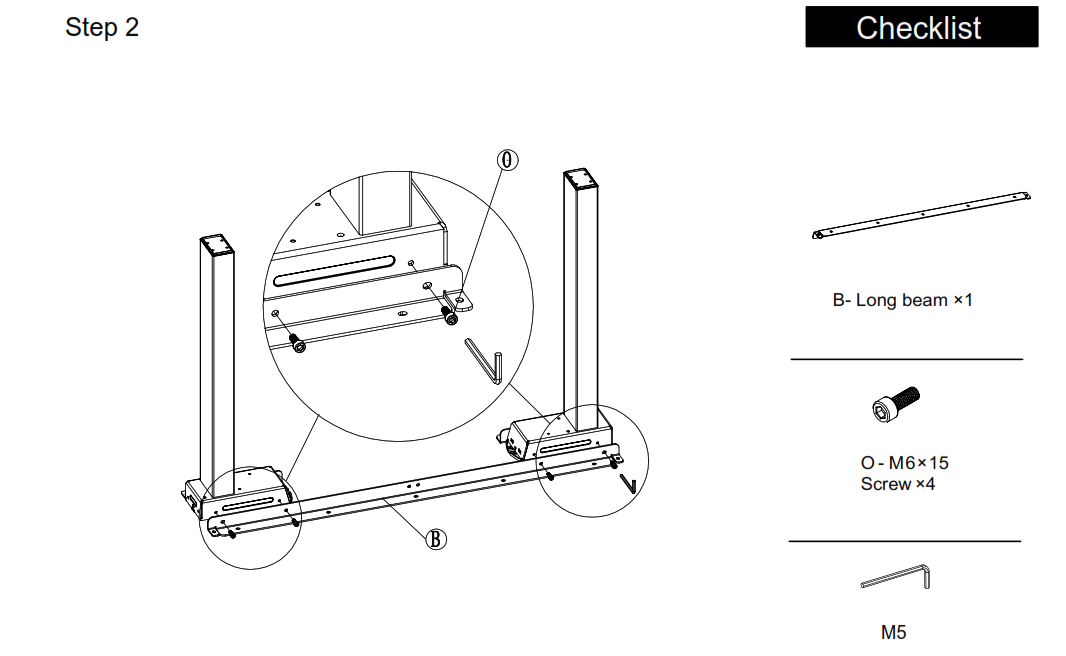


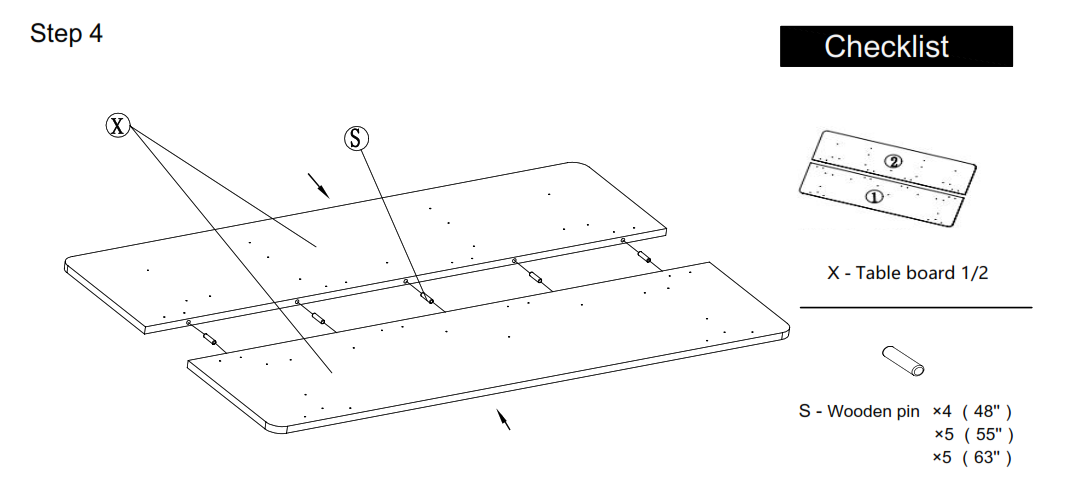
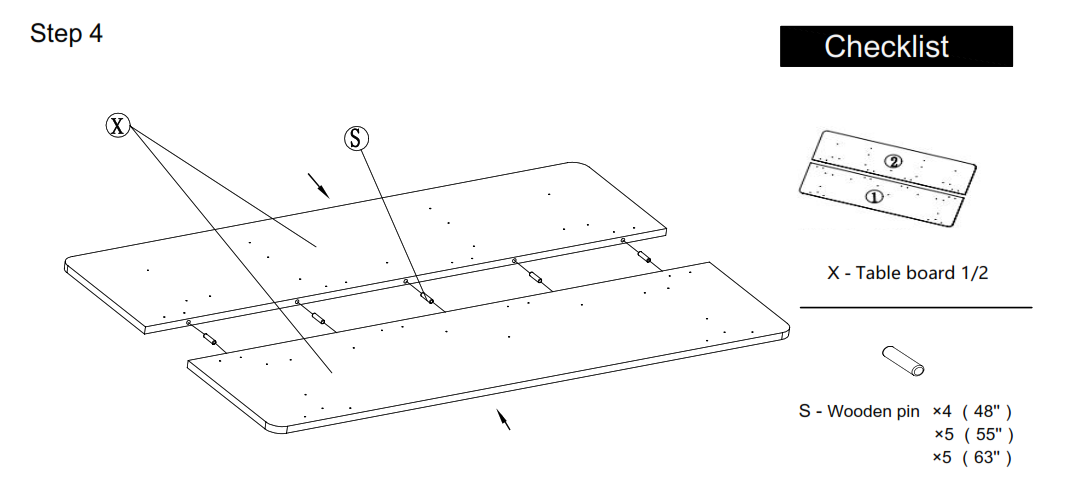
![]()
![]()
![]()
![]()
![]()
![]()
![]()
![]()
![]()




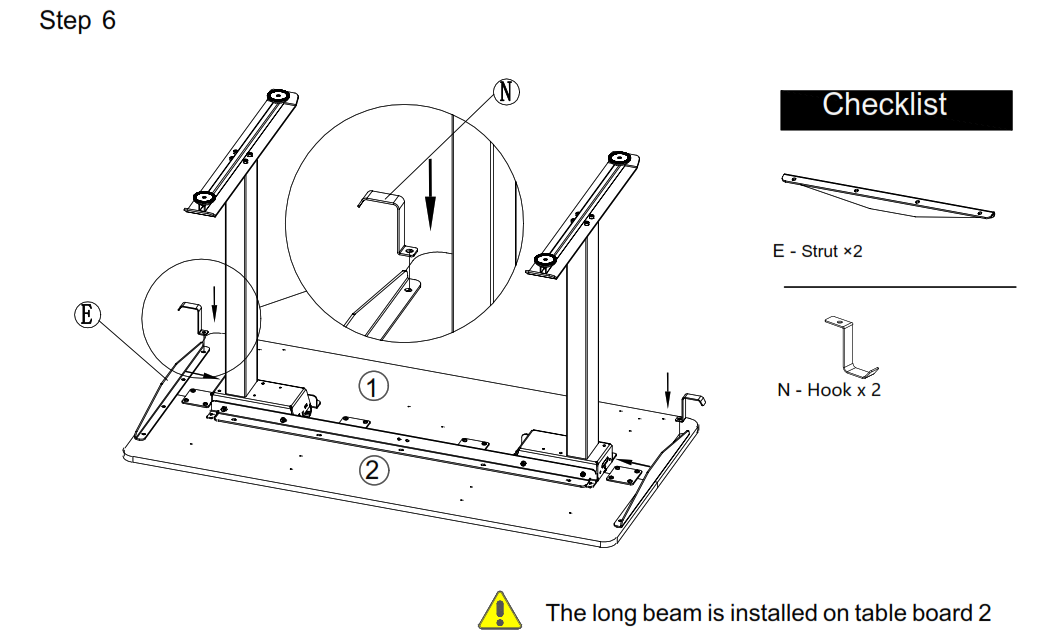
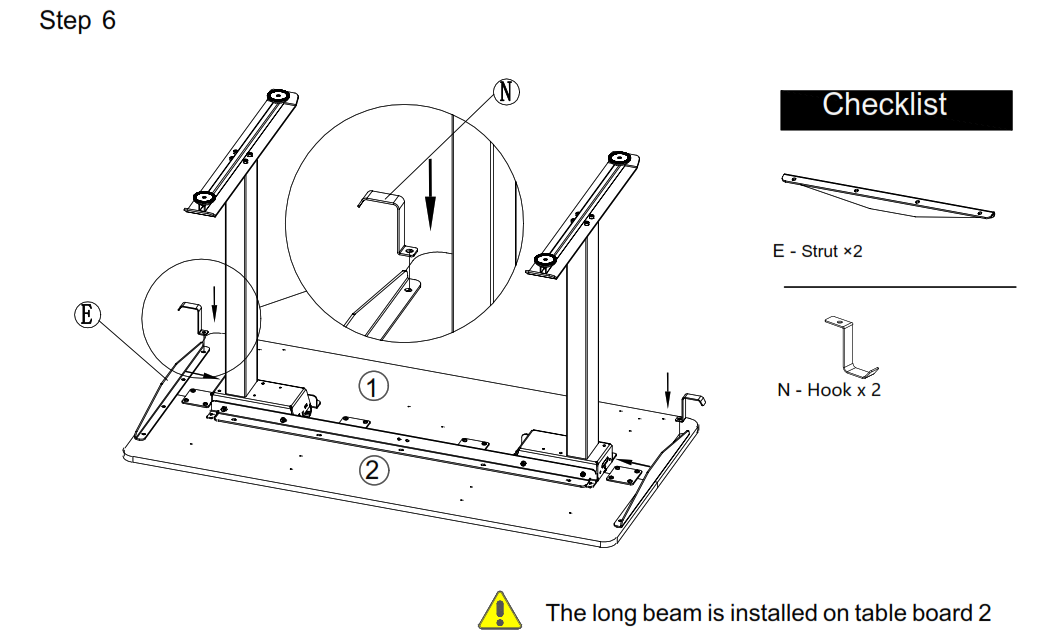
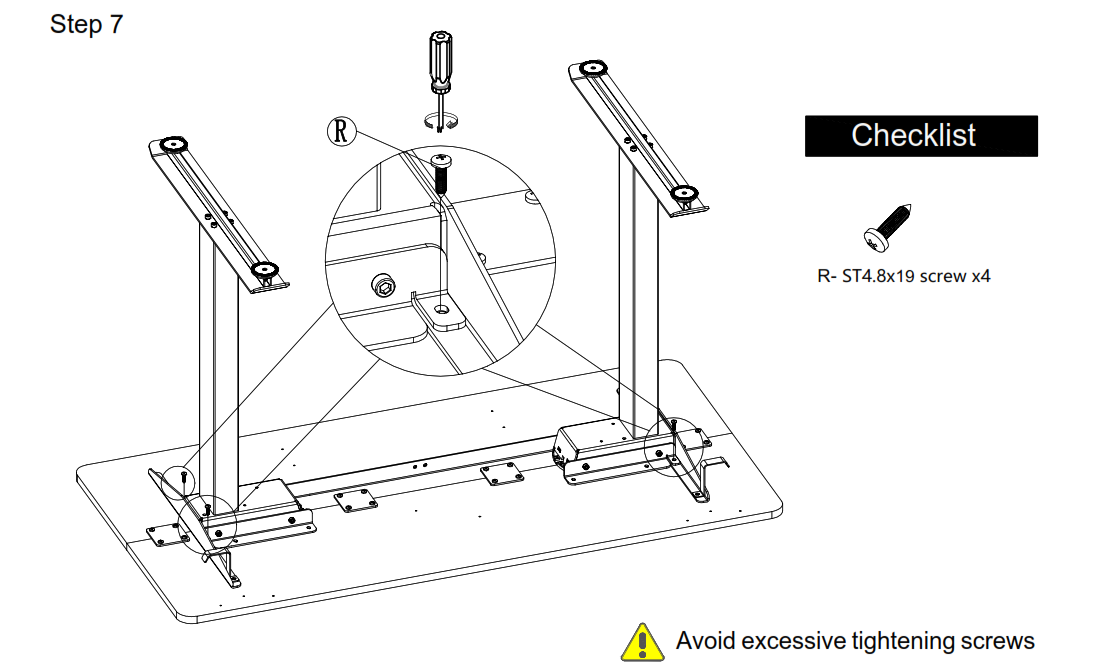
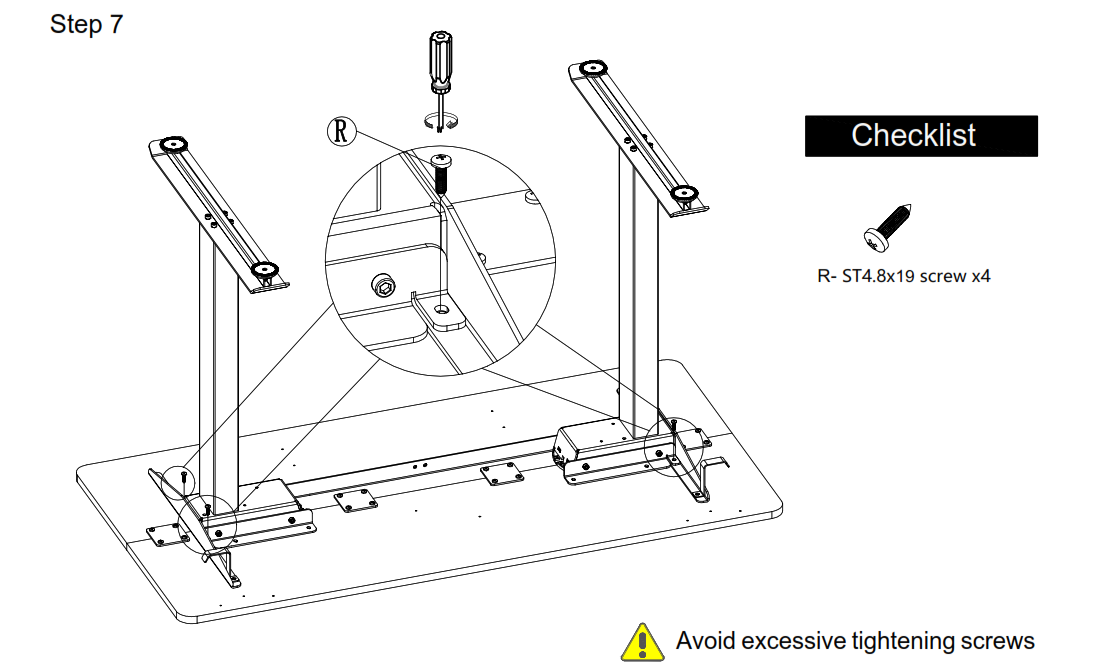
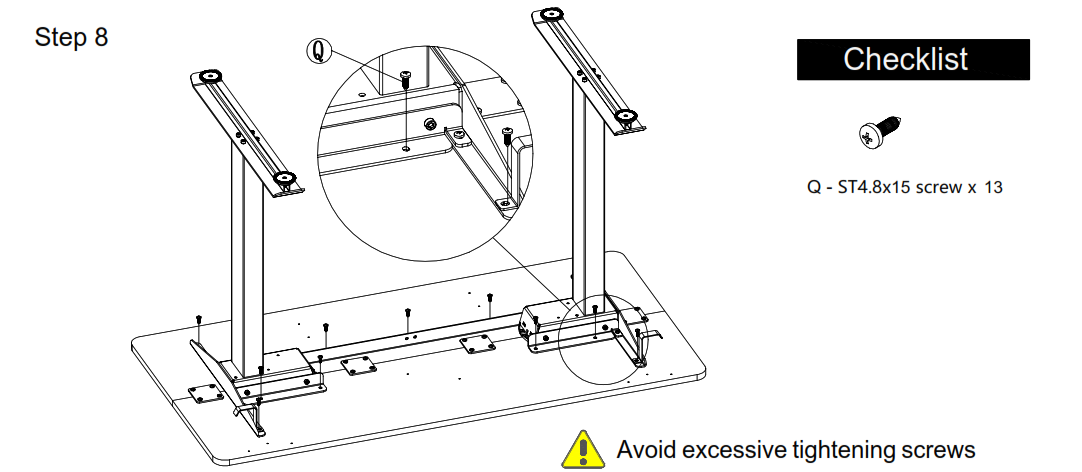
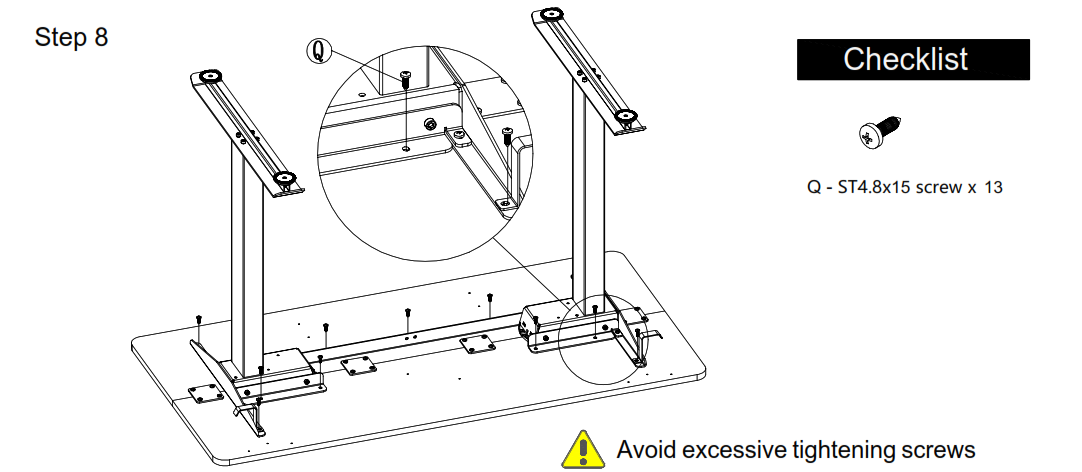


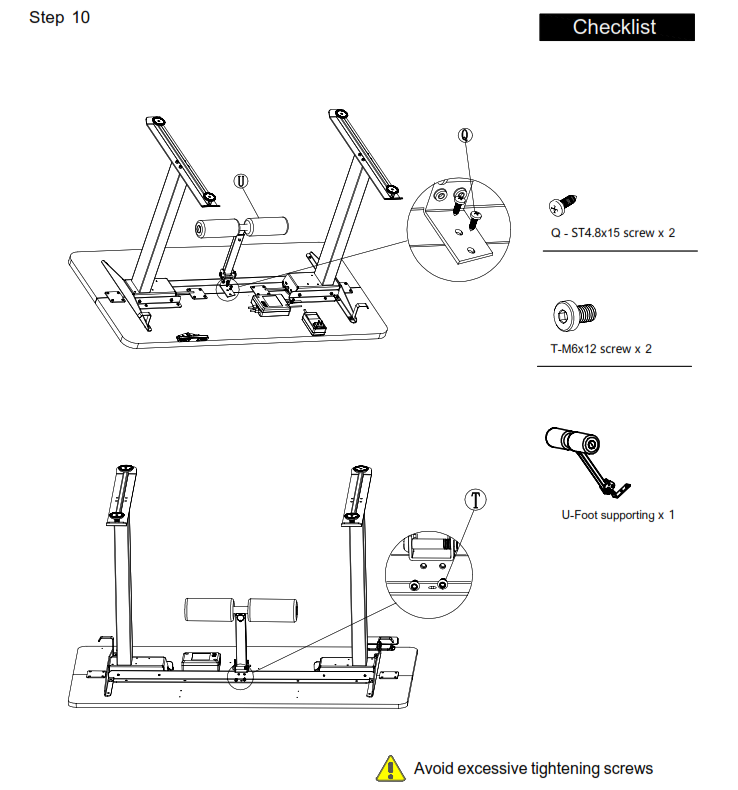
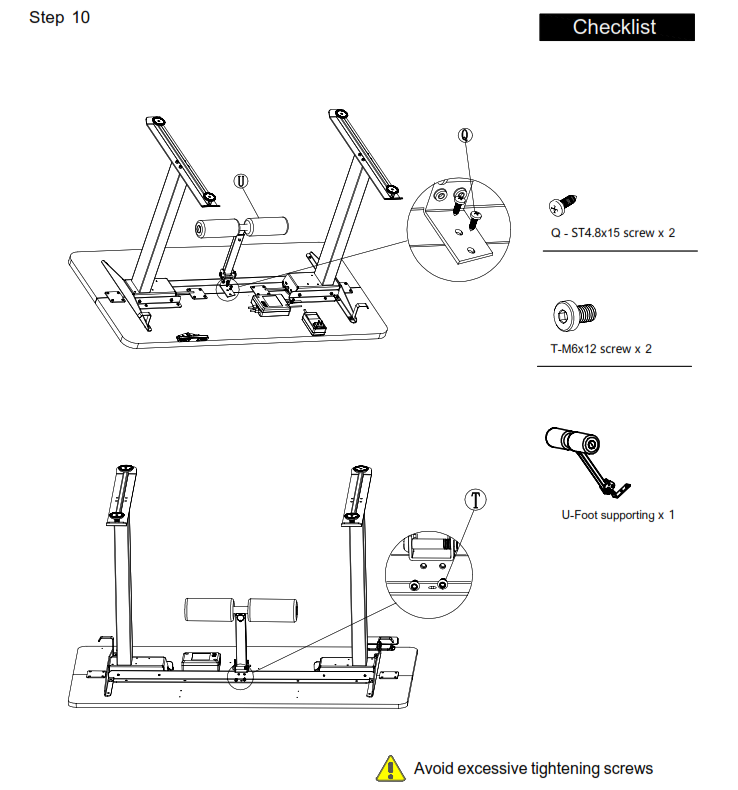
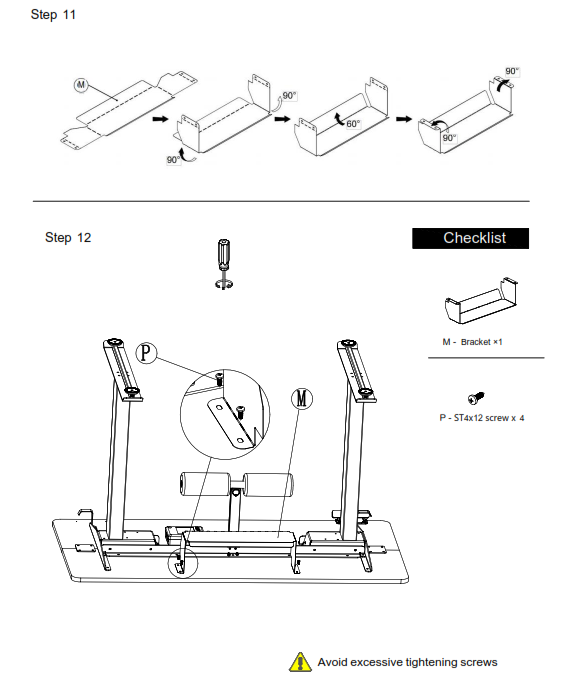
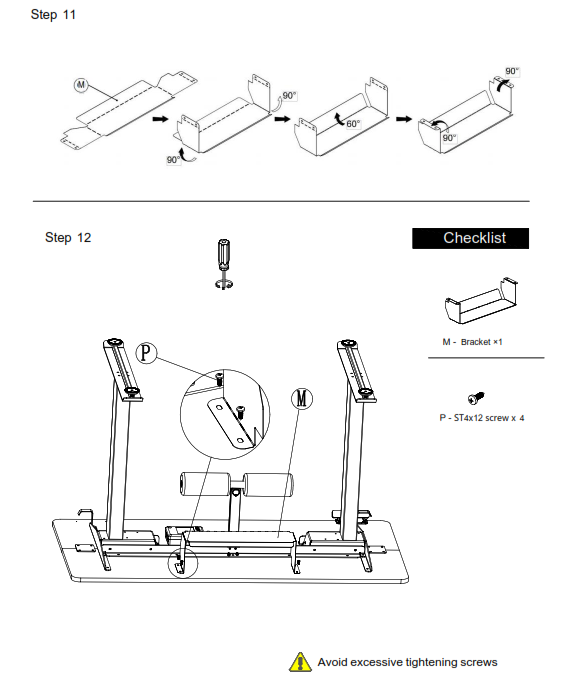


USER OPERATION INSTRUCTION
![]()
![]()
![]()
![]()
![]()
![]()


2. Initialization procedure
|
Step |
Operation |
Motion |
| 1 | Press and hold |
Legs begin to move down at a half speed of normal operation |
| 2 | Keep pressing |
Legs move down to the lowest position and rebound 2-5 mm, then stop |
| 3 | Release |
Initialization is completed |
The initialization procedure must be completed before the first running after table is installed or parts replaced3. Move up and down
| Step | Operation |
Motion |
| 1 | Press and hold |
Legs move up |
| 2 | Release |
Legs stop |
| 3 | Press and hold |
Legs move down |
| 4 | Release |
Legs stop |
4.Set memory positions
|
Step |
Operation |
Motion |
| 1 | Press and hold |
Run the legs to the position you want the table surface to be |
| 2 | Click button S, then click button 1 or 2 or 3 within next 6 seconds | Position 1 or 2 or 3 is saved |
5. Move to the memorized positions
|
Step |
Operation |
Motion |
| 1 | Press and hold the button 1 or 2 or 3 | Legs return to the corresponding position saved |
6. Toggle the display unit format
|
Step |
Operation |
Motion |
| 1 | Press and hold button S, then press and hold |
The height information will be changed between centimeters and inches |
| 2 | Release the buttons | completed |
![]()
![]()
![]()
![]()
![]()
![]()
7. Verify the display switch data to table height
| Step | Operation | Motion |
| 1 | Set the table at any height, recommended atthe bottom position | Measure the table actual height and write down the number in inches or incentimeters |
| 2 | Press and hold button S, then press and hold |
The first number is flashing on the screen |
| 3 | Release the buttons, then click |
The first number is being increased or decreased to the first number youmeasured |
| 4 | Click button S | The second number is flashing on the screen |
| 5 | Click |
The second number is being increased or decreased to the second number youmeasured |
| 6 | Click button S | The third number is flashing on the screen |
| 7 | Click |
The third number is being increased or decreased to the third number youmeasured |
| 8 | Click button S | Completed |
![]()
![]()
![]()
![]()
![]()
![]()
8. Lock the bottom stroke limit
|
Step |
Operation |
Motion |
| 1 | Press and hold |
Run the legs to the position you want the table surface to be |
| 2 | Press and hold button S, then press and hold 1, keep about 6 seconds | Letter “L” is indicated on the screen. That means the position is locked at the lowest position that the table can be moved to |
| 3 | Release the buttons | Completed |
![]()
![]()
![]()
![]()
![]()
![]()
9.Lock the top stroke limit
| Step | Operation | Motion |
| 1 | Press and hold |
Run the legs to the position you want the table surface to be |
| 2 | Press and hold button S, then press and hold 3, keep about 6 seconds | Letter “L” is indicated on the screen. That means the position is locked at the highest position that the table can be moved to |
| 3 | Release the buttons | Completed |
![]()
![]()
![]()
![]()
![]()
![]()
10. Unlock the stroke
| Step | Operation | Motion |
| 1 | Press and hold button S, then press and hold 2, keep about 6 seconds | Letter “C” is indicated on the screen. That means the table’s unlocked and can be moved in full range |
| 2 | Release the buttons | Completed |
11.Exception code
|
Exception Code |
Abnormal reason | Decision criteria |
Troubleshooting and solution |
| E01 | The Column of Failure | Disconnect barrier between column and control box | 1. Loosen the connection between the column and the control box. Check the connection line to ensure reliable connection2. The column internal components are damaged, and the column needs to be replaced3. Try to run the column, and if E01 disappears, troubleshoot |
| E02 | A work schedule function that triggers mandatory rest | It ran continuously for more than 2 minutes | After 18 minutes, try to run the table push and the fault code disappears |
| E04 | Initialization Anomaly | 1. Initialize interrupt2. Tilt the table | After the initialization process is interrupted, it needs to be reinitialized.When initialization is complete, the fault code disappears |
| E05 | The key card to Death | The hand button is held by the card for 30 seconds | 1. The key of the handset is stuck. Check whether the key state is normal 2. Change the handset |
| E06 | Communication Interruption | The communication data of the control box cannot be received by the handset for 5 seconds | 1. The connection between the handset and the control box is broken. Check whether the connection between the handset and the control box is reliable2. Check whether the control box is normal |
Why choose FAMISKY?Many ergonomic office solutions come at a high cost. Our mission is to use innovation, creativity, and efficiency to produce a more affordable solution that doesn’t sacrifice quality and is easily accessible to the millions of home and office workers globally.
WARRANTY SERVICE
To provide the best service to you, don’t forget to register your FAMISKY product to confirm your warranty.It only takes a few simple steps and then you can access a wide range of services such as technical support, new product alert, promotions, and warranty service from FAMISKY.![]()
![]()
References
[xyz-ips snippet=”download-snippet”]

