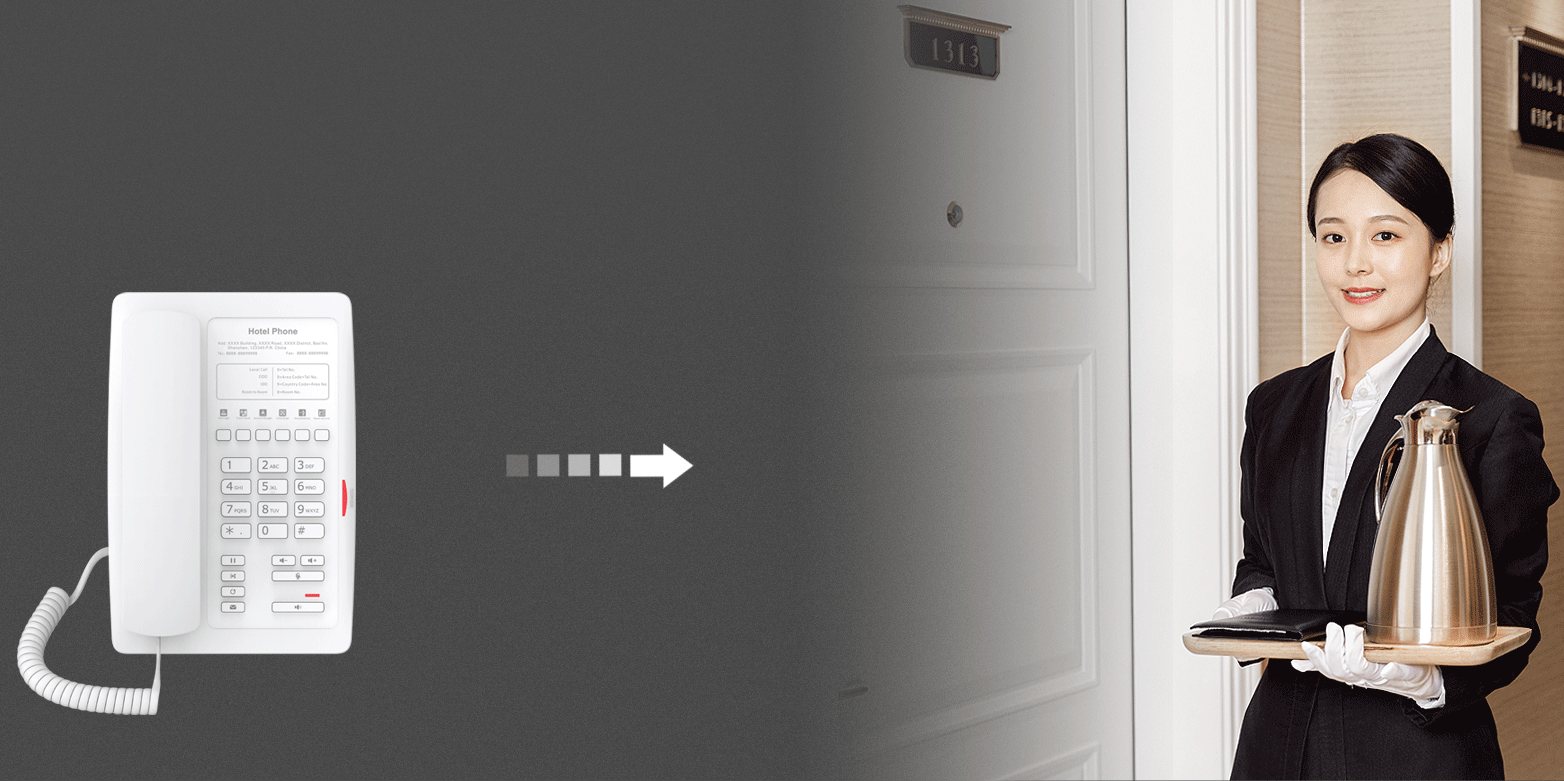Fanvil H3W Hotel Phone


Packaging List


- IP Phone
- Handset
- Handset Cord
- Quick Installation Guide
- Ethernet Cable
- Power Adapter (Optional)
Keys Features
Soft Keys
![]()
![]()
Message Waiting Indicator


Hold Key, Hold/Resume the Call
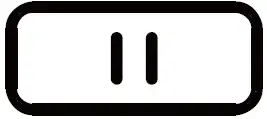
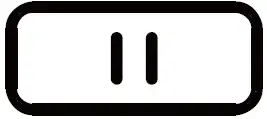
Call Transfer Key
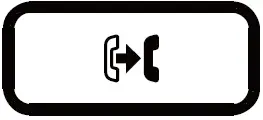
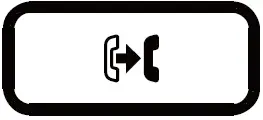
Voice Message Key
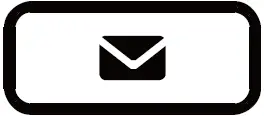
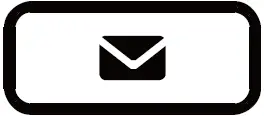
Redial Key, Access to Redial the Last Record


In Idle mode
Activate/deactivate silent mode In communication mode: mute/un-mute a call
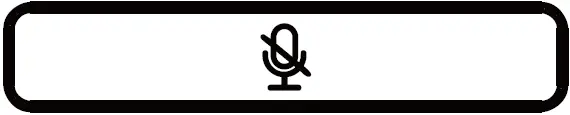
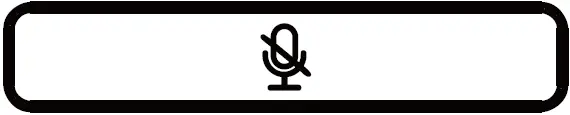
In idle mode or during ringing: increase or decrease ringer volumeIn communication: increase or decrease handset or hands-free volume


Hands-Free Key
Activate/deactivate hands-free
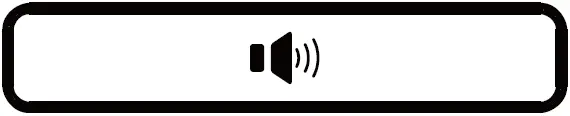
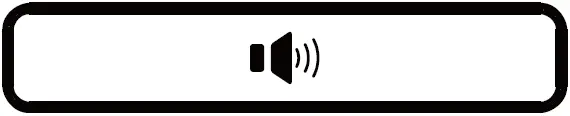
Installation the Device
Please follow the instructions in below picture to install the device.
Connecting to the Device
Please connect power adapter, network, PC and handset to the corresponding ports as described in below picture.
- USB port: connect USB device. (Recharge)
- PC port: connect PC.
- Network port: connect LAN or Internet.
- Headset port: connect headset. (Reserved port)
- Handset port: connect IP Phone handset.
- Power port: connect the power adapter.


Configuration
Configuration via Phone
- Get the IP address: Press the “#” key for more than 3 seconds to broadcast IP.
- Login: Input the IP address in the web browser. The PC and phone should be in the same IP address segment (The default username and password are both ‘admin’.)
- Configure: Select network/Account, etc. And fill the relevant content.
- Save the configuration.
Making a Call
- Pre-Dialing: enter the phone number and pick up the handset.
- Direct Dialing: lift the handset and enter the phone number.
- Handsfree: enter phone number and press or vice versa.
- Memory Key: press memory key.
Accepting a Call
- Using the handset: pick up the handset.
- Using the hands-free: press Hands-Free Key
Redial
- Press Redial key, redial a call number.
Call Mute
- Press Mute Key to Mute the microphone during the call.
- Press Mute Key again to un-mute the conversation.
Putting a Call on Hold
- Press Call Hold key during an active call.
- To resume the call, press again same key
Call Transfer
Attended Transfer
- Press Transfer key during the active conversation, the call is put on hold.
- Dial the second telephone number and press “Dial” or “#” .
- When the call is answered, then press again the same key to complete the operation.
Blind Transfer
- Press Transfer key during the active conversation, the call will be on hold.
- Then enter the 2nd telephone number and press again the same key.
Call Logs
Query via Web
- Log in web page > call logs, display a list of all calls.
- User can filter the call logs by the call log types, in, out, missed, or all.
Programmable Keys
Configuration via Web
- Log in web page > Function key, Select the function and fill in the number in the value items.
Do Not Disturb
Configuration via Web
- Log in web page > Phone settings > Features > DND setting, and select the “DND option” is Phone or Line.
- Check “Enable DND Timer” > Apply.
Voice Mail
- To access your voice mail box, press Voice Mail key, number of messages will be indicated if provided by your server or pbx.
Network Connect
Using Ethernet
- The power on the device and connect the WAN port of the phone to the RJ45 socket of a hub/switch or a router (LAN side of the router) using the Ethernet cable.
- The default is DHCP mode.
Using Wi-Fi (Configuration via Web)
- Log in web page > Network > Wi-Fi settings, check “Wi-Fi Enable” and add Wi-Fi information.
Fanvil Technology Co., LtdWebsite: www.fanvil.comEMail: [email protected] – [email protected]Tel: +86-755-2640-2199Fax: +86-755-2640-2618Address: 4F, Block A, Building 1#, GaoXinQi Hi-Tech Park (Phase-II), 67th District, Bao’An, Shenzhen, China



References
[xyz-ips snippet=”download-snippet”]