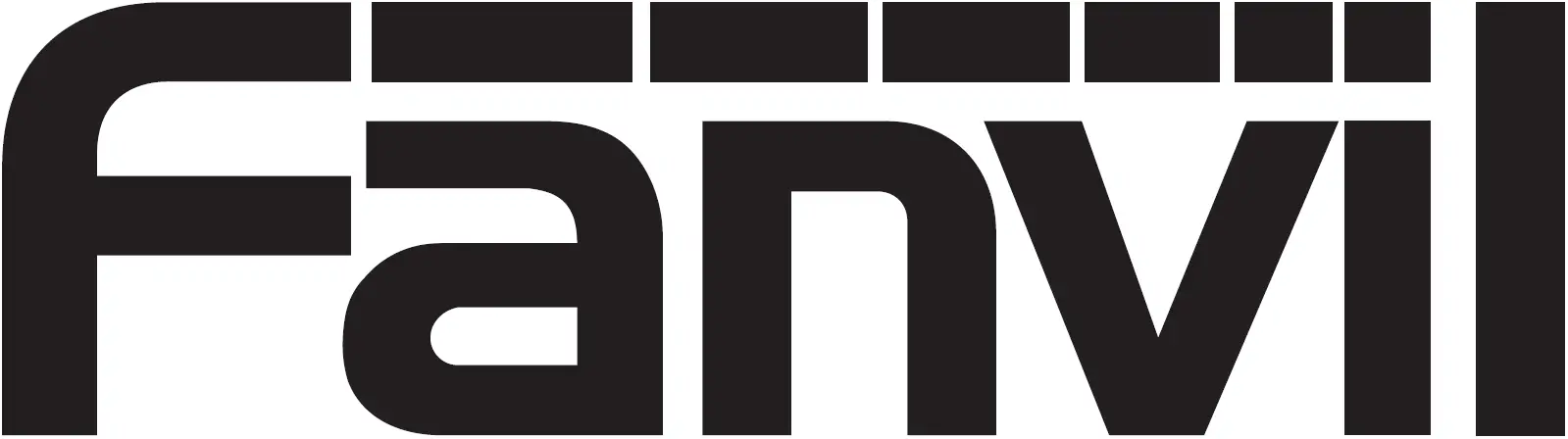Fanvil H5W WiFi IP Phone
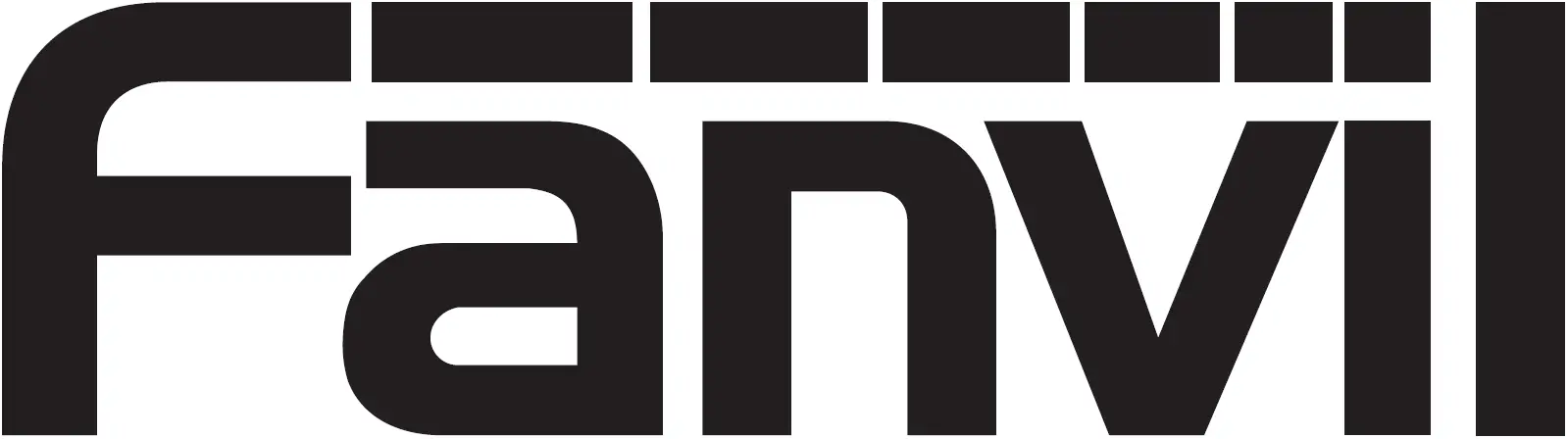
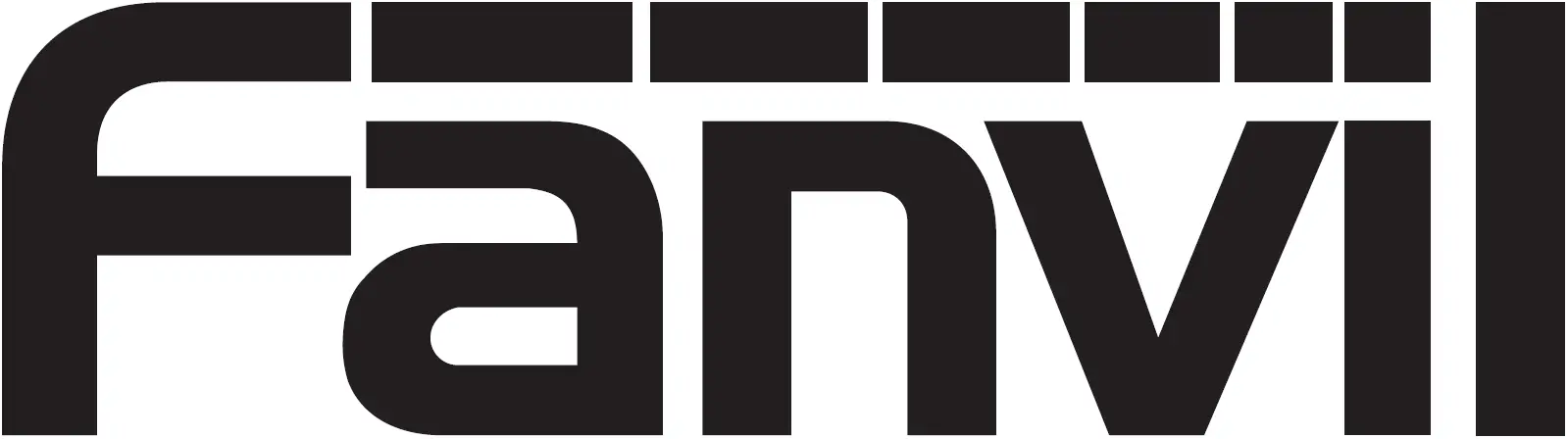
Packaging List
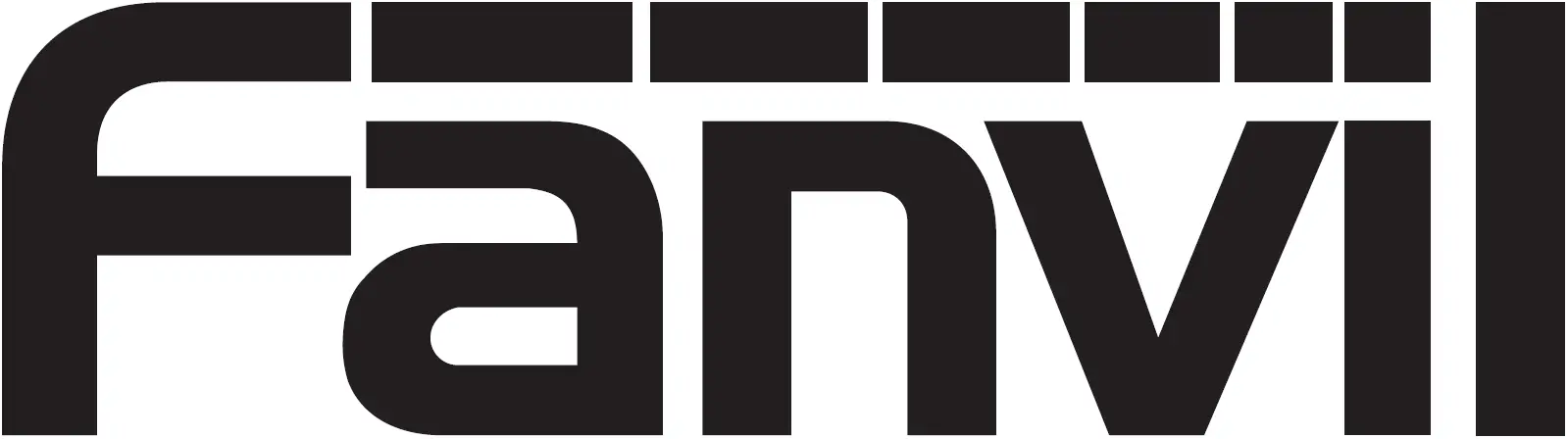
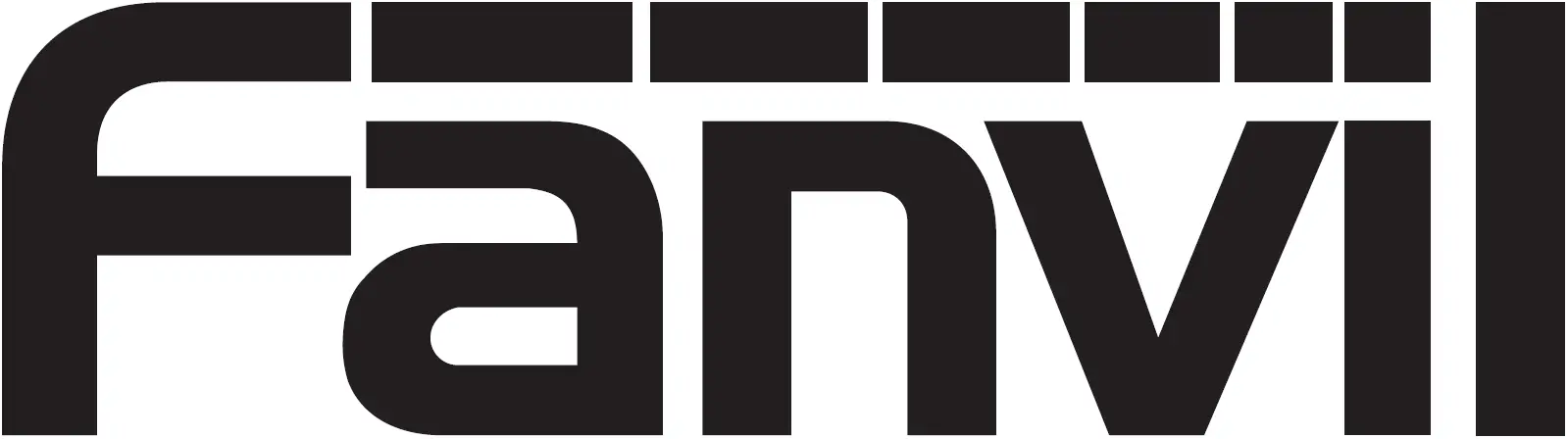
Screen Icon
![]()
![]()
Keys Features


Installation the Device
Please follow the instructions in below picture to install the device.
Connecting to the Device
Please connect power adapter, network, PC and handset to the corresponding ports as described in below picture.
- USB port: connect USB device .(Recharge)
- PC port: connect PC.
- Network port: connect LAN or Internet.
- Headset port: connect headset. (Reserved port)
- Handset port: connect IP Phone handset.
- Power port: connect the power adapter.


Configuration
Configuration via Phone
- Get the IP address: Press the “#” key for more than 3 seconds to display the IP address on the screen.
- Login: Input the IP address in the web browser. The PC and phone should be in the same IP address segment (The default username and password are both ‘admin’.)
- Configure: Select network/Account, etc. And fill the relevant content.
- Save the configuration.
Making a Call
- Pre-dialing: enter the phone number and pick up the handset.
- Direct dialing: lift the handset and enter the phone number.
- Handsfree: enter phone number and press or vice versa.
- Memory key: press memory key.
Accepting a Call
- Using the handset: pick up the handset.
- Using the hands-free: press Speaker Key
Redial
- Press specific key, redial a call number.
Call Mute
- Press Mute key to Mute the microphone during the call.
- Press Mute key again to un-mute the conversation.
Putting a Call on Hold
- Press Pause key during an active call.
- To resume the call, press Pause key.
Call Transfer
Attended Transfer
- Press key during the active conversation, the call is put on hold.
- Dial the second telephone number and press “Dial” or “#” .
- When the call is answered, then press Attend Key to complete the operation.
Blind Transfer
- Press specific key during the active conversation, the call will be on hold.
- Then enter the 2nd telephone number and press specific key.
Call Logs
Query via Web
- Log in web page > call logs, display a list of all calls.
- User can filter the call logs by the call log types, in, out, missed, or all.
Programmable Keys
Configuration via Web
- Log in web page > Function key, Select the function and fill in the number in the value items.
Do Not Disturb
Configuration via Web
- Log in web page > Phone settings > Features > DND setting, and select the “DND option” is Phone or Line.
- Check “Enable DND Timer” > Apply.
Voice Mail
- To access your voice mail box, press key, number of messages will be indicated if provided by your server or pbx.
Network Connect
Using Ethernet
- The power on the device and connect the WAN port of the phone to the RJ45 socket of a hub/switch or a router (LAN side of the router) using the Ethernet cable.
- The default is DHCP mode.
Using Wi-Fi
- Enter “#*107” in standby mode > Basic > WLAN
- Configuration via Web. Log in web page > Network Wi-Fi settings, check “Wi-Fi Enable” and add Wi-Fi information
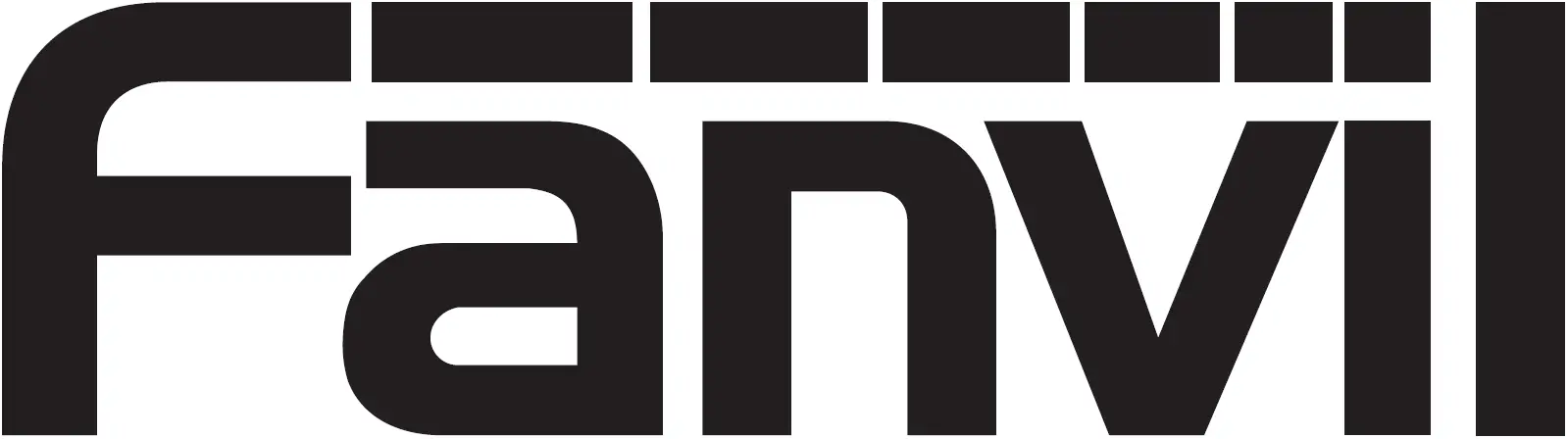
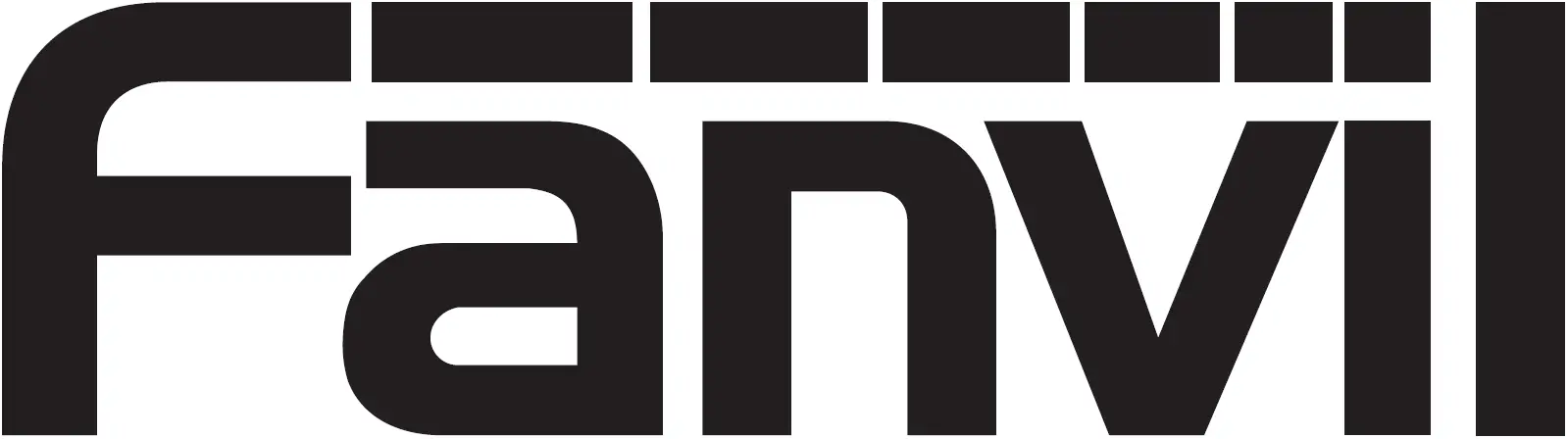
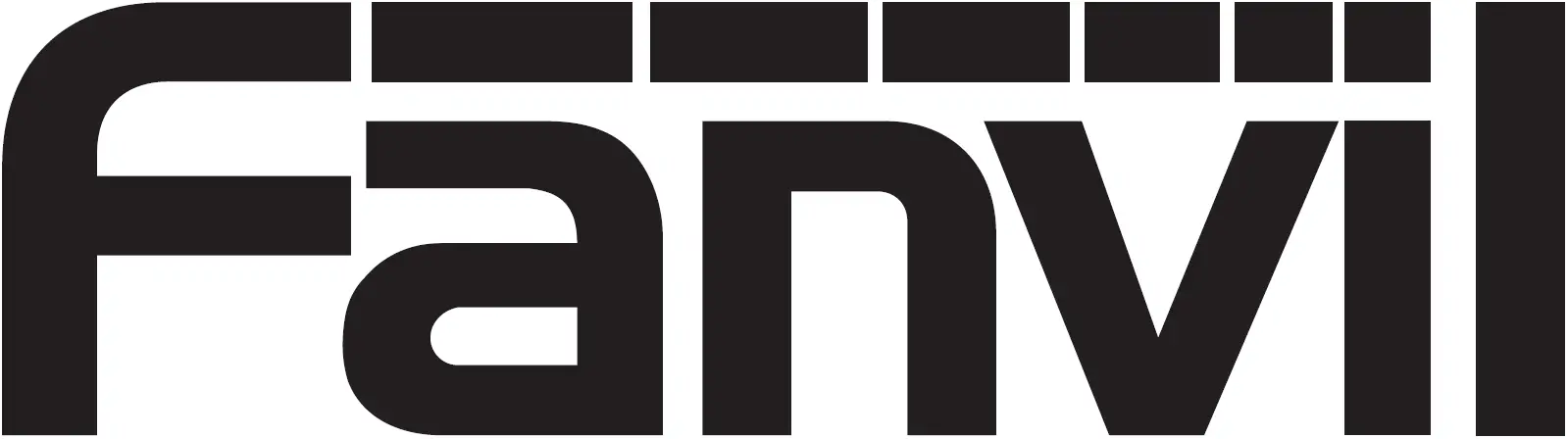
References
[xyz-ips snippet=”download-snippet”]