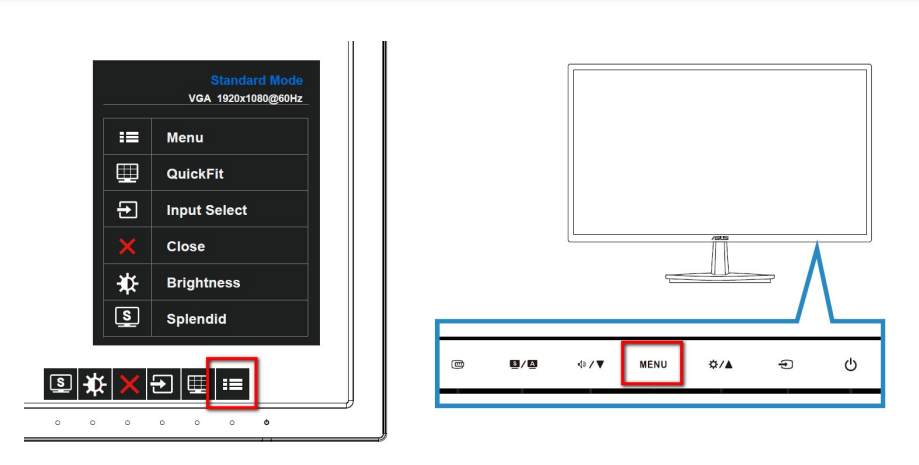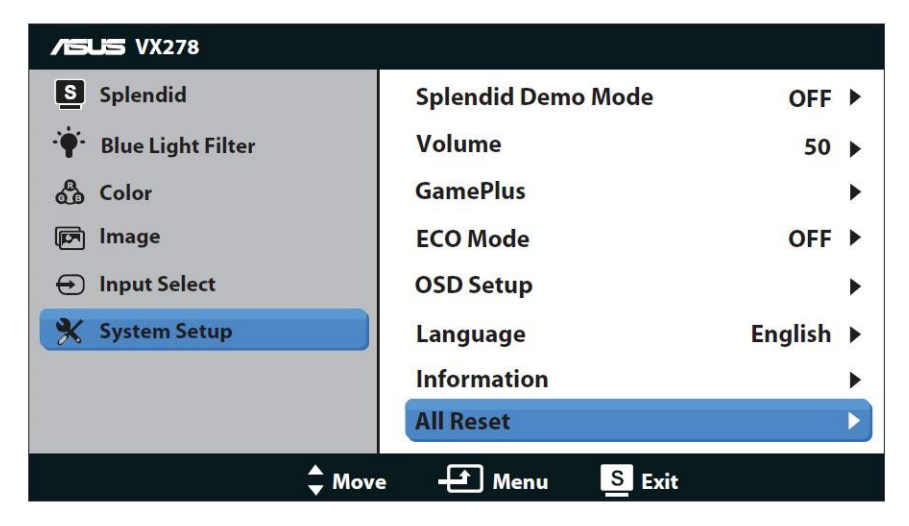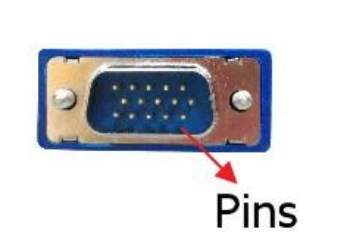FAQ
LCD Monitor Troubleshooting – Picture or Text blur/Display Position or Resolution, not correct/Screen color is abnormal or random jitter
Picture or Text blur / Display Position or Resolution not correct
- Automatic calibration (Auto Adjust): Press and hold the SPLENDID key about 4 seconds for automatic correction
 NOTE:i. “Auto Adjust” is valid only when the input is analog signal (VGA).ii. Not every model has Auto Adjust hotkey.
NOTE:i. “Auto Adjust” is valid only when the input is analog signal (VGA).ii. Not every model has Auto Adjust hotkey. - Please adjust the current resolution to the correct setting and refresh rate according to different sizes:[4:3]17″: 1280×1024/ 60Hz[16:9]23″-46″: 1920×1080/60Hz, 65″: 1920×1080 / 120Hz[16:10]20″: 1680×1050/ 60Hz, 24″: 1920×1200/ 60Hz
- Update the graphic card driver:My monitor cannot display proper resolution
- Monitor Reset: Back to the initial value of display Hold down the MENU key and select MENU > System Setup > Reset > select ” Yes ”


- Check if the signal cable ( VGA / DVI / HDMI / DisplayPort / USB ) is connected well, and confirmed another end of the output cable has been firmly connected to computer input port (graphics card). Unplug and plug 2-terminals again and make sure all the pins aren’t bent.

-
Replace other identical signal cables ( VGA / DVI / HDMI / DisplayPort / USB ) and try again, and make sure the cable version is suitable for the monitor’s port. If there is other screen or PC, try it to confirm whether the screen is normal. That can help us identify the symptom more efficiently.
Screen color is abnormal (reddish, greenish, yellowish, etc.) / Screen color random jitter (e.g.: sometimes normal, sometimes reddish)
Please follow the step 1, 4~6 as above to do troubleshooting as well.
LCD Monitor FAQs – LCD Monitor FAQs –
[xyz-ips snippet=”download-snippet”]


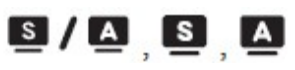 NOTE:i. “Auto Adjust” is valid only when the input is analog signal (VGA).ii. Not every model has Auto Adjust hotkey.
NOTE:i. “Auto Adjust” is valid only when the input is analog signal (VGA).ii. Not every model has Auto Adjust hotkey.