
Attitude V5MODEL FSV1049USER MANUAL

Revision D 05/11/2019For more product information, please visit: www.fatshark.comAll Rights Reserved
Introduction
Congratulations on purchasing the Fat Shark Attitude Version 5 modular OLED FPV goggles with integrated DVR for analog recording. To ensure your continued enjoyment, please take the time to read through this operating manual thoroughly before using.
Product Compatibility
The Attitude has been designed to adhere to established video standards and is compatible with any product also adhering to accepted video standards. Due to the high number of different manufacturers and variation in quality, it’s impossible to for us to have tested with every product combination and some troubleshooting may be required if mix/matching components. The Attitude Version 5 has been thoroughly tested with both the included receivers and with ImmersionRC products.IMPORTANT PRODUCT WARNING!Do not leave the headset exposed to direct sunlight. Sunlight will magnify through the optics and can burn holes in the OLED color filter. This will then appear as white open areas. This will not be covered by warranty. Keep goggles in their protective case when not in use.
Product Contents

Controls Diagram

Controls
Brightness/contrast control: Pressing left/right increases/decreases display contrast. Pressing forward/back increases/decreases display brightness.RX power switch: The receiver module power is controlled by this switch. Turn off RX module to avoid video conflict with video source via the AV cable.Channel select: Rocking the channel select switch forward and back will cause the channel to incrementally increase/decrease. Audio beep sounds on channel change. A long beep sounds on channel top and bottom limits. See OLED section for more details.Low battery warning: Audio warning if input voltage drops below 6.8VVolume control: There is no volume control – volume level is set at high. Please use withadjustable earphone accessory for volume control
DVR Operation
1.SD card MUST be formatted before use to ensure stable recording.2.DVR is for analog recording only, no HD recording.3.Do not place alternative files that you want to keep into the DVR. The DVR may not recognize the file space and write over your files. Use dedicated SD card.Recording:After powering goggles, turn on DVR by depressing vertically and holding the DVR control button for 1 full second (long press).RED LED should now show solid.Ensure SD card is inserted and short press to start recording (RED LED will slowly FLASH (~2 times/second). Single beep on record start.Short press again stops recording (turns to solid RED LED). Double beep on record stop.PlaybackPlaying back the recording files must disconnect the external receiver and remove the AV in source (preventing OSD menu conflict)After turning on DVR and in stop record mode (SOLD RED LED) depress and hold DVR button for 1 second (long press) to enter menu.Menu NavigationPlayback (press right to enter)Now can see: Preview shot with file numberpress up/down to change file numberpress right to playUp/down controls playback speed/directionRight press pause/playLeft press, back to main menuFormat (press right to enter)Execute (press right)Record (press right)Now can see:default (no recording until press the button to start)autostart (auto start recording when power on)auto start continuous (auto start recording when power on and overwrite the file if space is full)press up/down to select the recording modepress right to enter to confirmPressing left from main menu exits menu
AV Cable Pinout
3.5mm AV Connector: Yellow: Video,White: Audio Left, Red: Audio Right
External video recording
Use the AV cable to insert the AV in/out connector on the right side of goggle, and connect the external video recording device to the other end of AV cable(Please refer to the equipment supplier’s instructions for the relevant settings).
5.8GHz Diversity OLED Receiver
The Attitude V5 comes with an internal connection to a second antenna port to enable diversity without needing an external cable. The receiver can scan the surrounding channels with one click, automatically detect it at any time during use, and automatically select the stronger one of the two antennas to receive the display.If you wish to replace the included receiver,
- You should take out the OLED module door. There is a blue FPC cable in the lower right corner of the module.
- Pull the FPC connector to the right, loosen the blue FPC cable
- Take out the OLED receiver, and insert your new module (Rapid Fire)
Module Specifications:OLED display: Frequency group, channel, frequency / antenna selection indication / RSSIButton: Select Frequency group/channel/source modePower Supply: 3.3~5 VSensitivity: ≤ -90 dBRF Signal level: -90 dBm~+5 dBmVideo format: NTSC/PAL(Auto select)Operational environment : -10~65 °C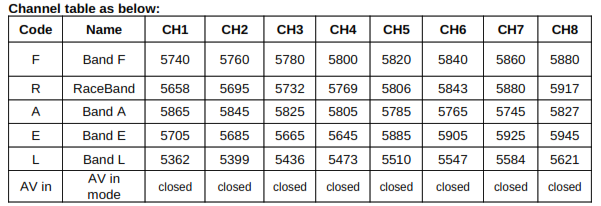
18650 Headset Battery Pack
The Fat Shark headset battery pack with a row of stylish blue LED indicators allows you to visually check its remaining capacity (4 levels) to prevent a sudden power/vision lost. Large capacity pretty much lets you fly all day. It seats securely in the headset strap pocket. The soft silicone battery cable extends out of the top of the pack to avoid contact with head strap. Barrel connector cable features high strand count wire for flexibility and long life. Wire stress is minimized by the additional rubber gasket around the cable exit.

Specifications
Headset Specifications:Optic Engine:Field of View (FOV)-30°Inter-pupillary Distance (IPD)-59 – 69mm (adjustable)Diopter Lens Slot:-Available (lens purchased separately)Display-Resolution 640 x 400 OLEDVideo formats-NTSC / PAL auto selectionElectrical:DVR-Analog video recording SD card support to 32GB (AVI file) Support playback recording file Firmware upgrade via SD card Auto save recording file when power offWireless Receiver-True Diversity Receivers with OLED display (Auto Scan Channel / Spectrum Analyzer)Interfaces:-DC Power port AV in/out port Earphone JackColor: -Green and BlackFan Plate:-Face foam and velcro sticker (easy replacement) Anti-fogging mini fanAccessories-Attitude V5 OLED Headset 5.8GHz Diversity receiver with OLED display 5.8GHz SpiroNET Circular Polarized antenna 5.8GHz FS RHCP patch antenna 18650 Li-ion Battery Case Zipper case for carryingMechanical:Dimensions -168 x 83 x 71mmWeight-193gPackage Size-215*136*87mmOperational Advice
- For best performance, select a channel that has the least amount of interference. While the transmitter is turned OFF, turn on the video headset and look at the screen as you check each channel. Clear channels will have a consistent static background. Channels with interference will have horizontal static lines.
- Always perform a range test before flying. This includes AV and RC controls. Some RC receivers can be affected by the proximity of other electronic devices particularly the AV TX.
- Try to space out your components as much as possible to avoid interference to your RC control range (keep stuff away from RX)
- Until experienced, practice flying in a familiar area to avoid becoming disorientated.
- Due to antenna characteristics, there is a “null” in line with antenna direction. You may experience excessive video breakup when flying overhead
- 5.8GHz signal strength drops off very fast stay safely within solid AV range.
- For maximum distance it is very important that a clear line of sight exists between the transmitter and the video headset. 2 of the worst causes of interference are human bodies and reinforced concrete.
- Place your TX antenna in open area in a vertical orientation
- Multipathing (reflections off buildings/ tall objects) causes signal cancellation and result in broken video. Fly in open areas away from buildings or other tall structures (i.e. barns, hills).
- The headset may become warm to touch during use particularly in the top center region. This is normal. If you are unsure, run the headset for 30 minutes before flying to ensure normal operation.
- Even if you don’t require any license to operate this device, you are still legally responsible for operating in a responsible manner.
Technical Support
Documentation/ troubleshooting: http://fatshark.helpscoutdocs.com/Support:Note support should be attempted in the following manner. Initial enquiries to Fat Shark support will expect you to have exhausted the online and retailer resources:1) Research Fat Shark helpdocs.2) Contact retailer for support.3) email Fat Shark support.
Trouble Shooting
![]()
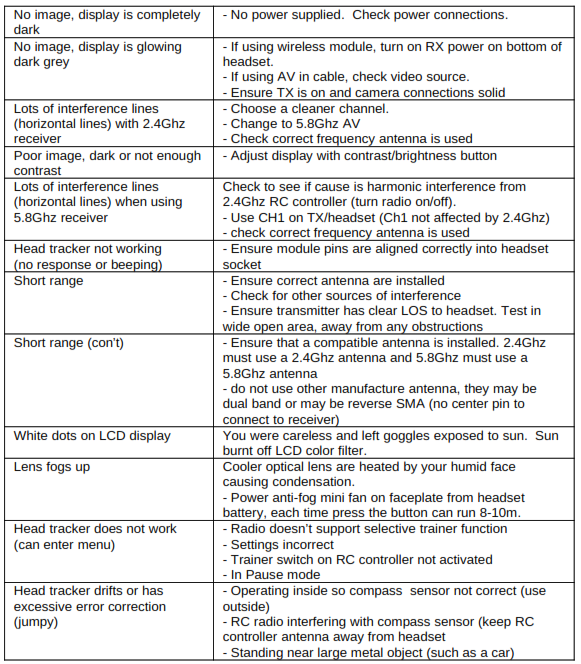
Warranty
The system can be exchanged for a new unit within 7 days for any manufacturing defects if returned in new condition. The video headset will be warranted for repair for 2 years if no signs of excessive use. Buyer will be responsible for shipping costs. If beyond the warranty period we will provide repair services.
Fat Shark FSV1132 Attitude V6 FPV Drone Racing Goggles User Manual – Fat Shark FSV1132 Attitude V6 FPV Drone Racing Goggles User Manual –
[xyz-ips snippet=”download-snippet”]

