
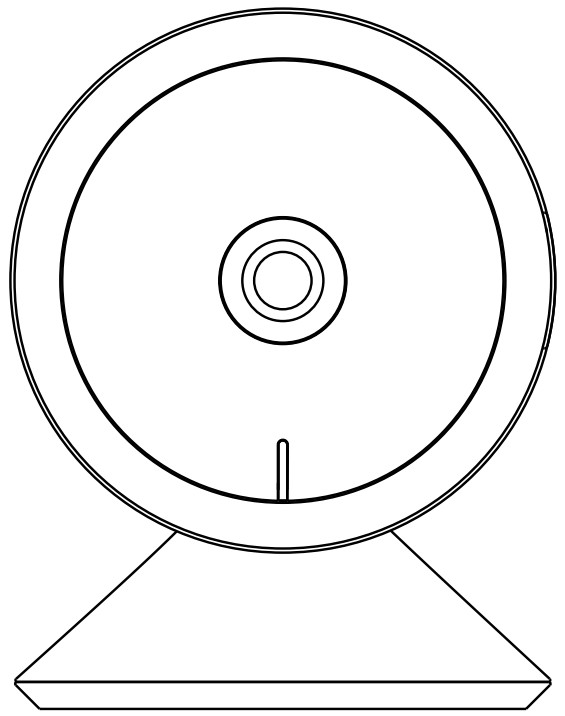 Model: CAM1 /WIFISMART INDOOR CAMERAIMPORTANT SAFETY INSTRUCTIONS AND INSTALLATION GUIDE
Model: CAM1 /WIFISMART INDOOR CAMERAIMPORTANT SAFETY INSTRUCTIONS AND INSTALLATION GUIDE![]() Works with Feit Electric app
Works with Feit Electric app![]() Only supports 2.4GHz Wi-Fi NetworksREAD BEFORE INSTALLATIONSAVE THESE INSTRUCTIONSQuestions, problems, missing parts? Before returning to the store,call Feit Electric Customer Service 8 a.m. – 5 p.m., PST, Monday – Friday1-866-326-BULB (2852)FEIT.COM
Only supports 2.4GHz Wi-Fi NetworksREAD BEFORE INSTALLATIONSAVE THESE INSTRUCTIONSQuestions, problems, missing parts? Before returning to the store,call Feit Electric Customer Service 8 a.m. – 5 p.m., PST, Monday – Friday1-866-326-BULB (2852)FEIT.COM
We appreciate the trust and confidence you have placed in Feit Electric through the purchase of this Smart Indoor Camera. We strive to continually create quality products designed to enhance your home. Visit us online to see our full line of products available for your home improvement needs. Thank you for choosing Feit Electric.REV009Safety Information
SAVE THESE INSTRUCTIONS
IMPORTANT SAFEGUARDS:
ALWAYS FOLLOW BASIC SAFETY PRECAUTIONS WHEN USING ELECTRICAL PRODUCTS, ESPECIALLY WHEN CHILDREN ARE PRESENT.![]() CAUTION: Please read all information carefully before A installation.
CAUTION: Please read all information carefully before A installation.![]()
![]()
![]()
FCC STATEMENT
This device complies with part 15 of the FCC Rules. Operation is subject to the following two conditions: (1) This device may not cause harmful interference, and (2) this device must accept any interference received, including interference that may cause undesired operation. Note: This equipment has been tested and found to comply with the limits for a Class B digital device, pursuant to Part 15 of the FCC Rules. These limits are designed to provide reasonable protection against harmful interference in a residential installation. This equipment generates, uses, and can radiate radio frequency energy and, if not installed and used in accordance with the instructions, may cause harmful interference to radio communications. However, there is no guarantee that interference will not occur in a particular installation. If this equipment does cause harmful interference to radio or television reception, which can be determined by turning the equipment off and on, the user is encouraged to try to correct the interference by one or more of the following measures: Reorient or relocate the receiving antenna. Increase the separation between the equipment and receiver. Connect the equipment into an outlet on a circuit different from that to which the receiver is connected. Consult the dealer or an experienced radio/TV technician for help.Warning: Changes or modifications to this unit not expressly approved by the party responsible for compliance could void the user’s authority to operate the equipment.The device has been evaluated to meet general RF exposure requirementsThe device can be used in portable exposure conditions without restriction.The device can be used in mobile (min 7.87 in.) exposure conditions without restriction.Supplier’s Declaration of Conformity:47 CFR § 2.1077 Compliance InformationResponsible Party:Feit Electric Company4901 Gregg Road,Pico Rivera, CA 90660, USA562-463-2852Unique Identifier:CAM1 /WIFI
Limited Warranty
This product is warranted to be free from defects in workmanship and materials for up to 1 year from the date of purchase. If the product fails within the warranty period, please contact Feit Electric at [email protected], visit feit.com/contact-us or call 1-866 326-BULB (2852) for instructions on replacement or refund. REPLACEMENT OR REFUND IS YOUR SOLE REMEDY. EXCEPT TO THE EXTENT PROHIBITED BY APPLICABLE LAW, ANY IMPLIED WARRANTIES ARE LIMITED IN DURATION TO THE DURATION OF THIS WARRANTY. LIABILITY FOR INCIDENTAL OR CONSEQUENTIAL DAMAGES IS HEREBY EXPRESSLY EXCLUDED. Some states and provinces do not allow the exclusion of incidental or consequential damages, so the above limitation or exclusion may not apply to you. This warranty gives you specific legal rights, and you may also have other rights which vary from state to state or province to province.SD™, micro, SD™, and SDHCTM are trademarks or registered trademarks of SD-3C, LLC in the United States, other countries, or both.
Pre-Assembly
HARDWARE INCLUDED![]()
![]()


|
Part |
Description |
Quantity |
| AA | Smart Indoor Camera | 1 |
| BB | Power Adapter | 1 |
| CC | USB Cord | 1 |
| DD | Double-Sided Tape | 1 |
| EE | Reset Pin | 1 |
Description
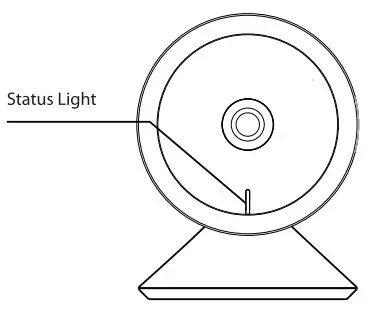 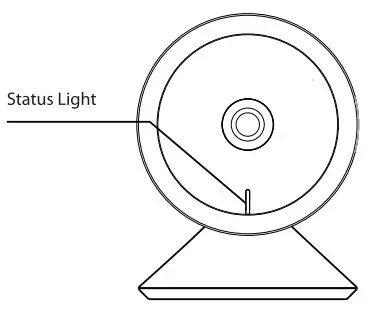 |
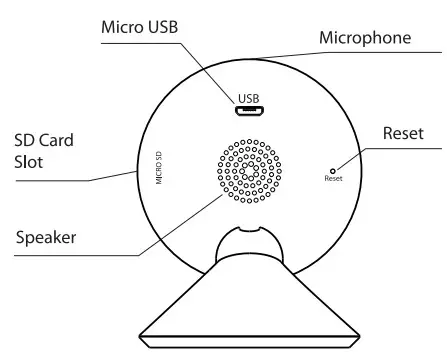 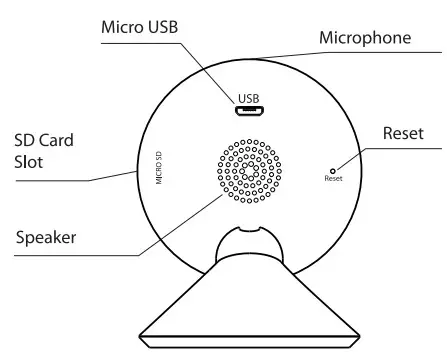 |
| Input Power (Micro USB): 5VDC, Max. 1A | |||
| Status Light | Blinking RED = Pairing ModeSolid RED = No Wi-Fi Connection Blinking BLUE = Connecting to Wi-Fi Solid BLUE = Connected to Internet | SD Card Slot | Add 128GB or less microSD card to enable recording (notincluded). Only supports microSD card with FAT32 format. |
| Reset | Press and hold for 5 seconds with the Reset Pin (EE) to reset the camera. |
Installation
- Attach Double-Sided Tape Stick Double-Sided Tape (DD) at the bottom center of the Smart Indoor Camera (AA).

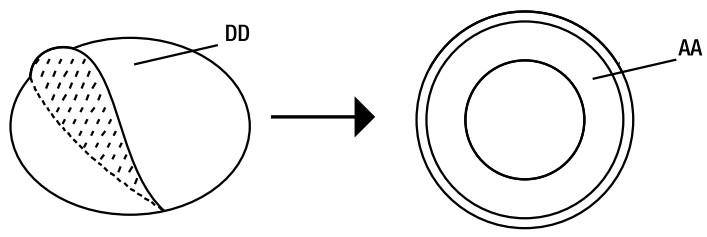
- Place Camera Clean the mounting area thoroughly (surface must be free of dust, dirt, or grease). Peel the Double-Sided Tape (DD) and place your Smart Indoor Camera (AA) on a flat surface. Plugin your camera with the provided Power Adapter (BB) and USB Cord (CC).

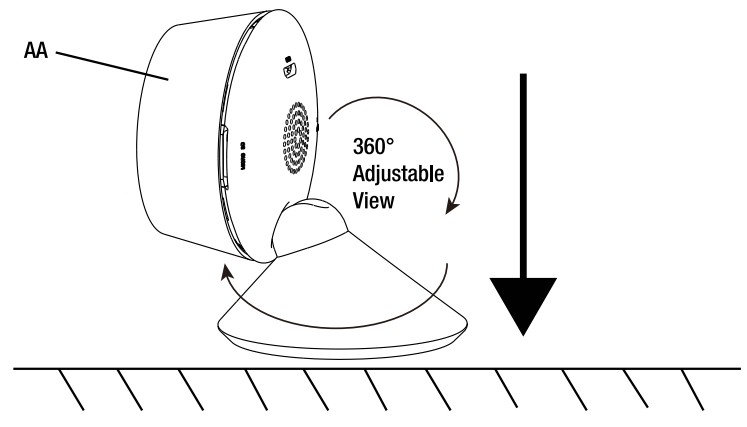
APP Setup
Download and install the Feit Electric app
- Search for the Feit Electric app in the App Store or Google Play Store.
- Download and install the Feit Electric C Fen Hem< App app on your smart device.


Feit Electric app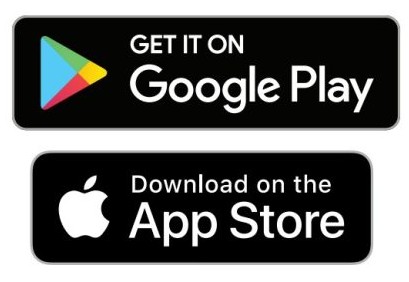
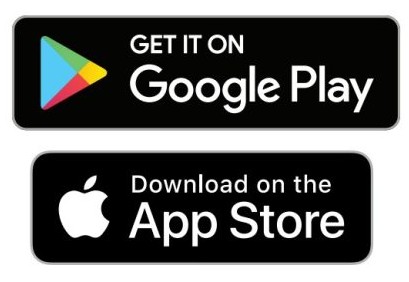
Set up the smart indoor camera using the Feit Electric app
- Check to be sure the camera is in pairing mode. The RED indicator light must be blinking rapidly to connect. If not already blinking, press and hold the Reset Button until you hear an audible tone. Use the Feit Electric app to complete the setup.
- Tap Add Device or the + sign, then select Camera and confirm. You will be prompted to enter your Wi-Fi network and password.

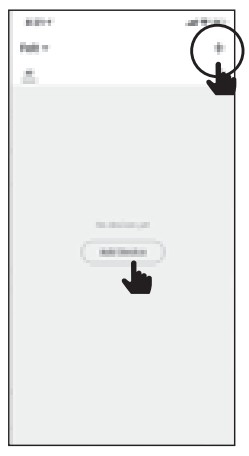
Be sure to connect to a 2.4 GHz WI-RI network that covers your installation location.
Need Help?
FAQs and the latest versions of user guides can be found atfeit.com/help and feit.com/smart.To reach customer support please visit feit.com/contact-us
Troubleshooting
| PROBLEM |
CORRECTIVE ACTION |
| The camera will not connect to my Wi-Fi network |
|
| The camera is off-line |
|
| What do the blinking LEDs mean? |
|
| Live video stream is slow to load |
Camera streaming issues may be caused by any of the following:
|
| How to reset the camera to reenter pairing mode? |
|
| The camera is not recording? |
|
| How do I set the camera to Event or Continuous Recording? |
|
| How can I check the available space on the SD Card? |
|
| What happens when the microSD card reaches full capacity? |
|
| Can I use a new microSD card if I do not want to
record over existing videos? |
|
WWW.FEIT.COMPlease contact 1-866-326-BULB (2852) for further assistance.
[xyz-ips snippet=”download-snippet”]


