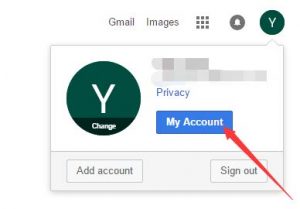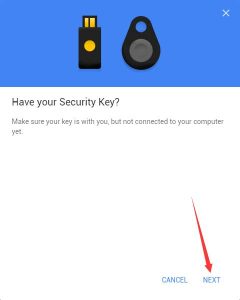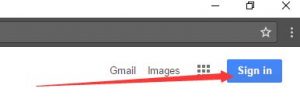Feitian ePass FIDO-NFC Product Manual

Overview
Feitian ePass FIDO® -NFC is a FIDO alliance certified U2F authentication key. Unlike the traditional second factor authentication devices, FIDO U2F provides a much more convenient solution to replace or be a plus of traditional password. A single Feitian ePass FIDO® -NFC is able to protect unlimited applications. Each application will be assigned an individual key pair.

Feitian ePass FIDO® -NFC employs high-performance NXP secure elements. Besides generating strong keys pairs for FIDO® U2F application, the JAVA smart card platform in the secure element also provides room for other applications. An OATH one-time password application is also pre-installed in Feitian ePass FIDO® -NFC. Feitian never forgets the usability needs from users. The Feitian ePass FIDO® -NFC enables both USB and NFC communications to meet users’ requirements.
Core Features
- One key for all accounts. Protect an unlimited number of applications.
- Driver free. Recognize as a HID device, no driver needed for ePass FIDO® -NFC to work on Microsoft Windows, Mac OS X, Linux over USB.
- Pre-installed FIDO U2F and OATH HOTP applications.
- Support both USB and NFC communications.
- Water proof.
Product View
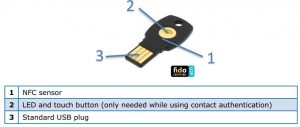
Specification
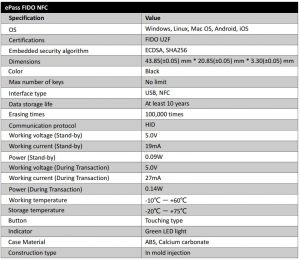
Example: How to Use U2f Security Key with Google
A U2F security key can protect many different applications in different platforms. As an example, the instructions below will guide you to use the U2F Security Key with your Google account.
Bind a U2F key to your account
- Get a PC ready with Chrome browser (Version no less than 41), a ePass FIDO -NFC and a Google account ready.
- Go to Google.com. And click “My account” at the very top-right corner.

- Click “
 ” “2-Step Verification”. Then you can follow the Google instruction to activate the 2-step verification. You will be required to register a phone number with this account.
” “2-Step Verification”. Then you can follow the Google instruction to activate the 2-step verification. You will be required to register a phone number with this account. - Once the 2-step verification is activated. You will be able to see the option of “Security key”. Click “Add Security Key” to register the ePass FIDO -NFC to this account. Click “Next” and plug-in the security key.

- When you see the screen as shown below, the security key’s LED indicator should be blinking. Touch the blinking button to process. Then your key will be successfully registered.
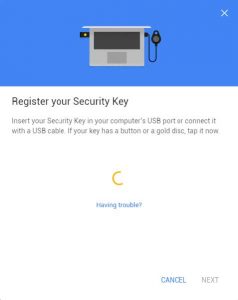
Use FIDO U2F Security Key to Login to Your Google Account
Over PC
Be noted that Google does not require users to login every time as long as you are using your frequently used devices. However, you will need to proof your identity once you are using a new device or in incognito mode.
- Go to Google.com
- Click “Sign in”

- Enter the account ID and password.
- You will be requested to present the security key which you have just registered.
- Plug-in the U2F security key. Tap the button when the LED is blinking.
- Done.
Add a Google Account in An Android Phone
Android version should be at least 5 (Lollipop) with the latest Google Play Services.
- Go “Setting” → “Account” → “Add Account” → “Google Account”
- Enter Account ID and password.
- You will be asked to present the ePass FIDO security key. Simply attach the key to your NFC sensor.
- Done.
© 1998-2015, FEITIAN Technologies Co., Ltd. All Rights Reserved.Website: www.FTsafe.com
Feitian ePass FIDO-NFC Product Manual – Feitian ePass FIDO-NFC Product Manual –
Questions about your Manual? Post in the comments!
[xyz-ips snippet=”download-snippet”]