VLOGpocket 2 Foldable Smartphone Gimbal
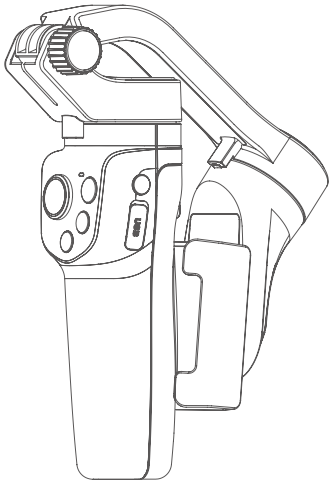
InstructionsEN V1.0
VLOG pocket2 is a three-axis handheld gimbal suitable for mobile phones. It is small and foldable which can be folded into a pocket. The gimbal supports landscape and portrait shooting, which can also control phone shooting.
Suggestion
Vlog pocket2 includes below information, please read the information before using the gimbal.
- Quick start guide
- Online instruction
Tutorial
- The tutorial videos can be watched at FeiyuTech official website or scan the QR code on the right. https://www.feiyu-tech.com/play/
- Watch tutorials in video skill page on Feiyu ON.
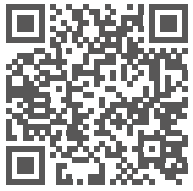
Download the Feiyu ON App
Please download Feiyu ON at your smartphone app store or can the QR code below.
* Requires iOS 9.0 or later, Android 6.0 or later.
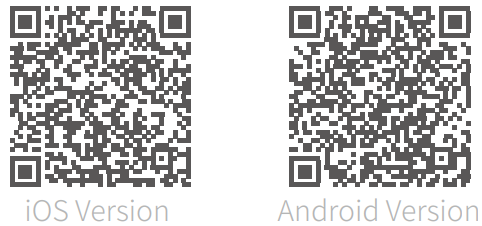
1. Overview
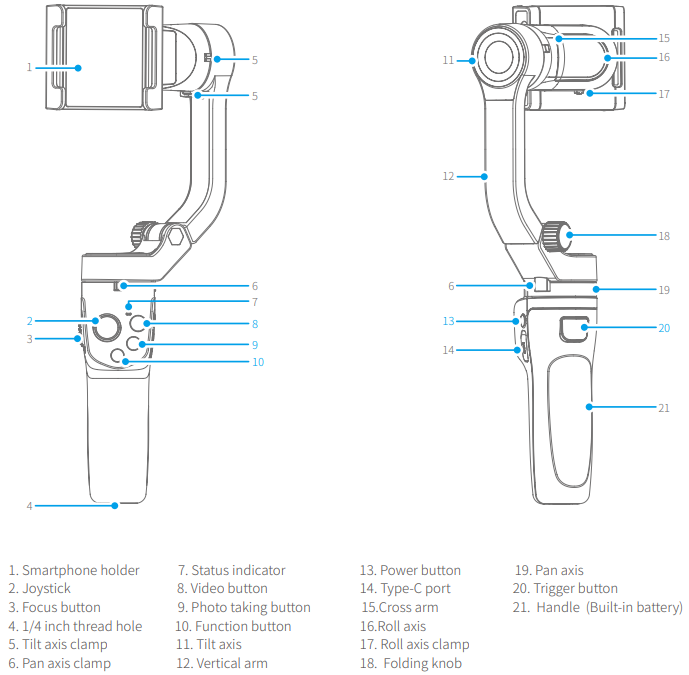
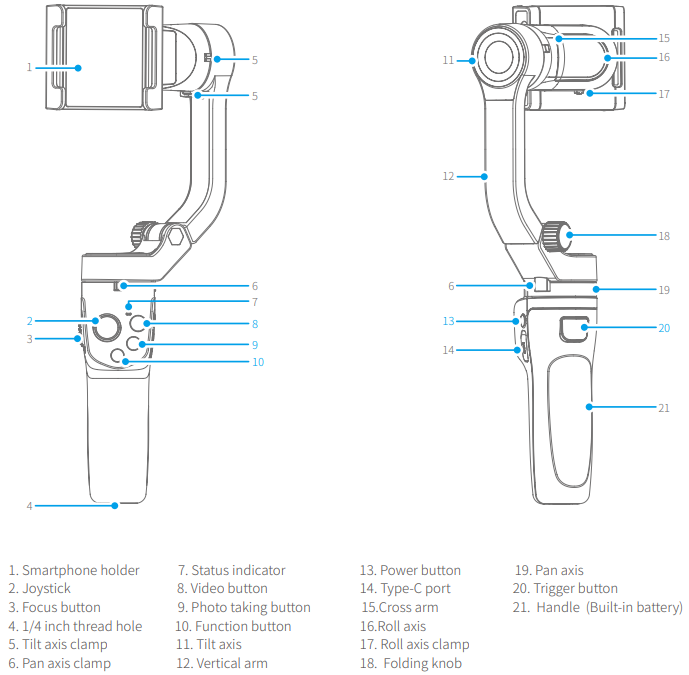
2. Accessories
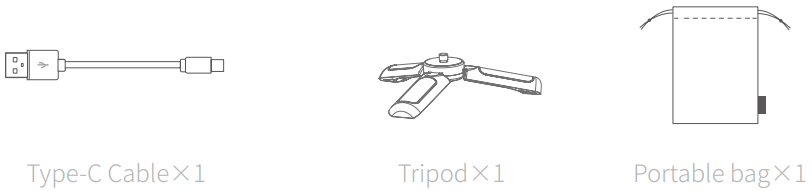
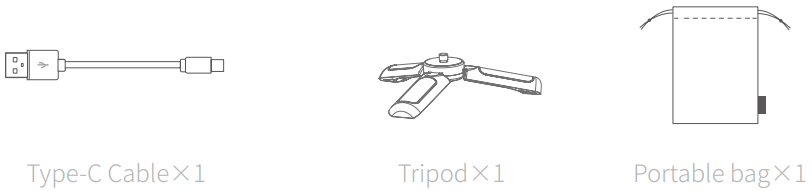
3. Start to Use
TIPS
- Unlock the three-axis clamp before powering on the gimbal.
- Please fully charge the battery before powering on the gimbal for the first time.
- Landscape to mount smartphone.
- If the power is too low, the red light will flash three times every five seconds that indicating you should charge it immediately.
- When not in use, power off the gimbal.
3.1 Unlock / Lock the clamp
Take the pan axis clamp for example.
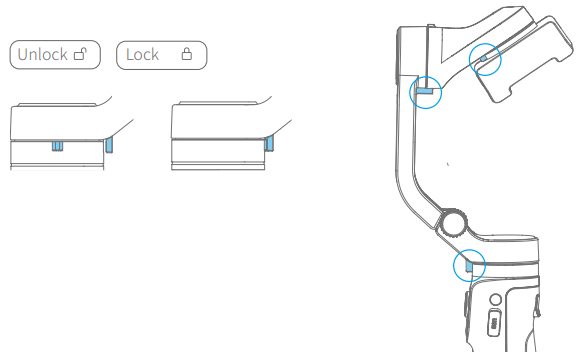
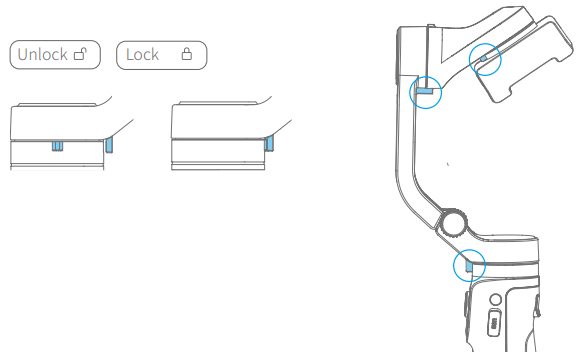
3.2. Fold and unfold
Unfold
- Loosen the folding knob and tighten the knob after unfolding the vertical arm.
- Unlock the three-axis clamp.
Fold
- Lock the three-axis clamp.
- Loosen the folding knob, and then tighten the knob after folding the vertical arm.
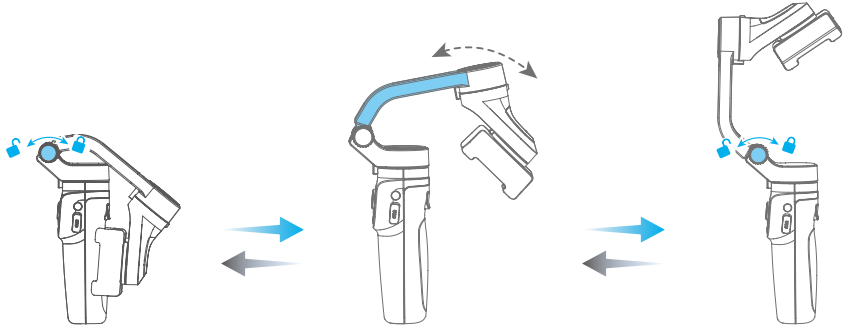
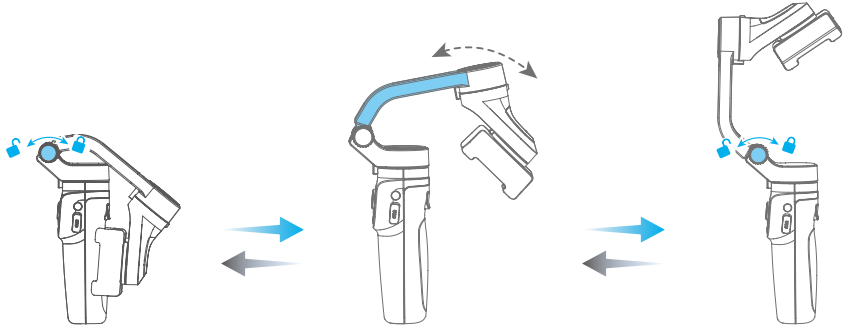
3.3 Charging
Connect the USB cable to charge. The indicator light is red when charging, and green when fully charged.
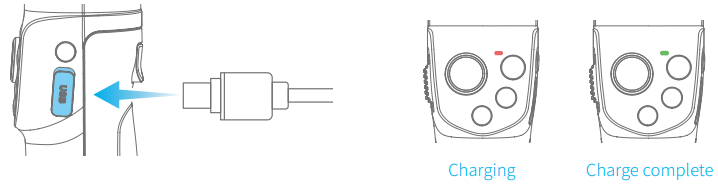
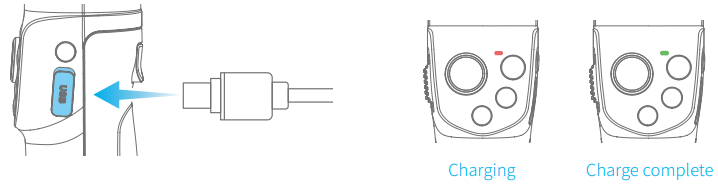
3.4 Smartphone installation
*It is recommended to remove the smartphone case before installation
Pull the smartphone holder and put your smartphone in, keep the holder in the center of the smartphone. If the phone tilts to left or right, please hold the roll arm ,slightly move the smartphone to opposite side until paralleling to the ground.
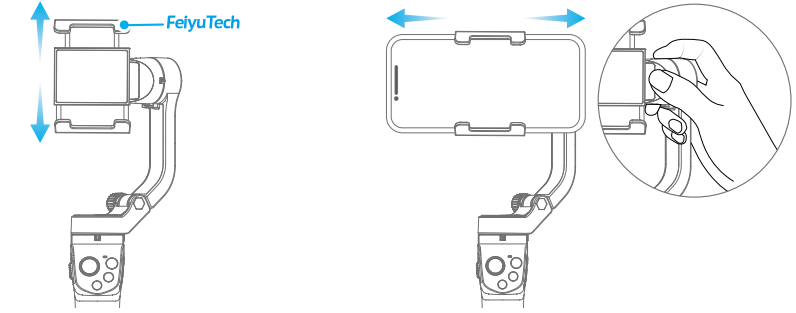
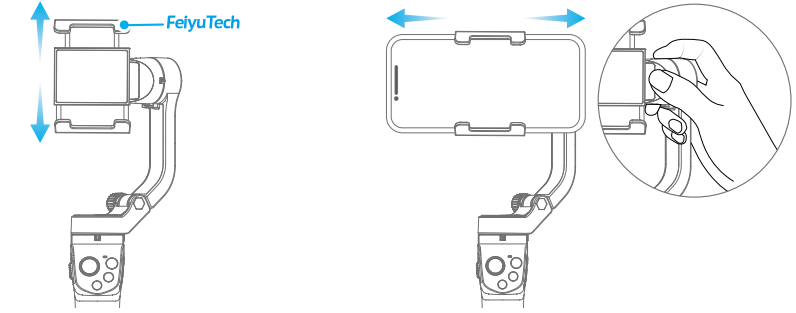
3.5 Power on / off
*Unlock the three-axis clamp before powering on the gimbal.
*Power on the gimbal only after installed your smartphone securely.
Power on / off:Long press the power button and release it when you hear the tone.


3.6 Landscape Switching
Hold the gimbal normally and turn the handle left or right to invert. The inverted holding can be used for low angle shooting. Double click the trigger button to recenter the gimbal.
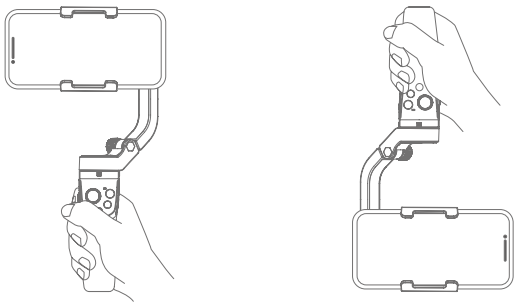
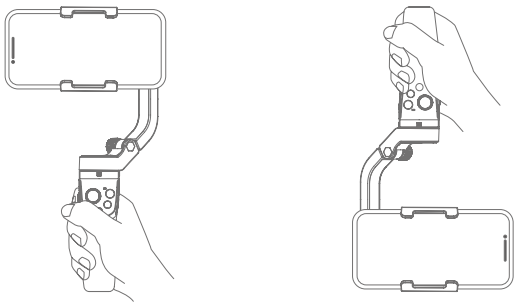
4. Function Operation
4.1 Function / Modes Introduction
Pan Mode(Default mode)
The roll and tilt direction are fixed, and the smartphone moves according to the left-right movements of the user’s hand.
Lock Mode
The orientation of the camera is fixed.
Follow Mode
The roll direction is fixed, and the smartphone moves according to the left-right movements, up-down movements of the user’s hand.
Reset
Return to panning mode, three axises return to default position.
Manual Lock
Slide the tilt axis to one position for shooting.
Landscape and Portrait Shot
Assist landscape or portrait shooting.
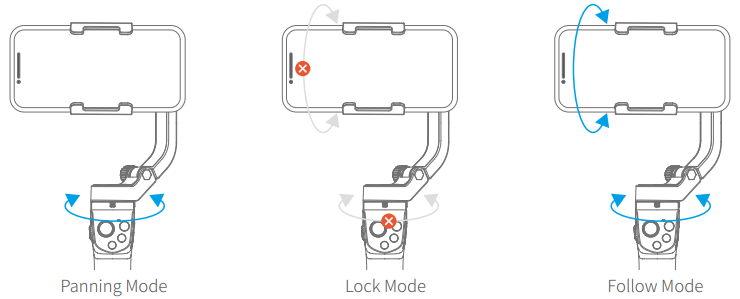
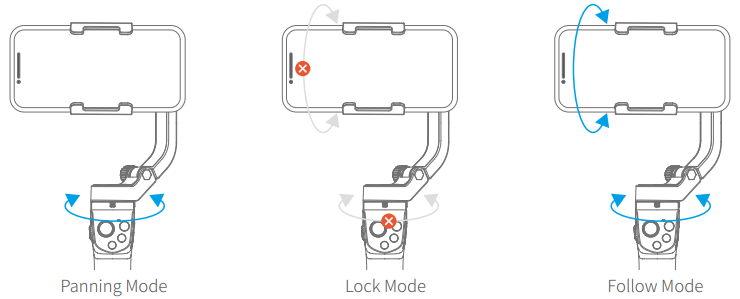
Power button
Long press: Power ON/OFF
Single tap: Enter/ quit shortcut menu ①(Need to connect Feiyu ON App)
Double tap: Switch between Photo/ Video(Need to connect Feiyu ON App)


Function button(M Key)
Single tap: Switch Power-on default mode/ M key shortcut mode ①
Double tap: Switch between landscape/ portrait mode
Triple tap: Enter standby mode/ wake up
Five tap: Initialize the gimbal (Single tap to wake up)
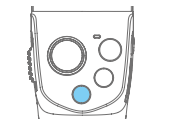
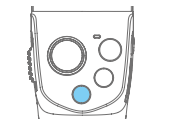
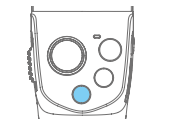
① Shortcut menu
Single tap power button to enter/quit shortcut menu, can choose video, photo, panorama, time-lapse modes,can set power-on default mode, M key shortcut mode ( power-on default mode and M key shortcut mode cannot be set as the same mode ), the factory setting of power-on default mode is follow mode, M key shortcut mode is pan mode, single tap function button to switch between these two modes.
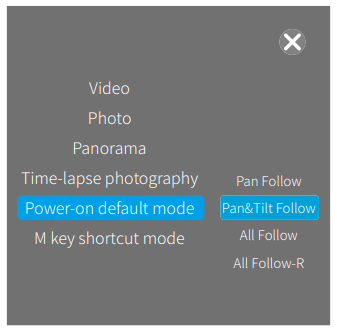
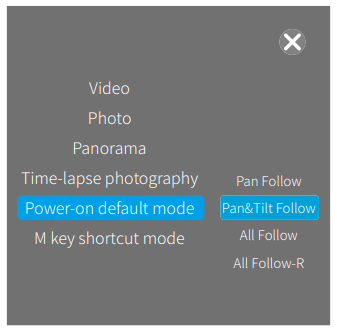
Photo taking button
Single tap: Take photo(Bluetooth connectivity is needed)
Long press: Continuous shooting(Need to connect Feiyu ON App)
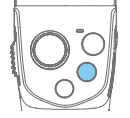
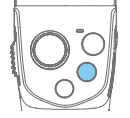
Video button
Single tap: Start/ stop recording(Bluetooth connectivity is needed)
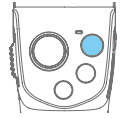
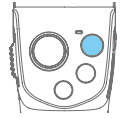
Joystick
Control the rotation of the gimbal (in normal working state)
Setting options (when set on the App shortcut menu page)
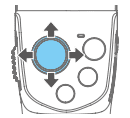
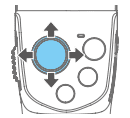
Trigger button
Press and hold: Lock (Release it to quit)
Double tap: Reset
Triple tap: Switch front and rear camera(Need to connect Feiyu ON App)
Single tap first then press and hold: Fast follow mode (Release it to quit)
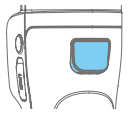
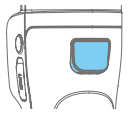
Focus button
Slide up and down to adjust focus
Slide to the T direction to zoom in (Far Focus)
Slide to the W direction to zoom out (Close Focus)
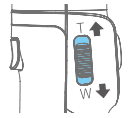
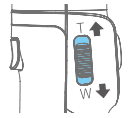
Button combination
Move the joystick downward+ double tap power button: clean Bluetooth pairing
4.3 Landscape and portrait shot switching
Double click the function button or manually rotate the smartphone holder (according to the picture below) to switch between landscape and portrait mode.


Kindly Reminder:
Do not make anti-clockwise rotation in landscape mode,Do not make clockwise rotation in portrait mode.
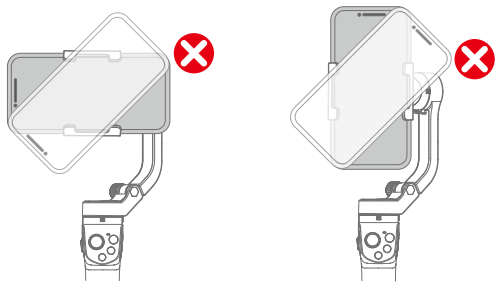
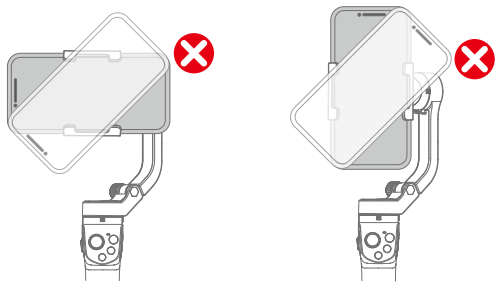
4.4 Light Indicator
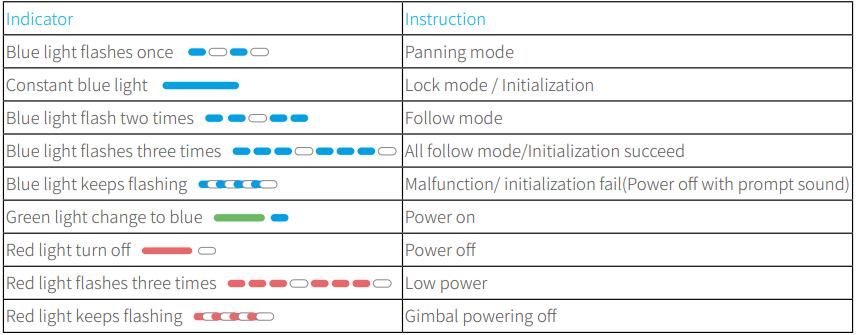
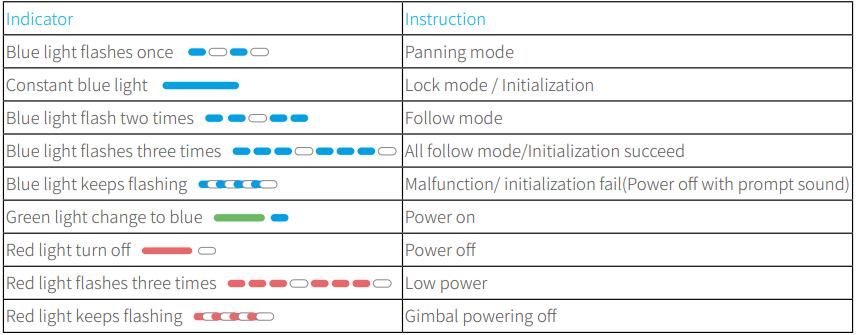
5. Gimbal Initialization
You can initialize your gimbal when:
- When smartphone is not level
- If not used for a long period of time
- In case of extreme temperature variations
Steps
- Click the function button five times. The motors will stop working. Status indicator turns solid blue.


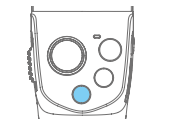
- Place the gimbal on a flat, horizontal surface. The gimbal will automatically reset after a few seconds detecting no movement. The blue light will flash three times to indicate end of the reset process.

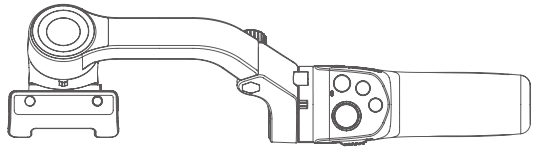
- After the initialization is successful, click the function button to wake up.*Note: if the initialization is not successful, click the function button to wake up. restart initialization process.
6. Connect and Use Feiyu ON App
6.1 Download the App
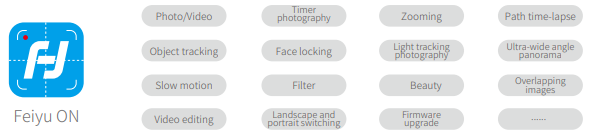
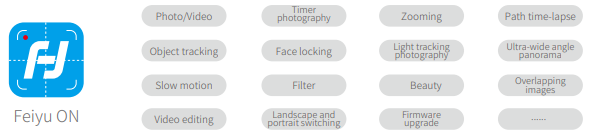
Please download Feiyu ON at your smartphone app store or scan the QR code below.
* Requires iOS 9.0 or later, Android 6.0 or later.
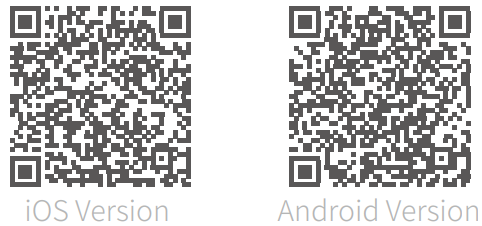
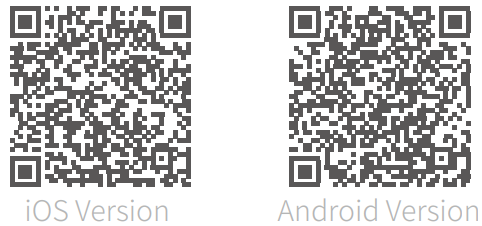
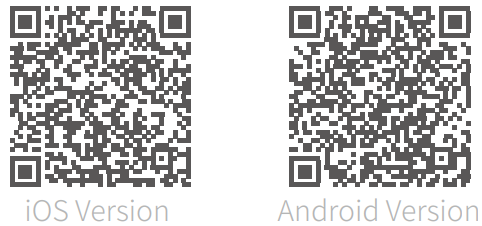
6.2 Bluetooth Connection
Turn on the gimbal.
Method one: Download and install Feiyu ON App, run the App, follow the prompts to turn on and connect with the bluetooth.
Method two: Turn on the smartphone bluetooth, Connect the gimbal bluetooth in the setting of phone, e.g. FY_ PocketV2_XX. (If the bluetooth can’t be found, please turn off Feiyu ON App in the background.)
6.3 Connect the App
Open Feiyu ON App and connect the gimbal via tips.
Format Bluetooth of gimbal: FY_PocketV2_XX
6.4 Shooting / control interface
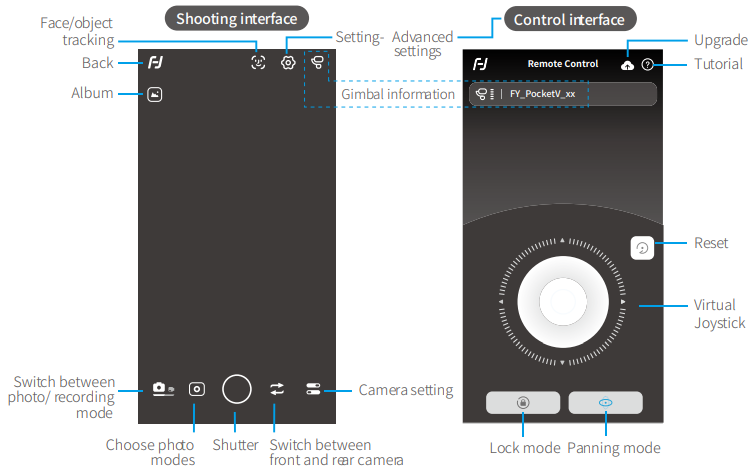
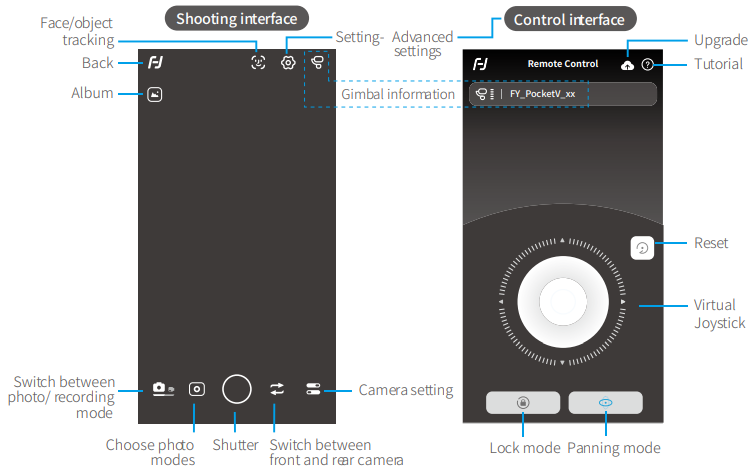
6.5 Firmware Upgrade
Upgrade the firmware through the App.
- Click the icon


- Select upgrade type.
- Follow the prompts to upgrade the firmware.
Upgrade type introductions:
Keyboard firmware update: Repair / update or newly add button/touch screen/interaction functions, update more compatibility cameras which can be controlled through WIFI, repair few bugs about camera control through WIFI, and etc.
Bluetooth firmware update: Repair / update or newly add Bluetooth functions, update more compatibility cameras, and etc.
7. Specifications
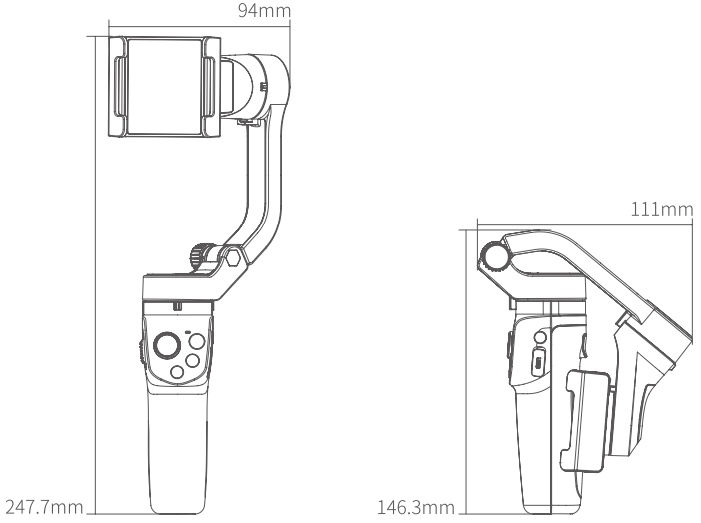
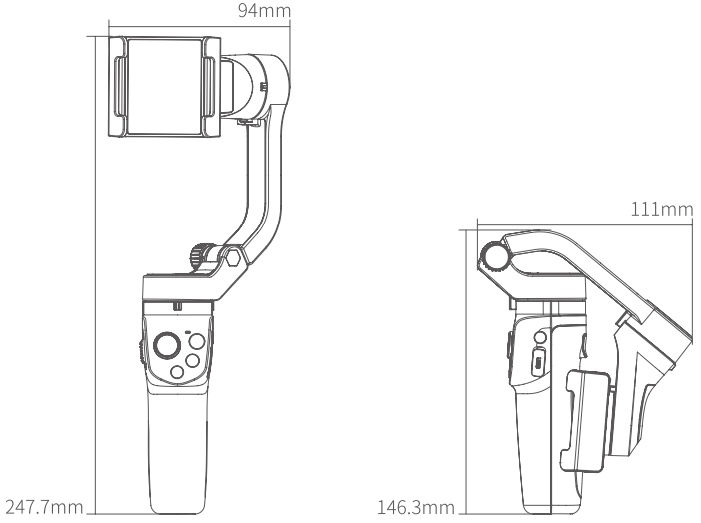
Tilt Range 165°Roll Range 323°Pan Range 330°Standby Time 9HoursWeight 272gPayload 250g (After Balanced)Adapter smartphones iPhone and Android phones ( The width of the phone is between 41~89mm )
Disclaimer
Thanks for using FeiyuTech product. The information in this document affects your safety and your legal rights and responsibilities. Read the entire document carefully to ensure proper configuration before use, Failure to read and follow instructions and warnings in this document may result in serious injury to yourself or others, or damage to your products or damage to other objects in the vicinity.
By using this product, you hereby signify that you have read this disclaimer and warning carefully and that you understand and agree to abide by the terms and conditions herein. You agree that you are solely responsible for your own conduct while using this product, and for any consequences thereof. You agree to use this product only for purposes that are proper and in accordance with all applicable laws, rules, and regulations, and all terms, precautions, practices, policies and guideline FeiyuTech has made and may make available. FeiyuTech accepts no liability for damage, injury or any legal responsibility incurred directly or indirectly from the use of product. FeiyuTech will not provide any service for any product obtained from abnormal channels.
Notice
- Make sure motor spinning is not blocked by external force when the product is power on.
- The product DO NOT contact water or other liquid if the product is not mark waterproof or splash-proof. Waterproof and splash-proof product DO NOT contact sea water or other corrosive liquid.
- DO NOT disassembly the product except marked detachable. It need send to FeiyuTech after-sales or authorized service center to fix it if you accidently disassembly and cause abnormal work. The relevant costs are borne by user.
- Prolonged continuous operation may cause the product surface temperature to rise, please operate carefully.
- DO NOT drop or strike the product. If the product is abnormal, contact FeiyuTech after-sales support.
Storage and Maintenance
- Keep the product out of the reach of children and pets.
- DO NOT leave the product near heat sources such as a furnace or heater. DO NOT leave the product inside of a vehicle on hot days.
- Please storage the product in dry environment.
- DO NOT overcharge or overuse the battery, otherwise it will cause damage to the battery core.
- Never use the product when the temperature is too high or too low.
Official Social Media
Facebook: www.facebook.com/feiyutechYouTube Channel: www.youtube.com/c/Feiyu-techTwitter: www.twitter.com/feiyutechInstagram: www.instagram.com/FeiyuTechYouTube Channel: www.youtube.com/c/Feiyu-techOnline Store: store.feiyu-tech.com




Guilin Feiyu Technology Incorporated Company
For more information, please visit our official website www.feiyu-tech.com
E-mail:
Tel: +86 773 2320865
FeiyuTech VLOGpocket Foldable Smartphone Gimbal Instruction Manual – FeiyuTech VLOGpocket Foldable Smartphone Gimbal Instruction Manual –
[xyz-ips snippet=”download-snippet”]

