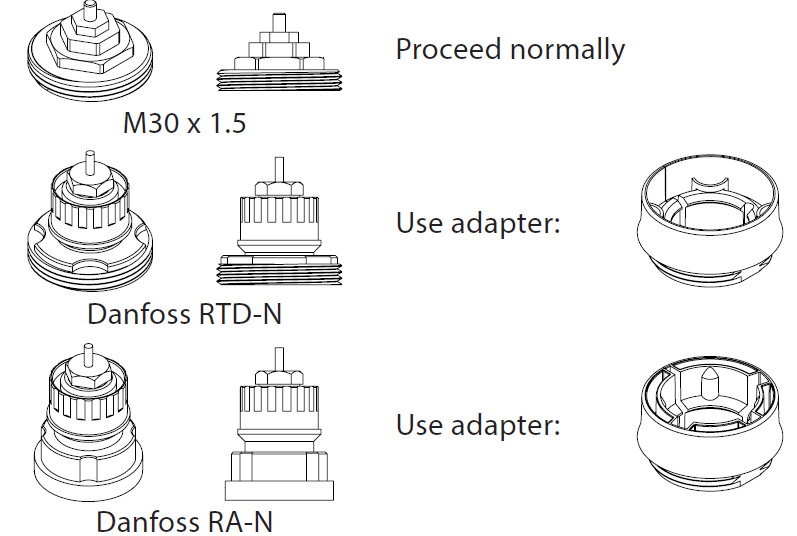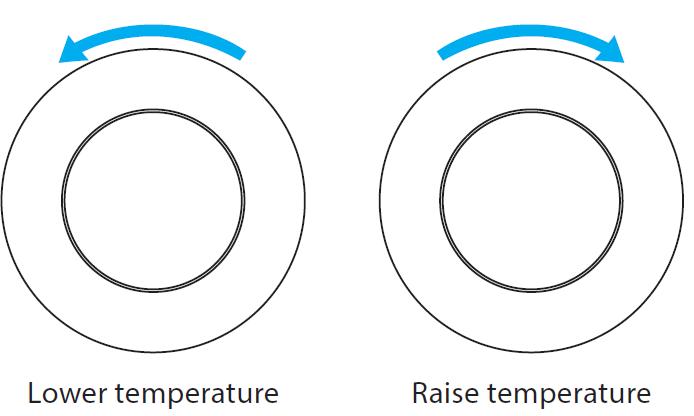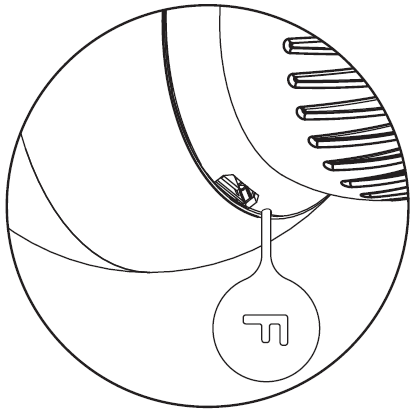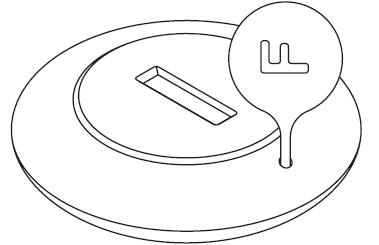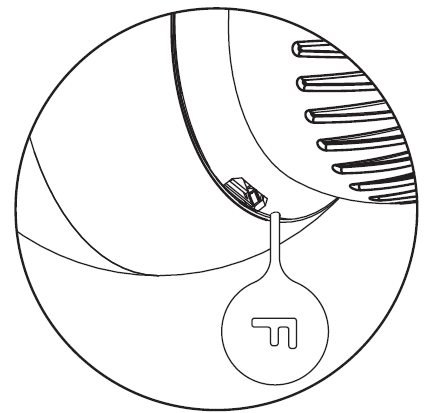FIBARO FGBHT-001 Heat Controller Radiator Thermostat

Important safety information
Read this manual before attempting to install the device!Failure to observe recommendations included in this manual may be dangerous or cause a violation of the law. The manufacturer, Fibar Group S.A. will not be held responsible for any loss or damage resulting from not following the instructions of operating manual.
This product is not a toy. Keep away from children and animals!CR2032 coin cell battery is harmful if swallowed!
Battery pack warning!The Heat Controller contains lithium-ion polymer battery pack, heed all following warnings:
- If an unusual odor or malfunction is detected, avoid sources of open “ame and remove the device from the radiator.
- In the event of damage from crashes, etc, carefully remove to a safe place for at least a half hour to observe.
- Do not leave the device unattended while charging.
- Do not attempt to replace the battery!
HomeKit technology
Apple HomeKit technology provides an easy, secure way to control HomeKit-enabled accessories using Siri on your iPhone, iPad, or iPod touch.After installing your FIBARO Heat Controller con!gure it from a compatible app with just a few simple steps.
You can even create your own custom scenes to control your home settings. For example, you can create a scene to automatically turn o# the lights, lock your doors, close the garage door, and set the thermostat to the desired temperature in just one step.
To control this HomeKit-enabled accessory, iOS 11.2 or later is recommended.Controlling this HomeKit-enabled accessory automatically and away from home requires an Apple TV with tvOS 11 or later, a HomePod or an iPad with iOS 11.2 or later set up as a home hub.
Description and features
FIBARO Heat Controller is a HomeKit-enabled, remotely controlled thermostatic head to control temperature in your room using Bluetooth® low energy wireless technology.It measures the temperature and automatically adjusts the heat level.It can be mounted without tools on three types of thermostatic radiator valves.You can create schedule via app to easily manage temperature throughout the week.
Main features of FIBARO Heat Controller:
- to be installed on three types of valves: M30 x 1.5, Danfoss RTD-N and Danfoss RA-N,
- compatible with Apple HomeKit technology,
- Bluetooth® low energy technology for wireless communication,
- built-in battery recharged through standard micro-USB port,
- easy installation – no tools required,
- can use an external temperature sensor – FGBRS-001,
- supports weekly heating schedule,
- automatic calibration,
- anti-freeze function,
- decalc function,
- unconstrained rotation spherical knob to set desired temperature.
3 types of controlling the temperature in FIBARO Heat Controller:
- manually – directly on the device,
- schedule mode – creating scheduling rules to manage temperature in the room throughout the week. Schedule is created via app,
- override mode – replaces currently scheduled temperature for a specific time.
Basic activation
- Connect the charger to the micro-USB port to charge the device.
- Disconnect the charger when the LED ring pulses green (device fully charged).
- Dismount your current thermostatic head.
- Depending on type of your thermostatic valve:

- Mount the device on the valve and tighten it by turning the cap clockwise.
NOTE
- First charging may take up to 3 hours.
- In order to achieve the best performance install the device in horizontal position.
CAUTION
- If you use one of the adapters, double check that it is mounted properly. It should click when putting on the valve, hold tight after installing and not rotate!
- Do not cover or veil the thermostatic head.
Pairing with HomeKit (FGBHT-001)
- Open the Settings app on your iOS device.
- Go to the Bluetooth® section, and turn the Bluetooth® on.
- Place the accessory next to your iOS device.
- Open a HomeKit compatible app of your choosing on your iOS device.
- Find HomeKit Setup Code on the last page of Quick Start Guide included in the box that looks like this:
- Start pairing with your HomeKit app.
- Follow instructions displayed in the application.
NOTE: You will !nd the Setup Code on the device’s housing and on the back of the Quick Start Guide.
Controlling the temperature
You can set temperature using app (10-30°C) or directly on the device (16-24°C). During manual temperature change LED ring colour corresponds to the temperature set-point.To check and change the temperature on the device:
- Bring your hand close to the sphere.
- LED ring will:
- Glow if temperature was set manually,
- Pulse slowly if device is in schedule mode,
- Pulse quickly if device is in override mode.With colour depending on set temperature:

- Turn the sphere counter-clockwise to lower temperature or turn clockwise to raise the temperature.

- Remove the hand from the sphere, after 5 seconds LED will fade and new temperature will be set.
NOTE: If device is currently in schedule, setting temperature manually will override it (see “Weekly schedule and Override Mode”).
Extra temperature sensor
The device can be used with an additional, dedicated temperature sensor (FGBRS-001) to provide the best temperature regulation.It can be placed anywhere in the room and the device will use it as a reference point for the room temperature.Before using, the sensor must be paired with the thermostatic head.One thermostatic head can be paired with only one sensor, but one sensor can be paired with up to three thermostatic heads.
To pair the FGBRS-001 with the device:
- Use the included key to press and hold the button.

- Release the button when you see blue LED colour.
- Quickly click the button to con!rm, the LED ring will start blinking blue.
- Within 1 minute click button on the sensor.

- The LED ring on thermostatic head will glow green to confirm successful pairing.
- Place the sensor in same room as head, no further than 5 meters from it.
To remove all paired heads:
- Press and hold the button on the sensor for 2 seconds.
- LED on the sensor will blink 3 times to con!rm unpairing.
NOTE: FGBRS-001 is the only compatible external temperature sensor.
CAUTION: This product is not a toy. Keep away from children and animals!
Dismounting the deviceBefore dismounting, the device must be put in Standby Mode to ensure safe removal. See chapter “Standby Mode” on page 12 for more information.
To dismount the device:
- Use the included key to press and hold the button.

- Release the button when you see cyan LED colour.
- Quickly click the button to con!rm.
- Wait for the LED to stop blinking.
- Turn the cap counter-clockwise and remove adapter if used.
- Store the device in temperature: -10°C to 25°C.
MenuMenu allows to perform important con!guration and maintenance actions. In order to use the menu:
- Use the included key to press and hold the button.

- Release the button when you see desired LED colour:

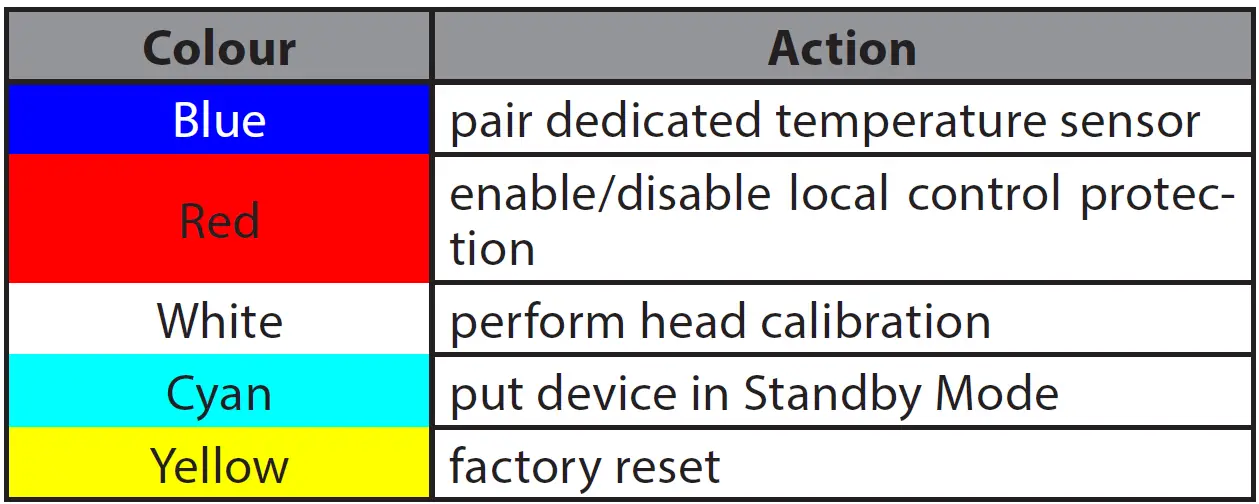
- Quickly click the button to confirm.
Local protection
After enabling the local control protection changing temperature directly on the device (by turning it) will not be possible.Enabling local protection is recommended if you want to prevent accidental temperature change, e.g. by children. Local protection can be enabled/disabled manualy or via app.When attempting to change temperature if local protection is enabled:
- The device will not set new temperature,
- The LED ring will blink red 3 times.To change the temperature use the app or disable the local protection.
To enable/disable local protection:
- Use the included key to press and hold the button.

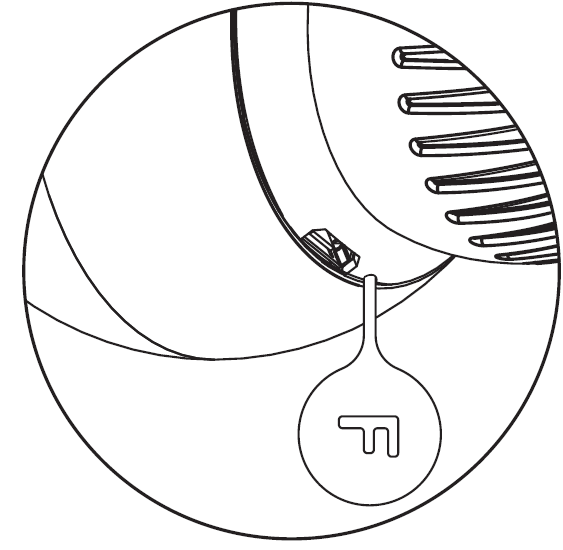
- Release the button when you see red LED colour.
- Quickly click the button to confirm.
Head calibration
Calibrating the device to your radiator valve is required for proper controlling the temperature.Calibration is performed:
- Automatically, after 10 minutes from turning on if no operation on the device has been made*,
- Automatically, after 10 minutes from last manual state change*,
- Manually, using the menu (see below),
- Using Settings in FIBARO for HomeKit Devices app,
- After setting the temperature in FIBARO for HomeKit Devices app*.
To perform calibration using the menu:
- Use the included key to press and hold the button.

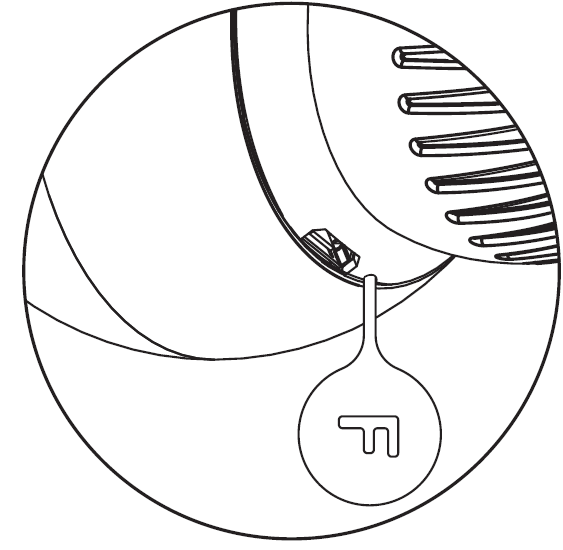
- Release the button when you see white LED colour.
- Quickly click the button to confirm.
NOTE: Calibration cannot be performed while the device is being charged.
CAUTION: If calibration is not successfully completed, device will be unable to work correctly.Only at first installation, after factory reset or after exiting Standby Mode.
Standby Mode
In Standby Mode the device is in deep sleep state allowing for safe dismounting, transporting and low as possible battery consumption.The device is shipped in Standby Mode.Entering the device in Standby Mode will not factory reset the device nor will result in loosing any data, but calibration and sensor pairing (after long Standby) is lost.
To enter Standby Mode:
- Use the included key to press and hold the button.



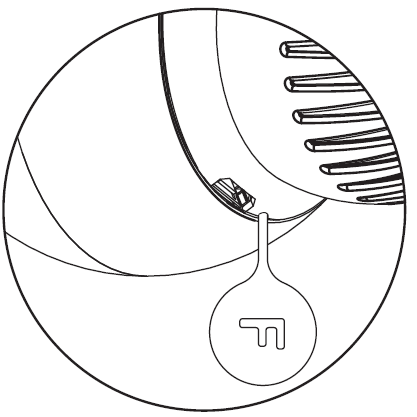
- Release the button when you see cyan LED colour.
- Quickly click the button to confirm.
- Wait for the LED to stop blinking.
To exit Standby Mode click the button once, the device will enter first installation procedure.
Factory reset
Reset procedure allows to restore the accessory back to its factory settings, including HomeKit and extra temperature sensor pairing and device configuration.To perform factory reset:
- Use the included key to press and hold the button.



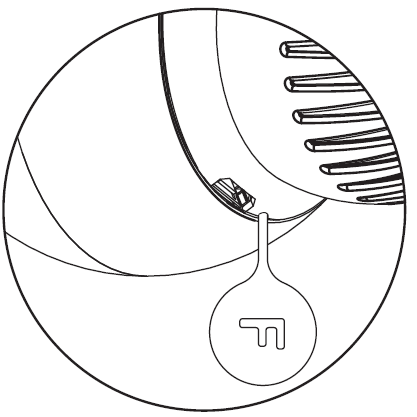
- When the LED ring glows yellow, release the button.
- Quickly click the button to confirm.
- After finishing resetting the device will be put in Standby Mode. Click the button to activate it again.
Battery and charging
The device is equipped with a rechargeable lithium-polymer battery pack that can be charged via micro-USB port using standard 5V charger (not included).When battery is low the LED ring will start to blink red. The device will also report low battery status of itself and dedicated temperature sensor (if paired) to the controller.The device does not operate the valve and maintains the last valve position until fully charged.
To charge the battery:
- Connect charger to the micro-USB port.
- During charging the LED ring will pulse red and valve control will be disabled.
- When LED starts pulsing green, disconnect the charger.
- The device will restore its previous operation.
CAUTION
- Make sure you are using certified charger Class II, marked which complies with parameters specified in the manual.
- Do not leave the device unattended while charging.
- Set the device to OFF (white) before charging or dismount the thermostatic head if not possible.
- Make sure the device won’t discharge during the heating season or it may cause high temperatures!
NOTE: Do not use cables longer than 3 meters for charging the device.
Weekly schedule and Override ModeThe device allows to create heating schedule to manage temperature in the room throughout the week. Schedule is created via app. Up to 50 different rules can be created in schedule.
To create rule user should specify:
- Day of the week,
- Starting time (hour and minute),
- One of four available modes:
- Away mode – 10-29.5°C (16.5°C by default)
- Eco mode – 10-29.5°C (19.5°C by default)
- Comfort mode – 10-29.5°C (21.5°C by default)
- Comfort Plus mode – 10-29.5°C (23.5°C by default)
Override Mode is a special type of mode that overrides schedule. Override Mode starts right after setting it for fixed duration (4 hours by default). Duration can be changed in FIBARO app.To start Override Mode set temperature by turning the knob or change the temperature via app, while schedule is active. LED ring will pulse quickly with selected colour.To exit Override Mode grab knob with your hand for 5 seconds.
There are 3 special types of override modes:
Vacation mode is a special override mode that sets constant temperature (between 10-29.5°C) and works until turned o#.Valve closed (anti-freeze) is a mode where valve opens only to prevent freezing. It works until turned o#.Valve fully opened (30°C) is a mode where the temperature is raised to the maximum value, device does not regulate the temperature and valve is fully opened. It works until turned off.
CAUTION: Working in override mode for a week or longer turns off schedule mode.
Configurable parameters
External sensor status (read-only)Status of the connection with external temperature sensor.
| Available settings: | 0 – unpaired1 – paired |
| Default setting: | 0 (unpaired) |
Lock physical controlParental lock of manual control. When enabled the device prevents changing the temperature by turning the knob until it is disabled by this parameter or from the menu.
| Available settings: | 0 – manual control enabled1 – manual control disabled |
| Default setting: | 0 (enabled) |
CalibrationForcing automatic calibration of the device.
| Available settings: | 0 – device is not during calibration1 – force autocalibration |
| Default setting: | 0 |
Status faultsThe device reports the status of detected errors in the form of a bit mask (status faults). Values can be combined, for example: code with value 5 (1+4) means low battery and calibration error were detected.
| Code | Status |
| 0x01 | Low battery of external sensor – battery level of extra temperature sensor is low. Change the battery. |
| 0x02 | Hardware fault – fault of the device. Device will try to calibrate again. |
| 0x04 | Calibration error* – unsuccessful calibration. Device is unable to work properly. |
After every Factory Reset and Standby Mode device reports calibration error (status disappears after correct calibration).
Specifications


NOTE: Charger type: Unit shall be supplied by a source certified as Limited Power Source (LPS) as defined in clause 2.5 of IEC60950-1 2nd edition + Amd. 1 + Amd. 2.
CAUTION: SELV power supply (USB supply) is used only for battery charging. The device does not operate the valve during the charging.


References
[xyz-ips snippet=”download-snippet”]