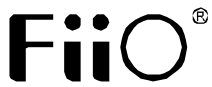
Quick Start GuideModel: M3 ProButtons and Ports Labeled/Operation Explained Power/Lock button
Power/Lock button
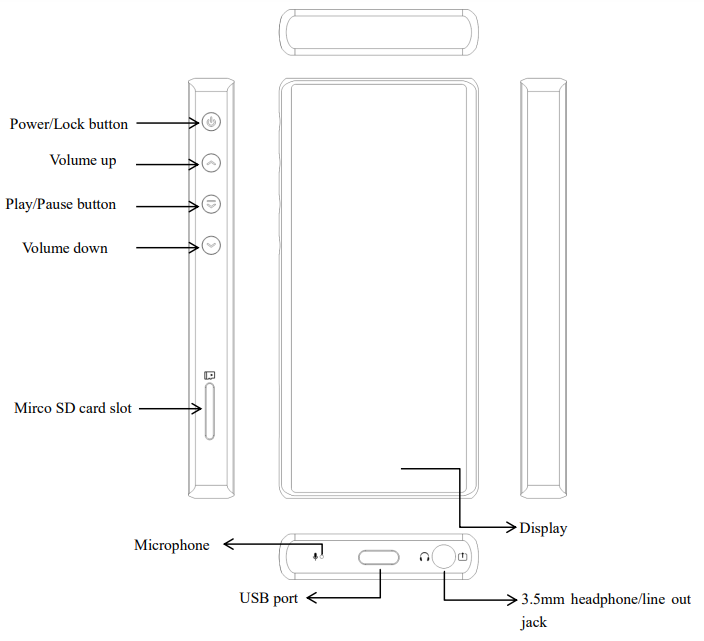
一、Power on/off and wakeupHold the Power/Lock button to turn on the M3 Pro. On the first startup, click the preferred language onscreen to enter the main UI. Hold the “Power/Lock” button while the M3 Pro is on, click “Yes” on the pop-up power off dialogue to turn it off. Briefly click the “power button” while powered on to turn the screen on / off.
二、ChargingTo achieve the ideal charging, it’s recommended to use a charger with DC 5V / 1Aor above 1A.
Gesture control and button operation
Return to previous menu or exit: Swipe right from the left edge of the screen Return to Home Menu: Swipe up from the bottom edge of the screen.Drop-down menu: Swipe down from the upper edge of the screenBulk management menu: In the folder or playlists interface, swipe left from the right edge of the screen.Full-screen cover Shortcut operation: In the playback interface with full-screen cover enabled,, swipe up or down to adjust the volume, and swipe left or right to switch songs.Buttons operation: When the M3 Pro is playing music with the screen turned off, you can switch to the previous track by holding the “Vol +” button and switch to the next track by holding the “Vol -” button.Briefly press the play/pause button to play/pause.
Recording
Please insert the TF card before recording, and make sure that the TF card has enough free space to save the recording file.
Repeat function
On the now playing page, click ‘turn on /turn off repeat function’. When the repeat function is enabled, the related ‘Aaron ‘AB’ word will show. Click to switch the repeat mode.
USB DAC function
Please download the USB DAC driver on our website and follow relevant instructions to install and use the M3 Pro as a USB audio decoder. Download link:https://www.fiio.com/supports.
Firmware update
Improper operations during firmware updates may cause the M3 Pro to malfunction! Please read the following firmware update guide carefully before proceeding.
Update procedures:
- Please go to our website to download firmware. Download link: http://www.fiio.com/supports; copy the M3 Por.zip file package to the root directory of a FAT32-formatted SD card.
- Insert the card into the slot on M3 Pro (if not already inserted).
- Go to Settings >> System settings >> System updates and click “Yes” on the pop-up confirmation dialogue.
- The M3 pro will automatically restart and enter firmware updates, the following dialogues will appear:

Before proceeding:
- It is recommended to choose a micro SD card with the FAT32 file system. If the upgrade is successful, please try using a card of 32GB capacity or under, format it using the M3 Pro (ba data on the card first), copy the M3 Pro.zip file package inside again, and attempt to upgrade
- Ensure M3 Pro is sufficiently charged (preferably fully charged) before the update top power failure during the update.
- Please do not operate the machine while the update is in process.
- Please update the media library after the firmware update.
Note and Precautions:
- If the voltage from the charging adapter is too high, the M3 Pro may be damaged. Please choose an appropriate charger; a DC 5V/2A USB charging adapter is recommended.
- In the likely event that the M3 Pro hangs up, you may hold the power button for 10 seconds to force a shutdown.
- M3 Pro needs to update the song library in order to use the classified play and all play functions normally.
- Please charge the battery on a regular basis to secure the battery life if it’s to be left unused for a long time. Batteries should not be exposed to direct sunlight, fire or other such high-temperature conditions.
Accessories
Screen protectorQuick start guideWarranty cardUSB cableGPL v2 open source license十、To earn moreTo learn more about FiiO products, please go to http://www.fiio.com. To learn more about operating your FiiO product, please go to http://fiio.com/supports and download the related document.
References
[xyz-ips snippet=”download-snippet”]


