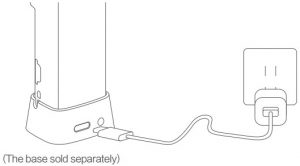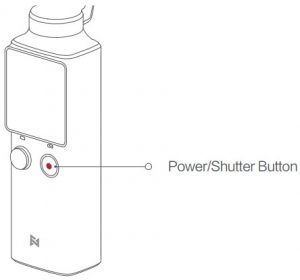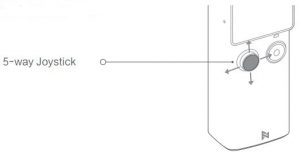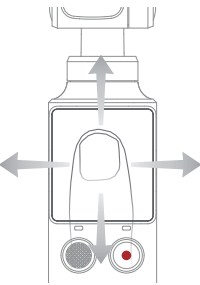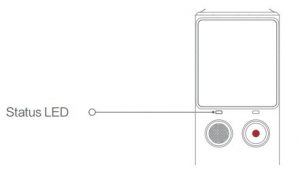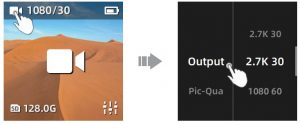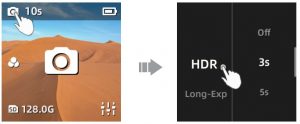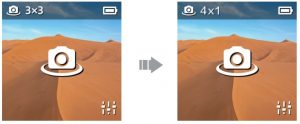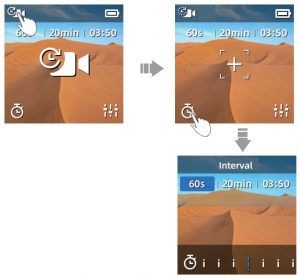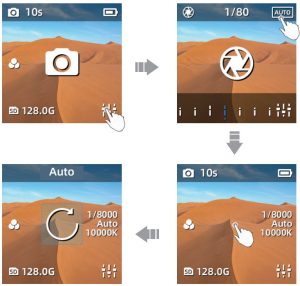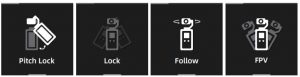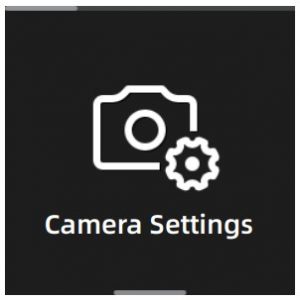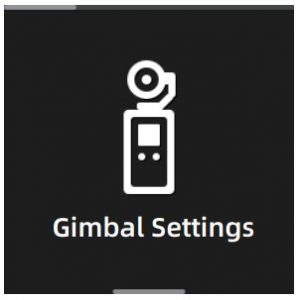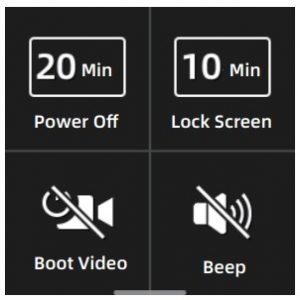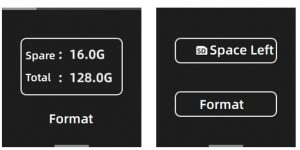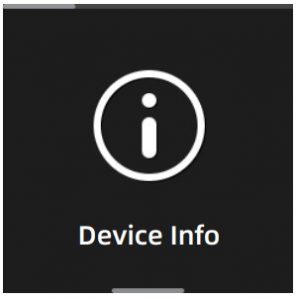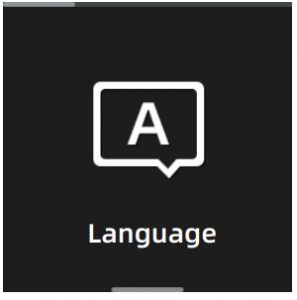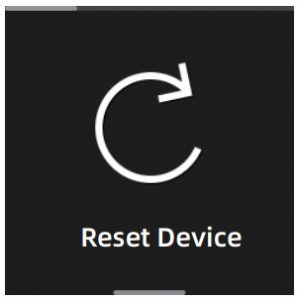Fimi PALM Gimbal Camera User Manual

Product Introduction
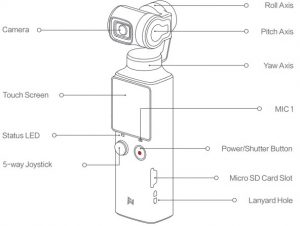
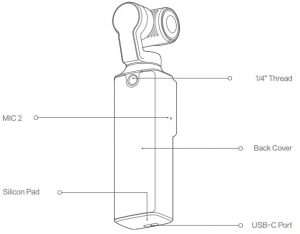
Charging
To charge PALM, please connect a 5V ![]() 2A USB adapter (not included) to the USB-C port with the provided USB cable. The status LED is off when the battery is fully charged.
2A USB adapter (not included) to the USB-C port with the provided USB cable. The status LED is off when the battery is fully charged.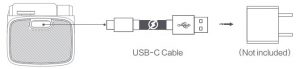
Equipping and Removing Gimbal Cover
- Please equip and remove the gimbal cover as shown when the camera is turned off. The cover must be removed before turning on the camera.
- When the PALM is turned off, its gimbal automatically stays in right angle for 8 seconds so as to easily equip the cover.

Remark Gimbal is the key for precise control. To avoid damaging the gimbal, please be gentle while equipping or removing.
The equipment of external MIC
- Please use the type-C to 3.5mm adapter to connect the PALM with external MIC
- Please refer to the following description to connect the base with MIC.

Equipping and Removing the Base
- Equipping with the base to steady the PALM. And base with 3.5mm standard port makes it easier to connect with external MIC.

- Please equip and remove the base as shown.

- Please charge the PALM via base as shown.

Inserting the MicroSD Card
Please insert the MicroSD Card as shown. It is recommended to use a micro SD card with or over a UHS-3 Speed Grade rating(not included).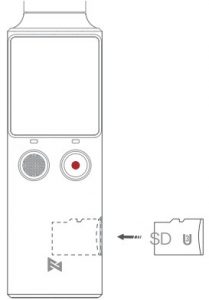
Operations
- Power/Shutter Button

Status
Instruction
Long press Turn on or turn off the PALM Short press Take a capture according to current shooting mode Double click To recenter the gimbal Triple click To switch the camera 180° & Turn on / turn off Face Tracking - 5-way Joystick 5-way Joystick

Status
Instruction
Remarks
Short press the button
To mark the video Cording the video Long press the button To switch the mode of 5-way joystick Preview status Move up To control the gimbal camera move up Mode 1 Move down To control the gimbal camera move down Mode 1 Move left To control the gimbal camera move left Mode 1 Move right To control the gimbal camera move right Mode 1 Move up ZOOM + Mode 2 Move down ZOOM – Mode 2 Move left EV – Mode 2 Move right EV + Mode 2 - Touch Screen

Status
Instruction
Swipe right To switch shooting mode Swipe left To switch shooting mode Swipe down To enter setting mode Swipe up To enter media library Double click Turn on / turn off Face Tracking - Status LED

Status
Instruction
Green light is on Normal Green light flashes Recording Red light is on Low battery or the gimbal is abnormal Red light flashes System is abnormal Red and green light alternatively flash
Firmware is updating - Operating the Touch Screen
Preview PageThe touch screen displays preview page when the FIMI PALM is powered on. Information about icons on preview page is as follows:![]() Show current shooting mode, tap to enter parameter settings.
Show current shooting mode, tap to enter parameter settings.
![]() Show battery level.
Show battery level.
 Tap to adjust professional camera settings.
Tap to adjust professional camera settings. Tap to view Micro SD Card status and enter storage settings.
Tap to view Micro SD Card status and enter storage settings.
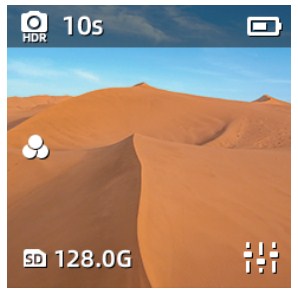
Switching to Shooting ModeWhen in preview page, swipe left or right to switch to the different shooting mode. Five shooting modes are available:[Panorama] [Photo] [Video] [Slow-motion] [Time lapse]. Adjust Secondary ParameterWhen in preview page, click the shooting mode icon on the top left corner to adjust secondary parameter or to switch shooting mode.
Adjust Secondary ParameterWhen in preview page, click the shooting mode icon on the top left corner to adjust secondary parameter or to switch shooting mode.
Video
- Click the top left video camera icon to enter to the secondary parameter setting page.
- Scroll to select items or parameter.
- These items can be adjusted: Output Pic-Quality ColorMIX
- Swipe left or press the power button to exit setting page.

Slow-motion
- Click the top left slow-motion camera icon to enter the secondary parameter setting page.
- Scroll to select items or parameter.
- These items can be adjusted: [Speed] [Pic-Quality] [Color]
- Swipe left or press the power button to exit setting page.

Photo
- Click the top left photo icon to enter the secondary parameter setting page.
- Scroll to select items or parameter.
- These items can be adjusted: [HDR] [Long-Exposure] [Ratio] [Timing] [Night shot].
- Swipe left or press the power button to exit setting page.

Panorama
- Click the top left panorama icon to select different parameter modes: [3×3] [1×4] [4×1]
- Composed panorama photo needs to be viewed on APP.

Time-lapse
- Click the top left time-lapse icon to switch between [Time-lapse] [Motion-lapse]
- 1s | 5min | 00:05 means the shooting interval is 1 second and takes 5 mins to shoot a time-lapsed video with the total length of 5 seconds
- Click the icon on the bottom left to adjust shooting interval and shooting length.
- When in [Motion-lapse] mode, please click “+” to select an object via screen or joystick. It is available to choose 2 to 9 objects. And then press power button to take the video.

Pro SettingWhen in preview page, please click icon in the bottom right ![]() to set the parameters for [Shutter] [ISO] [White Balance].
to set the parameters for [Shutter] [ISO] [White Balance].
- Swipe left and right or click icon in the top left to switch items and scroll the parameter bar to adjust. Click a blank space to exit the setting mode.
- Click the icon of “Auto” to set all parameters as auto mode.
- Long press the screen to reset all parameters.

Media Library
When in preview page, swipe up to enter to the media library to review videos and photos.
- Swipe left or right to view next photos and videos.
- Swipe up again to delete files.
- Click the icon
 of in the bottom left to like the file.
of in the bottom left to like the file. - Click the icon
 of in the top left to view files in different categories.
of in the top left to view files in different categories. - Swipe down or press the power button to exit the media library.

Setting Mode and Shortcut KeyWhen in preview page, swipe down to enter to the menu settings.Shortcut Key Click to turn on or turn off WIFI.
Click to turn on or turn off WIFI. Click to turn off and lock the screen.
Click to turn off and lock the screen.
 Click to change the size of preview page.
Click to change the size of preview page. Click to adjust screen brightness.
Click to adjust screen brightness.
Gimbal SettingClick to switch four different gimbal modes.
- [Pitch Lock]: The pitch axis and roll axis are locked in this mode. The pan axis follows.
- [Lock]: Three axis are locked in this mode.
- [Follow]: Roll axis locked while pan and pitch axis follows.
- [FPV]: Three axis follow.

Multiple FramesWhen in video mode, click to select different frames.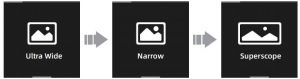
Camera Settings
- Photo Format: Click to switch between [JPG] and [JPEG+DNG]
- Metering Mode: Click to select [Center metering] [Average metering] and [Spot metering] The Palm defaults at [Center metering]
- Video Output: Click to switch between [NTSC] and [PAL] The Palm defaults at [NTSC]
- Video Codec: Click to switch between [H.264] and [HEVC] The Palm defaults at [H.264]
- LDC: Click to turn off or turn on distortion correction. Distortion correction is on by default.

Gimbal Settings
- [Joystick speed]: Adjust moving speed of the gimbal while controlling the joystick and speed up the gimbal from rate “1 to 10”.
- [Follow speed]: Aims to adjust the moving speed of the gimbal while moving the Palm. Speed up from “0 to 10”. Slower speed is applicable to taking smooth video while faster speed for technical shooting (sports mode).
- Gimbal calibration: Gimbal calibration can solve issues like gimbal drifting and horizontal problem caused by environment and temperature. Click the “start” and follow relevant notices to make calibration.
- Adjust horizon: Place the palm horizontal and adjust the gimbal horizon manually.

System Settings
- [Power Off]: Timer for the Palm to turn off automatically when not in used.
- [Lock screen]: Time the Palm to lock the screen, it will not interfere while shooting. Click the screen to unlock.
- [Boot video]: The palm takes video automatically and all parameters are set the same as your last used.

- [Format]: Show information of micro SD card including remaining storage, available photo left. Or set to hide these info. Click to finish relevant settings or format the SD card.

- [Device info]: Check camera version, gimbal version, device model, serial number and battery information.

- [Language]: Switch device language.

- [Reset device]: Click to reset the Palm.

Downloading APP
Please scan the QR code or search for downloading the FIMI PLAY APP in APP Store or Google Play.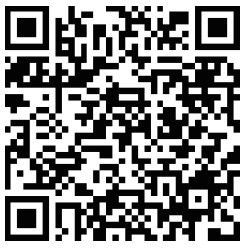
Maintenance and Calibration
- The PALM enters the self-check when it is powering.
- Gimbal camera is a high-precision control device. Please do not drop it orhave it hit by external force. And please ensure that the gimbal doesn’t be blocked by outside forces when it is moving. Otherwise, the machine might be damaged and be led to abnormal operations.
- Do not place the battery near heat. Lithium battery’s capacity reduces significantly in low temperature conditions. Please do not use the PALM if the temperature is below 0 celsius degree.
Basic Specification
- Name: PALM Gimbal Camera
- Model: YTXJ03FM
- Dimensions: 30.5*22.7*127.0mm
- Net Weight: 120g(accessories are not included)
- Precision Control: ± 0.005°
- Rolling Angle: YAW: -240°~ + 60° ROLL: ±45° PITCH: ±90°
- Battery Capacity: 1000 mAh
- Rated Power: 2.5 W
- Rated Voltage: 7.4V
- Operating Temperature: 0~40
- Wireless Connectivity: Wi-Fi IEEE 802.11b/g/n
- Bluetooth: Supports up to bluetooth 4.0
More certificate information please go to device information of setting.This device complies with Part 15 of the FCC Rules. Operation is subject to the following two conditions:
- This device may not cause harmful interference, and
- This device must accept any interference received, including interference that may cause undesired operation.
Any Changes or modifications not expressly approved by the party responsible for compliance could void the user’s authority to operate the equipment. Note: This equipment has been tested and found to comply with the limits for a Class B digital device, pursuant to part 15 of the FCC Rules. These limits are designed to provide reasonable protection against harmful interference in a residential installation. This equipment generates uses and can radiate radio frequency energy and, if not installed and used in accordance with the instructions, may cause harmful interference to radio communications. However, there is no guarantee that interference will not occur in a particular installation. If this equipment does cause harmful interference to radio or television reception, which can be determined by turning the equipment off and on, the user is encouraged to try to correct the interference by one or more of the following measures:-Reorient or relocate the receiving antenna.-Increase the separation between the equipment and receiver.-Connect the equipment into an outlet on a circuit different from that to which the receiver is connected.-Consult the dealer or an experienced radio/TV technician for help. The device has been evaluated to meet general RF exposure requirement. The device can be used in portable exposure condition without restriction.
Contact Details: Manufacturer: Beijing Fimi Technology Co., Ltd.(a Mi Ecosystem company) Address: 218, Level 2,Building Complex 1 Jia, Qing He Yong Tai Park,Haidian District, Beijing Officialwebsitewww.fimi.com Online serviceTEL: 400-661-0908
References
[xyz-ips snippet=”download-snippet”]