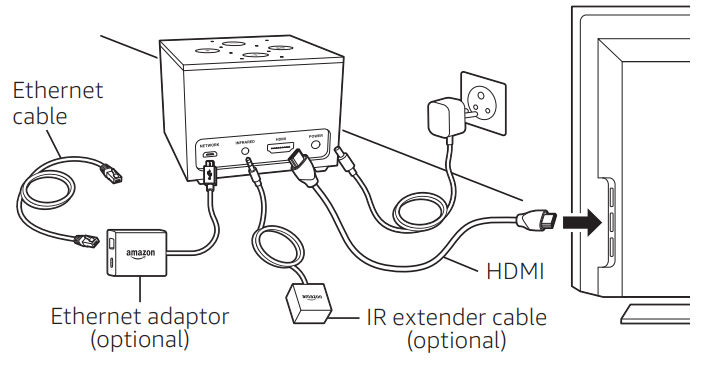What’s in the box:
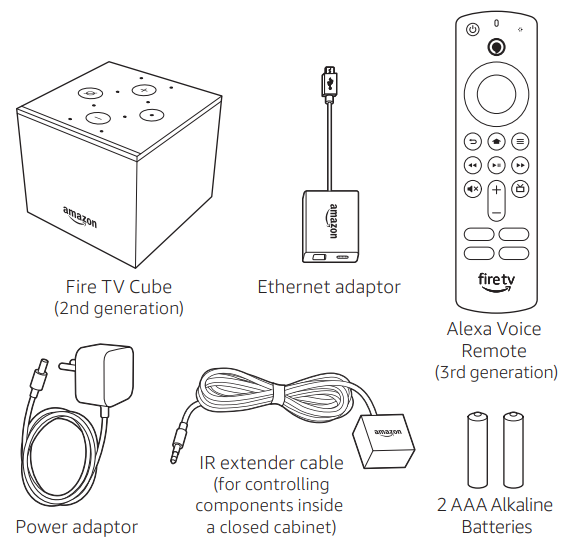
Position your Fire TV Cube
- Place Fire TV Cube 30–60 cm away from any speakers, including your TV speakers, with the logo facing where you usually sit.
- This device acts like a remote control. It needs to hear you and should be unobstructed, not in a closed cabinet.
- (Optional) To control entertainment components that are inside a closed cabinet, use the included IR extender cable.

Connect your Fire TV Cube
- Connect one end of the HDMI cable (not included) into the HDMI port on Fire TV Cube. Connect the other end into the HDMI port on your TV. Remember which HDMI port on your TV, or AV Receiver, was used for the device. You’ll need that information later during setup.
- (Optional) To use an Ethernet cable (not included), connect the Amazon Ethernet Adaptor as shown.
- Plug the included power cable into Fire TV Cube and then into an electrical socket.

- Turn on your TV, then select the appropriate input.
- Set your TV volume to your typical listening level.
- (Optional) To use the IR extender cable, plug it into the IR port on the back of your Fire TV Cube as shown.
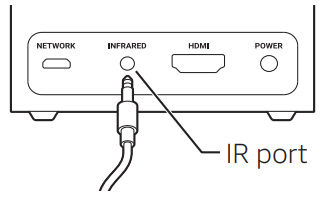
Place the IR extender cable on the same shelf as the devices you want to control (1). For devices on multiple shelves, place the IR extender cable on the lowest shelf (2).
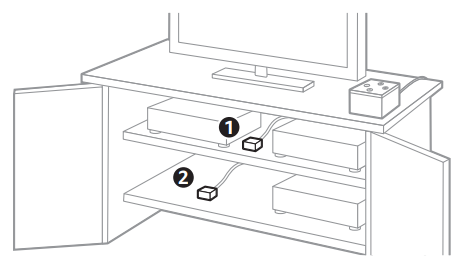
Power up your Alexa Voice Remote
- Open the back of the remote and insert the included batteries.

- After pairing your Alexa Voice Remote, follow the on-screen instructions to control the power and volume of your TV.If your remote is not discovered, press and hold the Home
 button until the LED starts to rapidly flash amber.
button until the LED starts to rapidly flash amber.
Get to know Fire TV Cube
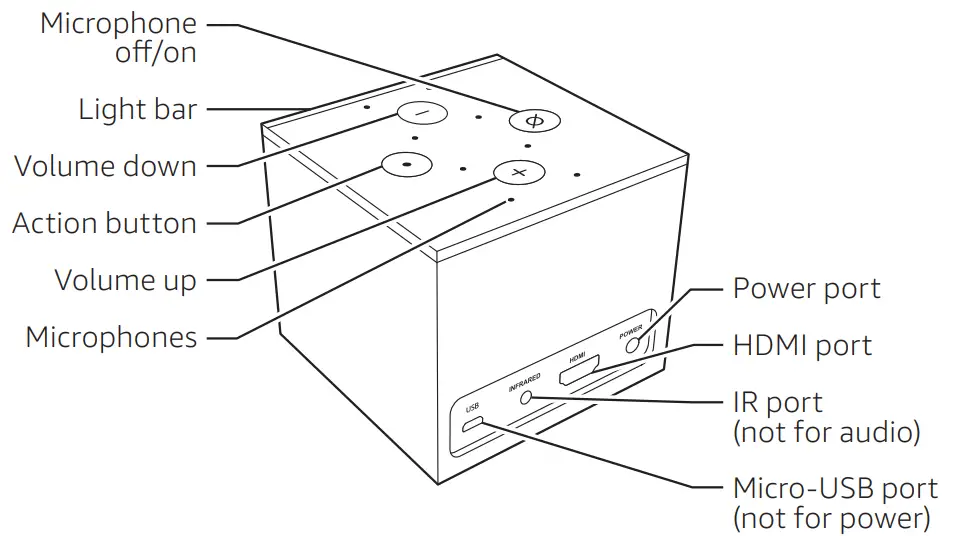
Lightbar: color indicates what Fire TV Cube is doing.Volume buttons: control the internal speaker of Fire TV Cube.Action button: multi-function button used to wake Alexa.IR port: supports included IR extender. This is not an audio jack.Micro-USB port: used for external storage or for the Amazon Ethernet adaptor.
Alexa Voice Remote
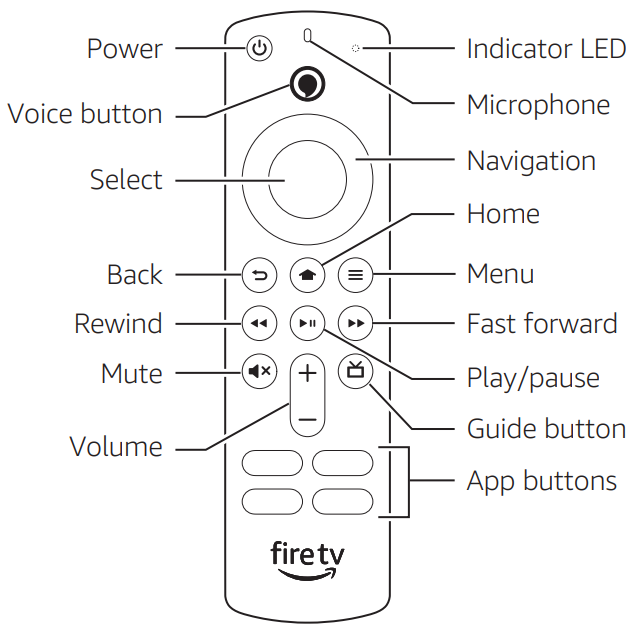
Get the most out of your Fire TV CubeDownload the Amazon Alexa appDownload the Alexa app from an app store to manage your lists, news, skills, and more.Talking to AlexaTo learn what phrases you can use with Fire TV Cube, say “Alexa, what can I say?” or go to Things to Try in the Alexa app.Control your TV and sound devicesFollow the on-screen instructions, or go to Settings on yourFire TV Cube to set up new entertainment devices.Alexa, volume up.Alexa, turn on the TV.TV programs, films, podcasts, music, and radio Alexa, watch ‘Jack Ryan‘.Alexa, find comedies.News, weather, and moreCustomize these features in the Alexa app.Alexa, what’s my Flash Briefing?Alexa, what‘s the weather?
Tips and troubleshootingWi-Fi network
- Using the included remote control, go to the Settings menu in Fire TV Cube, and select your network from the list displayed.If your network is hidden, enter your network name.
- If you see a lock icon, your Wi-Fi network requires a password, so make sure you have it available. This password is not your Amazon account password.
- For best performance, use the 5 GHz band on your wireless router if available. Do not place your router in a closed cabinet as it may impact Wi-Fi signal strength.
Wired networkIf you‘re having trouble with your Ethernet connection, verify that the Ethernet cable and adaptor are properly connected, then restart your Fire TV Cube. To understand how to set up Ethernet, go to the Connect Your Fire TV Cube section.For more troubleshooting and information, go towww.amazon.com/devicesupport.
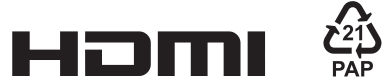

©2021 Amazon.com, Inc. or its affiliates. Amazon, Fire, and all related marks are trademarks of Amazon.com, Inc. or its affiliates.
References
[xyz-ips snippet=”download-snippet”]