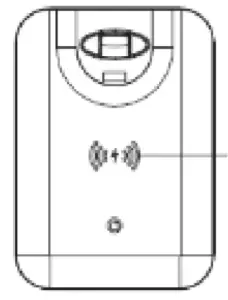FIRST ALERT SA520A Wireless Interconnect AC Powered Smoke Alarm
Box Contents:

Product Diagram:

| # | Feature | Description |
| 1 | LEDs | Includes 18coolwhiteand 10 warm white LEDs |
| 2 | Adjustable Head | Can be adjusted 180′ |
| 3 | USB Power Cable | Connect lo a suitable USB power source |
| 4 | USB Charging Port | Connect to a smartphone, tablet or USB device to charade up to LA |
| 5 | Qi Wireless Charging Pad | Place your smart device that’s equipped with Qi on the pad to wirelessly charade |
| 6 | On/Off/Colour/ Brightness Button | Press to turn the LED on or off Press to cycle between natural, cool white and warm white LEDs Press and hold to adjust the bright ness |
Operation:
- Insert the USB power cable in to a suitable SVDC USB mains power adaptor (not included) or a suitable USB port such as a computer.
- Press the on/off button once to turn the LED lamp on.

- Press the on/off button again to change between natural, cool white and warm white LED light. After you cycle through the colours; the LED lamp will turn off.
- Press and hold the on/off button to adjust the brightness from low to high. If you wish to adjust the brightness from high to low; press and hold the on/off button again.
- The LED lamp is equipped with a Qi wireless charging pad. Place your smartphone over the centre of the charging pad to start charging; the LED indicator will turn from red to green indicating it is charging.Note: Your smartphone must be compatible with Qi wireless charging to be able to charge correctly.

- The LED desk lamp comes with a USB charging port which allows you to connect a smartphone, tablet or USB device to charge up to 1 A.
 Note: If the LED light is turned on; only one of the charging functions can operate at the same time. So only the wireless charging and LED light can operate or the USB charging port and LED light.
Note: If the LED light is turned on; only one of the charging functions can operate at the same time. So only the wireless charging and LED light can operate or the USB charging port and LED light.
|
Problem: |
Solution: |
| Won’t Power On | Connect to a suitable USB charging source such as a USB mains power adaptor or USB charging port and make sure it’s correctly turned on. |
| Check to see if your USB power source is working correctly. | |
| Ensure the USB charging cable is connected properly to a USB charging port or USB charging adaptor. | |
| Will Not Charge My Device | Make sure your device is compatible with Qi wireless charging if using Make sure your device is compatible with Qi wireless charging if using |
| Only one of the charging functions can operate at once with the LED light, so the Qi wireless or USB charging port can only be used at once | |
| Make sure your USB cable is working correctly between the lamp and your device if using the USB charging port. |
Safety:
- Do not open the case of the desk lamp to prevent the unit from damage.
- Keep the LED desk lamp away from high temperatures as it may damage the device
- Do not expose the LED desk lamp to water or liquids to prevent the unit from damage.
- If you’re using a replacement or third party USB mains power adaptor; make sure the voltage is SVDC.
Features:
- 7W LED Output
- Natural, Cool White & Warm White Light
- Adjustable Brightness
- USB Powered
- SW Qi Wireless Charging
Specifications:
| LEDs: | 28 (18 Cool White, 10 Warm White) |
| LED Output: | 7W |
| Colour Temperature: | 3000-6500K |
| Wireless Charging Output: | SVDC, 1 A |
| Wireless Charging Output Power: | SW |
| USB Charging Port: | SVDC, 1 A |
| Charging Efficiency: | 75% (Max) |
| Charging Distance: | ~6mm |
| Power: | SVDC, 2A |
| Dimensions: | 323(H) x 275(D) x 120(W)mm |
Distributed by:Electus Distribution Pty. Ltd.320 Victoria Rd, RydalmereNSW 2116 AustraliaPh: 1300 738 555I nt11: +61 2 8832 3200Fax: 1300 738 500www.techbrands.com

References
[xyz-ips snippet=”download-snippet”]