Fitbit Zip User Manual
User Manual Version 1.2
Getting Started
Welcome to the Fitbit Zip ™ Wireless Activity Tracker.
What’s you’ll find in this box
Your Fitbit Zip box includes:
- Fitbit Zip Wireless Activity Tracker
- Clip
- Battery door tool
- Wireless sync dongle
- 3V coin battery, CR2025
What’s in this document
We get you started quickly by creating a Fitbit® account and making sure thetracker can synchronize the data it collects with your Fitbit dashboard. The dashboard is where you can analyze your data, see historical trends, set goals, logfood and water, keep up with friends, and much more. As soon as you’re done setting up your tracker, you’re ready to start moving.
Next, we explain how to find and use the features that interest you and adjust yourpreferences. To find more information, tips, and troubleshooting, please browse our comprehensive articles at http://help.fitbit.com
Inserting the battery
- Remove your Zip from its packaging and then use the battery door tool tounlock the battery door. Insert the tool into the slot on the back of the unit,and turn the door counterclockwise to remove it.
- Once the door has been removed, insert the provided battery into the back ofthe unit, with the “+” sign facing up. The battery will rest in the center of thecompartment.
- Once the battery is in place, align the arrow on the battery door with the‘unlock’ icon on your Zip to put the battery door in place. Use the battery door tool to ‘lock’ the battery door by turning it clockwise until the arrow on the door lines up with the ‘lock’ icon.

- Once the display comes on, you will be ready to proceed with setup. Thedevice version of your Zip will appear on the display, followed by a series ofsmiley faces, which are used to represent your activity level. The display willremain on for 30 minutes after inserting the battery.
- Take the wireless sync dongle from the box and plug it into a USB port onyour computer.
- You are now ready to get started with setup.
Setting up your Fitbit Zip
To make the most of your Zip, use the free Fitbit app available for iOS®, Android™, and Windows® 10 mobile devices. If you don’t have a compatible mobile device, you can use a computer and fitbit.com instead.
Setting up your tracker on your mobile device
The Fitbit app is compatible with more than 200 mobile devices that support iOS,Android, and Windows 10 operating systems.
To get started:
- Make sure the Fitbit app is compatible with your mobile device by checkinghttp://www.fitbit.com/devices
- Find the Fitbit app in one of these locations, depending on your device:• The Apple® App Store® for iOS devices such as an iPhone® or iPad®.• The Google Play™ Store for Android devices such as the Samsung®Galaxy® S5 and Motorola Droid Turbo.• The Microsoft® Windows Store for Windows 10 mobile such as theLumia™ phone or Surface™ tablet.
- Install the app. Note that you’ll need an account with the applicable storebefore you can download even a free app such as Fitbit.
- When the app is installed, open it and tap Join Fitbit to get started. You’ll beguided through the process of creating a Fitbit account and connecting(pairing) your Zip to your mobile device. Pairing makes sure the tracker andmobile device can communicate with one another (sync their data).
Note that the personal information you’re asked during setup is used to calculate your basal metabolic rate (BMR), which helps determine your estimated calorie expenditure. This information is private unless you go into your Privacy settings and opt to share age, height, or weight with Fitbit friends.
After setup you’re ready to get moving.
Setting up your tracker on your PC (Windows 10 only)
If you don’t have a mobile device, you can set up and sync your tracker on yourWindows 10 PC using the same Fitbit app available for Windows mobile devices.
To get the app, click the Start button and open the Windows Store (called Store).Search for “Fitbit app.” Note that if you’ve never downloaded an app from the store to your computer, you’ll be prompted to create an account.
Open the app and follow the instructions to create a Fitbit account and set up yourZip. You can set up and sync wirelessly if your computer has Bluetooth®, otherwise you’ll need to use the wireless sync dongle that came in the box with your Fitbit Zip.
Setting up your tracker on your PC (Windows 8.1 and below)
If you don’t have a compatible mobile device, you can set up your tracker with acomputer and see your Fitbit stats on fitbit.com. To use this setup method you’ll first install a free software application called Fitbit Connect that lets Zip sync its data with your fitbit.com dashboard.
To install Fitbit Connect and set up your tracker:
- Go to http://www.fitbit.com/setup
- Scroll down and click the option to download.
- When prompted, save the file that appears.
- Double-click the file (FitbitConnect_Win.exe). The Fitbit Connect installeropens.
- Click Continue to move through the installer.
- When prompted, choose Set up a New Fitbit Device.
- Follow the onscreen instructions to create a Fitbit account and connect yourZip. If your computer has Bluetooth, setup can take place wirelessly. If notyou’ll be prompted to plug in the wireless sync dongle that came in the boxwith your Fitbit Zip.
Note that the personal information you’re asked during setup is used to calculate your basal metabolic rate (BMR), which helps determine your estimated calorie expenditure. This information is private unless you go into your Privacy settings and opt to share age, height, or weight with Fitbit friends.
Setting up your tracker on your Mac
If you don’t have a compatible mobile device, you can set up your tracker with acomputer and see your Fitbit stats on fitbit.com. To use this setup method you’ll first install a free software application called Fitbit Connect that lets Zip sync its data with your fitbit.com dashboard.
To install Fitbit Connect and set up your tracker:
- Go to http://www.fitbit.com/setup
- Scroll down and click the option to download.3. When prompted, save the file that appears.
- Double-click the file (Install Fitbit Connect.pkg). The Fitbit Connect installeropens.
- Click Continue to move through the installer.
- When prompted, choose Set up a New Fitbit Device.
- Follow the onscreen instructions to create a Fitbit account and connect yourZip.
Note that the personal information you’re asked during setup is used to calculate your basal metabolic rate (BMR), which helps determine your estimated calorie expenditure. This information is private unless you go into your Privacy settings and opt to share age, height, or weight with Fitbit friends.
Syncing your tracker data to your Fitbit account
Once you’ve set up and started using Zip, you’ll need to make sure it regularlytransfers (syncs) its data to Fitbit so you can track your progress, see your exercisehistory, earn badges, analyze your sleep logs, and more on your Fitbit dashboard. Adaily sync is recommended but not required.
The Fitbit apps use Bluetooth Low Energy (BLE) technology to sync with your Fitbit tracker. Each time you open the app it will sync if the tracker is nearby, and the app will also sync periodically throughout the day if you have the all-day sync setting enabled. If you’re running the Fitbit app on a Windows 10 PC that doesn’t have Bluetooth, you’ll need to make sure the tracker is connected to the computer.
Fitbit Connect on a Mac® also uses Bluetooth for syncing (if available), otherwiseyou’ll need to make sure your wireless sync dongle is plugged into the computer.Fitbit Connect on a PC requires that you plug in your wireless sync dongle. You canforce Fitbit Connect to sync at any time or it will happen automatically every 15minutes if:
- The tracker is within 15-20 feet of your computer and has new data to upload(meaning if you haven’t moved, an automatic sync won’t occur).
- The computer is powered on, awake, and connected to the Internet.
Getting to know your Fitbit Zip
This section tells you how best to wear and recharge your tracker.
Placement
Zip is most accurate when worn on or very close to the body. Ideal places to wearyour Zip include a shirt pocket, bra, pants pocket, belt, or waistband. Try out a fewdifferent locations to see what is most comfortable and secure for you.
A clip designed to keep your tracker clipped to your clothing is provided with yourZip package.

The Zip is not designed to be worn in direct contact with the skin. Always use thesilicone holder when clipping it to a bra or waistband, with the display facingoutward. Do not wear the Zip inside your bra.
Some users may experience skin irritation even when wearing the Zip as instructedon the bra or waistband. If this occurs we recommend clipping it on your pocket,belt, or other external piece of clothing.
The Zip is sweat, rain, and splash resistant, but not waterproof. It is not intended tobe worn swimming.
Battery life
With normal use, your Zip’s battery should last up to 6 months.A battery icon will appear on your Zip display when the battery has drained to 25%. A flashing battery icon indicates that your Zip is very close to being drained. Data could be lost if your Zip is not synced before replacing the battery.
If your Zip battery drains, purchase a new 3V coin battery, CR2025. Use the provided battery door tool to unlock the battery door compartment, located on the back of the Zip.
Determining your current battery level
You can check your battery’s level by logging into your dashboard and clicking onyour photo and name. The battery level recorded during your most recent sync willbe listed to the right of the picture of your Zip. You can also check your battery level from the Fitbit apps.
Memory
Your Zip stores minute-by-minute data for 7 days and daily totals for 30 days.When you sync your Zip, its data is uploaded to your fitbit.com dashboard andsecurely stored on Fitbit’s servers. As long as you sync your Zip within thirty days of activity, you will be able to transmit that data to your fitbit.com dashboard.
NOTE: Every night at midnight, your Zip will reset itself. This means your goalprogress and daily data will begin at zero again. This does not delete the data stored on your tracker. That data will be uploaded to your fitbit.com dashboard the next time you sync your Zip.
The time this reset occurs is based on the time zone set on your fitbit.com profile.
Tracking with Fitbit Zip
Zip will track and display the following:
- Steps taken
- Calories burned
- Distance traveled
- A clock
- The Fitbit Smiley, which highlights your recent activity level
![]()
To conserve battery life, your Zip sleeps during periods of inactivity. Zip will go tosleep after approximately 20 seconds if no steps are recorded. Once your Zip isasleep, its display will remain off until moved.
Fitbit Zip General Info & Specifications
Battery
Your Zip runs on a replaceable 3V coin battery, CR2025.
Size and weight
- Height: 1.5 inches (35.6 mm)
- Width: 1.1 inches (28.9 mm)
- Depth: 0.38 inch (9.6 mm)
- Weight: 0.282 (0.018 lb., 8 grams)

Environmental conditions
- Zip is not waterproof. It should not be worn while swimming. Zip is splash, rain and sweat proof.
- Operating temperature: 32° to 104° F (0° to 40° C)
- Non-operating temperature: -0° to 130° F (-17.7° to 54.4° C)
- Relative Humidity: The device should not be submerged in more than 1 meterof water for any amount of time.
- Maximum operating altitude: 30,000 feet (9,144 m)
- Non-operating temperature: -0° to 130° F (-17.7° to 54.4° C)
Help
Troubleshooting and assistance for your Zip can be found at http://help.fitbit.com
Return policy and warranty
Warranty information and the fitbit.com Store Return Policy can be found online athttp://www.fitbit.com/returns
Updating Fitbit Zip
Free feature enhancements and product improvements are occasionally madeavailable through firmware updates provided through Fitbit Connect or the Fitbitapp. We recommend keeping your Zip up to date.
To update your Fitbit Zip using Fitbit Connect:
- Make sure your wireless sync dongle is plugged in and your tracker is nearby.
- Click the Fitbit Connect icon near the time on your computer.
- Click Open Main Menu, and choose Check for device update.
- Log in to your account and tap your Zip a few times to wake it up. Give FitbitConnect a moment to look for your Zip.
If an update is found, Fitbit Connect will begin downloading and installing theupdate. A progress bar appears on your computer screen while the update isin progress. Keep your tracker close to your computer while it updates.
Fitbit Connect shows a confirmation screen when the update is complete andyour tracker will restart.
Troubleshooting your Fitbit Zip
If your tracker is not working properly, review our troubleshooting informationbelow. For other problems or more details, visit http://help.fitbit.com.
If you experience one of the following problems, it may be fixed by restarting yourtracker:
- Not syncing
- Not responding to taps
- Unresponsive despite being charged
- Not tracking your steps or other data
Note: Restarting your tracker as described below reboots the device. Note thatrestarting your tracker does not delete any data.
To restart your tracker:
- Open the battery door using the battery door tool and remove the battery.
- Wait 10 seconds.
- Place the battery back into the tracker with the “+” side facing up, and closethe door.
Your Zip should now be restarted. You will see your tracker’s version number,followed by a series of Fitbit Smilies. When you tap your tracker, it should worknormally.
For additional troubleshooting or to contact Customer Support, seehttp://help.fitbit.com
Return Policy and Warranty
Warranty information and the fitbit.com Store Return Policy can be found online athttp://www.fitbit.com/returns
Regulatory and Safety Notices
Model Name: FB301
USA: Federal Communications Commission (FCC) statement
This device complies with FCC part 15 FCC Rules.Operation is subject to the following two conditions:
- This device may not cause harmful interference and
- This device must accept any interference, including interference that maycause undesired operation of the device.
FCC Warning
Changes or modifications not expressly approved by the party responsible forcompliance could void the user’s authority to operate the equipment.
Note: This equipment has been tested and found to comply with the limits for a Class B digital device, pursuant to part 15 of the FCC Rules. These limits are designed to provide reasonable protection against harmful interference in a residential installation.
This equipment generates, uses and can radiate radio frequency energy and, if not installed and used in accordance with the instructions, may cause harmful interference to radio communications.
However, there is no guarantee that interference will not occur in a particular installation. If this equipment does cause harmful interference to radio or television reception, which can be determined by turning the equipment off and on, the user is encouraged to try to correct the interference by one or more of the following measures:
- Reorient or relocate the receiving antenna.
- Increase the separation between the equipment and receiver.
- Connect the equipment into an outlet on a circuit different from that towhich the receiver is connected.
- Consult the dealer or an experienced radio/TV technician for help.
This device meets the FCC and IC requirements for RF exposure in public oruncontrolled environments.
Canada: Industry Canada (IC) statement
IC Notice to Users English/French in accordance with RSS GEN Issue 3:This device complies with Industry Canada license exempt RSS standard(s).Operation is subject to the following two conditions:
- This device may not cause interference, and
- This device must accept any interference, including interference that maycause undesired operation of the device.
This Class B digital apparatus complies with Canadian ICES-003.
European Union (EU)
Simplified EU Declaration of Conformity
Hereby, Fitbit, Inc. declares that the radio equipment type Model FB301 is incompliance with Directive 2014/53/EU. The full text of the EU declaration ofconformity is available at the following internet address:http://www.fitbit.com/safety
Safety statement
This equipment has been tested to comply with safety certification in accordancewith the specifications of EN Standard: EN60950-1:2006 + A11:2009 + A1:2010 + A12: 2011, + A2:2013.
Important safety instructions
- Read these instructions.
- Keep these instructions.
- Heed all warnings.
- Follow all instructions.
- Do not attempt to open the tracker. Substances contained in this productand/or its battery may damage the environment and/or human health ifhandled and disposed of improperly.
- Do not tamper with your Zip.
- Do not use abrasive cleaners to clean your Zip.
- Do not place your Zip in a Dishwasher, Washing Machine or Dryer.
- Do not expose your Zip to extremely high or low temperatures.
- Do not use your Zip in a sauna or steam room.
- Do not leave your Zip in direct sunlight for an extended period of time.
- Do not leave your Zip near open flames.
- Do not dispose of your Zip in a fire. The battery could explode.
- Do not attempt to disassemble your Zip, it does not contain serviceablecomponents.
- Never allow children to play with the Zip; the small components may be achoking hazard!
Battery precautions
Change the battery in accordance with the instructions supplied with this guide.
Disposal and recycling information
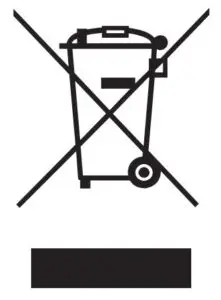
The symbol on the product or its packaging signifies that this product has to bedisposed separately from ordinary household wastes at its end of life. Please kindlybe aware that this is your responsibility to dispose electronic equipment at recyclingcenters so as to help conserve natural resources.
Each country in the European Union should have its collection centers for electrical and electronic equipment recycling.
For information about your recycling drop off point, please contact your local related electrical and electronic equipment waste management authority or the retailer where you bought the product.
- Do not dispose of the Zip with household waste.
- Batteries are not to be disposed of in municipal waste stream and requireseparate collection.
- Disposal of the packaging and your Zip should be done in accordance withlocal regulations.
Please recycle!
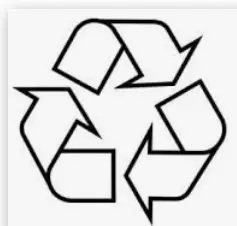
Read More About This User Manuals…
Fitbit Zip User Manual – Fitbit Zip User Manual –
Questions about your Manual? Post in the comments!
[xyz-ips snippet=”download-snippet”]

