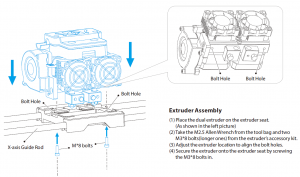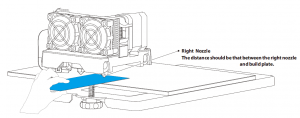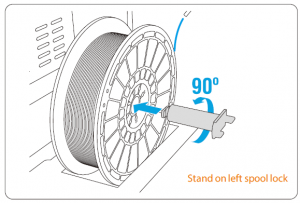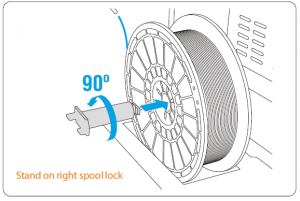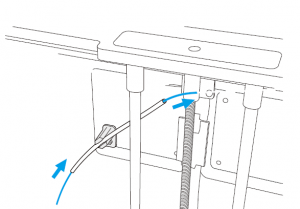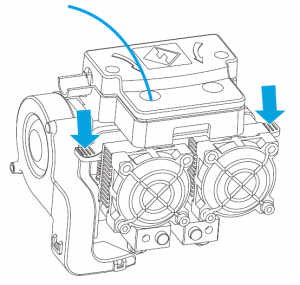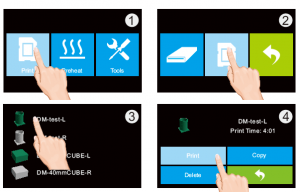FLASHFORGE Inventor 3D Printer User Guide
Caution
- Do not peel the yellow film from the build plate. It is heat-resistant tape, which makes objects stick to the build plate easily.
- Do not remove the wrapping around the nozzle. It consists of ceramic fiber and heat-resistant tape that help to keep the nozzle at a constant temperature so as to extrude the filament fluently.
- If print with PLA filament, please remove the lid and open the front door to ventilate for a better printing performance.
Warning
- High Temperature! Platform may have been heated before; make sure it has cooled down before inner operation.
- Loose clothes, jewelry and long hair can be caught in moving parts. Please keep away from them.
1. Kit Contents
 Inventor 3D Printer
Inventor 3D Printer
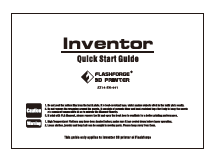 Quick Start Guide
Quick Start Guide

After-sales Service Card
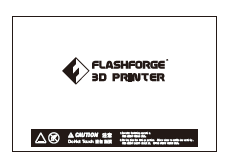
Build Tape x2
 Leveling Tool
Leveling Tool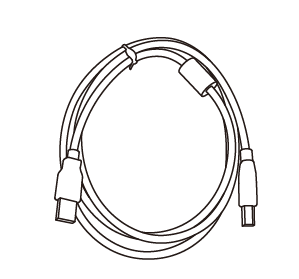 USB Cable
USB Cable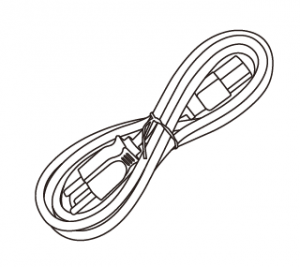 Power Cable
Power Cable

Filament Spool*2
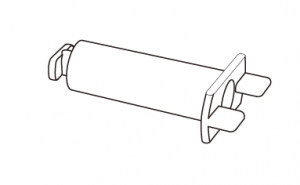 Spool Lock*2
Spool Lock*2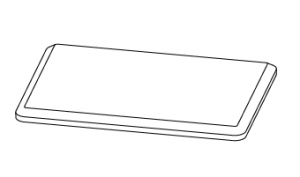 Side Panel*2
Side Panel*2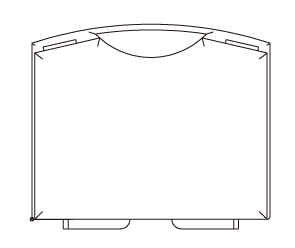 Tool Box
Tool Box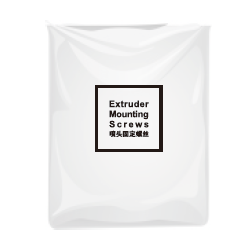 Extruder’s Accessory Kit
Extruder’s Accessory Kit
Tool Box Contents:
SD Card / Tweezer / Graver / Scraper / Screw Box / Wrench / Allen Wrench / Leveling Screws / Phillips Screwdriver / Wrench /Unclogging Pin Tool
Extruder’s Accessory Kit Contents:
M3X8 Bolt*2 / M3X6 Bolt / Turbofan Baffle
2 .Getting to Know Your Inventor
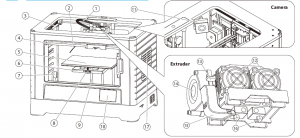
- Extruder wire harness
- Guide wire(Around each one)
- Y-Axis Guide Rod
- X-Axis Guide Rod
- Build Plate
- Build Platform
- Bracket
- Leveling knob
- Z-Axis Guide Rod
- Touch Screen
- Cooling Fan
- Spring Presser
- Turbofan
- Turbofan Baffle
- Nozzle
- Side panel *2
- SD Card Input
- USB Input

- Reset Button
- Power Switch
- Power Input
- Camera
3 .Unpacking
- Open the carton and take the lid out. There are <Quick start guide> / <After-sales Service Card> / <leveling card and build tap*2>.

- Take the two foam sheets out from the top.

- Firmly grasp the two sides handles of Inventor. Lift it out from the carton and place it on a stable surface.

- Remove the packing bag.(Tip:Save your packaging for future transportation and storage.)

- Take foam out of the box.

- Open box. Box includes dual extruder, side panel*2, extruder’s accessory kit. Take the dual extruder out and place it onto a clean ground. Notes: Extruder wire harness is short, please do not hanging the extruder in the air.

- Remove the foam from the back of the logo board.

- Place the dual extruder on the extruder seat, as shown.

- Remove the foam from the back of the logo board.

- Elevate the build plate to its limit.Notes: Do not let build plate touch extruder.

- Take two rolls of filament and two pieces of foam out of the printer.Notes: Take two spool locks out from foam.

- Depress the build plate to its bottom. Congratulations! You’re finished the unpacking process. (Tip: Save your packing for future transportation and storage.)
4. Hardware Assembly
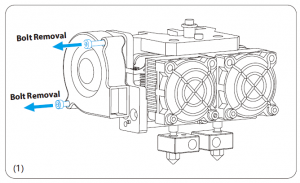
Turbofan Baffle Assembly
- Use the M2.5 Allen Wrench to remove two turbofan bolts. (As shown in the picture above)
- Take the turbofan baffle from the extruder’s accessory kit.
- Install the turbofan baffle to the turbofan. (As shown in the top-right picture)
Caution: During installation, please take care of the turbofan cable.
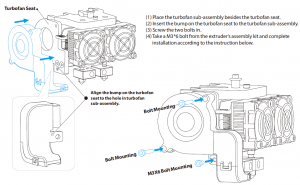
5. Leveling Build Plate

- Attach the power supply, plug in the power cord into an electrical outlet and turn on the printer.
- According to the above steps, you can change the operation language.
Adjust the leveling knobs to level the build plate
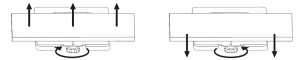
Turn the knob clockwise Turn the knob anticlockwiseRaise the build plate to reduce the distance Lower the build plate to increase the distance between the nozzle and build plate. between the nozzle and build plate.
How to level the build plate
- Tighten the three leveling knobs under the build platform until you cannot tighten them any more.
- Select the PlateLeveling.x3g on the control panel, and press [OK] to start leveling. Then press [OK] for page-turning to read the leveling instructions.
- The build plate and the nozzle start moving, once they suspend, you need to adjust the corresponding knob under the right nozzle.
- As you adjust the knob, make sure the leveling card just slides between the nozzle and build plate. You should feel some friction on the card but still be able to pass the card between the nozzle and build plate. (If the card can slide easily, you should rotate the knob clockwise to decrease the distance. On the contrary, you should rotate the knob anticlockwise to increase the distance.)
- When you finish leveling the first point, you should press [OK] to level the next point.
- After adjusting the three knobs and making a check when the nozzle is at the center of the plate, you finish the build plate leveling, press the left arrow to return to the main page.

6. Place filament and loading filament

- Unpacking filament.

- Place filament on spool lock on both sides.

TipsMake sure correction direction when filament place on spool lock. As shown on the right picture.(1)Shown as below, put spool lock into center hole of filament and then rotate 90 degree to make sure its locked. Rotate to negative direction to pull it out.Notes: Opposite rotation to place filament on respective spool lock.
Loading Filament
- Tap the right icon labeled [Tools], then tap [Filament].
- Select [Load Left] or [Load Right] as you want.
- Wait for the extruder to heat up to the operating temperature with an alert.
- Secure the filament with a flat cross-section and load it by inserting the filament into the extruder at an upright angle, meanwhile press down the spring presser.
- Filament will start to extrude out of the nozzle. Continue loading to ensure that the filament is extruding in a straight line.

Changing Filament
- Tap [Tools]–[Filament]–[Load Left / Right] options in sequence to load the snipped filament into the extruder.
- Once nozzle heating completed, follow the prompts on the screen.
- Do not pull out the filament with force as it will damage the gears. If the melted filament has cooled down in the extruder,please repeat the steps of changing filament to load new filament
- After filament placement, filament through guide wire.
- Secure the filament with a flat cross-section and load it by inserting the filament into the extruder as an upright angle, meanwhile press down the spring presser.
7 .First Print
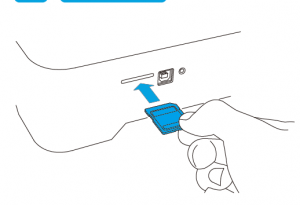
- Insert SD card into SD card slot which on the right side of printer.
- Select [Print]-click SD car figure, click first 3D modeling file, select [print]. Once heated, the printer will start printing automaticallyNotes: The model file in SD card has been set, it can be printed directly. The “L” after the filename represent use Left exdruder to print,“R” represent use right extruder to print.
NOTES
- Load the filament for a while to extrude the melted filament out of the extruder that you printed last time.

- Do not leave the Inventor unattended during operation.
- If needed, gently use the scraper to remove the object from build plate to avoid damaging the objects and build plate. If desired, heat the build plate to 40~50℃ to separate the object from the build plate.

- Please preheat the heating plate to 50-70℃ for printing with PLA.
Read More About This Manual & Download PDF:
[xyz-ips snippet=”download-snippet”]